Tekelec Business Analog Telephone User manual
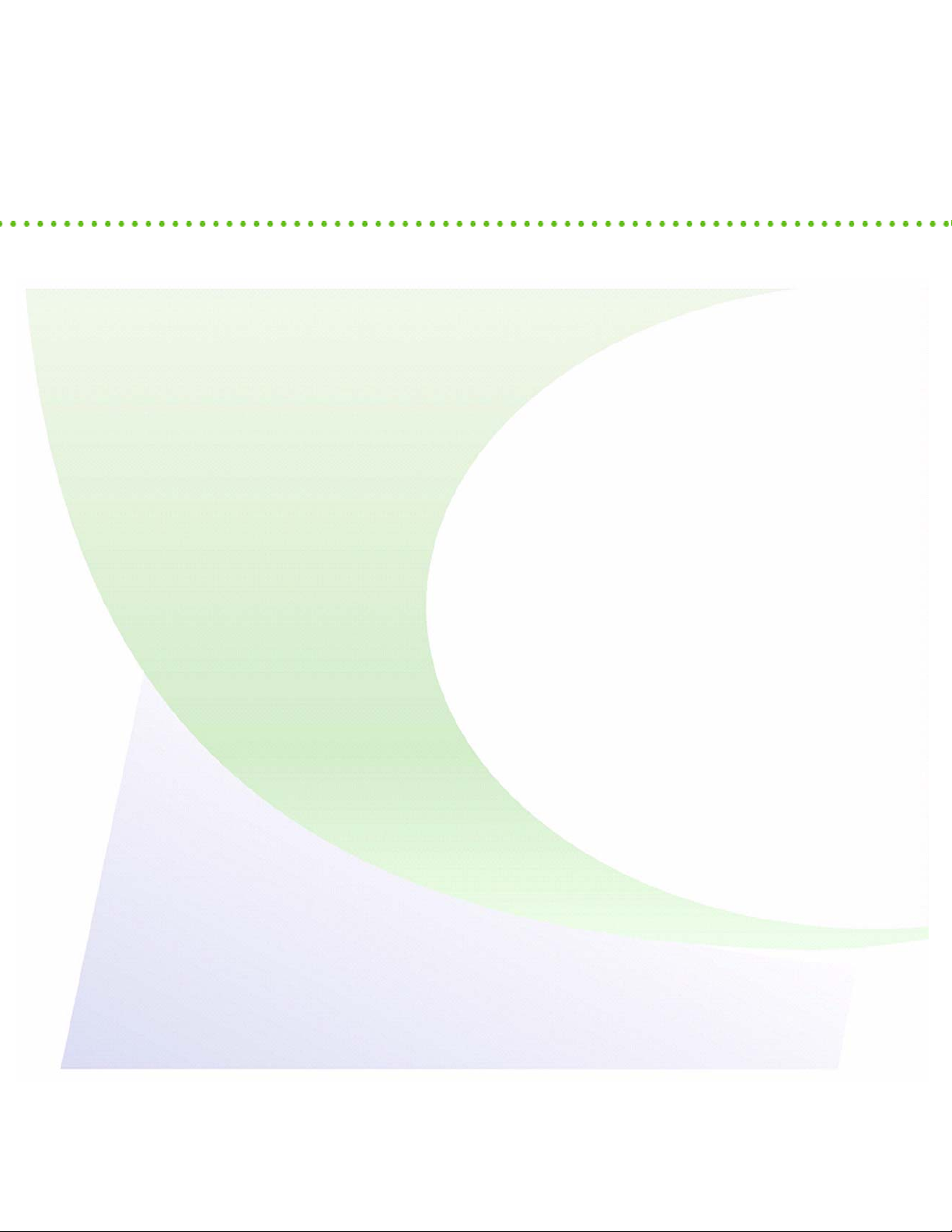
Business Analog
Telephone
User Guide
620-05600190A
Software Release 5.6
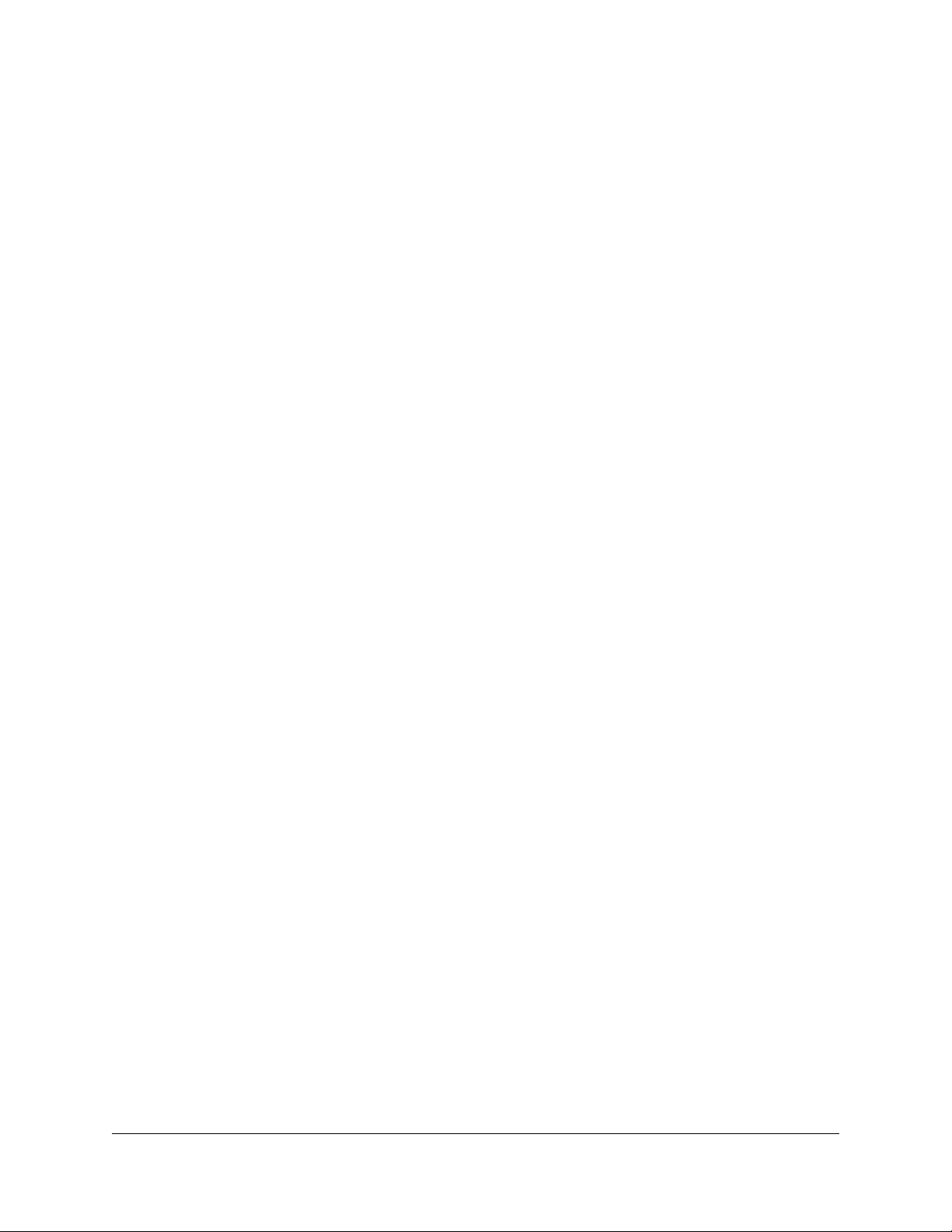
Tekelec, Inc.
3001 E. President George Bush Highway, Suite 150
Richardson, TX 75082
© 2000-2003 Tekelec, Inc. All rights reserved.
Tekelec has used its best efforts in preparing this manual and the procedures contained in it. However,
this manual may include technical or typographical errors despite the publisher's best efforts.
Information in this manual is subject to change with these changes to be incorporated in new editions
of the manual. Tekelec may add features or enhancements to the product described in this manual at
any time.
Tekelec welcomes comments about this manual. Comments may be sent as email or regular mail.
Regular mail should be sent to:
Tekelec, Inc., Technical Publications Manager
3001 E. President George Bush Highway, Suite 150
Richardson, TX 75082
Tekelec may use or distribute any information you supply in any way it believes appropriate without
incurring any obligation to you.
Trademarks and Acknowledgments
The VocalData logo, Voice Over IP Softswitch, VOISS and We Talk Data are trademarks of Tekelec.
All products, names and services are trademarks and registered trademarks of their respective
companies.
Music: [BG_EASY.WAV, BG_LIGHT.WAV, BG_JAZZ.WAV, IRELAND.WAV, JAPAN.WAV,
LITLLITE.WAV, TRANCE.WAV]
© and (P) Copyright 1989-1997
Romeo Music International
ALL RIGHTS RESERVED
620-05600190
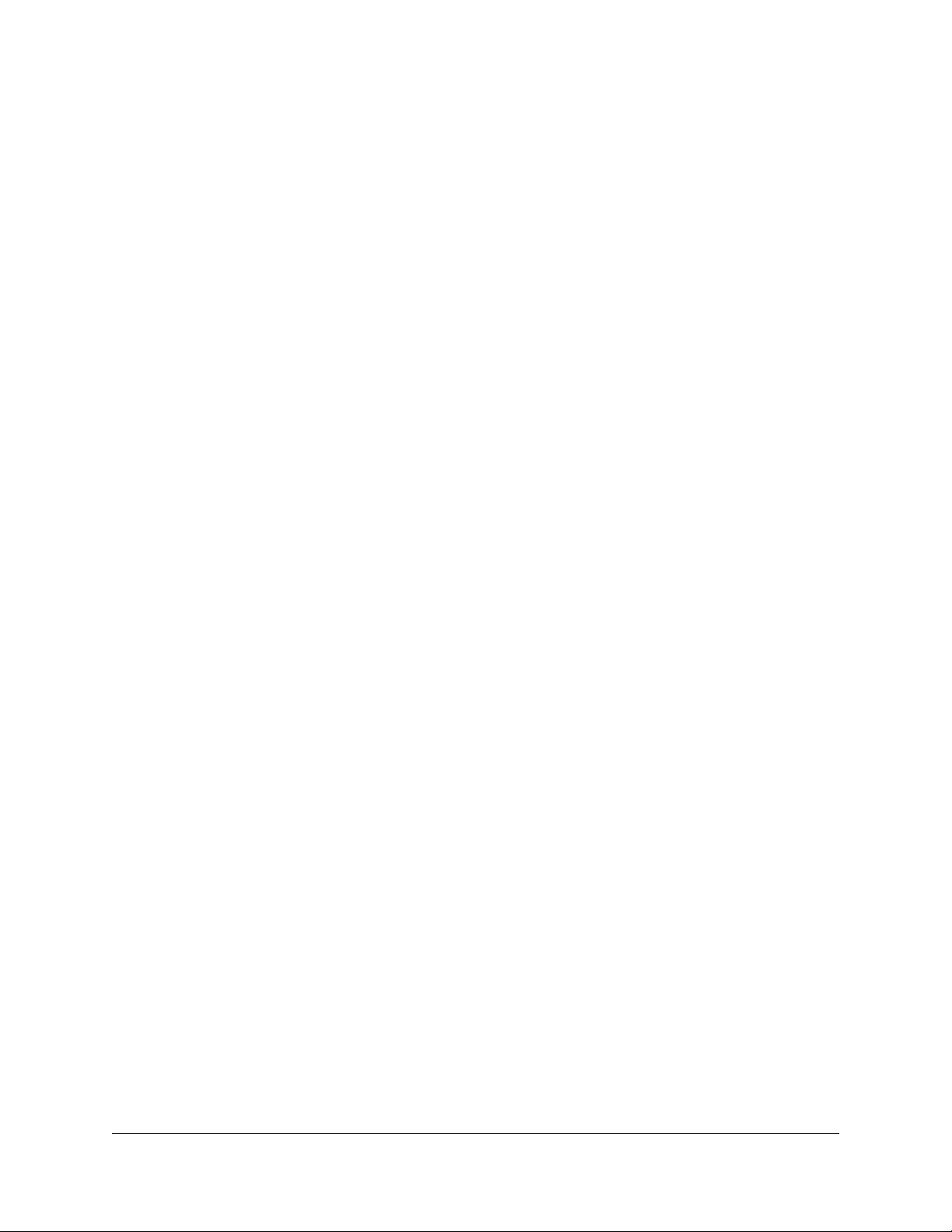
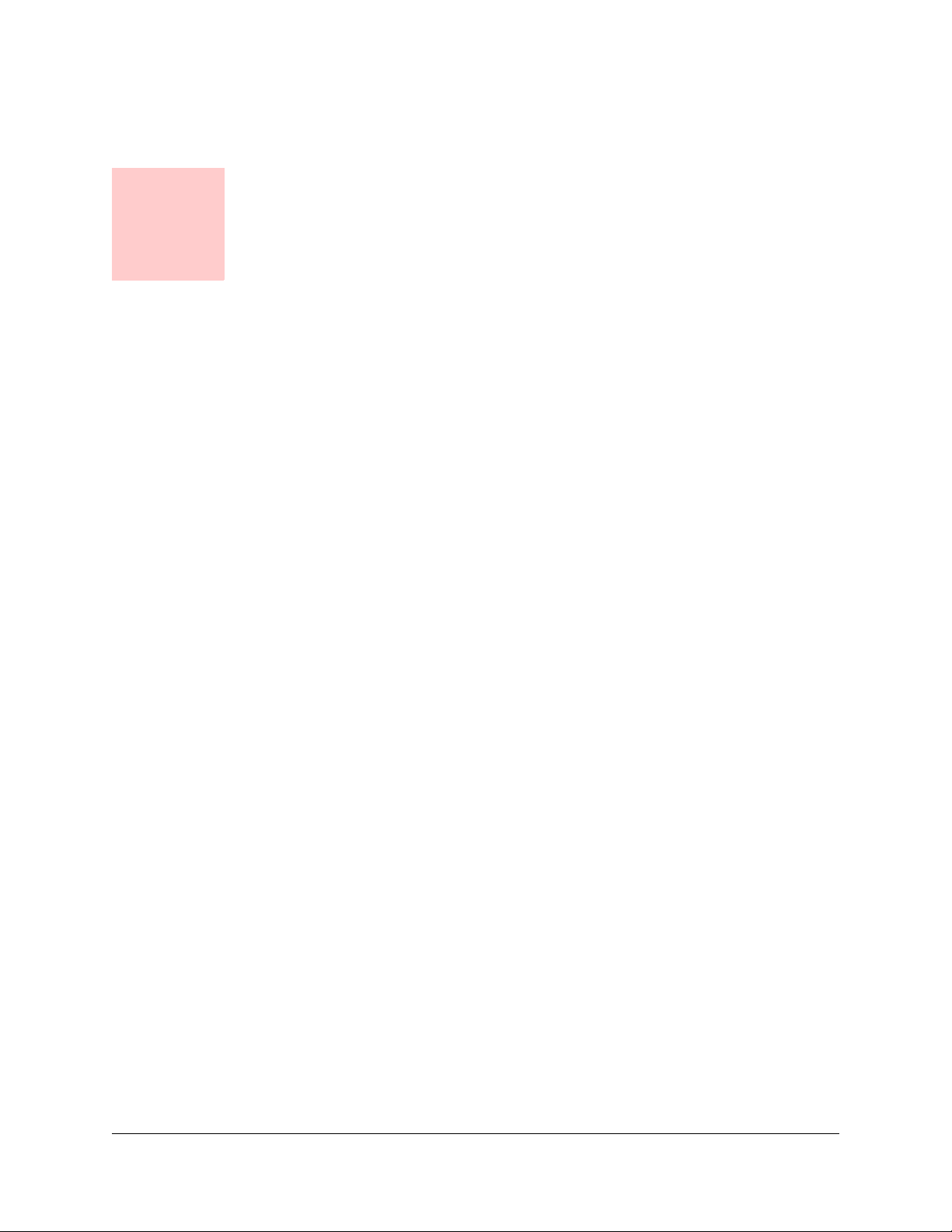
Table of Contents i
Table of Contents
1 General Information
Introduction ...................................................................................... 1
Accessing Phone Features........................................................................ 1
In This Manual ........................................................................................... 1
Telephone Features ......................................................................... 1
Answering a Second Call ................................................................ 1
Speakerphone Use........................................................................... 2
Flash Button ..................................................................................... 2
Moving Your Telephone .................................................................. 2
2 Telephone Features
Feature Activation Digit................................................................... 3
Abbreviated Dial............................................................................... 3
Creating an Abbreviated Dial Code ........................................................... 3
Using an Abbreviated Dial Code ............................................................... 4
Modifying an Abbreviated Dial Code ......................................................... 4
Deleting an Abbreviated Dial Code ........................................................... 4
Verifying an Abbreviated Dial Number ...................................................... 5
Anonymous Call Rejection.............................................................. 5
Enabling Anonymous Call Rejection ......................................................... 5
Disabling Anonymous Call Rejection......................................................... 5
Authorization Code Calling ............................................................. 5
Blind Transfer................................................................................... 6
Call Block (Selective Call Rejection) .............................................. 6
Enabling/Disabling Call Block.................................................................... 6
Blocking Number of Last Call Received .................................................... 7
Adding Numbers to Call Block List ............................................................ 7
Listing Blocked Numbers........................................................................... 7
Deleting Numbers from Call Block............................................................. 8

ii Table of Contents
Call Forward (All Calls).................................................................... 9
Enabling Call Forward (All)........................................................................ 9
Disabling Call Forward (All) ..................................................................... 10
Call Forward (Busy) ....................................................................... 10
Enabling Call Forward (Busy).................................................................. 10
Disabling Call Forward (Busy) ................................................................. 11
Call Forward (No Answer) ............................................................. 12
Enabling Call Forward (No Answer) ........................................................ 12
Disabling Call Forward (No Answer) ....................................................... 13
Call Forward (Out of Service)........................................................ 13
Enabling Call Forward (Out of Service)................................................... 13
Disabling Call Forward (Out of Service) .................................................. 14
Call Pickup...................................................................................... 15
Directed Call Pickup ................................................................................ 15
Group Call Pickup.................................................................................... 15
Call Return ...................................................................................... 15
Call Trace ........................................................................................ 15
Call Waiting..................................................................................... 16
Answering the Second Call ..................................................................... 16
Switching Between Held Calls................................................................. 16
Suspending Call Waiting ......................................................................... 16
Caller ID Block................................................................................ 16
Conference ..................................................................................... 17
Conference Call Tips ............................................................................... 17
Dial Tone and Ringer Patterns...................................................... 17
Direct Extension Assignment ....................................................... 18
Programming a Guest Phone .................................................................. 18
Re-establishing the Guest Phone............................................................ 18
Re-establishing Your Old Phone ............................................................. 18
Do Not Disturb................................................................................ 19
Tips for using Do Not Disturb .................................................................. 19
Enabling/Disabling Do Not Disturb .......................................................... 19
Group Speed Dial ........................................................................... 19
Hold ................................................................................................. 20
Hold-on Queuing ............................................................................ 20
Hunt Groups ................................................................................... 20
Intercom Calls (Receive Only) ...................................................... 20
Table of contents

















