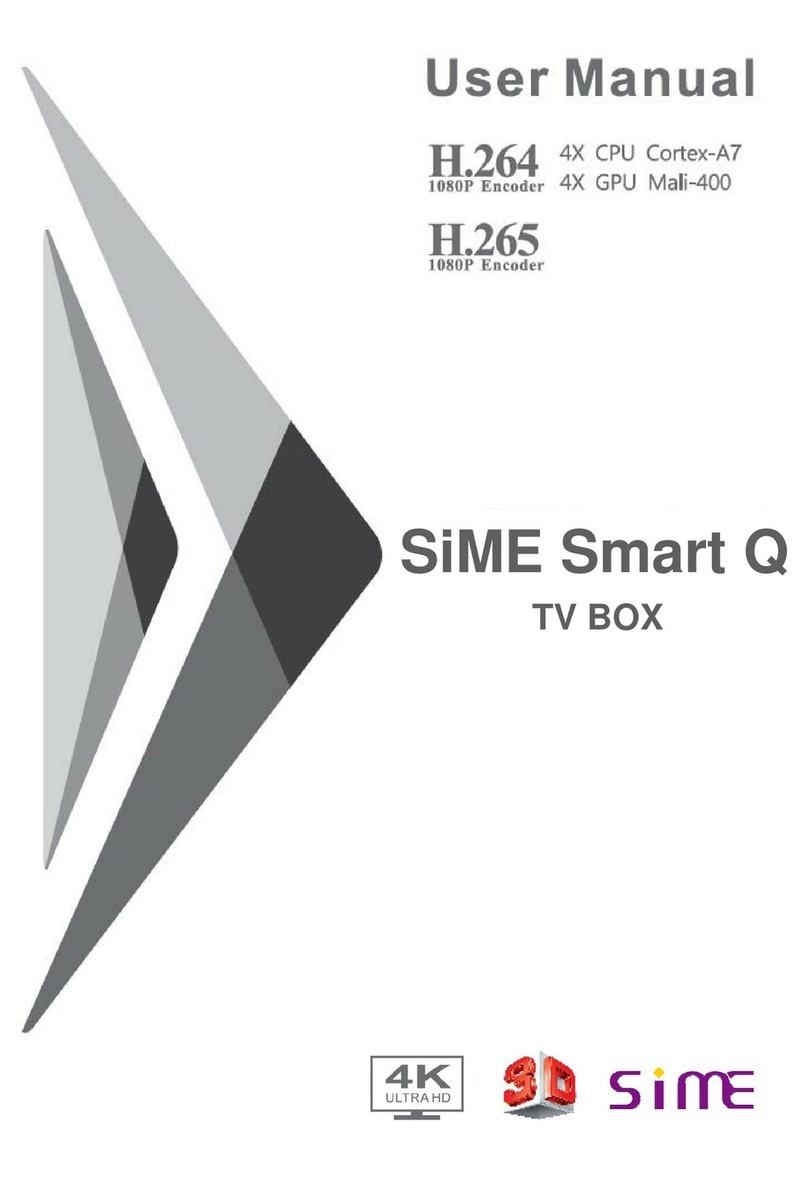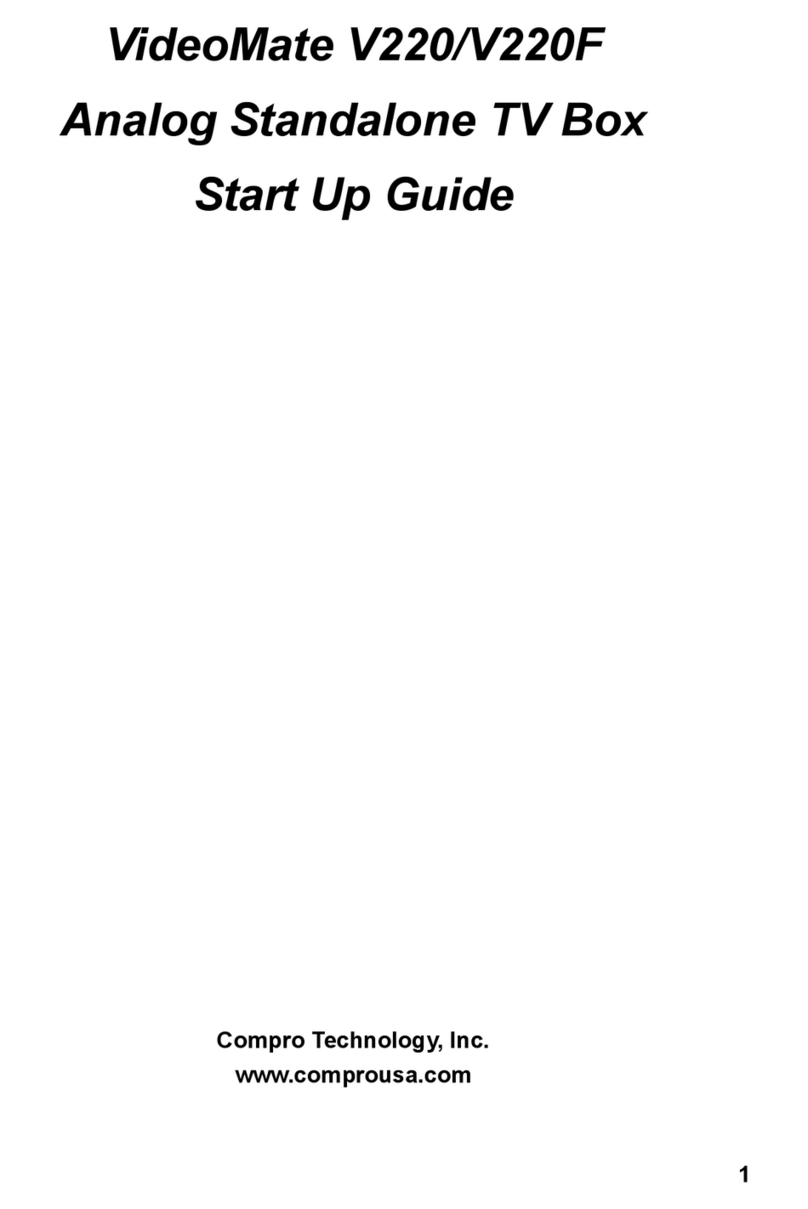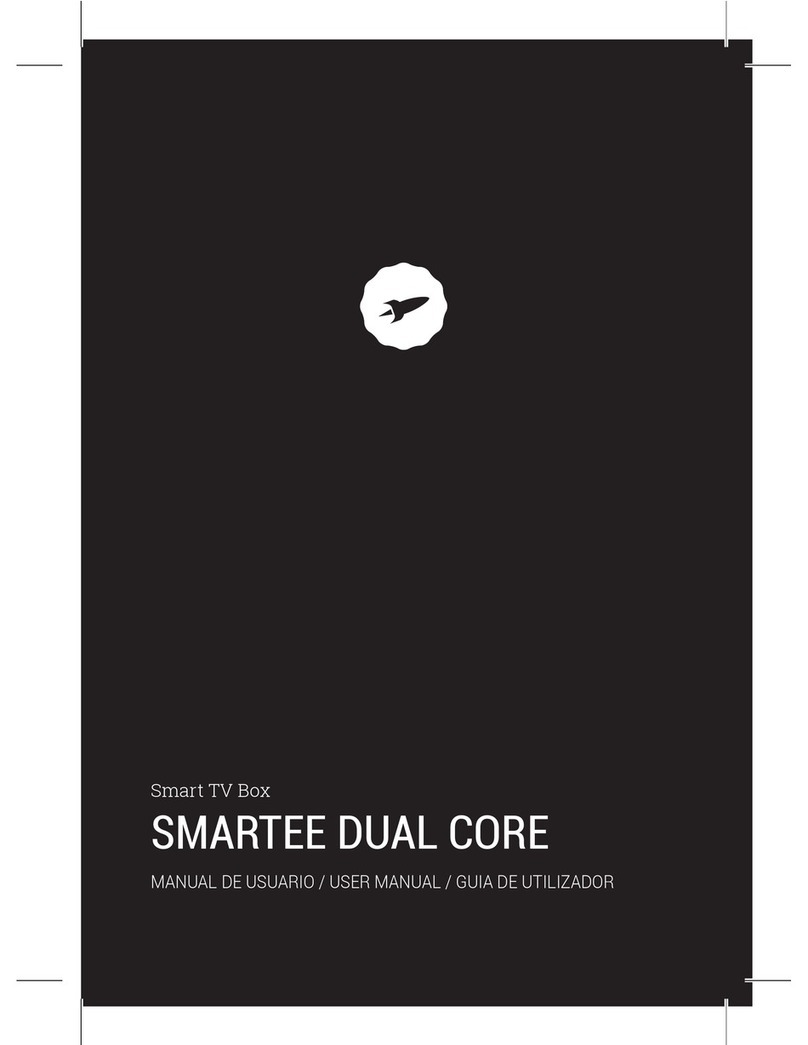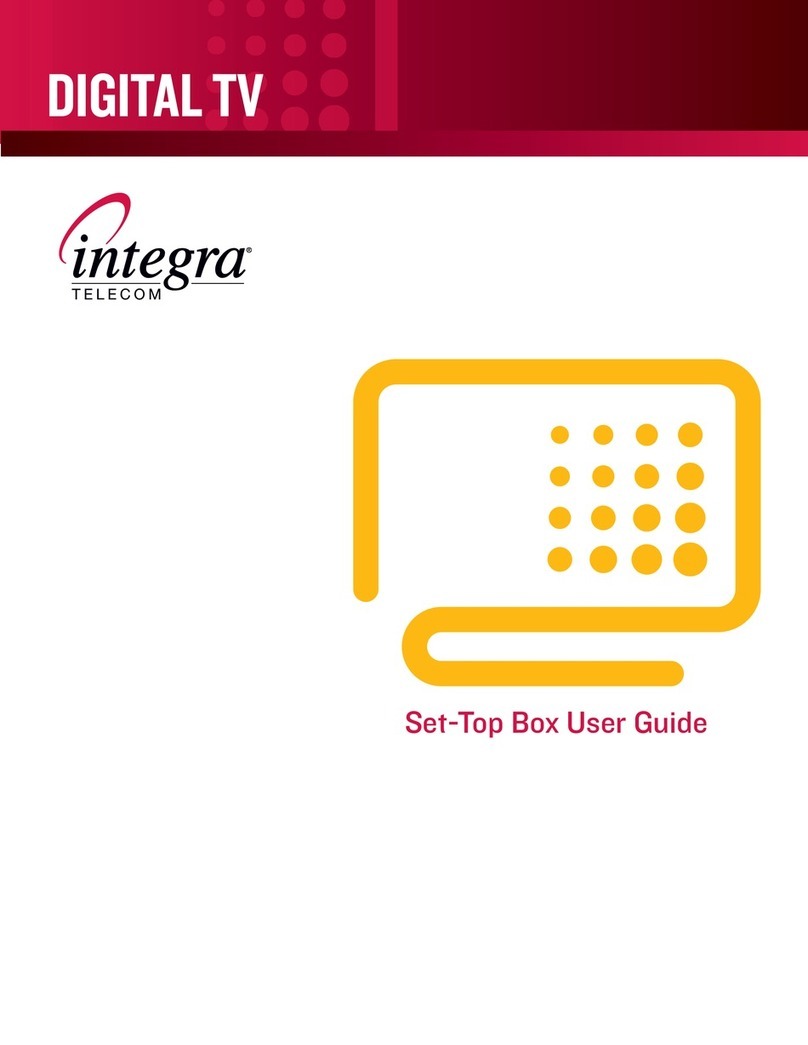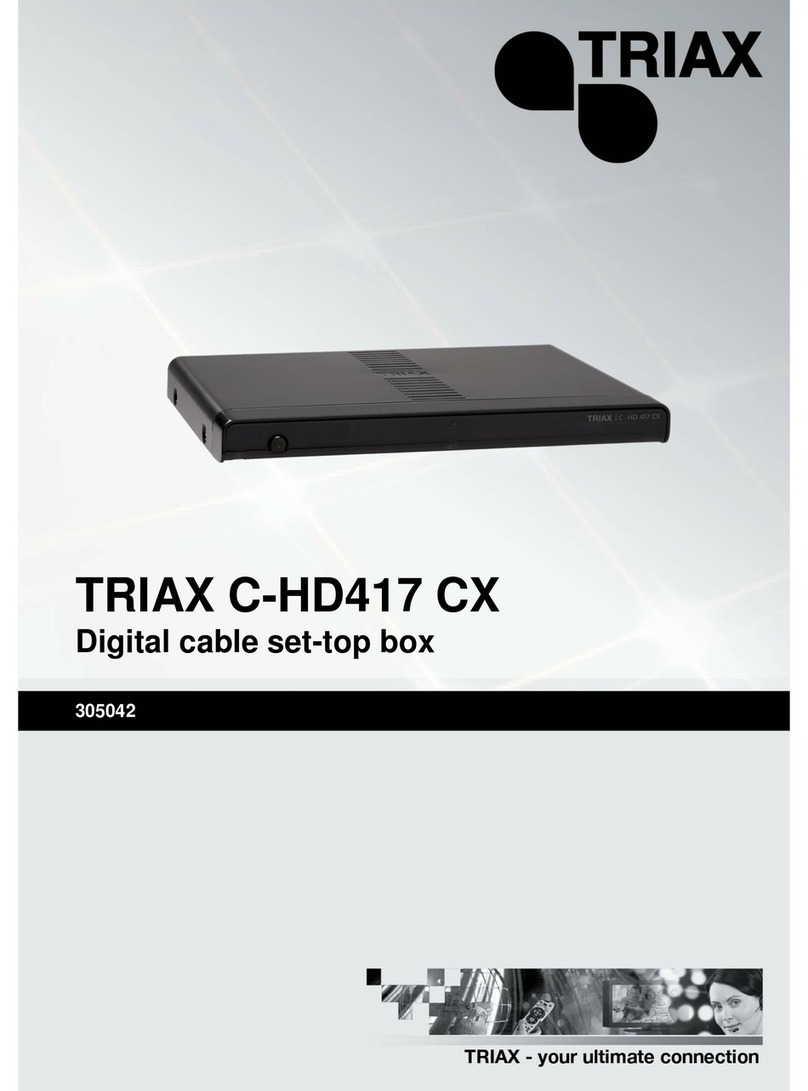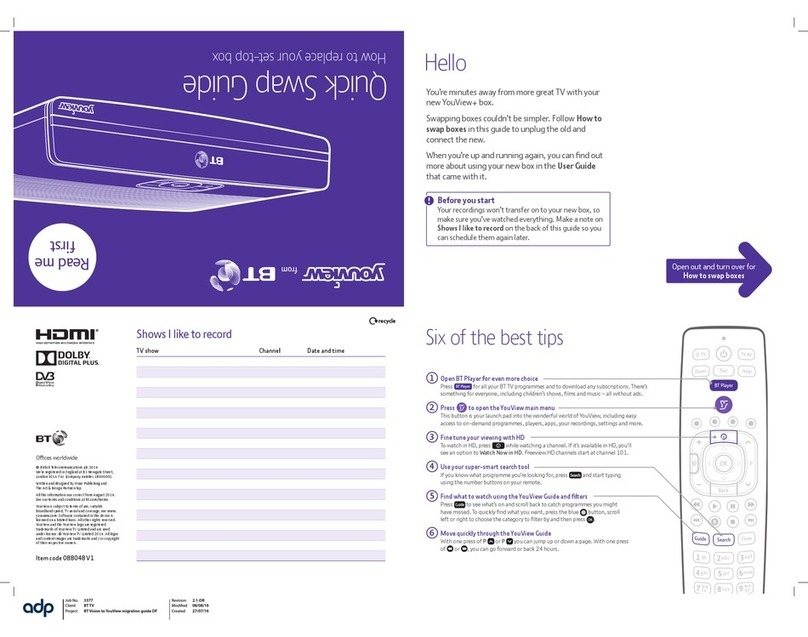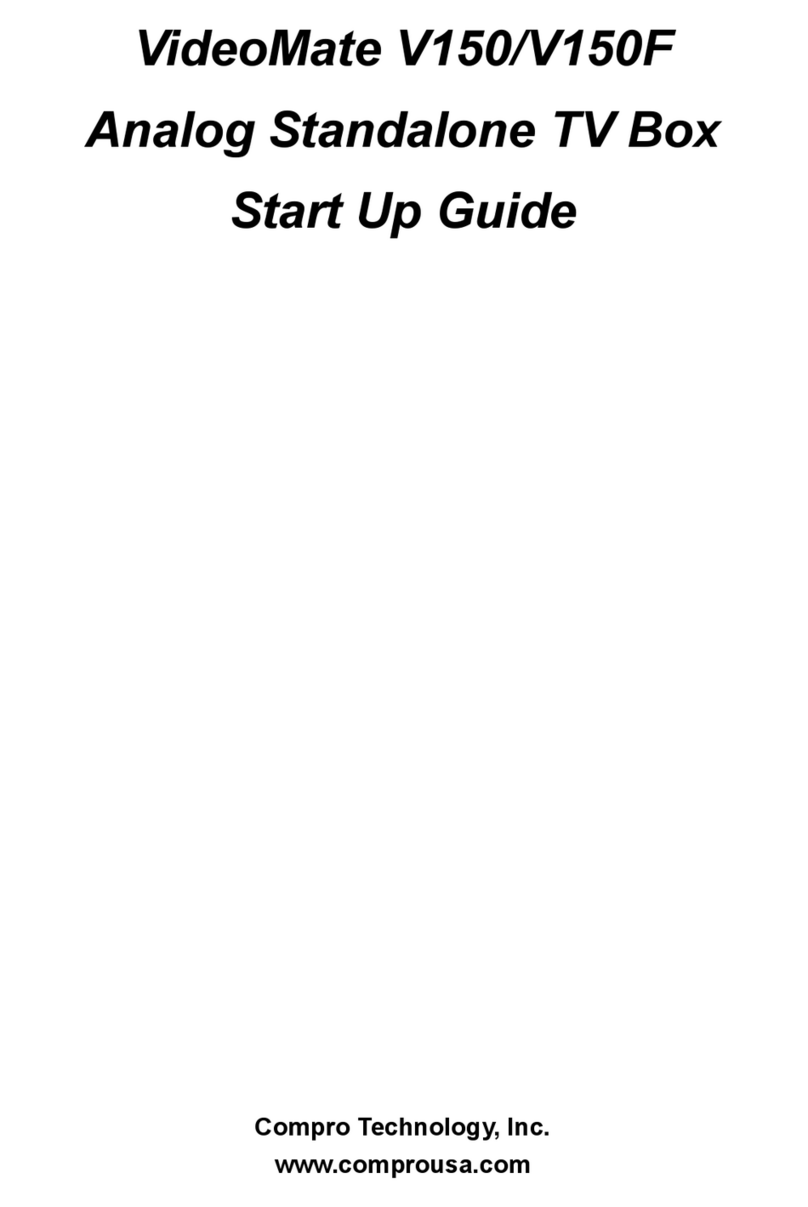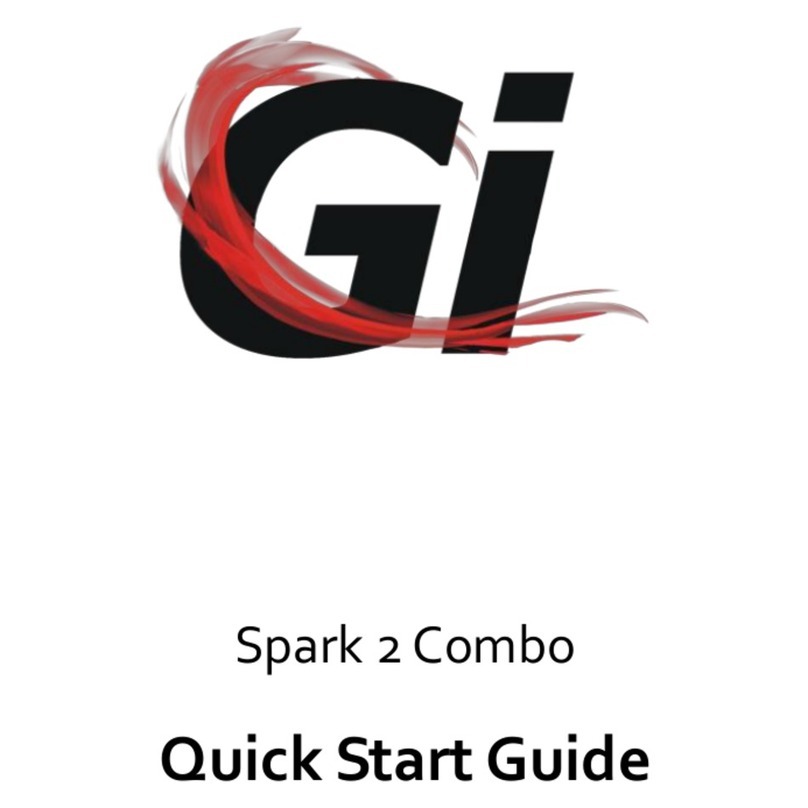Teknema Internet TV User manual

TeknemaTeknemaInternet TVInternet TV
Set-Top BoxSet-Top Box
User’s GuideUser’s Guide
Teknema, Inc.

II
SAFETY INFORMATION
WARNING: To prevent fire or shock hazard, do not expose the Internet TVSet-Top Box to rain
or moisture.
CAUTION: Accessories connected to this product should bear a UL mark, or if purchased in
Canada, a CSA certifications notice. The accessories should be free of modifications intended to
defeat their safety features. To prevent electrical shock, all polarized AC power plugs should be
properly plugged into polarized wall sockets or polarized extension cords. (One of the blades of a
polarized plug is wider than the other, it should be plugged into the wide slot on the receptacle.)
Surge Protection:To prevent electrical surges from damaging equipment, a UL rated surge
protector (a polarized power strip) is recommended for the Internet TV Set-Top Box and its
accessories. The unit should be unplugged during electric storms, as lightning can create a power
surge that can damage the box.
Telephone Line:Do NOT use the set-top box in a digital PBX, as this can damage the internal
modem. Also, to prevent damage from electrical discharges and lighting strikes, a telephone line
isolation unit is recommended. Alternatively the telephone line should be unplugged from the
Internet TV Set-Top Boxwhen not in use. Similarly theInternet TV Set-Top Boxshould not be
used during electrical storms.
Cable TV Installer Note:This reminder is to call your attention to Article 820-40 of the National
Electrical Code (Section 54 of the Canadian Electrical Code, Part 1), which gives the guidelines
for proper grounding and, in particular, specifies that the cable ground shall be connected to the
grounding system of the building as close to the point of cable entry as practical.
Owner Note:Never let anyone insert foreign objects into the Smart Card slot or accessory ports
of the Internet TV Set-Top Box. Also, make sure you review any other safety information
included with this product.
Information in this document is subject to change without notice.
Teknema and Internet TV are trademarks of Teknema, Inc.
Copyright 1997 by Teknema, Inc. All rights reserved.
Part # 700000 – Rev. B
First Edition: September 10, 1997
Last Update: January 10, 1998
Teknema, Inc.
2656 East Bayshore Road
Palo Alto, CA 94303
USA
Phone +1 (650) 855-0500
Fax +1 (650) 855-0524
www.teknema.com
For support information, please contact your Service Provider or Reseller:

III
TABLE OF CONTENTS
1. Introducing the Teknema Internet TV Set-Top Box................................................................................. 1
2. Package Contents................................................................................................................................ 2
3. Connecting your Internet TV Set-Top Box.............................................................................................. 3
Phone Line Connection...................................................................................................................... 3
Audio/Video Connection..................................................................................................................... 3
S- Video Connection....................................................................................................................... 4
Composite Video Connection.......................................................................................................... 4
SCART Connection (for European countries only)........................................................................... 5
Television without an S-Video or Composite Video Jack.................................................................. 5
Power Adapter Connection................................................................................................................. 6
Printer Connection (optional).............................................................................................................. 6
Summary........................................................................................................................................... 7
4. Getting started...................................................................................................................................... 8
The Infrared Remote Control.............................................................................................................. 8
Powering Up the System...................................................................................................................10
The Set-Up Procedure......................................................................................................................10
The On-screen Keyboard..................................................................................................................10
The Main Menu.................................................................................................................................11
5. The Web Browser................................................................................................................................12
Remote Control specific functions......................................................................................................12
Scrolling........................................................................................................................................12
History..........................................................................................................................................13
Fast Go To....................................................................................................................................13
The Options Menu............................................................................................................................13
Go To...............................................................................................................................................13
Search..............................................................................................................................................14
Favorite pages..................................................................................................................................14
Saving a Favorite page address.....................................................................................................14
Retrieving, Deleting, or Renaming Favorite Pages..........................................................................15
Fast Go To....................................................................................................................................15
Forms...............................................................................................................................................15
Frames.............................................................................................................................................16
6. Electronic Mail.....................................................................................................................................17
Reading Email messages..................................................................................................................18
Sending Email messages..................................................................................................................18
Customizing Email folders.................................................................................................................19
7.Reference............................................................................................................................................20
Set-Up..............................................................................................................................................20
Internet.........................................................................................................................................20
Email............................................................................................................................................21
User..............................................................................................................................................22
Dialer............................................................................................................................................22
Printer...........................................................................................................................................23
The Optional Infrared Keyboard.........................................................................................................23
Using the keyboard with the Web Browser.....................................................................................23
Using the keyboard with Electronic Mail.........................................................................................24
Function keys................................................................................................................................24
8.Consumer Information..........................................................................................................................27
Limited Warranty...............................................................................................................................27
Software License Agreement.............................................................................................................27
Consumer Information and FCC Requirements..................................................................................28
Service Requirements.......................................................................................................................29
FCC Warning Statement...................................................................................................................30
9.Index. ..................................................................................................................................................31

IV

Introducing the Teknema Internet TV Set-Top Box 1
1. Introducing the Teknema Internet TV Set-Top Box.
The TeknemaInternet TVSet-Top Box converts your televisionset into a complete and
stand-alone Internet access device.
By connecting it through a regular telephone line to an Internet Service Provider with its built-in
modem, the Internet TV Set-Top Box allows you to navigate the Word Wide Web (WWW or Web)
and manage your Electronic Mail, the two most useful and entertaining services offered by the
Internet today.
The Web navigation is performed by the Internet TVWeb Browser, a simple point and click
graphical interface. All its functions are controlled with the supplied infrared remote control, or
with on-screen buttons.
The Email functions allow you to manage up to four different electronic mail accounts, each one
independent from the others, and to perform basic functions such as writing a new message,
replying to an incoming mail, and storing your messages.
A third-partyInternet Service Provider(ISP) provides you with an Internet account and Email
address(es), a local phone numberfor dial-up access and the services required to communicate
over the Internet. The provider usually charges a flat monthly rate for this service.
This manual will not teach you what the Internet is or how to maximize your fun and profit from
using it: there is plenty of excellent literature available on the topic, but your direct and hands-on
experience on the Internet will be the most valuable training. This manual will only cover the
Internet TV Set-Top Box functions, and how to easily get online with it. If you have the optional
infrared keyboard, its use is covered in the Reference section.
Please note:In this manual, the word “key” refers to one of the push buttons located on the
Infrared Remote Control, e.g., the Go To key. The term "button" refers to a selection button of
the on-screen user interface, e.g., the Go To button on the Web Browser menu bar.

2Package Contents
2. Package Contents.
The following items are supplied with the Teknema Internet TV Set-Top Box.
For customers outside the USA the package also includes a telephone adapterand for European
countries, a SCARTadapter is also supplied for the audio/video connection.
Please make sure you have all of them before connecting the unit.
If you have the optional Infrared Keyboard, it has been shipped with its AAA batteries.
Internet TV Set-Top Box Remote Control
and AA batteries
Power Adapter Telephone cord
Audio Cable
(Red and White plugs) S-Video Cable
(Black plug)
Video Cable
(Yellow plug)

Connecting your Internet TV Set-Top Box 3
3. Connecting your Internet TV Set-Top Box.
Rear panel:
1 2 3 4 5 6 7
1. Printer - standard parallel port 5. S-Video - S-Video Out
2. Left Audio - AudioOut (left channel) 6. Phone Line - To telephone wall jack
3. Right Audio - Audio Out (right channel) 7. Power - Input socket for Power Adapter
4. Video - Composite VideoOut
Phone Line Connection
Use the supplied phone cordto connect the telephonecompany wall jack to the Phone Line
socket (item 6 above.) If you live outside the USA, you need to plug the supplied telephone
adapter into your wall socket first, then insert the phone cord in it.
Audio/Video Connection
If you already have a VCR connected to your television set, you can safely connect the Internet
TV Set-Top Box directly to the VCR.
Please note:to operate the Internet TV Set-Top Box, your "TV/Video" switch must be set to the
Video mode. Please refer to your TV or VCR manual for more information on operating the TV in
the videomode.
If your TV or VCR does not support stereo audio, connect only the Right audio channel (red plug).
AUDIO TELEPHONE
PRINTER LEFT RIGHT VIDEO S-VIDEO LINE POWER

4Connecting your Internet TV Set-Top Box
S- Video Connection
S-Video is the preferred way of making a connectionas it gives the best image quality. If your TV
or VCR is equipped with a video input jack marked "S-Video" (or S-VHS), connect the S-Video
Out of your Internet TV Set-Top Box (item 5 in the rear panel illustration) to the S-Video (or S-
VHS) input jack on the rear of your TVor VCR with the supplied S-Video cable.
Connect the Internet TV Set-Top Box Left and Right Audiooutput (items 2 and 3) to your TV or
VCR Left and Right audio input with the supplied Audio cable.
Composite Video Connection
If your TV or VCR is only equipped with a jack marked "Video INPUT" (or “Video IN”), connect the
Video output of your Internet TV Set-Top Box (item 4 in the rear panel illustration) to the Video
input jack on the rear of your TV or VCR with supplied Video cable(yellow plug.)
Connect the Internet TV Set-Top Box Left and Right Audiooutput (items 2 and 3) to your TVor
VCR Left and Right audio input with the Audio cable.
Audio Cable
S-Video Cable
W R W R
S-Video
Audio
INPUT
Right
Left
Internet TV Set-Top Box
rear panel
AUDIO
LEFT RIGHT VIDEO S-VIDEO
TV or VCR
(example)
Audio
INPUT Right
Left
Video INPUT
Internet TV Set-Top Box
rear panel
AUDIO
LEFT RIGHT VIDEO S-VIDEO
Audio Cable
Video Cable
Y R W W R Y
TV or VCR
(example)

Connecting your Internet TV Set-Top Box 5
SCART Connection (for European countries only)
If your TV has a SCARTconnector, follow the directions of the Composite Video Connection
section to connect the Audio and Video cables to the input jacks of supplied SCART adapter,
then plug the latter into the SCART input in the back of your TV.
Television without an S-Video or Composite Video Jack
If your TVis not a recent model, it probably does not have a "Video" or "S-Video" jack connection.
In this case, we recommend connecting your Internet TV Set-Top Box to your TV through a VCR
(see the previous pages for instructions). If you do not have a VCR, you will have to purchase a
special adapter before you can connect the Set-Top Box to your televisionset. Because of
variations in signal strength, not all adapters will work with all televisions.
300 Ohm Flat Wire Antenna: If you have UHF/VHFterminal post connectors at the back of your
TV, you can purchase a game adapter and connect through the Video of your Internet TV Set-
Top Box (item 4 in the rear panel illustration) with the supplied Videocable, as illustrated below.
An audio signal will not be received with this setup.
UHF
VHF
Video Adapter
Internet TV Set-Top Box
rear panel
AUDIO
LEFT RIGHT VIDEO S-VIDEO
Television
rear panel
Video Cable
YY

6Connecting your Internet TV Set-Top Box
75 Ohm Cable TV Antenna: if your TV only has a 75-Ohmcoaxial connector, you may purchase
an adapter from an electronics store (e.g., Radio Shack 15-1269C) to make the following video
connection through the Video of your Internet TV Set-Top Box (item 4 in the rear panel
illustration) with the supplied Videocable, as illustrated below. An audiosignal will not be
received with this setup.
Power Adapter Connection
Connect the supplied Power Adapterto the unit Power input jack (item 7.) Plug the Power
Adapter into a power strip (surge protector) connected to a wall socket. This will turn the unit on.
Put it in stand-by modeby pressing the Power keyon the remote.
Printer Connection (optional)
If you have one of the printers supported by the Internet TV Set-Top Box, connect it to the Printer
port (item 1.) For the complete list of supported printers, please refer to the “Reference: Set-Up”
section of this manual.
Cable
Antenna
Video Adapter
Internet TV Set-Top Box
rear panel
AUDIO
LEFT RIGHT VIDEO S-VIDEO
Television
rear panel
Video Cable
YY

Connecting your Internet TV Set-Top Box 7
Summary
Here’s a synthesized list of the required steps to connect your Internet TV Set-Top Box.
1) Insert the AA batteries in the Remote Control
2) Connect the telephoneline socket (item 6 of the picture on page 3) to a phone wall jack
3) Connect the unit audio and video outputs(items 2,3, and 4 or 5) to the appropriate TV set
inputs
4) Turn your TV set on and switch it to “Video” mode
5) Connect the power adapter, first to the unit (item 7) and then to a power strip
You will now see the Power LEDon the front panel of the unit briefly blink, and the image of the
Main Menuwill appear on the screen. Please continue to the following chapter, “Getting Started”.
If the light doesn’t blink, double check the power supply connection. If the light blinks but no
image appears, make sure that the audio and video cables are properly connected to both the
Internet TV Set-Top Box and your TV, and that the latter is set to display the external video
source signal.

8Getting Started
4. Getting started.
Front panel:
1 2 3 4 5
The front panel of the Teknema Internet TV Set-Top Box has three lights:
•Power (item 3 above) - this is lit when the unit is powered on.
•Activity (item 4) - it is off if the unit is disconnected from the Internet; it is on if the unit is
online and blinks while the modemis sending or receiving data.
•Message (item 5) - it is on if there are new emailmessages.
The Infrared Window(item 1 above) receives signals from the Remote Controland the optional
keyboard. A Smart CardSlot (item 2) will be used in the future for secure commercial
transactions, identification procedures and so on, as service and content providers start offering
those services over the Internet.
The Infrared Remote Control
Before using the Remote Controlfor the first time, open its back, and insert the supplied batteries.
Pay attention to the plus and minus polarity marks inside the remote. Make sure the + sign
printed on the battery matches up with the + sign shown inside the case.
If you later notice batteries need replacement, use only high-quality AA alkaline type batteries
from a major manufacturer. Avoid mixing batteries of different brands.
The Remote Control gives you full control over your Teknema Internet TV Set-Top Box with its
extensive set of function keys. Although it might seem intimidating, you can actually begin using
the Internet TVSet-Top Box with only a few keys of the remote, since most functions are also
available through on-screen buttons. Later, as your experience grows, you can become familiar
with the other keys in order to move faster between the functions of your Internet TV Set-Top
Box.
The basic functions performed by the remote control are:
•controlling the on-screen pointer
•making selections
•scrolling the pages

Getting Started 9
The first two are much like pointing and clicking with a conventional computer mouse. You can
control the on-screen pointerby gently moving the big round key in the middle of the remote with
your thumb. A selectionis performed by pressing the Enter key, immediately below it.
When you move the pointer over an active spot on the screen, this will be highlighted; by
selecting it, “something” will happen. What will actually happen depends on what the active spot
itself was: if it is a linkin a Web page, then the link will be activated, and a new page will be
loaded and displayed; if it is an on-screen buttonof the Internet TV Set-Top Box interface, its
function will be performed; if it is a menu in a Web form, the menu will open up and you will be
able to selectan item in it; or if it is a text field, a cursorwill appear so you can start typing in the
text. The use of interface buttons, links and controls will be covered in detail in the next chapter of
this guide, “The Web Browser”.
Scrolling: there are various ways of scrollinga page; with the Fast Scroll key(on the left of the
remote), you can scroll one page at a time; with the Slow Scroll key(on the right side), one line at
the time. The 4 and 6 keys in the numeric pad scrollthe page horizontally.
A brief description of every key of the remote control follows. For the actual meaning and use of
these functions, please refer to the sections about the Web Browser and the Email Message
manager.
Help - Displays the on-screen, context-sensitive help.
Main Menu - Returns to the Main Menupage.
Power - Places the Internet TV Set-Top Box in a stand-by mode. If necessary, it also hangs up
the phone line.
Browser - Launches the Web Browser.
Recent - Shows the addresses of the last nine visited Web pages
Search - Opens up a dialog box to type in the keywords for a Web
search.
Favs - Displays the list of Web pages saved in the Favorite
bookmarking system.
Email - Launches the Email Message manager.
- Controls the movement of the on-screen pointer.
Previous- Goes back in the history of previously reviewed Web
pages.
Enter - Selects the currently highlighted item.
Next - Advances to a previously reviewed Web page.
Fast Scroll - Moves up or down a page of one screen.
Quit - Exits the current function (consistently behaves like the on-
screen Quit button.)
Slow Scroll - Moves up or down a page one line at a time.
Keyboard - Displays the on-screen keyboard.
Options - Displays a menuwith further options.
Home - Returns to the Home Page.
Print - Prints the currently displayed page.
Go To - Opens up a dialog box to type in the Web addressyou
want to go to.
Fast Go To - Displays the Fast Go Tolist.
4- Scrolls the Web page left.
6- Scrolls the Web page right.
Main Menu Power
Browser
Recent Search
Email
Previous
Enter
Next
Keyboard Options Home
46
Quit
Fast Scroll Slow Scroll
Print Go To Fast
Go To
Help
Favs
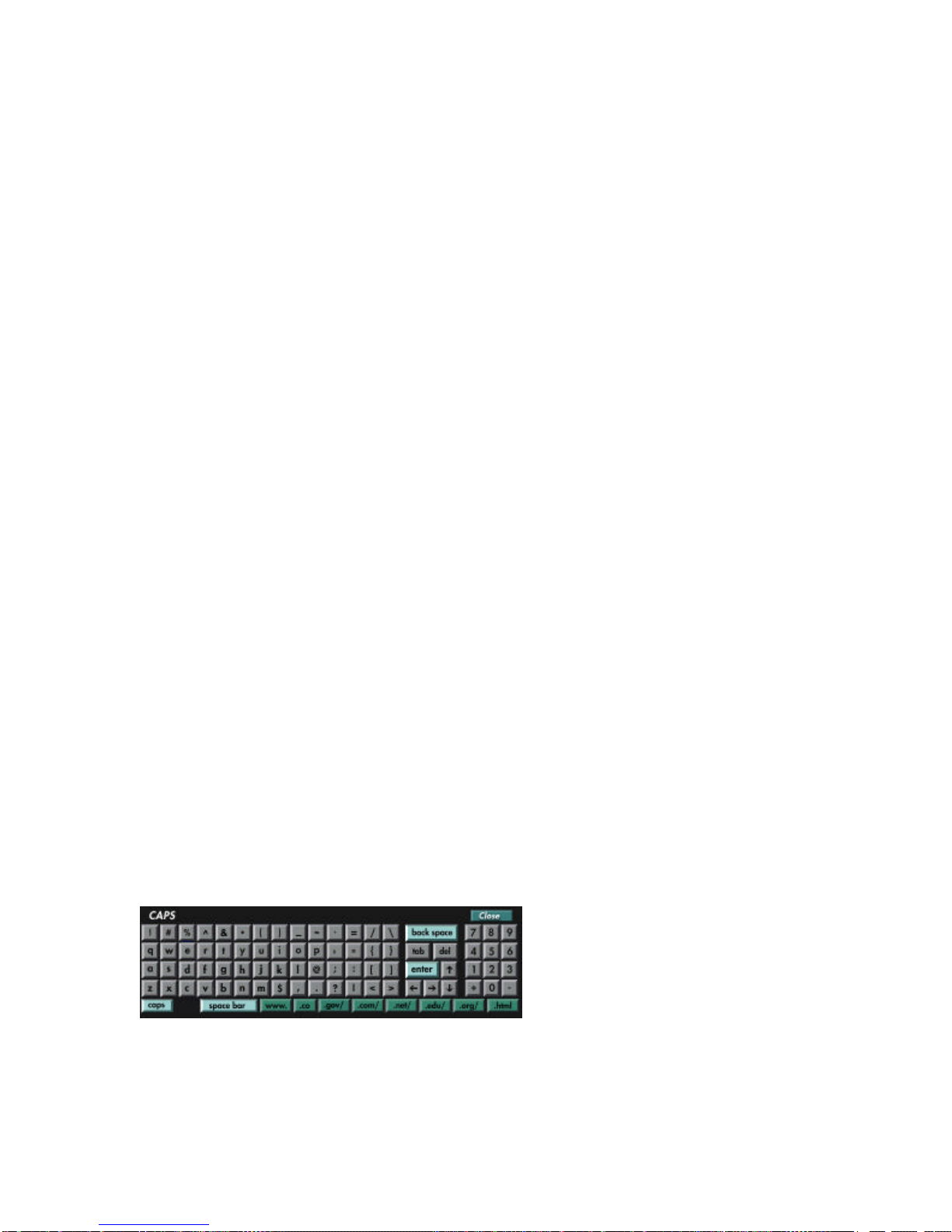
10 Getting Started
Powering Up the System
Make sure the Teknema Internet TV Set-Top Box is properly connected to a TV(or VCR), and to
a nearby telephonewall jack.
•Turn on your TV equipment.
•If you are using a TV, switch to the Video-operating mode(e.g., press the TV/Video on the
TV or on the TV's remote, or refer to your TV/VCR Operating Manual.)
•Connect the Power Adapterto the Internet TV Set-Top Box and to the wall plug.
•Check the LED indicators for activity and wait for the opening screen to appear.
Once the Internet TV Set-Top Box is connected to the Power Adapter, use the Power keyon the
remote controlto switch between operation and stand-by mode.
The Set-Up Procedure
The first time you power up your Internet TV Set-Top box you will be guided through the set-up
procedure in order to properly configure the unit with all the necessary data about your Internet
Service Provider, the dialing options, your email account(s) and so on.
With this documentation, you have also received an Activation Key. You will be asked to type it in,
as well as your ZIP code. You can also specify if you want to register directly with Teknema, Inc.
for future software upgrades.
If you don’t have the optional infrared keyboard, you can fill in the fields with the on-screen
keyboard, as described in the next section. After a toll free call, your unit will connect to your
Internet Service Providerfor the sign-up process, at the end of which the Internet TV Set-Top Box
will be properly configured with your personal data. Once the unit is properly configured,
subsequent power ups will display the Main Menu.
Please note:to manually configureyour Internet TV Set-Top Box, or to modify the current
settings, please refer to the “Reference: Set-Up” section. We strongly recommend that only
experienced users access the Set-Up pages.
The On-screen Keyboard
Sometimes typing is required, to fill in a formin a Web page, to type in a Web address, to specify
the keywords in a Web search, etc. While for extensive typing needs (such as email) we strongly
recommend using the optional infrared keyboard, most of the typing can be easily accomplished
with the on-screen keyboard.
Once you have moved the pointer over
the text field you want to type into,
press the Enter keyto display the
cursor. Now press the Keyboard key on
the remoteto display the image of a
"keyboard". You can now place the
pointer on the letter (or character) you
need and press the Enter key on the remote to actually “type” it in. When typing is finished, select
the Close or Enter button on the keyboard to make it disappear.

Getting Started 11
To make typing Web addresseseasier, some shortcut keys are available, with commonly used
prefixes and suffixes:
"www." is the prefix of most World Wide Web address.
".com/" is a suffix used by "commercial" Web sites.
".edu/" is a suffix used by "educational" Web sites.
".gov/" is a suffix used for "government" Web sites.
".net/" is a suffix used for some Internet network Web sites.
".org/" is a suffix used for nonprofit "organizations'" Web sites.
".html" usually is the ending suffix of a particular Web page.
The Main Menu
The Main Menuis the opening screen and the starting point of any session with the Internet TV
Set-Top Box.
From here you can access the basic functions of
your Internet TV Set-Top Box. Select any of the on-
screen buttons as described in “The Infrared Remote
Control” section. That is, move the pointerover the
desired button by gently pressing with your thumb
the round key in the center of the remote. Once the
desired button is highlighted, select it with the Enter
key.
The Internet button launches the World Wide Web
Browser and the Emailbutton the Message
Manager. Selecting either of those when the Internet
TV Set-Top Box is not already connected, will make
the unit dialthe Internet Service Providerspecified in the set-up phase, to establish a connection.
If the telephonenumber is busy, the unit will try dialing twice before giving up. Once connected
you can switch between Web browsing and Email messaging as often as you wish.
The Help button is present in this menu and it will be available throughout the system, always
giving you context-sensitive information pages.
The Hang-Upbutton will appear shadowed if the unit is not currently connected to the Internet.
Once connected, the button will appear in solid white as the others. By selecting it, you can close
your online session and disconnectfrom your Internet Service Provider, thus freeing up your
telephoneline. Once disconnected, you can safely put the unit in stand-by mode, by pressing the
Power keyon the remote control. Pressing this key when the connection is still up will force the
hang-up procedure. If the unit is in stand-by, pressing the Power key will re-display the Main
Menu.
If you have “Call Waiting” we suggest that you turn it off with its usual procedure before
connecting, as its signal could cause the unit to disconnect. If you want to have it automatically
disabled by the Internet TV Set-Top Box, please refer to the “Reference: Set-Up- Dialer” section
below.
Please note: the Internet TV Set-Top Box is not currently equipped with a "screen saver" to
protect the television screen when the unit is turned on but left idle; therefore, always put the unit
in stand-bywhen not in use and when you expect to leave it for an extended period.

12 The Web Browser
5. The Web Browser.
To browse the World Wide Web you need to select the Internet button on the Main Menuor the
Browser key on the remote control.
After launching the Internet TV Set-Top Box Browser for the first time in your session, the Web
page you will see by default is called the Home Page. This might depend on your current settings,
and usually is one of your Internet Service Provider’spages. Regardless of its actual content,
think of it just as your starting point of any Web browsing session.
A Web page usually contains text and images
(sometimes animated). It also contains linksto other
pages, and selecting a link (moving the pointeron it
and pressing the Enter keyon the remote) will make
the browser retrieve the linked page, and display it
as the new current page. A linkcan be one or more
words, usually displayed in blue, but also an image,
fixed or animated. Moving the pointer around the
screen will reveal the links available within the page:
they become underlined when the on-screen pointer
is on them. Sometimes a single image contains more
than one link; this is called an “image map” and can
be easily identified since it get underlined “as a
whole”, although more links are actually available within it, in text or icon form. Just move the
pointer in the area immediately surrounding the link of interest, and press Enter to follow the
associated link.
While most of the content in the screen will change each time you display a different Web page,
the lower part of the screen always contains the Browser menu bar. Below it, a status linewill
show the current page title.
The buttonson the menu bar are:
Go To - Lets you type in the full Web addressof a page you want to see (see below.)
Home - Loads and displays the Home Page.
Favorite - Enters the Favoritebookmarkingsystem (refer to the “Favorite pages” section below.)
Search - Lets you type in the keywords for a Web search(see below.)
Help - Displays the context-sensitive information pages.
Quit - Closes the Browser and displays the Main Menu. It does NOT hang-upthe telephone line.
Remote Control specific functions
While all the functions found on the browser menu bar are available also on the remote control,
vice-versa is not true: the remote control gives access to few more functions not available as on-
screen buttons. These extra functions include the on-screen keyboard(as described in the
“Getting Started” section), scrolling, history navigation, Fast Go Toand the Options menu.
Scrolling
Many Web pages on the Internet are designed to be displayed on computers with much higher
screen resolution than a TV screen.

The Web Browser 13
If a page does not fit into a single screen, you can scroll it up and down, one page or one line at a
time, using the Fast Scrolland the Slow Scrollkeys respectively, as mentioned before. You can
also scroll the page left and right, using 4 and 6 keys on the numeric keypad, respectively.
History
While visiting several Web pages, the Browser keeps track of the sequence of pages you’ve been
through, creating the “history” of your browsing session. You can move back and forward along
this history, using the Previousand Next keyson the remote. The history is erased when you
press the Power keyon the remote control.
The Recent keywill display the titles of the last nine Web pages you visited: move the pointeron
the one you want to go back to and press Enter, or just press its number on the remote control
numeric keypad.
Fast Go To
This is a shortcut to access the Web pages stored in the Favoritebookmarking system. Its
detailed usage is covered in the “Favorite Pages” section.
The Options Menu
The Options keydisplays the following on-screen menu, which allows you to perform several
operations on the page:
Print - Prints the current Web page, given a printeris connected
and the Internet TV Set-Top Box properly configured to use it
(see “Reference: Set-Up”.)
Information- Gives the current Web page'saddress.
Favorite - Saves the address of the current Web page in the
Favorite bookmarking system, under the Personal Pages
category.
Find - Locates a word or phrase in the text of the current Web
page. It will open a dialog box at the bottom of the page. Here
you can specify the word or words you are looking for, whether or
not the search should be case-sensitive and finally if you want to
search forward or backward within the page.
Reload - Reloads the page if you interrupted the downloading, or to correct a corrupted screen
image.
Credits - Gives information about the Internet TV Set-Top Box designers. Click on the Teknema
logo to go to the company Home Page.
Go To
Every page on the World Wide Web has an unique address, technically referred to as its URL
(Uniform Resource Locator). It usually looks something like “www.something.com/page.html”, and
may or may not be preceded by “http://”. Newspapers, magazines, books and even
advertisements nowadays, often contain the addresses of Web pages. If you know the URL of a
page you want to see, you can directly access it using theGo To button (same as theGo To key
on the remote).

14 The Web Browser
The screen will display a window with a blank data entry field.
You can now type the URL, using
the on-screen keyboardas
described earlier, or the optional
infrared keyboardif you have it.
Press the Go To on-screen button
to close the window and retrieve
the requested Web page. Press
Cancel to close down the window without performing any further action.
Please note:if the Web site you wish to visit has a “.com” suffix, you might not have to type in
the “www.” prefix or “.com/” suffix information. Example: If the address is “www.teknema.com”
you only have to type “teknema”. But if the address has an “.org” or “.gov” suffix you will have to
type in the full address, e.g. “www.redcross.org”. (The “http://” and “www.” prefixes may also be
required if a very long address is used.)
Search
There will be times when you want to look for particular information on the World Wide Web.
There are sites on the Internet that help you find Web pages that contain information on a desired
topic, and they are calledSearch Engines. To run a query on a Search Engine you type in some
keywords, and they output a list of Web pages that contain the specified words.
Selecting Search on the browser menu or on the remotewill display a window with a blank data
entry field, much like as the Go To feature.
Type in the keywords relevant to
the information you wish to find,
leaving out articles of speech such
as a, the, etc., and press the
Search button on the window.
The Internet TV Set-Top Box will
contact a Search Engine, submit
your query and display the results. PressCancel to close down the window without performing
any further action.
Favorite pages
Over time you will find some Web pages that will prove to have valuable information or are worth
checking periodically: you can store the addressof a Web page using the Favoritebookmarking
system.
Saving a Favorite page address
When the page you want to bookmark is currently displayed, press the Options keyon the remote
control and then select the Favorite item in the menu. The Web page will be stored under the
Personal Pages category in the Favorite screen.

The Web Browser 15
Retrieving, Deleting, or Renaming Favorite Pages
To display the Favoritescreen, select the Favorite
button on the browser menu bar, or press the Favs
key on the remote.
Your pointerwill already be positioned on the first
available bookmark.
Move the pointer over the page title you are
interested in, and press the Enter keyto highlightit.
You can also use the Scroll keysto highlight the
titles. Once a title is highlighted, the associated URL
is displayed in the status lineat the bottom of the
screen.
You can now perform the following actions, using the on-screen buttons:
Go To - Loads and displays the highlighted page.
Delete - Deletes the highlighted page from the list.
Rename - Displays a window to rename the highlighted page.
Menu - Displays a menu to move the highlighted favorite page up or down within the list.
Help - Displays the context-sensitive information pages.
Quit - Goes back to the WWW Browser.
When on an highlighted title, pressing the Enter keyagain is like pressing the Go To button.
Fast Go To
While using the browser, you can directly access up to
nine pages from the Personal Pages list by pressing
the Fast Go To keyon the remote control. This will
display the list with the titles of the first nine Web
pages currently stored in the Personal Pages
category. You can now directly move the pointer on
the page title you’re interested, or use the Scrollkeys
to highlight it, and press Enter. You can also directly
press its number on the numeric keypad. The favorite
page will then be loaded and displayed. Use the Menu
button in the Favorite screen to move the mostly used
pages in the first nine positions.
Forms
Web pages sometime allow the user to type in texts and values or choose items from pop-up
menus or lists. A Web page containing such “controls” is called a “form” and is usually followed by
a page dynamically created according to the user’s selections. Using forms is pretty
straightforward. Once the pointeris on a control, pressing the Enter keymakes it active. Below
there is a brief description of the various controls you can find and how they behave. Selectinga
different controlde-selects the one currently in use.

16 The Web Browser
Input fields appear in white with a black outline; they can
contain one or more lines of characters. Click inside the
field and the yellow highlight will appear. A cursorwill also
appear inside the field, allowing you to type the characters
using the on-screenor the infrared keyboard.
Pop-up menusand Selection lists. Pop-up menus
appear as a single gray box with some text in it, and a
small black square at its right end. Clicking inside the box
will make the pop-up menu appear, revealing all the
available choices. You can now either directly move the
pointer to your selectionand press Enteror scroll through
the items with the Scrollkeys. If you choose to scroll, the current selection is displayed in blue
and can be confirmed pressing the Enter key. Once the selection is done, the menu will close.
Selection listsresemble a Pop-up menu that has been clicked on and therefore opened. They
appear as gray areas with several line items inside. Each line item is a different possible choice,
much like a pop-up menu. A selection list is activated by clicking on it. Once activated, a selection
can be made by directly moving the pointer onto an item and pressing Enter, or using the Scroll
keys to go through the available items and confirming with Enter.
Radio buttonsand Check boxesare small gray
squares, usually placed next to a text item that the page
prompts you to mark if the text represents a choice of
your interest. While selection in a set of radio buttons is
mutually exclusive (marking one will un-mark the others,
as in requests such as “yes/no”), check boxes can come alone or in sets that allow for multiple
selections. They are widely used in Web pages that, for example, poll users’ topics of interest.
Clicking on a radio button or check box will highlight it; you can then press the Enterkey to toggle
its status: mark it if it is currently empty, or clear it if marked.
Frames
Sometimes a Web page is made up of two or more
frames. You can think of frames as different and
independent areas of a page where actions can be
performed without affecting the rest of the page. For
example, you can scroll within one frame while the
content of the other frame(s) does not move. You
can also select a linkwithin a frame that might
change the content of another frame or display a
completely different Web page.
Browsing through pages with frames is not much
different than browsing through pages without: each
frame behaves just like a “normal” page, and all you
have to do is select which frame you want to operate within, by positioning the on-screen pointer
anywhere within the frame and pressing the Enter key. The frame, made active in this way, will be
highlighted with a yellow bounding box and you can now scroll its content as always, select links
and so on.
Please refer to the section on “Using the keyboard with the Web Browser” to learn how to handle
frames and form items with the optional infrared keyboard.
This manual suits for next models
1
Table of contents