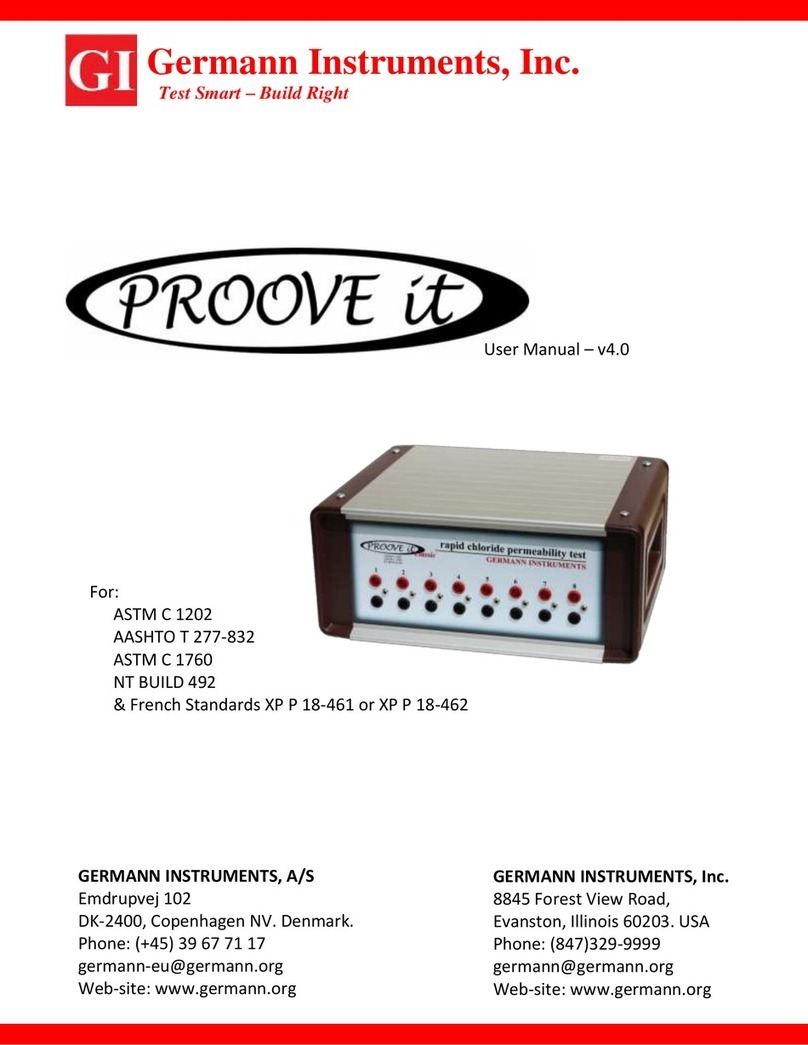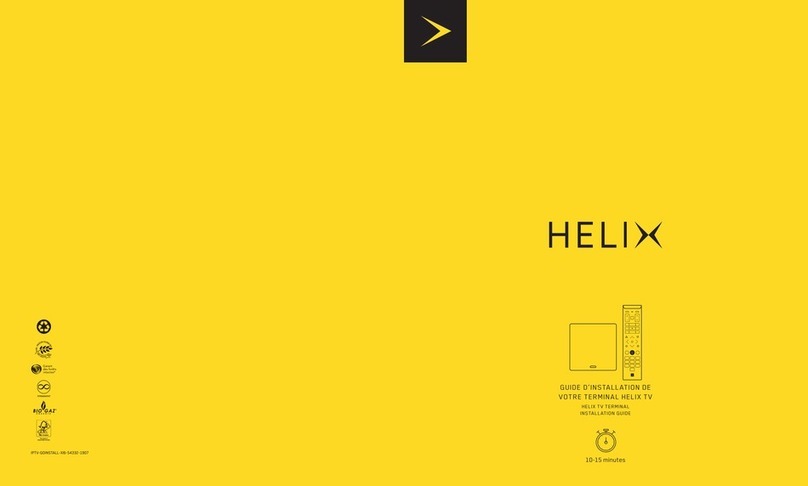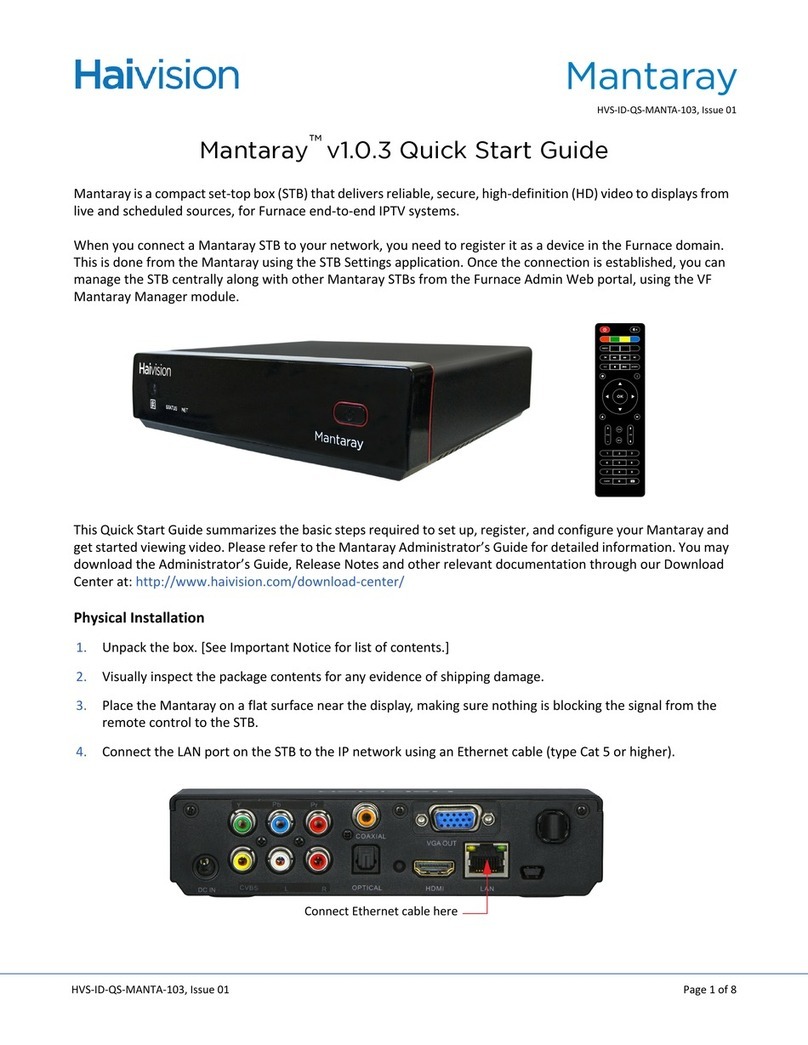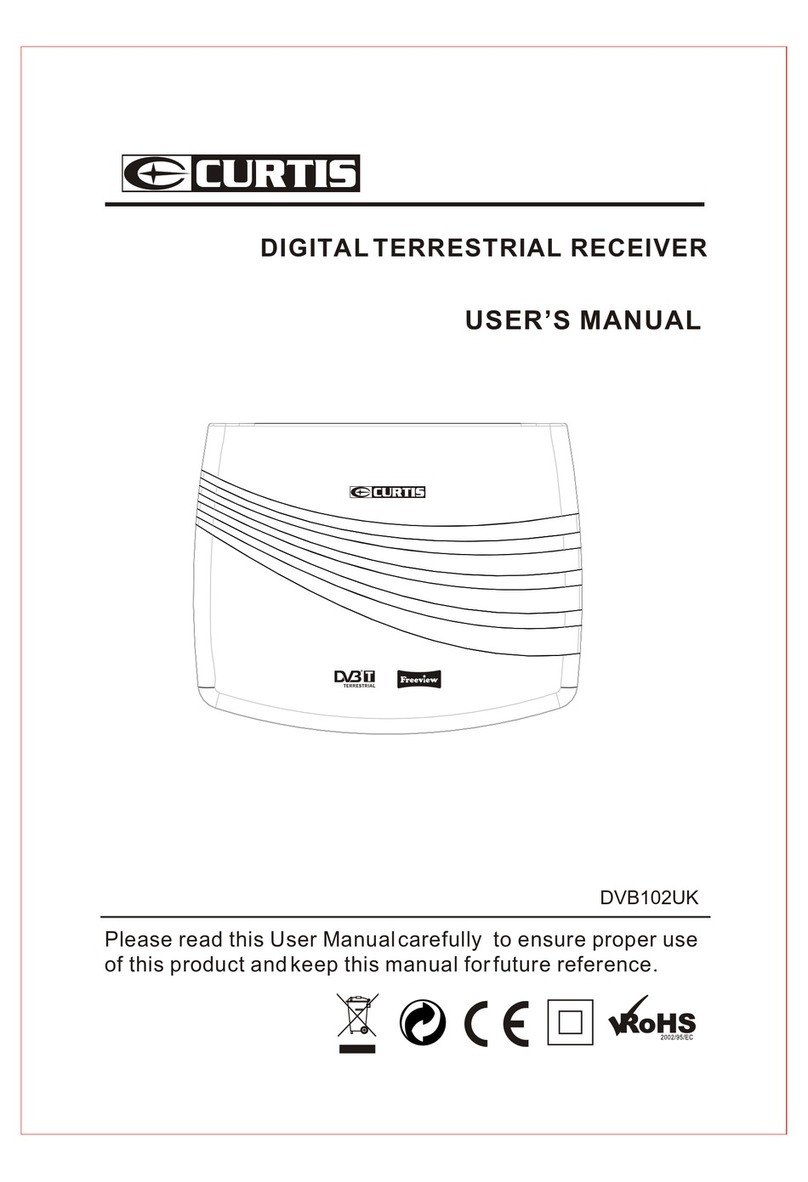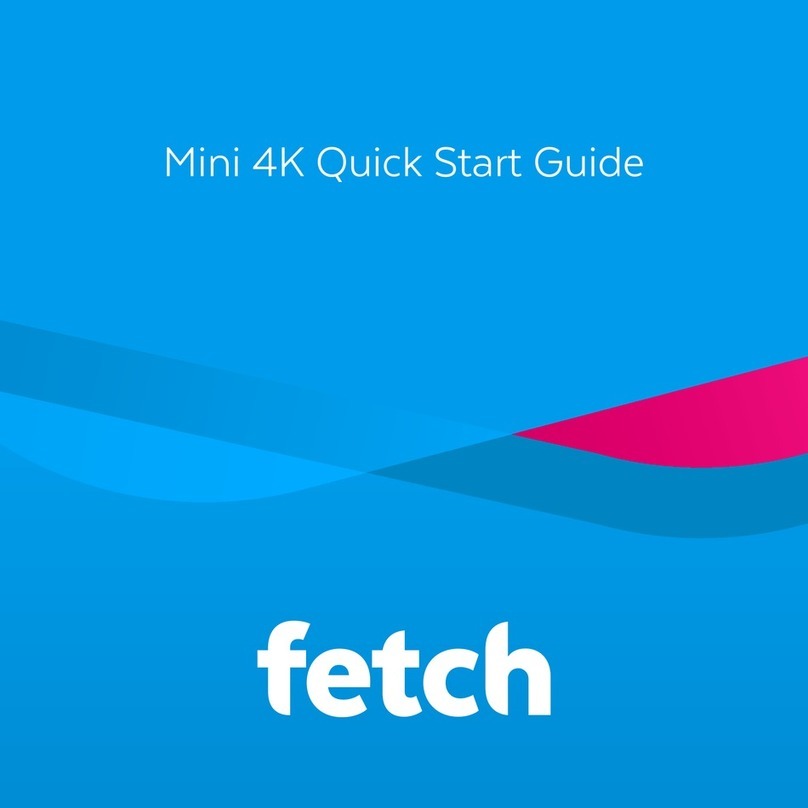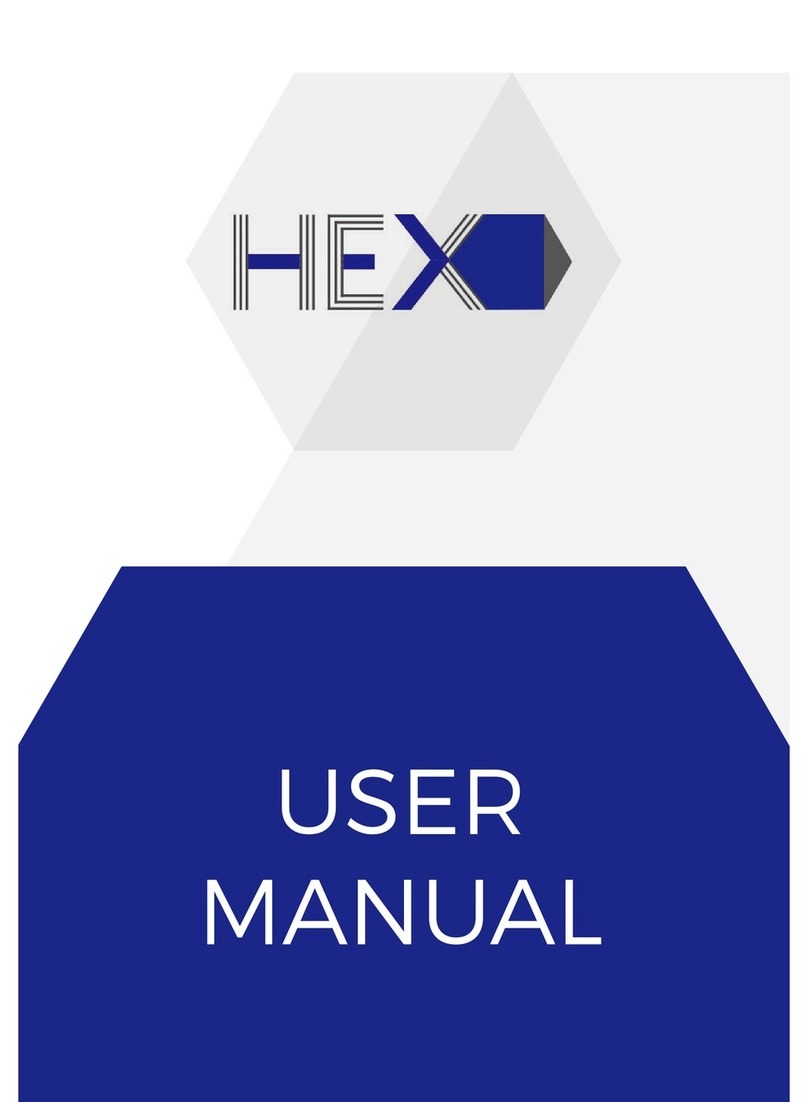Gi Spark 2 Combo User manual

Spark 2 Combo
Quick Start Guide

Packing list
BOX 1pcs Remote 1pcs
(Optional)
HDMI Cable 1pcs Electric source 1pcs

Remote Control Unit
1. Power - Switch on or switch off receiver
2. MUTE - Switch on or switch off receiver's sound.
3. SETTING - A shortcut to run System Setting.
4. XBMC - A shortcut to run XBMC.
5. APP STORE - A shortcut to run APP STORE.
6. BACK - Back to the previous menu.
7. Menu - The entry of application's functions.
8. OK - Confirm the selection.
10. <</>> - Move to the left screen or right screen.
11. Home - Back to the portal of receiver.
12. Color Keys - Entries of application’s key functions.
13. V+/V- - Adjust receiver's volume.
14. Cursor - Enable or disable mouse function.
15. EPG - Display Electronic program Guide information.
16. INFO - Display detailed information of channel, program or application.
17. FIND - Search channel, program or application.
18. Num. keys - Enters specific channel number or values when needed.
19. Record - Record program to local storage such as USB stick.
20. F1 - Entries of application’s complement functions.
21. P+/P- - Page up/down.
22. Left/Right - Moving the highlight to left/right.
23. Up/Down - Moving the highlight to up/down.
How to activate mouse?
Press cursor key to activate mouse .The OK key has the same function as the left
button of the standard mouse.
Please notice that: mouse function is unavailable inTV screen.

Front Panel
Rear Panel

Preparation
1. Connecting Satellite Cables
Connect satellite cable from your satellite dish to the LNB input socket on the rear panel of Spark2 Combo box.
2. Connecting Terrestrial/Cable cables
Connect Terrestrial or Cable to the Aerial IN socket on the rear panel of Spark2 Combo box.
Note:Terrestrial and Cable using the same tuner, so they cannot be used at the same time.
3. Connecting theTV
Connect TV via HDMI or AV cable. If your TV supports high definition resolution such as 720P/1080P/2160P, we
recommend use HDMI cable.
4. Power ON/OFF
There are several ways to turn your Spark2 Combo ON or OFF.
◆Complete Power Shutdown
Remove the power supply; it takes a longer time to boot the system if you turned it off by this way.
◆Standby Mode
Press the power key to turn the power Spark2 Combo on or off.
Spark2 Combo includes a standby mode for lower power consumption (power saving mode) which locates at
[Setting > System > Misc. Setting > Standby Mode].
If power saving mode set to Standby, the system is not completely shut down and thus it takes a few seconds to
restart.
If power saving mode set to Deep Standby, it is used to reduce the standby power consumption. To save on
energy costs, we recommend leaving power saving mode act ive.

*Network Cable
Spark2 Combo BOX has built-in WIFI, it can connect to the network through the WIFI as well.
First Time installation
When you switch the box on for the first time, the easy installation starts automatically with the language
selection.
1. Language Selection
Use UP/DOWN key to scroll up and down to select the desired language and confirm with OK.

2. Press >> key go to next network setting.
If you are using the network cable to connect the LAN, You can set up the network sett ings through Ethernet
submenu.
When you have the option DHCP on, it will automatically detect the correct IP address. DHCP OFF is used when
you want to use a certain IP address. In this case, you need to enter correct addresses in each field. In the end,
select the save option to confirm your settings.
The WIFI submenu is used when Spark2 Combo connect to network via a wireless connection.
Select WIFI submenu, a screen appears showing the search results for available WLANs, select the appropriate

WLAN from the list, if it’s a secure network and it’s the f irst time you’ve used it, you will need to enter your wifi
network password to be able to connect.
The 3g submenu is used when Spark2 Combo connect to network via 3g network. Please note that an external 3g
USB dongle is required plug into USB port of Spark2 Combo for this functionality.
Select 3g submenu, the 3g parameters are displayed, you need to have all the details of 3g settings in each filed,
and then press green key to get 3g connected.
3. Press >> key go to time setting.
You can set the time Auto update by DVB or network mode. Set the Auto update to OFF be used when you want
to set time manually. In this case, you need to enter correct time in date and time field with number keys.
Select the desired time mode.
Select the correct GMT Offset according to your time zone.
4. Press >> key go to resolution setting.

Here you need select the desired resolut ion depending on your HD TV Set and confirm with OK.
5. When you have completed your settings by pressing the >> key, the Simple Install appears.
This menu allows you to configure one satellite with direct connecting, 4 satellites with DiSEqC 1.0 or 16
satellites with DiSEqC 1.1 and one Terrestrial or Cable tuner.
◆Use the left/right keys to move the highlight to the DiSEqC column and use the up/down keys to switch
between diseqc1.0 and diseqc1.1.
◆Use the left/right keys to move the highlight to the LNB column and then select the correct LNB type that
you have on your dish.
◆Use the left/right keys to move the highlight to the Satellite column and then select the proper satellite which
you wish to receive at the appointed DiSEqC port.
◆Press RED key to display scan setting and press OK key to start scan.This will take some minutes to scan all
your configured satellites. As the scan proceeds, you will see the progressive percent and the found programs.
After scan completed, you can exit the simple install menu to start watching and enjoying all your HD and SD
programs.
If you exit the first installation without fully completing the channel searching procedure, you may not have all
of the channels available. In this case, you can use the Advanced Install App to search for more channels.

Multi-screen interactive functions
Mobile APP
With the free Spark2 Combo mobile app, you are able to control Spark2 Combo box by mobile phone, and
transmit stream from your Spark2 Combo box to your iOS devices or android devices.
Web interface
With the Web interface you can Control your Spark2 Combo box using a browser on pc or mobile device, you can
watch TV, look up EPG-information, set and handle timers, send messages, use its virtual Remote Control and
much more.
DLNA

Once a DLNA media server exists on your local network, it allows you to set your Spark2 Combo as a client to
play audio, video and photo files from DLNA media Server.
You can also set your Spark2 Combo as a DLNA media Server to share your audio, video and photo files to the
client devices, at this case you must make sure the Storage Share[Setting>Network>DLNA] is ON.
> Ensure that all DLNA-compatible devices are connected to your local network.
> Ensure that the multimedia files are contained in a shared directory on DLNA media server.
> Ensure that the DLNA [Setting>Network>DLNA] is ON.
Airplay
Once your Spark2 Combo box and iPhone/iPad device are connected to your local network by WiFi connection.
Turn on Airplay in [Setting>Network] —Photos,Videos and Music with your iPhone/iPad.Tap the Airplay icon to
display a list of available Airplay devices, select the name of your Spark2 Combo box.
If everything is ok, airplay will send you photos, videos and music from your iPhone/iPad to your Spark2 Combo
box.
Miracast
Miracast lets you duplicate your Android device's screen on your Spark2 Combo box so you can watch HD movies,
play music, or supersize your favorite apps.
To make use of Miracast, you'll need a Miracast-compatible Android device. Turn the miracast feature on, and
wait a moment while the device looks for your Spark2 Combo. When it appears in the list, tap to connect, and a
few moments later, you'll see your Android device duplicated on Spark2 ComboTV.
Note: Miracast only work in the LAN network that using WIFI to connect. And Spark2 Combo box must in Miracast
APP.
Powerful Media Player
Spark2 Combo has a powerful media player that supports many container formats such as MP4, M4A, MKV, MP3,
WAV, FLAC, OGG, AAC, MPEG-TS, 3GP, MIDI-MID, MIDI-XMF, MIDI-MXMF, MIDIRTTTL, MIDI-RTX, MIDI-OTA,
MIDI-IMY, WEBM, M3U8, ASF, M1V, M2V, MPG/DATA, VOB, TS, MTS/M2TS, AVI, MKV, MOV, M4V, F4V, 3G2, tp,
trp, m2p, cue, ape, m3u9, pls, iso, BDMV dir.
Audio codec supports are AAC, APE, FLAC, MP3, OGG, WAV, MKA, MPA.
Image format supports are jpeg, jpg, png, bmp, gif and ico.
Spark2 Combo app Store
Spark2 Combo app Store allows you to download and install the applications that you need. Alternatively, if you
cannot find the applications from Spark2 Combo app Store, you may look for and download the android
application files in the form of “.apk” from the Internet then install them to Spark2 Combo.

Specifications
Main Processor
Quad core Cortex-A7 CPU up to 1.5GHz
Flash Memory
Emmc : 8GBytes
DDR SDRAM
1GBytes
TunerType
DVB-S / DVB-S2, DVB-T/T2/DVB-C
Input Connector
F-type Connector Female, IEC-type Connector Female
Input Voltage
DC 12V/2A
Power Consumption
MAX: 20W Standby:<0.5W
S/PDIF
Digital Audio or Dolby Digital Bit Stream Output
Network
Lan :100MB
Wlan:IEEE802 .11 b/g/n , up to 150Mbps high-speed
SD
Micro SD
USB
Two USB 2.0 host and one USB 3.0 host
HDMI
VER1.4,TypeA
OperationTemperature
0℃~+45℃
StorageTemperature
-10℃~+70℃

Trouble shooting
Before you contact your local service center, please read the following tips carefully.
1. No video on TV
•Check first if the product is powered on and in operational mode.
•Check if the video cable is properly connected betweenTV and Spark2 Combo.
•Check if the satellite cable is properly connected to Spark2 Combo.
•Check if the selected channel is currently on air.
•Check if the selected channel is encrypted and if you have a corresponding access smartcard.
2. Problem with audio quality
•Check if your audio cable is connected correctly.
•Check the volume level of your TV and Spark2 Combo.
•Check if Spark2 Combo orTV is on mute.
•Check the audio option if it is correctly selected for the program that you are currently watching.
3. Poor audio and video quality
•If the antenna is covered with snow or the signal is weakened by heavy rain, the quality of audio and video may become
temporarily poor.
•Check if your satellite antenna is oriented in the original direction.
•Check if your LNB is not damaged.
4. Remote control problem
•Check if the battery is low power.
•Point the remote control directly toward Spark2 Combo.
•Make sure that nothing blocks the front panel display.
5. Channel search problem
•Make sure if tuner configurations are all correctly made.
•Check if the antenna cable(s) are properly connected.
6. Encrypted channel viewing problem
•Check if you have the appropriate Smartcard.
•Take the Smartcard out and re-insert them to re-initialize.
•Check if your system correctly detects the smartcard.
7. Recording problem
•Check if the USB external device good connected and has a sufficient space for recording.
•Check if there is a conflict between recordings.
Table of contents
Other Gi Set-top Box manuals