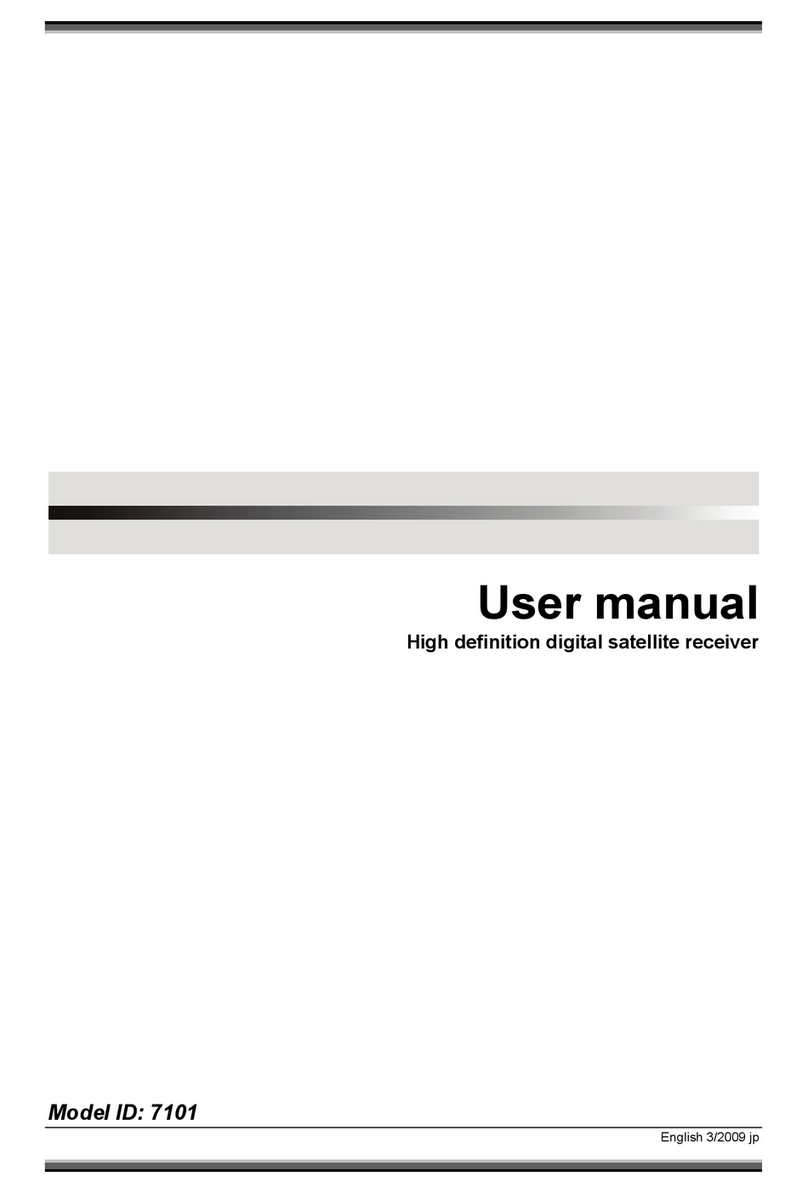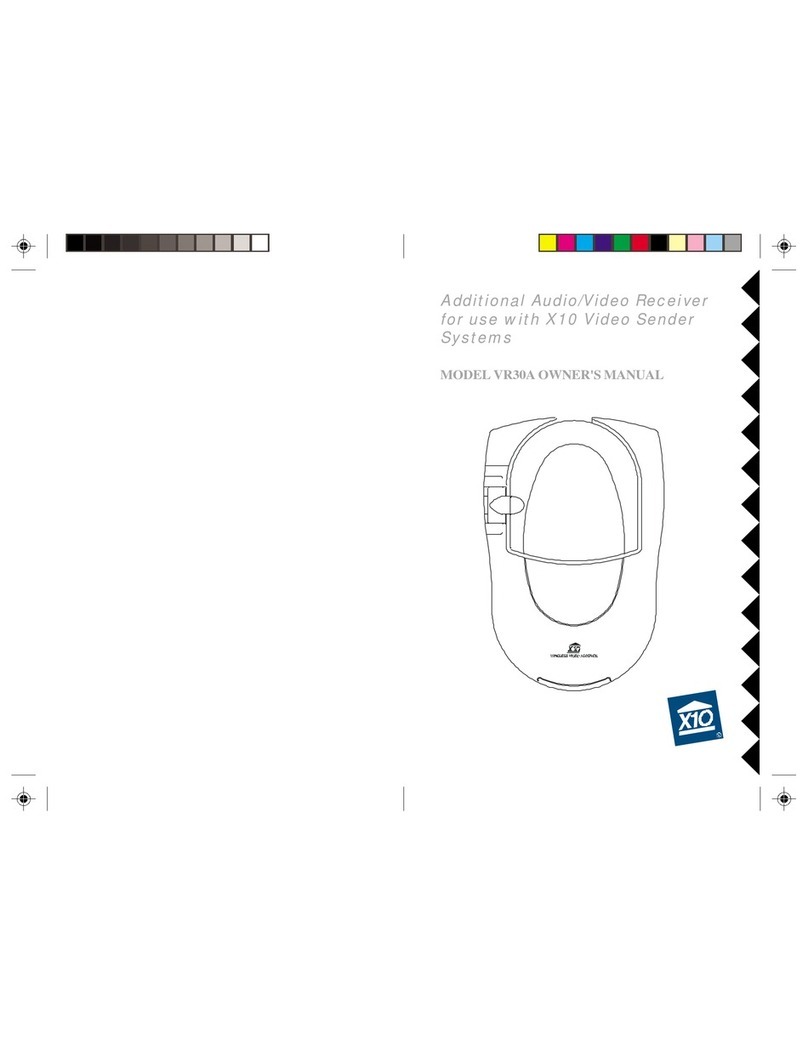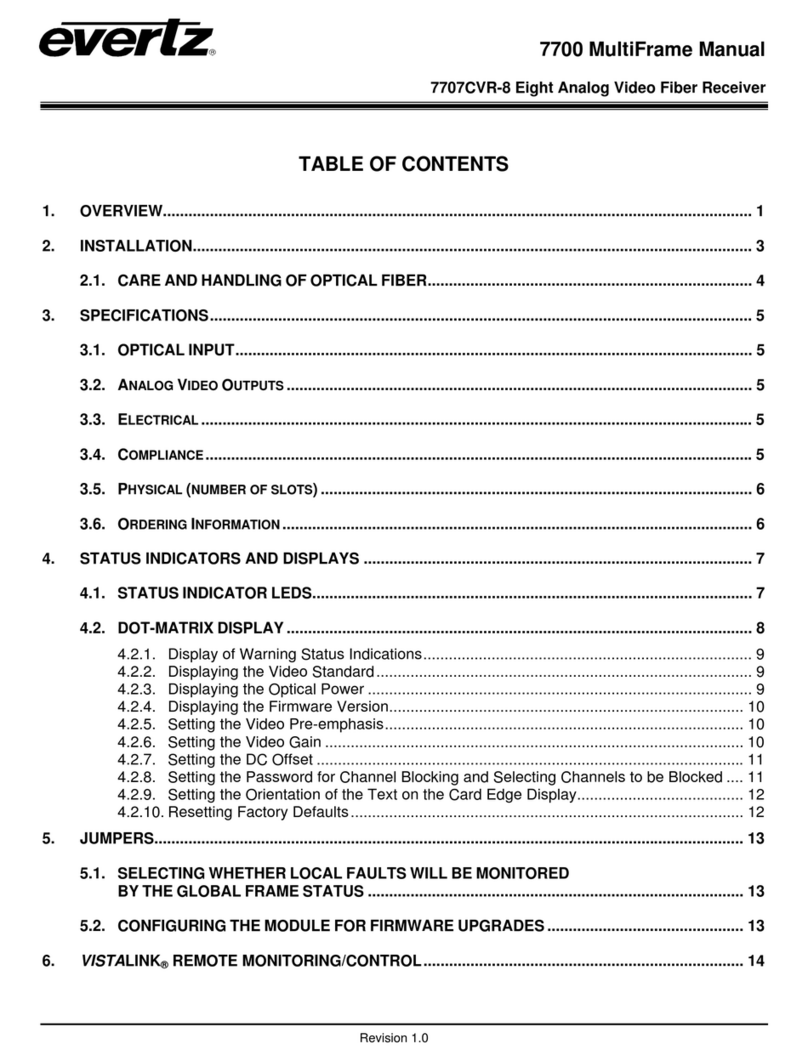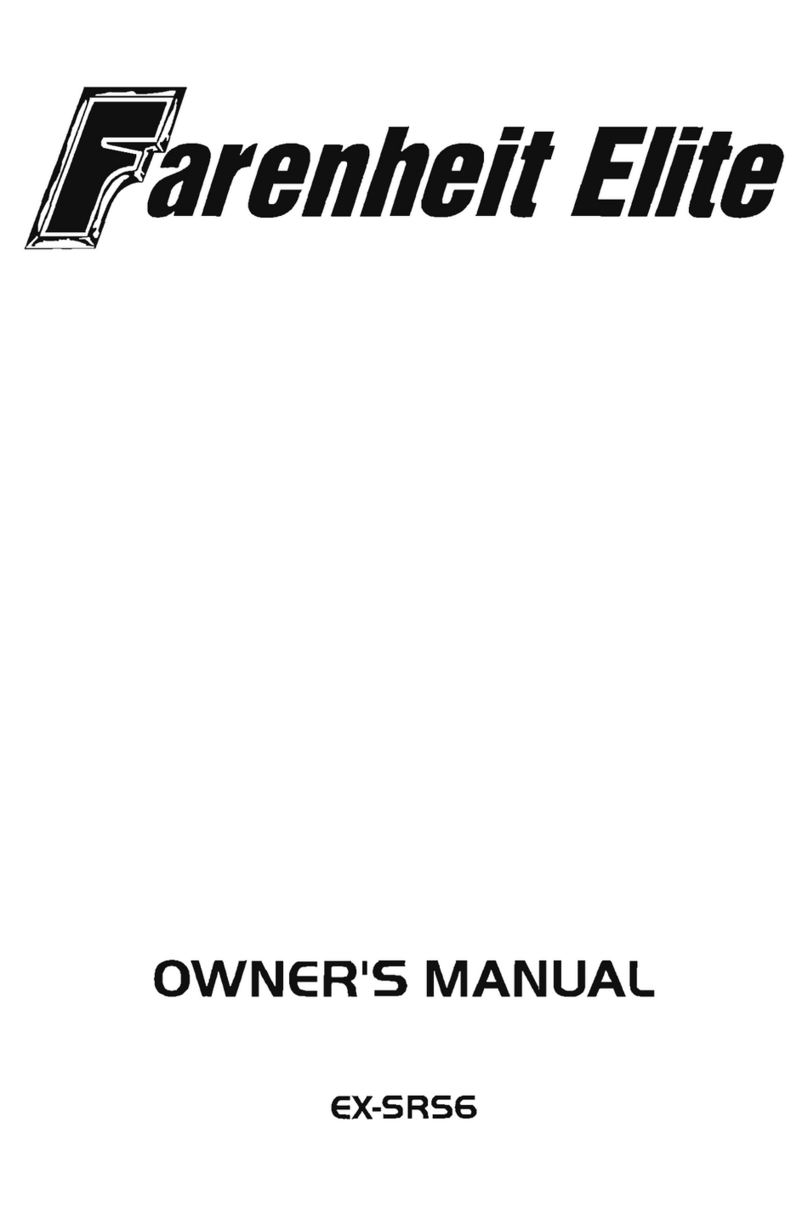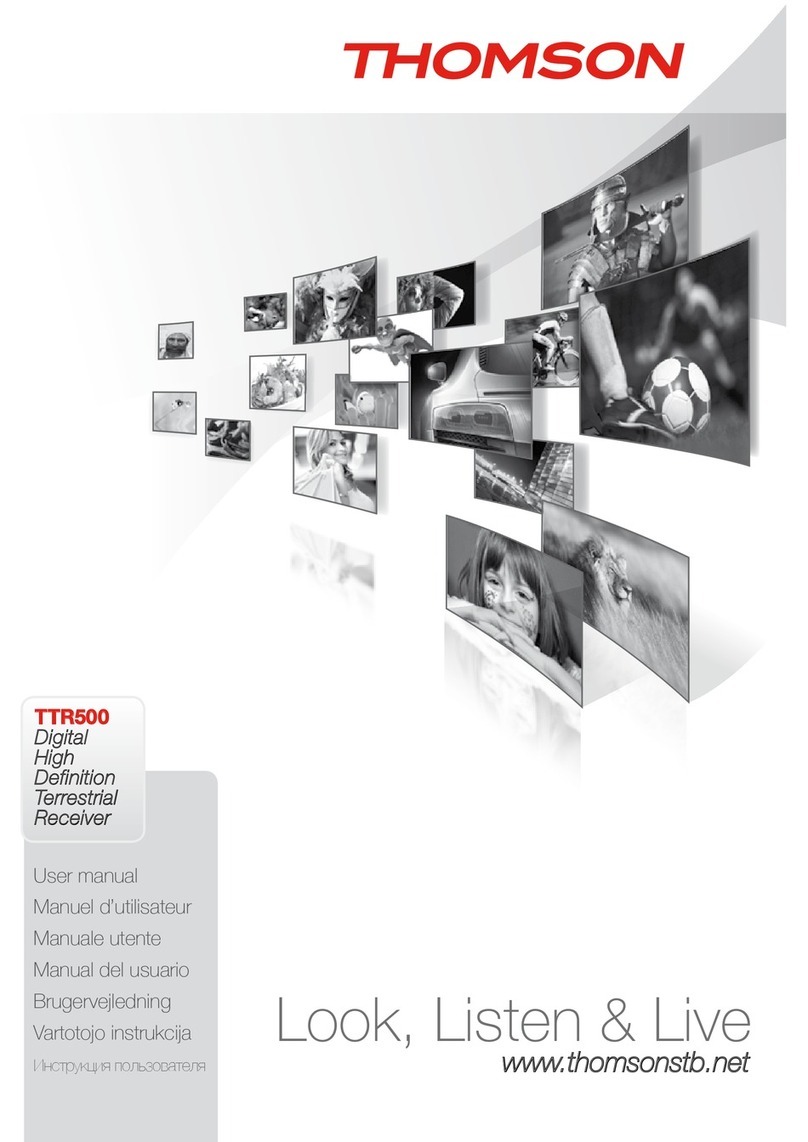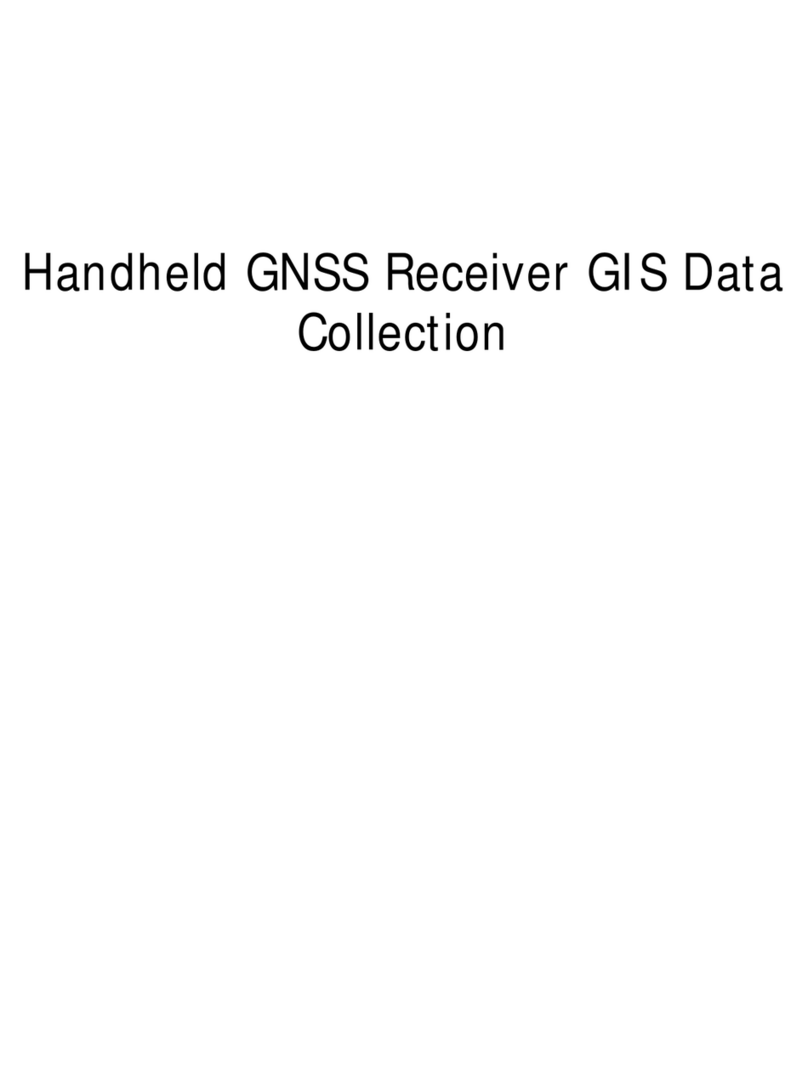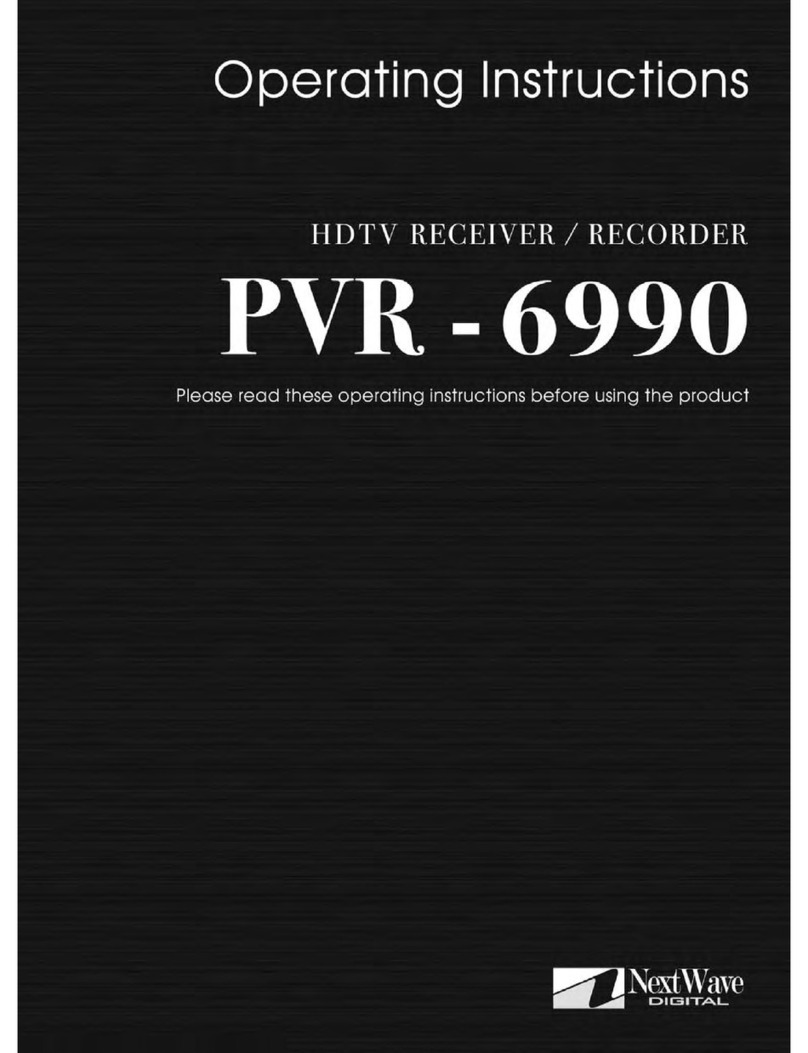Teknomak TK T2 User manual

DIGITAL TERRESTRIAL TELEVISION
DVB T/T2 H265
TK T2
DIGITAL TERRESTRIAL TELEVISION DVB T/T2 H265
RECEPTOR TELEVISIÓN DIGITAL TERRESTRE DVB-T/T2 H265
RECEIVERRICEVITORE DIGITALE TERRESTRE DVB-T / T2 H265

EN
2
PRODUCT DESCRIPTION
Learning remote control. Quick setup.
POWER (Red Button): Standby Mode (ON/OFF)
Fast Backward
Fast Forward
Play/Pause
Stop
USB: Enters to sub menu
SUBTITLE : Displays subtitle options
TTX : Switches on the Teletext
AUDIO :Audio language or Audio mode
EPG : Shows the Electronic Program Guide
INFO : Displays information about the current
channel
Move the cursor
MENU : Displays Main Menu
EXIT: Use this button to quit current menu
VOL-/VOL+ : Decrease/ Increase volume
CH-/CH+ : Changing program buttons
FAV : Favorite Channel List
MUTE : Mutes audio output of the receiver
0-9; Numeric buttons
TV/RADIO : Switch between Radio Channels and TV
Channels
RECALL : Goes back to previous viewed channel

EN
3
LEARNING FUNCTION BUTTONS:
•The remote control has 4 programmable buttons for controlling the TV: TV Power,
Vol +,Vol-,TV/AV.
•Long press the SET button for 3 seconds, the red LED will be from low light to brigh-
ter light,release the SET button.
•Place the learning and the original remote control from the TV opposite to each
other at a distance of 3-5 cm.
•Press and release the learning remote control button you want to program,the
red LED will light blinking.
•Press the button of the original remote control, the LED should blink 2 times and
light constantly, release the button.
•When learning is completed, press the SET button, the LED
will turn off.
BATTERIES INSTALLATION
1. Open the battery compartment cover.
2. Insert 2x AAA batteries with correct pola-
rization.3. Close the battery compartment
cover.
Notes:
Do not mix the batteries.
Remove the batteries if the remote control
is not going to be used for an extended
period of time.
Do not place the remote control under the direct sunlight or near sources of
excessive heat.
Point the remote control to the receiver, no more than 8 meters from the remote
control. Sensor.

EN
4
CONNECTING TO TV
For a basic connection from your Set Top Box to the television, use the Composite con-
nection outlined below,
For a higher quality connection, use the Component Video connection outlined below
combined with the Composite Audio Connection.For the highest quality connection use a
direct HDMI connection,see below.
MAINMENU
INSTALLATION GUIDE: If you are using the receiver for-the rst time or have restored
the receiver to Factory Settings,the Welcome Screen will appear on your TV screen.
Press OK to start scanning channels.
OSD Language: Select a Language.

EN
5
Country: Select a Country.
FTA Only:Two options All/FTA. All is for encrypted and free channels,FTA just be for
free channels.
Search Mode:DVB-T2
Antenna Power: On/Off,that is to control antenna 5V power supply.Set to ON when
having an active antenna without power adapter.Set to OFF when having passive
antenna or active antenna with power adapter.
Channel Search: Press OK to start scanning channels automatically.
SEARCH
Search Mode: DVB-T2
FTA Only:Two options All/FTA. All is for encrypted and free channels,FTA just be for
free channels.
Auto Search :Automatic searching and saving available TV channels.
Manual Search: Manual searching for TV channels.You can search the channel by
number or frequency. When you choose the desired options, press Search to start
searching.
Country: Select a Country.
Antenna Power:On/Off,that is to control antenna 5V power supply.Set to ON when
having an active antenna without power adapter.Set to OFF when having passive
antenna or active antenna with power adapter.

EN
6
PROGRAM
CHANNEL EDIT:
This menu enables you to edit channel lists
by locking, deleting, skipping, moving channels and creating favorite channel lists.
If you want to preview the channel,select it and press OK.
Delete
Press 1 button on the remote control and then press OK.The channel will be marked
with an icon. Press the EXIT button to conrm changes and press OK to save it.
Move
Select a channel and press 2 button.Then press OK.The channel will be
marked with an icon. Use the up and down buttons on the remote control, to se-
lect new position for this channel and press OK.The channel will be moved to the
selected position.
Note! If you want to move channels in a new position,the LCN option should be OFF.
Skip
Select a channel and press 3 button.Then press OK.The channel will be
marked with an icon.Press EXIT button to conrm changes.The selected channel will
be skipped when you switch channels.To unskip, select this channel, press 3 button
and conrm by pressing OK.
Lock
Select a channel and press Red button on the remote control. Then press OK and
input the default password ”000000”.The channel will be marked with an icon.Press
the EXIT button to conrm changes.The selected channel will be locked.If you want
to unlock, select this channel, press 4 button and input”000000” press OK to unlock
channels.

EN
7
FAV
- Select a channel and press 5 button on the remote control.Then
press OK.A favorite list will be displayed.
· Choose one of the lists and press OK.Then press EXIT button to conrm changes.
The selected channel will be saved in that list (it is now marked with an icon).
. Use left and right buttons on the remote control to switch between channel lists..
To delete channel from the favorite list, select the channel, press 5 button and then
press OK. Favorite channel list will be displayed. Press OK button again.Then, you
can exit menu to conrm the changes.The channel will be deleted from the favorite
list.
PROGRAM GUIDE:
1. Enter EPG,press GREEN button to check Day- channels guide and press YELLOW to
check Day+ channels guide.
2. Or press EPG button on the remote control to enter Electronic Program Guide.
3. Use Up and down buttons on the remote control to navigate the program.
4. Choose program you want,press right button on the remote control and use up
and down buttons of RCU to choose channels at different time period.Press OK to
check channels detailed information.
5.Press red button to do a timer to watch selected channels in time,press exit button
to save the schedule,the channels will be marked with a green dot icon.
SORT:
You can sort the channels by LCN/By TP/By service ID/By service Name
LCN: ON/OFF
LCN (Logical Channel Number): Choose if you want to sort the channels according
to their logical channel number.
Volume scope: Global/Channel.
If global,volume control will be applied to each channels.
If Channel,volume control will be applied to current channel.
PICTURE
ASPECT RATIO:
Available options: Auto,16:9 wide screen,16:9 pillar box,16:9 pan scan,4:3 letter
box,4:3 pan scan,4:3 full.4:3PS, 4:3LB or .The default value is Auto.
Resolution/TV format: Choose PAL,relative resolution will be 576i/720p/1080i/1080p.
Choose NTSC,relative resolution will be 480i/480p/720p/1080i/1080p.
OSD SETTING:

EN
8
Transparency : Set the OSD transparency from 0% to 60%.
Brightness: Set the OSD transparency from 20% to 100%
Chroma: Set the OSD transparency from 20% to 100%
Contrast: Set the OSD transparency from 20% to 100%
OSD Timeout : Select the duration of displaying Info bar, 3s,5s and 8s for optional.
PANEL SETTING:
LED BRIGHTNESS: Adjust LED brightness of front panel. There are three levels: full/
low/middle.
LED DISPLAY:Time/Ch no. Choose time to display current time in LED and choose Ch
no. to display current channel number.
STANDBY SHOW TIME: ON/OFF to control LED display TIME OR NOT when standby.
SYSTEM
Parental Guidance: Set the age limit for channels.The age range is from 4~18.Limi-
ted channels will be protected by a password”000000”.Default value is Off.
Lock Control: Press “000000”password to enter menu to set menu lock/channel lock.
Menu lock is used to control the limit of menu operation,searching channels and
SW upgrading.
Channel lock is used to control the limit of channel edit.
New Password : Enter new password.
Conrm Password : Conrm the new password.

EN
9
Note : Default Password is 000000.There is also a Master PIN, in case of forgetting the
password that you were set.The mater PIN is 873543.
Factory Reset: If you choose to restore Factory Settings, the Channel Lists and all
Settings will be deleted.Entering password is “000000”.
System information: Displays Information about the Lib, application,hardware ver-
sion,Hardware info and Build time.
Software Upgrade:
Upgrade Type: USB Upgrade
Section: All
File Path: Choose correct software bin le
Start: Press OK to start upgrading process.
Network Setting:Set network conguration.
Power on Control: Power On/Standby/Last state
Power on: Receiver will keep power on after power off and power on.
Standby: Receiver will keep standby after power off and power on.
Last state: Receiver will restore last state after power off and power on.

EN
10
TIME
REGION AND TIME:
Time Offset: Auto/Manual
Region:City selected according to country setting.
Time Zone: If Auto,this setting will set time based on our current country automatical-
ly.If manual,this setting can be revised by manually.
Summer Time: ON/OFF.
Sleep(HOUR): Set the sleep time after no any operation.You can set OFF or from
1~12hours.
Timer Setting:
Mode: Play
Type: Once/Daily/Mon./Tues./Wed./Thur./Fri./Sat./Sun.
Start Date: Set the start date to start up watching channels you scheduled.
Start Time: Set when scheduled channels will be started.
Channel: Choose which channel you want to watch in time.
After setting well,press EXIT to save schedules.
Press RED to delete schedule,
Press Green button to add new schedule,
Press Yellow to edit channels.Press Blue button to delete all schedules.
Power On/Off: Set time when device power on,and set time when device power off.
se apaga el dispositivo.

EN
11
OPTION
OSD Language: Select the language of the Menu
EPG Language: Select the language of EPG
Subtitle language: ON/OFF
TTX language: Select the language of TTX.
First Audio Language: Select First Audio Language
Second Audio Language: Select Second Audio Language
Digital Audio:Auto/PCM/Bypass
Auto,receiver will detect digital audio automatically.
PCM,receiver will decode digital audio.
Bypass, external device will decode digital audio.

EN
12
USB
You can clone settings from one receiver to another by following the steps in the
following video:
https://www.ek.plus/en/product/tk-t2/
Media Centre: File/Video/Music/Picture
1. Make sure the USB drive is connected to the device.
2. Enter related format to play media les.
Internet:Two network application can be used.One is for weather,to check weather
of different cites.Another is for RSS reader,to check news from Yahoo and BBC.

EN
13
TROUBLESHOOTING
PROBLEM POSSIBLE CAUSE POSSIBLE SOLUTION
The LED display is
not lit
The power adapter is
disconnected
Check the connection of
the power adapter
No signal
The antenna is discon-
nected
The antenna is damaged/
not properly congured
No signals are transmitted
Check the antenna con-
nection
There are no images
or sound
An incorrect mode has
been selected
Select the correct mode on
the television
Warning that the
channel is coded/not
available
Channel coded/not avai-
lable Select another channel
The remote control
does not work
The device is turned off.
The remote control is not
pointing at the device
There is an obstacle be-
tween the remote control
and the device
The batteries are dead
Turn on the device
Point the remote control at
the device, no more than
8 metres away from the
remote control sensor and
at a horizontal and vertical
angle of 30º in front of the
equipment.
Ensure that there are no
obstacles between the
remote control and the
device
Replace the batteries with
new ones
Forgotten channel
password
Eliminar el canal bloquea-
do y realizar una nueva
búsqueda de los canales
There is no signal
when the device is
moved to another
room
The antenna connection
at another site may be
different (lower signal
strength which produces
weaker channel reception
or no signal)
Check the antenna con-
nection or connect a signal
amplier

EN
14
SAFETY INSTRUCTIONS:
Carefully read the instruction manual before use and keep the manual for future
reference.The manufacturer shall not be held liable for damages owing to due to
an improper use of the device.
ATTENTION
DANGER OF ELECTROCUTION
DO NOT OPEN
This symbol is to warn about existence of uninsulated dangerous
voltages in the product housing, which may pose a danger of elec-
trocution.
This symbol is to warn about the existence of important operating and
maintenance instructions (assistance) in the texts included in the
device.
1) Read these instructions
2) Keep these instructions.
3) Heed all warnings.
4) Follow all instructions.
5) Do not use this apparatus near water.
6) Clean only with dry cloth.
7) Do not install near any heat sources such as radiators, heat registers,
stoves, or other apparatus (including ampliers) that produce heat.
8) Operate this product only from the type of power source indicated on the
label. If you are not sure of the type of power connected to your home,
consult your local power company. Disconnect the unit from the mains before any
maintenance or installation procedure.
9) Protect the mains cord from damage and stress.
10) Only use attachments/accessories specied by the manufacturer.
11) Unplug this apparatus during lightning storms or when unused for long
periods of time.
12) Refer all servicing to qualied service personnel. Servicing is required
when the apparatus has been damaged in any way, including damage to the
mains cord or plug, if the unit has been exposed to liquid or moisture,has been
dropped or is not operating correctly.
13) Do not impede the air ow into the unit by blocking the ventilation slots.

EN
15
MADE IN China
14) Attention should be drawn to the environmental aspects of battery disposal.
15) Use the apparatus in moderate climate.
WARNING: To reduce the risk of re or electric shock, do not expose this apparatus
to rain or moisture.
WARNING: The batteries shall not be exposed to excessive heat such as direct sun
light, re, etc.

16
ITS Partner O.B.S. S.L
Av. Cerdanyola 79-81 Local C
08172 Sant Cugat del Vallès
Barcelona (Spain)
Tel: +34 93 583 95 43
www.teknomak.eu
Table of contents