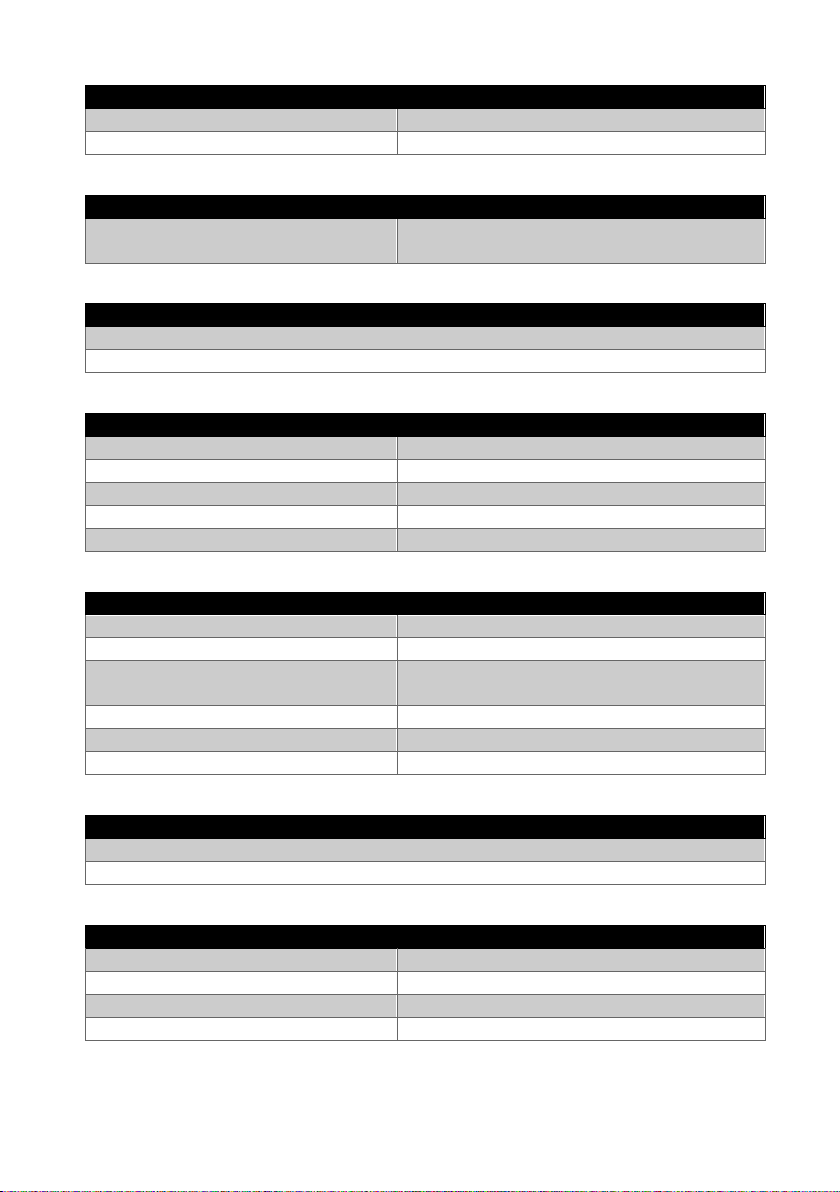DUOS IoT GATEWAY Product Manual
3
Index of figures
Figure 1 - Technical dimensions of Duos IoT Gateway............................................................ 10
Figure 2 - Physical inputs and interfaces of Duos IoT Gateway .............................................. 10
Figure 3 - Example of a label pasted on Duos IoT Gateway.................................................... 12
Figure 4 - Duos IoT Gateway web interface login page .......................................................... 14
Figure 5 - Web interface home ............................................................................................... 16
Figure 6 - Detailed information on hub registers.................................................................... 17
Figure 7 - Network and gateway overview ............................................................................. 17
Figure 8 - Network of sensors associated with the Duos IoT Gateway................................... 18
Figure 9 - Graph with the latest registers of the hub.............................................................. 19
Figure 10 - Options to filter data in the chart ......................................................................... 20
Figure 11 - Hub chart with hidden lines.................................................................................. 21
Figure 12 - Option to update the chart with new registers .................................................... 21
Figure 13 - Hub properties page ............................................................................................. 22
Figure 14 - Hub modbus registers........................................................................................... 24
Figure 15 - Communication Module page of web interface ................................................... 25
Figure 16 - Page with list of registered users.......................................................................... 27
Figure 17 - Form to update user information ......................................................................... 28
Figure 18 - Form to create a new user.................................................................................... 29
Figure 19 - Form to delete user .............................................................................................. 29
Figure 20 - Page to export data and import database ............................................................ 30
Figure 21 - Network information ............................................................................................ 32
Figure 22 - IP Network Table section ...................................................................................... 33
Figure 23 - DHCP activation .................................................................................................... 33
Figure 24 - DHCP deactivation ................................................................................................ 34
Figure 25 - Network Time server configuration ...................................................................... 34
Figure 26 - Proxy server configuration.................................................................................... 35
Figure 27 - Page to configure the connection to Tekon IoT Platform..................................... 35
Figure 28 - Connection to the Tekon IoT Platform.................................................................. 36
Figure 29 - Hub configuration for connection to the Tekon IoT Platform .............................. 37
Figure 30 - Page with the link to Monit Web Portal ............................................................... 38
Figure 31 - Window to enter credentials ................................................................................ 38
Figure 32 - Monit Service Manager page................................................................................ 39
Figure 33 - General settings of web interface......................................................................... 39
Figure 34 - Reboot system option........................................................................................... 40
Figure 35 - Option to shutdown the system ........................................................................... 41
Figure 36 - Reset initial settings on the web interface ........................................................... 42