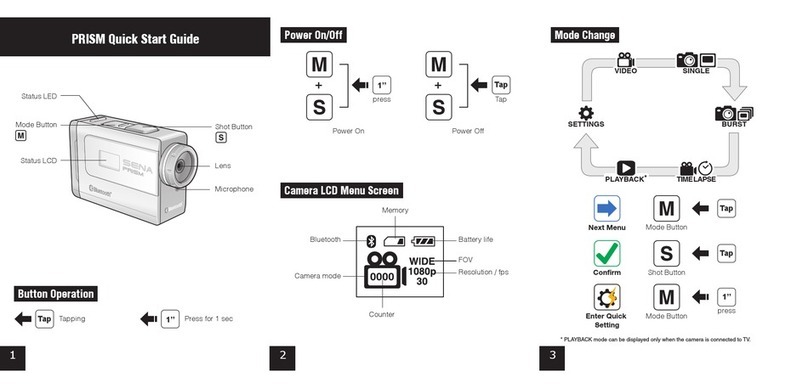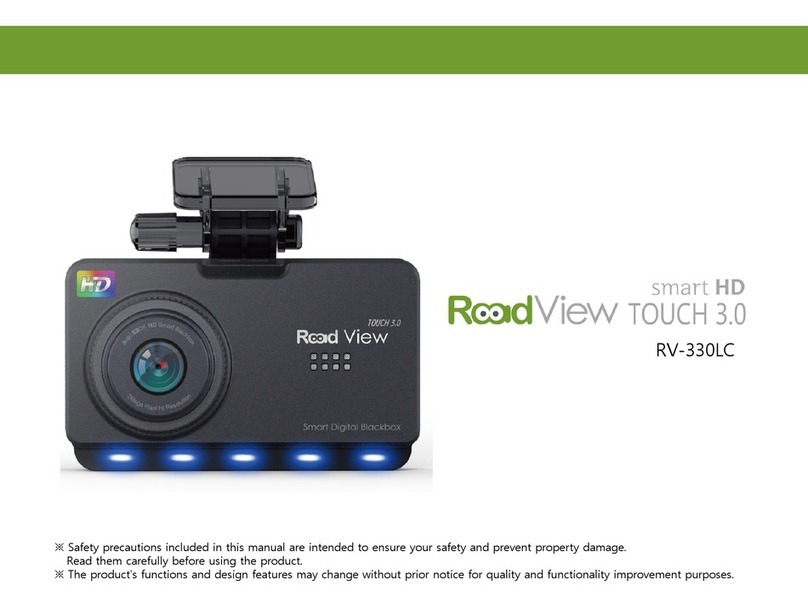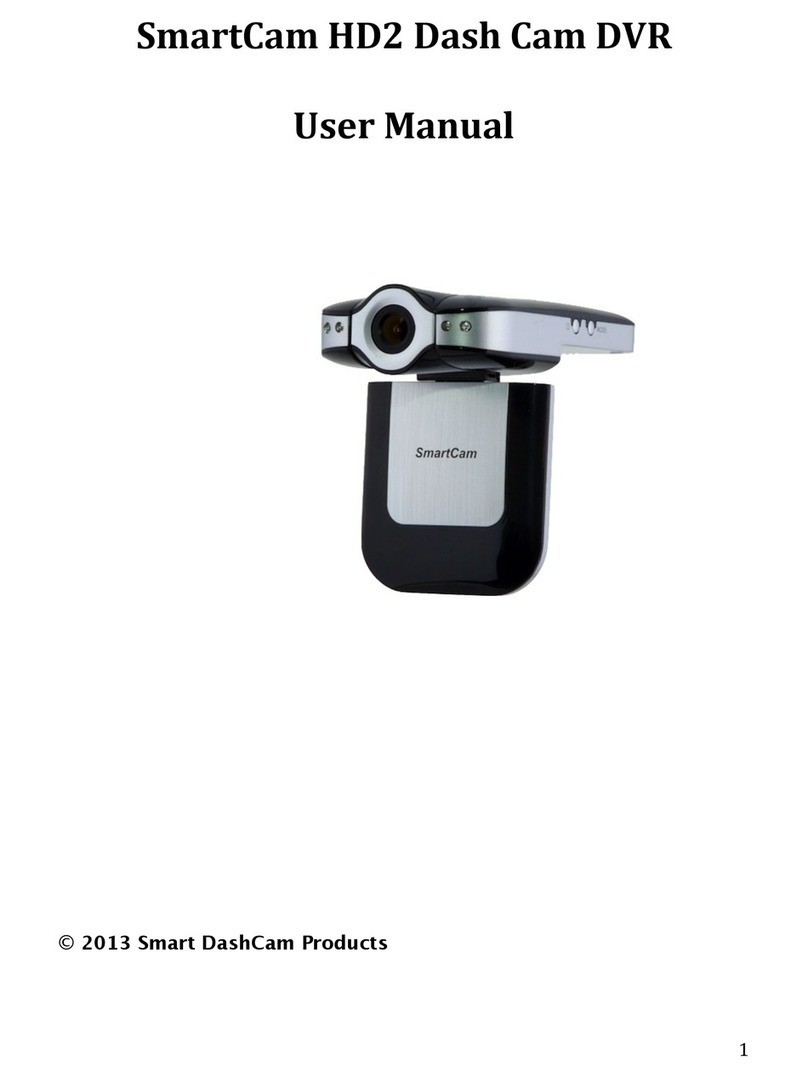Tekxon Technology V5200i User manual

i
Preface
Congratulations on your purchase of this advanced digital camera, with
capabilities of a video recorder. Ensure that you read this manual carefully and
keep it in a safe place for future reference.
About this manual
Every effort has been made to ensure that the contents of this manual are
correct and up-to-date. However, no guarantee is made regarding the
accuracy of the contents, and the manufacturer reserves the right to make
changes without notice.
Copyright
© Copyright 2007.
All rights reserved. No part of this publication may be reproduced, transmitted,
transcribed, stored in a retrieval system or translated into any language or
computer language, in any form or by any means, electronic, mechanical,
magnetic, optical, chemical, manual or otherwise, without the prior written
permission of the manufacturer.

ii
Safety
Do not use or store the product in dusty, dirty, or sandy areas, as its
components may be damaged.
Do not store the product in hot areas. High temperatures can shorten
the life of electronic devices, and warp or melt certain plastics.
Do not store the product in cold areas. When the product warms up to
its normal temperature, moisture can form inside, possible damaging
the electronic circuits.
Do not attempt to open the casing.
Do not drop or knock the product. Rough handling may damage the
internal components.
Do not use harsh chemicals, cleaning solvents or strong detergents to
clean the product. Wipe the product with a soft cloth slightly
dampened.
If the product or any of its accessories are not working properly, take
them to your nearest qualified service center. The personnel there will
assist you, and if necessary, arrange for the product to be repaired.

Table of contents
Preface.....................................................................................................i
About this manual.....................................................................................i
Copyright ..................................................................................................i
Safety ......................................................................................................ii
Getting started............................................................................1
Checking the accessories supplied......................................................... 1
1 Camera parts....................................................................................... 2
2 Rotating the LCD monitor .................................................................... 5
3 Inserting the battery............................................................................. 5
4 Inserting an SD card (not supplied)...................................................... 6
5 Turning on/off the camera .................................................................... 7
6 Charging.............................................................................................. 8
Basic settings.............................................................................9
1 Language preference setting ............................................................... 9
2 Date and time setting........................................................................... 9
3 Formatting internal memory / SD Card ................................................ 9
Image shooting.........................................................................10
1 Basic shooting ....................................................................................10
2 Using the zoom...................................................................................10
3 Using the self-timer.............................................................................10
4 Basic function buttons.........................................................................11
Image viewing/deleting............................................................13
1 To view images ...................................................................................13
2 To view an enlarged image (playback zoom) ......................................13
3 To delete images.................................................................................13
When shooting still images.....................................................14
1 Indicators on the screen (Preview mode)............................................14
2 Photo setting menu.............................................................................15
When shooting a video............................................................18
1 Indicators on the screen (Video recording mode)................................18
2 Video setting menu .............................................................................19
How to use mode function ......................................................20

Mode table.............................................................................................20
Picture mode ............................................................................21
1 Indicators on the screen (Picture mode) .............................................21
2 When viewing an image......................................................................21
3 Picture mode setting menu .................................................................22
Video mode ...............................................................................25
1 Indicators on the screen (Video mode) ...............................................25
2 When viewing a video.........................................................................25
3 Video mode setting menu ...................................................................26
Audio mode ..............................................................................27
1 Indicators on the screen (Audio mode) ...............................................27
2 When listening to an audio clip ...........................................................27
3 Audio mode setting menu ...................................................................28
Voice recorder mode................................................................29
1 Indicators on the screen (Voice recorder mode) .................................29
2 How to record a voice clip...................................................................29
E-book mode ............................................................................30
1 How to import E-book files into the camera.........................................30
2 When reading an E-book ....................................................................30
3 E-book mode setting menu.................................................................30
Setting mode ............................................................................32
Connecting to your computer.................................................35
1 Installing software ...............................................................................35
2 Connecting through USB ....................................................................35
Viewing images on TV screen.................................................37
Precaution.................................................................................38
Appendix...................................................................................39
LED Status ............................................................................................39
Specifications ........................................................................................40

1
Getting started
Checking the accessories supplied
Pouch Strap Battery
Quick Guide Composite Video
Cable
Remote controller
User Manual Camera CD-ROM(Includes
User Manual)

2
1 Camera parts
Power button
Lens
Self-timer LED
Flash

3
Zoom lever/OK
button
V
ideo button
Speaker
LCD
Focus button
Battery door
SD card doo
r
Ca
p
ture button
Menu button
Status LED
Mode button

4
Hand Strap buckle
Tripod nut
Microphone
USB/TV-out jack

5
2 Rotating the LCD monitor
Open the LCD monitor carefully.
The directions and lock position of the LCD monitor is shown as follows:
3 Inserting the battery
1. Open the battery door.
2. Load the included battery into the battery compartment.
3. Close the battery door.

6
4 Inserting an SD card (not supplied)
1. Open the SD card door.
2. Insert the SD card (not supplied) all the way until it clicks.
3. Close the SD card door.
CAUTION!
Use only the specified battery for this camera. Other power sources may cause a fire.
The battery should be inserted in the battery compartment with the ends orientated correctly.
NOTE:
1. Upon loading a new battery, users will need to reset their Basic Settings.
2. Do not open the battery door or remove the battery when the camera is in the ON state.
Only remove the battery and SD card when the camera is not in use, or in its OFF state.
3. If you do not plan to use the camera for a long period of time, please remove the battery
and SD card.
4. In order for the Li-Ion battery to achieve optimum performance it is highly recommended
to charge the battery at least 8 hours before first use or after storage for more than 3
months.

7
5 Turning on/off the camera
There are two ways to turn on/off the Camera:
1. Open or close the LCD monitor.
2. Press and hold the Power button.

8
6 Charging
1. Simply use the composite cable in the package to connect the Camera
and your PC, and the charging process will be started.
2. Connect the AC-adapter and the camera with the composite cable,
and then plug the adapter to the wall outlet.

9
Basic settings
1 Language preference setting
There are a total of fifteen languages to choose from. Please refer to the
Language setting function. (Page 34)
2 Date and time setting
Please refer to the Date and Time setting function. (Page 33)
3 Formatting internal memory / SD Card
To take pictures more effectively, format the content of the Internal Memory/SD
card. To format the SD card, please insert a compatible SD card into the SD
slot. Then perform the following steps:
1. Enter the Menu Setting Function.
2. Select the "Format" setting option from the menu using the zoom
lever.
3. Choose “Confirm” and then press the OK button to process.
NOTE:
Formatting irrevocably erases all data in the internal memory or on the SD card, including
even protected images.

10
Image shooting
This Quick Start provides simple and basic directions to get you shoot image
or video easily. For an in-depth description of image shooting, please refer to
page14.
1 Basic shooting
⑴Looking into the LCD and try to
align your subject into the focus
brackets.
⑵Shoot with the shutter button:
Still image:
When your subject has been aligned
for shooting, press the Capture
button to take picture.
Video:
Press the Video button.
To stop recording, press the video
button again.
2 Using the zoom
This function works in both DSC and DV mode.
This camera has an 8x digital zoom function; there is a zoom bar on the left
side of LCD display to indicate the zoom status. Push the zoom lever up (T:
Zoom in) to get closer to the subject, or down (W: Zoom out) to move away
from the subject.
3 Using the self-timer
Press the OK button to set a delay between the moment you press the shutter

11
and the moment the picture is actually captured.
Press the Capture button, the self-timer lamp flashes until the shutter
operates.
3 sec Setting the 3-second delay self-timer.
10 sec Setting the 10-second delay self-timer.
NOTE:
This function works only in DSC mode.
4 Basic function buttons
⑴ Zoom lever (T: zoom in/W: zoom out)
i. Use to zoom in/out.
ii. Use to play fast forward or fast backward when playing a video clip.
iii. Push up/down to navigate the OSD menus.
OK button Press to execute items.

12
⑵ Video button Press to start/stop video recording.
⑶ Capture button
i. Use to take an image.
ii. Use to record or play a 20s voice memo in Picture mode.
⑷ Menu button Use to enter/exit setting menu
⑸ Mode button
i. Use to enter Mode menu.
ii. Use to return to the previous menu or mode.
⑹ Focus button Push to change focus mode between Macro, Normal
or Infinity.

13
Image viewing/deleting
1 To view images
Press the Mode button. Use the zoom lever to select Picture mode, to review
the recently taken images, and push the zoom lever up or down to view
previous or next image.
For an in-depth description of Picture mode, please refer to page 21.
2 To view an enlarged image (playback zoom)
Press the OK button, and then you can push the zoom lever up or down to
zoom in or out the image.
Press the Menu button, and then you can use the Video/Capture button or
the zoom lever to adjust the portion left/right or up/down.
Press the Mode button if you want to undo the zoom.
3 To delete images
When in Picture Mode, display the image you want to delete.
1. Press the Menu button.
2. Push the zoom lever up or down to select Delete option, and press the
OK button.
3. Push the zoom lever up or down to select from Current,All or Cancel
and press the OK button.
For an in-depth description of Delete function, please refer to page 22.

14
When shooting still images
1 Indicators on the screen (Preview mode)
⑴DV mode icon /
⑵Video resolution VGA/QVGA/D1(Option)
⑶Flash mode No flash/Auto flash/Force flash
⑷White balance Auto/Daylight/Cloudy/Tungsten/Fluorescent
⑸Image quality Basic/Better/Best
⑹Photo resolution VGA/1.3M/3M/5M/7M/12M / 16M (Option)
⑺DSC mode icon /
⑻Picture remain /
⑼Photo mode Normal/Couple shot/Continue shots
⑽Focus area /
⑾Present time /
⑿Battery indicator /
⒀Zoom bar /
⒁DV time remain /

15
2 Photo setting menu
Press the Menu button. Then use the zoom lever to select “DSC” option.
Press the OK button to enter the option. Push the zoom lever up/down to scroll
through the choices and press the OK button to confirm the setting change.
Press the Mode button to return to the previous menu.
Press the Menu button again to exit the menu at any time.
Flash mode
Use this option to set a proper flash mode. Users can
select from the following four modes:
No flash Flash forced off
Auto Flash Strobes when there is insufficient light or
backlight (default setting)
Force flash Flash forced on
Scene
Users can select from the following scene settings to suit
the environment for still image shooting:
Auto/Portrait /Landscape/Night/Sport/Self
portrait/Night Portrait/Sunset/Beach/Autumn/
Nature/Backlight/Sky/Party/Sepia/BlackWhite/
Red/Pink/Purple/Blue/Green /Yellow/Solarize
/Negative
Photo setting
Normal Normal shot.
Couple shot Use this option to combine two
different images in one photo.
Continue shots Use this option to take 3 photos in one
shot.

16
Resolution
This setting option allows users to set the image
resolution.
640 x 480 (VGA)
1280 x 960 (1.3M)
2048 x 1536 (3.0M)
2592 x 1944 (5.0M) (Default)
3072 x 2304 (7.0M)
4032 x 3024 (12.0M)
Option:
4000 x 4000 (16.0M)
Picture frame
Use this option to add a picture frame to your pictures
when they are taken. There are 16 picture frames to
choose from.
Date Stamp
Use this option to set the date stamp shown on the
images.
No stamp
Only date
Only time
Date and time
White balance
Normally, the "Auto" WB setting will set the optimum
white balance automatically. If natural colors cannot be
obtained by auto WB, you can set the white balance
manually to suit the particular light source. Users can
select from the following white balance settings:
Auto (Default)
Table of contents