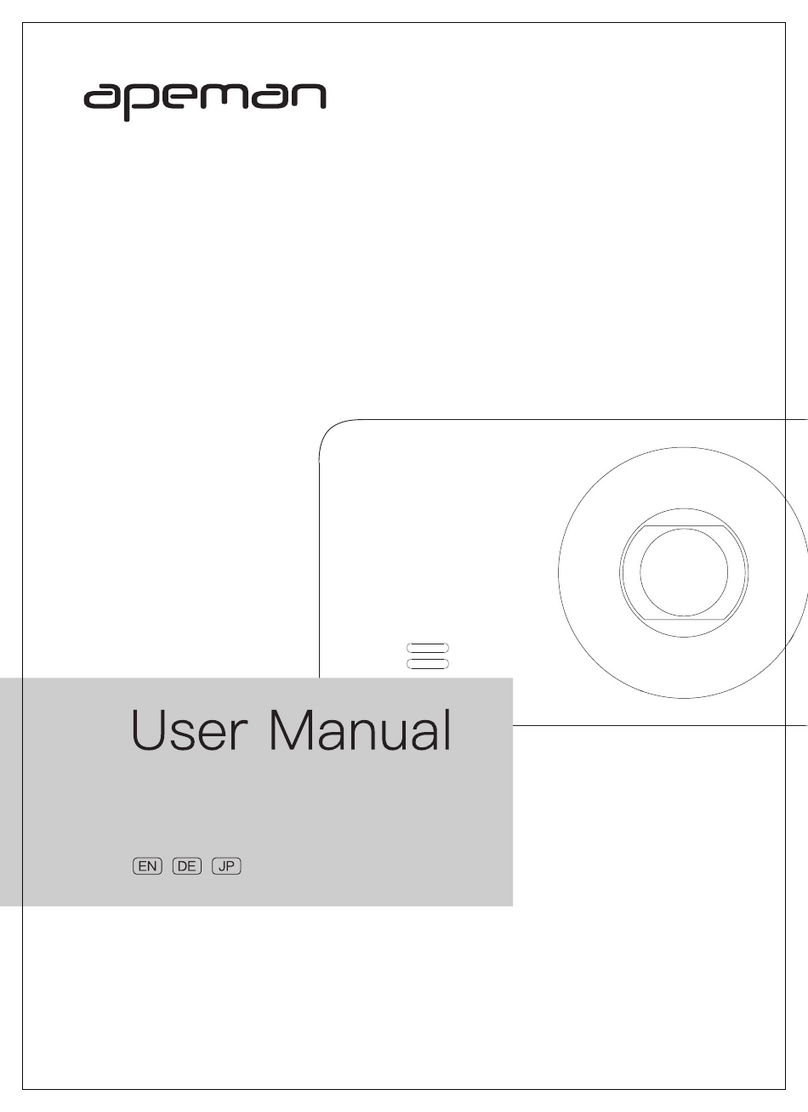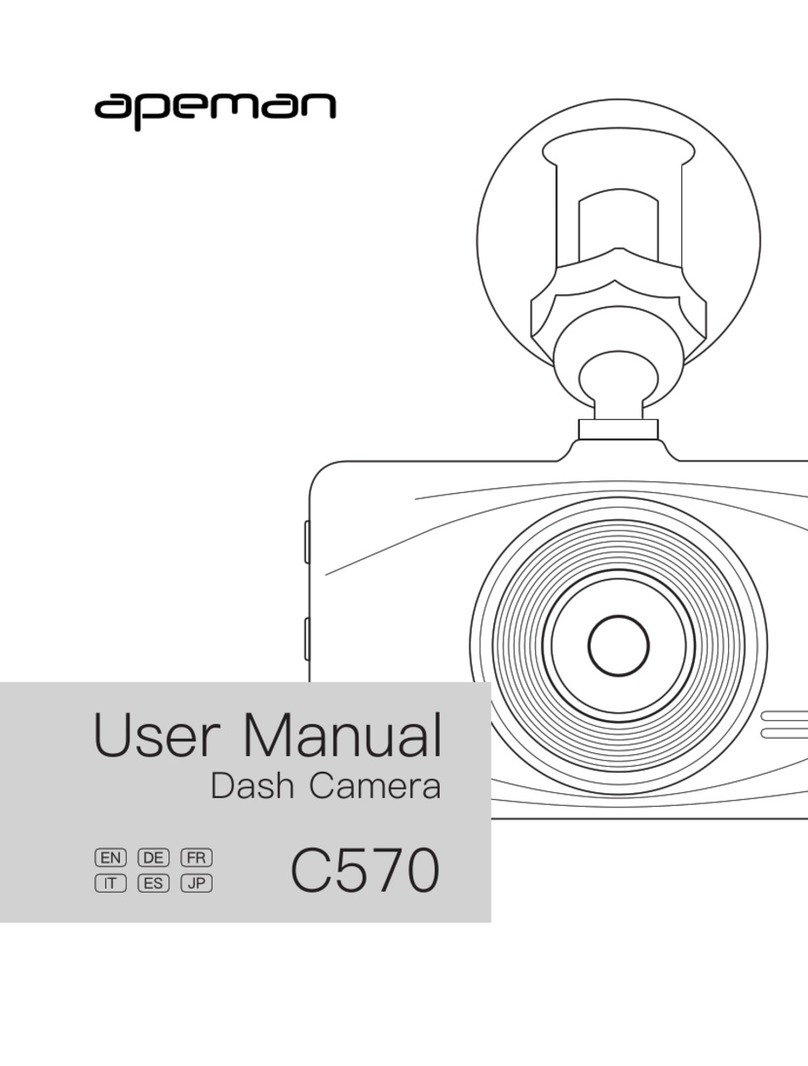APEMAN C420D Detailed User Guide
Contents
1. How to Install the Dash Cam C420D............................................1
2. Prepare a Compatible Memory Card............................................. 2
A. Get a Right MicroSD Card......................................................... 2
B. How to Format a New MicroSD Card Using Your PC...... 2
C. How to format the MicroSD card on the Dash Cam....... 5
3. Getting to Know the Camera Body................................................5
A. Interfaces........................................................................................ 5
B. Indicator Lights & Buttons........................................................7
C. Icons on the Screen.................................................................... 8
4. Getting to Know the Operations................................................... 10
A. Camera Settings & System Settings.................................. 10
1. About Camera Settings........................................................ 10
2. About System Settings........................................................ 12
B. How to Start Recording........................................................... 14
C. How to change display mode................................................ 15
D. How to turn off the recording sound..................................15
E. How to manually lock the recording video....................... 15
F. How to Stop Recording.............................................................15
G. How to Switch to Photo Mode............................................... 15
H. How to playback the front and rear video....................... 17
Clarification: This document is a detailed operating instruction,
which is different from the physical user manual in the box.