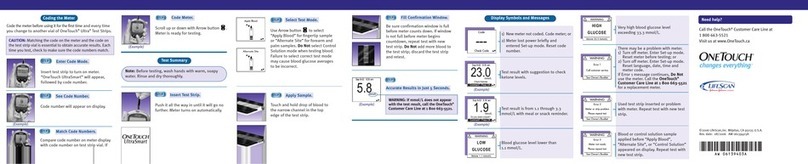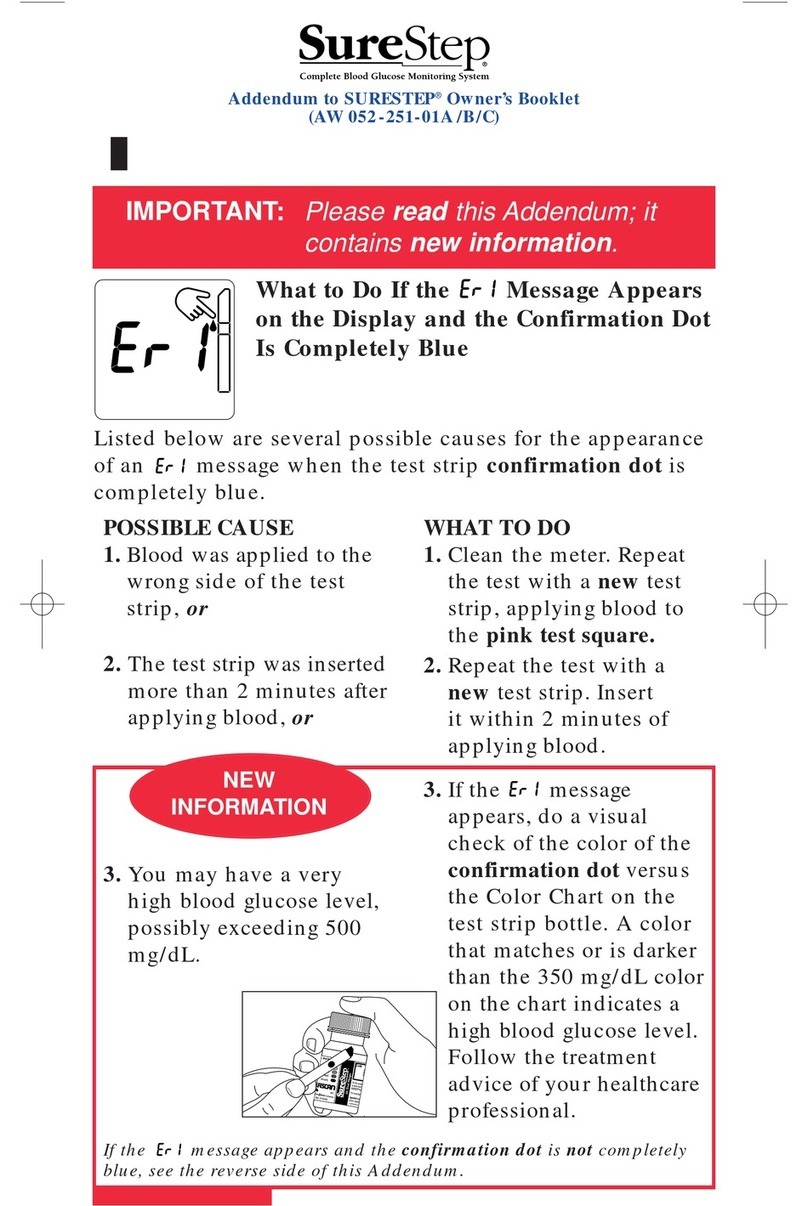TELCARE BGM User manual

Telcare®Blood Glucose Monitoring System ®
TelcareBlood Glucose
Monitoring System
User Manual
Thank you for choosing the
Telcare Blood Glucose Monitoring System.
The Telcare system is comprised of the
Telcare meter and the online website.
The meter provides accurate readings sent immediately to your online
account to store, track and chart. Personalized messages are also sent
from www.mytelcare.com to the meter.
This manual will provide you with all you need to know to use
your new meter. So let’s get started.
*Not intended for sale within the EU.
(All images are for reference only.)

Telcare®Blood Glucose Monitoring System
®
The Telcare Blood Glucose Monitoring system is intended for the
quantitative measurement of glucose in fresh capillary whole blood
samples drawn from the ngertips, forearm, or palm. It is intended
for lay use by persons with diabetes to aid in diabetes management.
It is indicated for use at home (over the counter [OTC]) and should be
used only by a single patient and should not be shared. Test results are
plasma-calibrated for easy comparison to clinical laboratory methods.
Testing is done outside the body (in vitro diagnostic use). The Telcare
Blood Glucose Monitoring System consists of the Telcare BGM®Blood
Glucose Meter, Telcare Blood Glucose Test Strips, and Telcare Glucose
Control Solutions. The Telcare Blood Glucose Monitoring system is not
indicated for the diagnosis or screening of diabetes or for neonatal
use. Palm and forearm testing should be done only during steady-state
times when glucose is not changing rapidly. The Telcare BGM Blood
Glucose Meter uses cellular data transmission to send test results to
Telcare’s remote database, Telserve, and to receive messages from
Telserve. The Telcare Blood Glucose Monitoring System is not intended
to provide automated treatment guidance or decisions, nor is it to be
used as a substitute for professional healthcare judgment.
Intended Use
(i)

Telcare®Blood Glucose Monitoring System ®
(ii)
Your Telcare Blood Glucose Meter
Getting Started 1
The Telcare BGM®Device 2
Telcare Test Strips 3
The Display Screen 4
Setting Up Your Telcare BGM 5
Settings Options 6
Control Solution Testing
Step-by-Step Guide to Control Testing 8
Testing Your Blood Sugar
Preparation and Safety 14
Step-by-Step Blood Sugar Testing 16
Prepare Your Lancing Device 17
Understanding Your Blood Glucose Test Results 28
View Your History on the Meter or Online 29
Maintenance of Your Telcare BGM and Lancing Device
Charging Your Telcare Blood Glucose Meter 30
Cleaning and Disinfecting Your Meter 32
Cleaning and Disinfecting Your Lancing Device 34
Storing Your Telcare BGM Meter and Test Strips 36
Troubleshooting 37
Terms of Warranty 40
Specications 41
About Telcare 42
Contact Telcare 43
Display Icon Denitions Inside Back Cover
Table of Contents

Telcare®Blood Glucose Monitoring System
®
(iii)
The Telcare Blood Glucose Monitoring System and lancing device is
for single patient use. Do not share it with anyone, including family
members! Do not use on multiple patients!
Because all parts of the kit may come in contact with your blood, all
parts are considered biohazardous. Kit parts can potentially transmit
infectious diseases, even after cleaning and disinfection.
Users should wash hands thoroughly with soap and water and dry
thoroughly after handling the meter, test strips, and any lancing device.
For Cleaning and Disinfecting procedures to prevent the spread of
diseases such as Hepatitis B, see Cleaning and Disinfecting Your Meter
(page. 32).
For Technical Support, contact Telcare at (888) 666-4530 (US) or
(1) (978) 610-4688 (International).
Hours of Operation: Monday - Friday, 9AM - 9PM EST
References
“FDA Public Health Notication: Use of Fingerstick Devices on More than One Person Poses Risk for Transmitting
Bloodborne Pathogens: Initial Communication”(2010)
http://www.fda.gov/MedicalDevices/Safety/AlertsandNotices/ucm224025.htm
“CDC Clinical Reminder: Use of Fingerstick Devices on More than One Person Poses Risk for Transmitting Blood-
borne Pathogens” (2010)
http://www.cdc.gov/injectionsafety/Fingerstick-DevicesBGM.html
“Protection of Laboratory Workers from Occupationally Acquired Infections; Approved Guideline–Third Edition.
Clinical and Laboratory Standards Institute (CLSI), document M29-A3, (ISBN 1-56238-567-4).
Important Safety Instructions

Telcare®Blood Glucose Monitoring System ®
1
Unboxing the Telcare BGM®for the rst time
Before we begin, take a moment to go over the contents of your Telcare
BGM kit. Your kit should include:
nTelcare BGM (battery included)
nAC Charger
nQuick Start Guide
nInstruction Manual
nTest Strip Insert
Getting startedImportant Safety Instructions
YOUR TELCARE®BLOOD GLUCOSE METER
nControl Solution Levels 1 & 2
(2.5 mL)
nLancing Device
nTelcare Lancets (10 Count)
nTelcare Test Strips (10 Count)
Using your new meter
Make sure you charge your glucose meter for at least 3 hours before rst use.
To charge your glucose meter, use the AC Charger included in your kit.
IMPORTANT: Slight delays occur when meter powers on. If delay is greater than
20 seconds, do not use meter. Contact technical support at (888) 666-4530 (US)
or (1) (978) 610-4688 (International).
You should use the Telcare BGM for:
nTesting blood glucose
nTesting only with fresh capillary whole blood samples
You should NOT use the Telcare BGM for:
nThe diagnosis of diabetes
nTesting blood glucose on newborn infants
n Testing of arterial blood
nTesting of venous blood

Telcare®Blood Glucose Monitoring System
®
The Telcare BGM®
2
1Power Button
2UP / DOWN
Keys to scroll
through the
menus
3Enter Button
4Display Screen
5Insert Test Strip
(white side up)
6Charging Port
(do not
attempt to
insert strip
here)
7Wireless Signal
Indicator
(Other carrier
names may
appear here.)
2
6
5
7
3
4
2
1
right side
left side
bottom

Telcare®Blood Glucose Monitoring System ®
3
Telcare Test Strips
Blood Sample End
Contact End
(put into device)
Important notes on test strips:
nBecause of the autocoding feature of this meter, the strip insertion will be
snug. This is to be expected and users nd it easy after a few attempts.
nCheck the expiration date printed on the test strip bottle and its package.
Do Not use expired test strips.
nUse each test strip immediately after removing it from the bottle.
nDo not use wet or damaged test strips.
nKeep away from direct sunlight and heat. Store the test strip bottle in a dry,
cool place.
nRecord the“date opened”on the bottle label. Discard the bottle and any
remaining test strips 6 months after the date of opening.
nDo not operate the meter outside the temperature range of 50˚F (10˚C) to
104˚F (40˚C).

Telcare®Blood Glucose Monitoring System
®
The Display Screen
4
In this Display Screen, use the UP/
DOWN buttons (located on the left
of your meter) to access the meter’s
options:
nTest Mode
nL1 Control Solution Mode (Low)
nL2 Control Solution Mode (High)
nHistory
nSettings Menu
On the Display Screen, you can
see the following:
1Wireless Signal Strength
2Current Time
3Battery Level
4Last Test Reading
5Date and Time of Last Reading
3 2
1
4
5
Up button
Down button
left side

Telcare®Blood Glucose Monitoring System ®
Setting Up Your Telcare BGM®
5
Your Telcare BGM time is automatically updated with the local date and time
when a cellular connection is established.
If you would like to view your meter’s preset settings, navigate to the
Settings screen.
Getting to the Settings Screen
1 Power (PWR) your Telcare BGM device on.
2 Use the UP/DOWN buttons
to reach the Settings Screen.

Telcare®Blood Glucose Monitoring System
®
6
Settings Options
Alarms
Create up to 3 alarms to help remind yourself when to test next.
Date and Time
This page allows you to view the Date and Time settings of your device.
Volume
This page allows you to select the volume of your meter. Use the UP/DOWN
keys to select the appropriate volume. There are six possible volumes you
may select from.
Brightness
Change the brightness of your meter’s screen.
Language Settings
Change the language displayed by your meter.
BG Tag Timeout
BG tag timeout determines the duration of the tagging time before a new
blood glucose reading is automatically sent to the server if no selection
is made.
Airplane Mode
Turning on Airplane Mode disables cellular network access. You will not
be able to transmit your readings while Airplane Mode is turned on. Your
meter’s clock will continue to work properly while in this mode.

Telcare®Blood Glucose Monitoring System ®
7
If a time zone change occurs, your meter will not automatically update to
the new time until Airplane Mode has been disabled. The meter will reset the
time from the new network.
About
This screen provides a listing of current software and related information
about your meter. This is helpful if you need technical support.
Personalize
You may enter a Name on this screen that can help identify your meter and
will be displayed on your screen in Test, L1 and L2 mode. Use the up and
down arrow keys to choose a character and the Enter button to enter it.
When you are done entering your Name, press the Enter button again after
entering the last character.

Control Solution Testing
8
Control solution testing will conrm that your Telcare BGM®and Test Strips
are working properly. You should perform control solution testing when:
n Using the meter for the rst time
n Using a new bottle of Telcare Test Strips
n You left the test strip bottle cap open
n You dropped the meter
n You suspect the meter and test strips are not working properly
n The test results do not reect how you feel
n Practicing the testing
n The test strips are exposed to environmental conditions outside the
temperature requirements printed on the label
Purchase additional control solution by calling Telcare at (888) 666-4530 (US)
or (1) (978) 610-4688 (International) (9AM – 9PM EST, M-F).
Step-by-Step Guide to
Control Testing
Power on the Telcare BGM with the PWR
button on the right side of the BGM.
The device will automatically start in Normal
Test Mode, ready to check blood glucose. You
will see the “Insert test strip” screen as shown.
1
CONTROL SOLUTION TESTING
Telcare®Blood Glucose Monitoring System
®

Telcare®Blood Glucose Monitoring System ®
9
2To access the main menu, use the
UP/DOWN keys on the left side of the BGM.
Switch modes from Normal Test Mode to
L1 Control Solution Mode.
To test Level 1 (L1) control solution, use the
UP/DOWN buttons to highlight L1 mode.
Press the middle (ENTER) button to select
L1 mode.
Upon successful completion of
Level 1 (L1), test Level 2 (L2) control
solution:
Again use the UP/DOWN keys on the left
side of the BGM to access the main menu.
Switch modes from Normal Test Mode to
L2 Control Solution Mode.
To test Level 2 (L2) control solution, use the
UP/DOWN buttons to highlight L2 mode.
Press the middle (ENTER) button to select
L2 mode.
UP/
DOWN
Enter

Telcare®Blood Glucose Monitoring System
®
10
You can select any Mode you want by
pushing the ENTER button.
Take out a Telcare Test Strip from the test
strip bottle. Close the bottle immediately.
IMPORTANT:
nFirmly insert the test strip into your
Telcare BGM® until it is fully seated.
nThe word“Telcare”should be facing up.
n The sample tip should be facing up.
nContinue to push the strip in until
“Apply Level 1 (2) Control Solution”
appears.
n Do not touch the sample tip
3
4
5
Sample Tip

Telcare®Blood Glucose Monitoring System ®
11
Squeeze a drop of control solution onto a clean,
dry, non-absorbing surface. Use Level 1 solution
for L1 mode. Use Level 2 solution for L2 mode.
Do not apply control solution to the test strip
directly from the bottle. Immediately replace the
bottle cap on the control solution bottle.
Gently touch the tip of the test strip to the drop
of control solution. You should see the sample
end of the test strip ll.
The screen will start to count down. After
6 seconds, the control test result will appear on
the meter’s display screen.
6
7
8

Telcare®Blood Glucose Monitoring System
®
12
Compare the reading on the screen to the“L1
Control Solution”or “L2 Control Solution”range
printed on the test strip bottle or package. If the
reading on the meter falls within the appropriate
range, select the YES tag. If not, select the NO
tag. If the reading falls outside the level printed
on the bottle or package that you used, please
see “Control Solution Troubleshooting” on
page 13.
Control Solution readings are stored on the meter
but are not transmitted and displayed in Telserve.
9
Important tips about control solution:
1. Only use Telcare Glucose Control Solution with the Telcare Test Strips. Other
brands of control solution or test strips may produce inaccurate results.
2. Always check the expiration date. DO NOT use expired control solution.
3. DO NOT FREEZE. Store the control solution at room temperature.
4. Never touch the tip of the control solution bottle to the test strip.
It will damage all remaining solution in the bottle.
5. Record the“date opened”on the bottle label.
6. Do not use the control solution if more that 3 months since rst opened.
Control Solution
Range (Images are
for reference only.
Actual numbers
may vary.)

Telcare®Blood Glucose Monitoring System ®
13
Control Solution Troubleshooting
If your control solution testing is out of range (too high or too low),
it may be caused by the following:
n Wrong brand of control solution
n Control solution not at room temperature
n Expired or contaminated control solution
n Damaged test strip
n Touched the tip of solution bottle to test strip
n Meter malfunction
n Testing outside of meter operating temperatures (50˚F – 104˚F) (10˚C – 40˚C)
Check the expiration date and open bottle date on the control solution and on
the test strips. Repeat testing using a new test strip. If the result is still out of
range, use a new bottle of control solution and retest
If the problem persists, call Telcare at (888) 666-4530 (US) or
(1) (978) 610-4688 (International). Do not perform any blood
glucose tests until you resolve this issue.

Telcare®Blood Glucose Monitoring System
®
Preparation and Safety
14
n Set up your Telcare BGM®Blood Glucose Meter properly.
n Run a control test before rst use. (See Step-by-Step Guide to Control
Testing on page 8.)
n Wash your hands and testing site thoroughly with warm
water and soap. Dry your hands well.
n Test in a place where the temperature range is between
50˚F (10˚C) and 104˚F (40˚C). (See “Troubleshooting” on page 37 for more
information.)
You will need:
nYour Telcare BGM Blood Glucose Meter
nA new Telcare Test Strip
n A lancing device with a clean, unused lancet (or safety lancets)
IMPORTANT WARNINGS ABOUT INACCURATE RESULTS:
Inaccurate results may occur in severely hypotensive individuals or patients
in shock. Inaccurate low results may occur for individuals experiencing a
hyperglycemic hyperosmolar state, with or without ketosis. Critically ill
patients should not be tested with blood glucose meters.
Before you begin, make sure to:
TESTING YOUR BLOOD GLUCOSE

Telcare®Blood Glucose Monitoring System ®
FOLLOW THESE IMPORTANT SAFETY GUIDELINES
15
n Please follow cleaning and disinfecting instructions for the meter
(page 32) and lancing device (page 34) to prevent the risk of
blood-borne pathogen transmission!
n Follow any cleaning/disinfection instructions that may come with
the lancing device you use.
n The meter and lancing device are intended for a single user and
should not be shared.
n Make sure you wash with soap and water and dry hands
thoroughly before and after handling the meter, lancing device,
or test strips.

Telcare®Blood Glucose Monitoring System
®
16
Step-by-Step Blood Glucose Testing
Power on the Telcare BGM®device with the
PWR button on right side of meter. The
device will automatically start in Normal Test
Mode. When ready to check blood, Insert
test strip will be displayed.
Take out a Telcare Test Strip from the bottle,
and close the bottle immediately.
(Some meters require the user to enter a code
from the vial. Telcare’s strips do not require
a code.)
Firmly insert the test strip into your Telcare
BGM until it is fully seated.
1
2
3
Table of contents
Other TELCARE Blood Glucose Meter manuals
Popular Blood Glucose Meter manuals by other brands
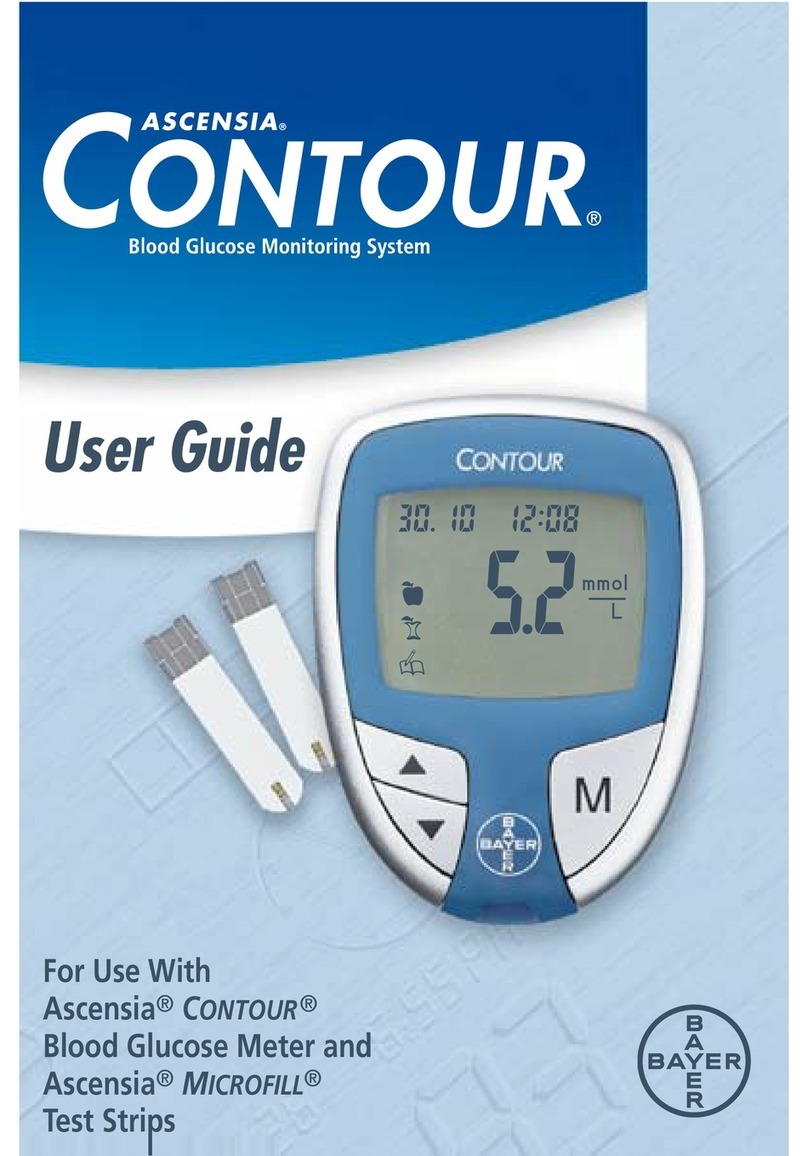
Bayer HealthCare
Bayer HealthCare Ascensia Contour Blood Glucose Meter user guide

Accu-Chek
Accu-Chek Mobile user manual

Sound Oasis
Sound Oasis BLS-100SO Use & care manual

ETouch
ETouch ETM-G01E user manual
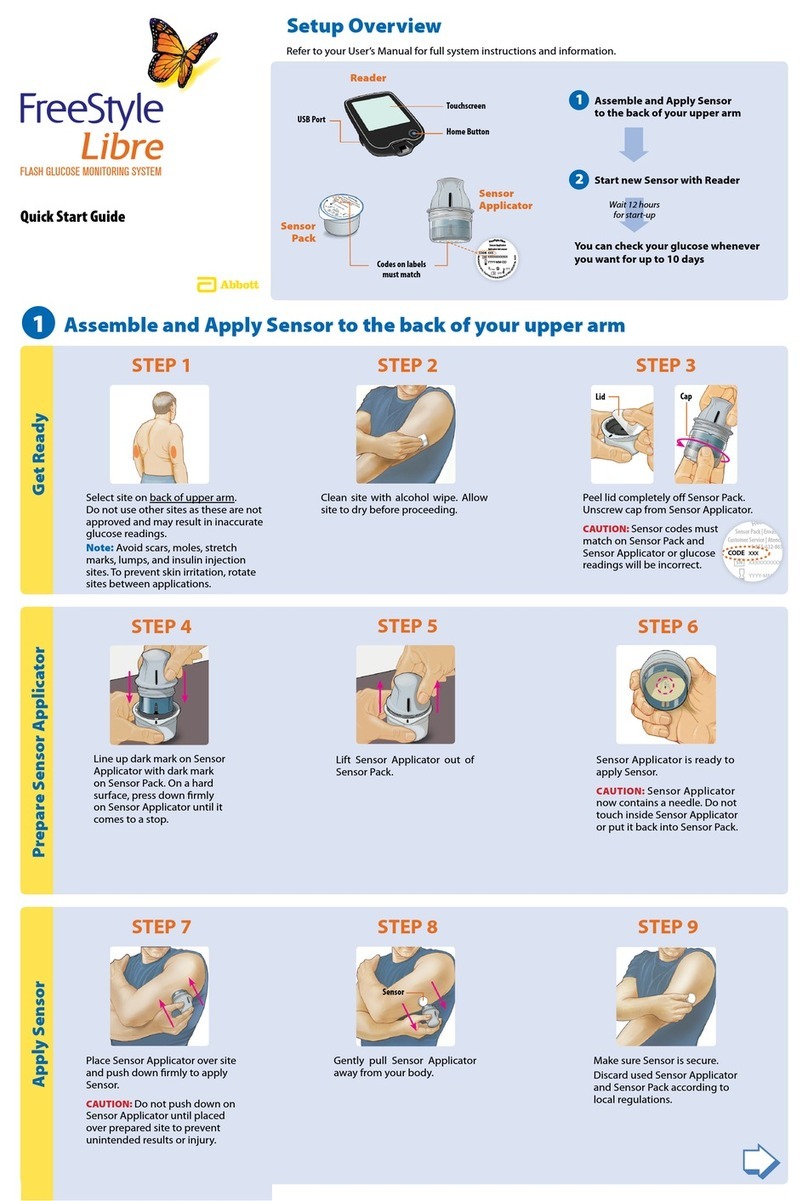
Abbott
Abbott FreeStyle Libre quick start guide
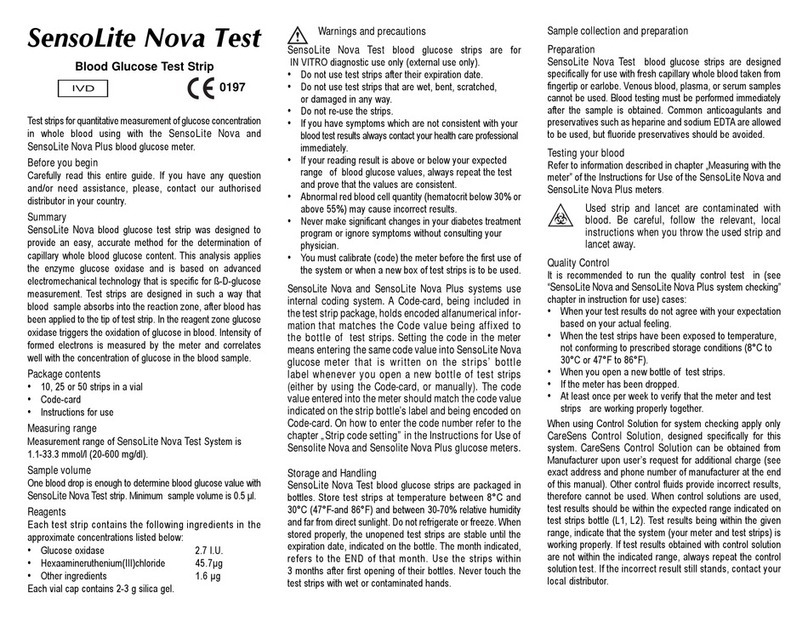
Elektronika
Elektronika SensoLite Nova Test user manual