OneTouch ULTRA2 User manual
Other OneTouch Blood Glucose Meter manuals

OneTouch
OneTouch ULTRA2 User manual

OneTouch
OneTouch Verio Flex User manual

OneTouch
OneTouch VitA User manual

OneTouch
OneTouch ONETOUCH ULTRAMINI - MANUAL 2 User manual

OneTouch
OneTouch VerioFlex User manual
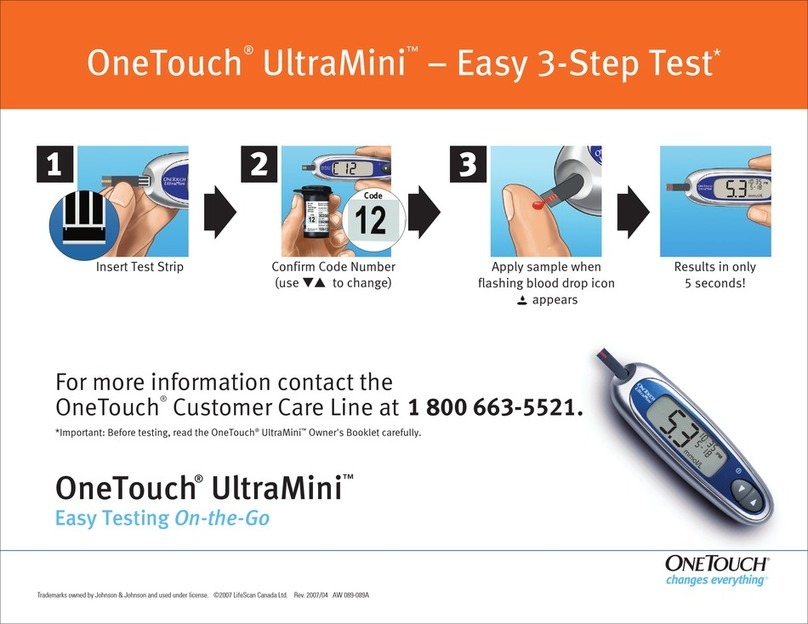
OneTouch
OneTouch UltraMini User manual

OneTouch
OneTouch OneTouch Ultra User manual

OneTouch
OneTouch Delica Plus User manual

OneTouch
OneTouch Select Plus Flex User manual

OneTouch
OneTouch OneTouch Ultra User manual

OneTouch
OneTouch Verio Flex User manual
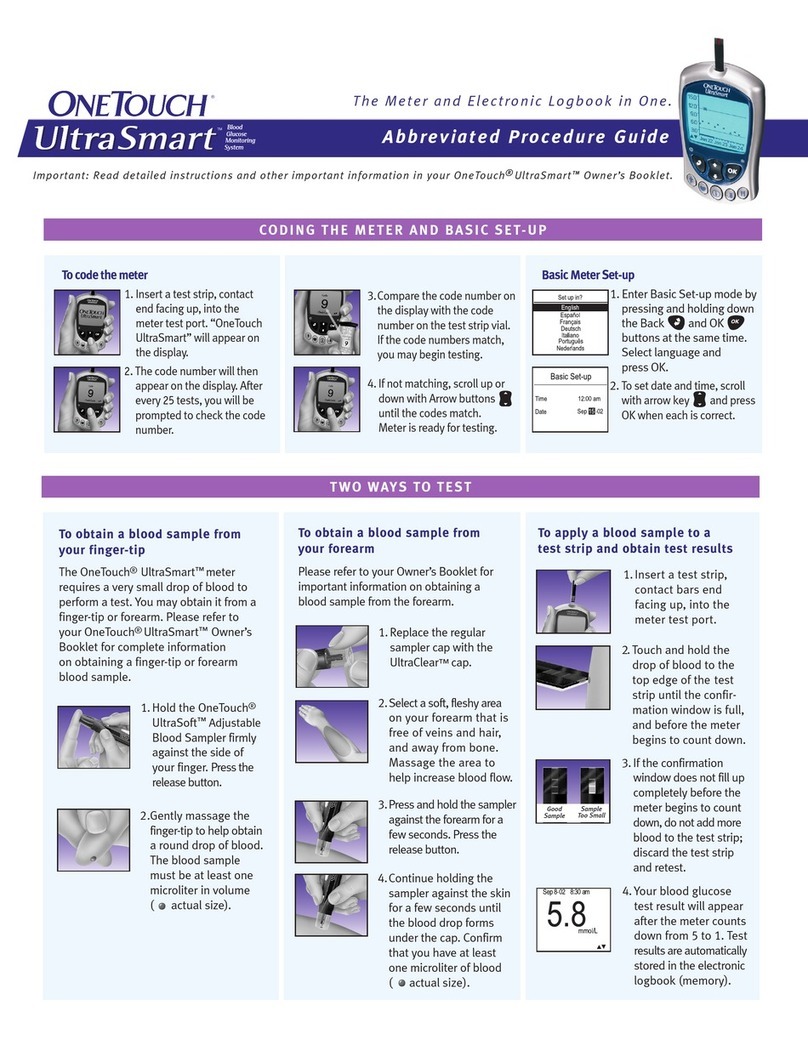
OneTouch
OneTouch ONETOUCH ULTRASMART Manual

OneTouch
OneTouch OneTouch ULTRA 2 User manual

OneTouch
OneTouch Ping User manual

OneTouch
OneTouch Ultra Plus Flex User manual

OneTouch
OneTouch UltraMini User manual

OneTouch
OneTouch Ultra Mini User manual

OneTouch
OneTouch ULTRA2 User manual

OneTouch
OneTouch VitA Instruction Manual

OneTouch
OneTouch Verio Specification sheet































