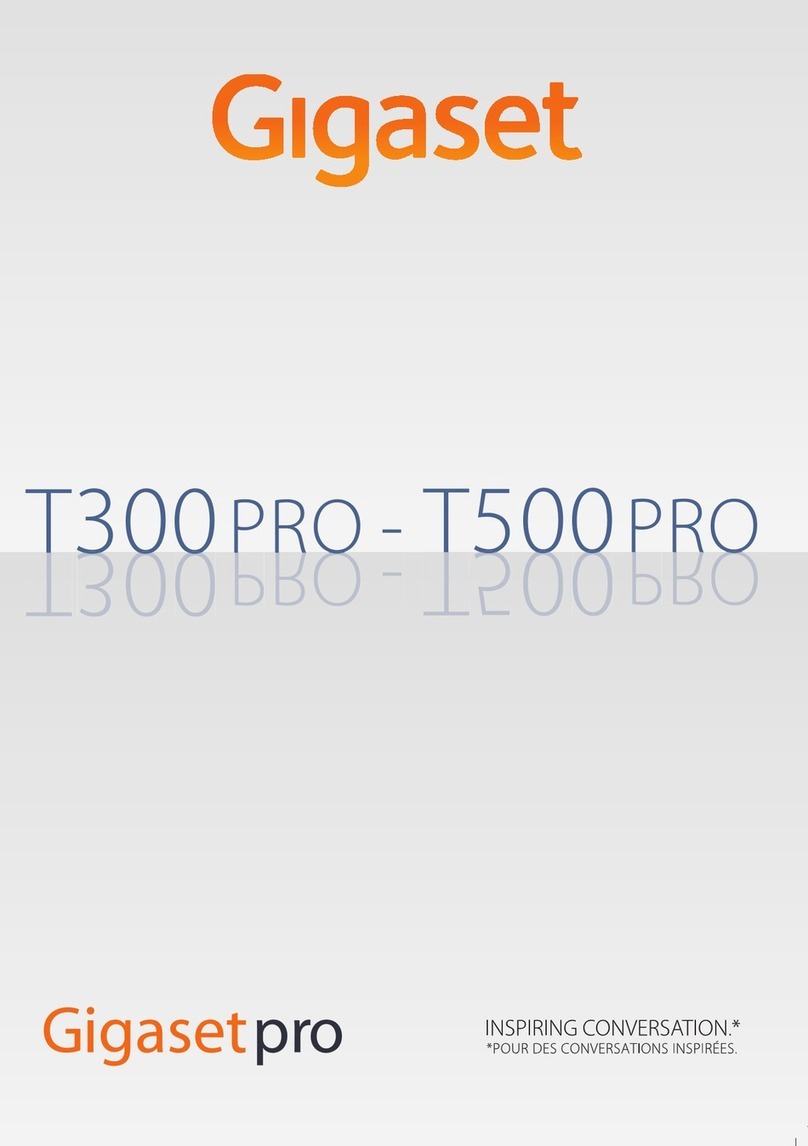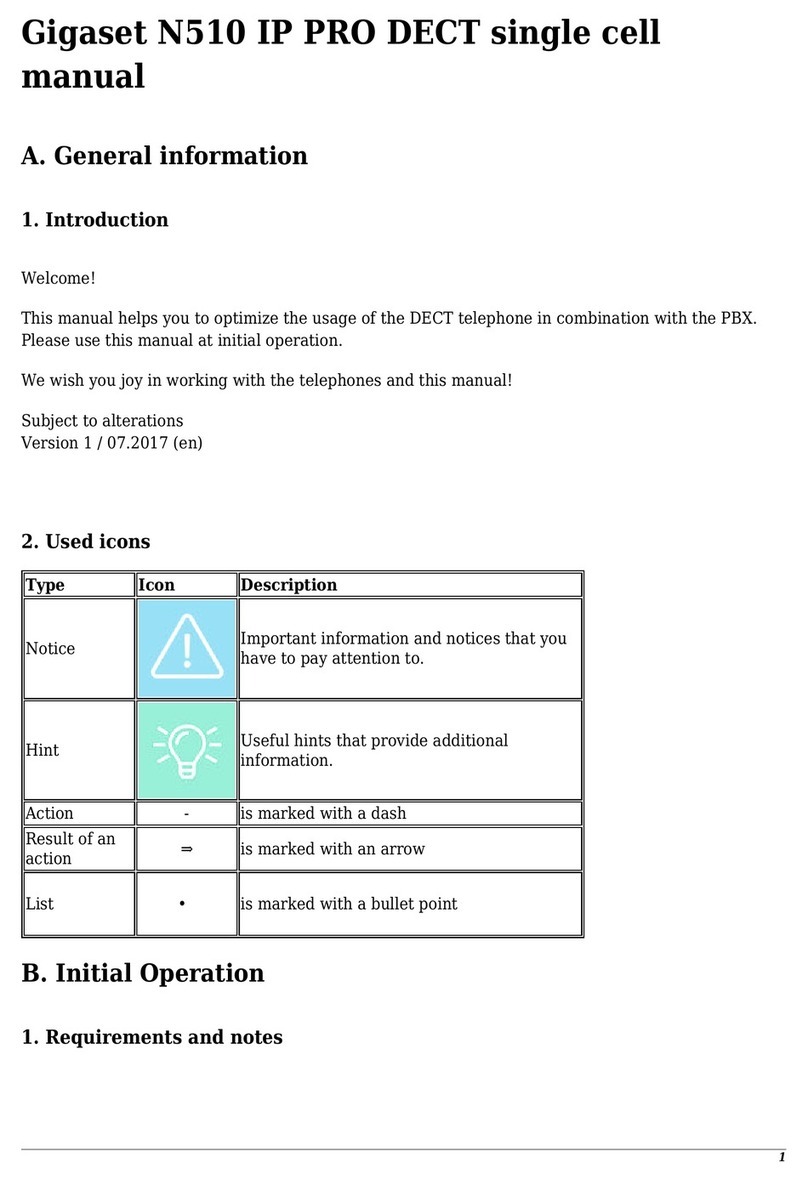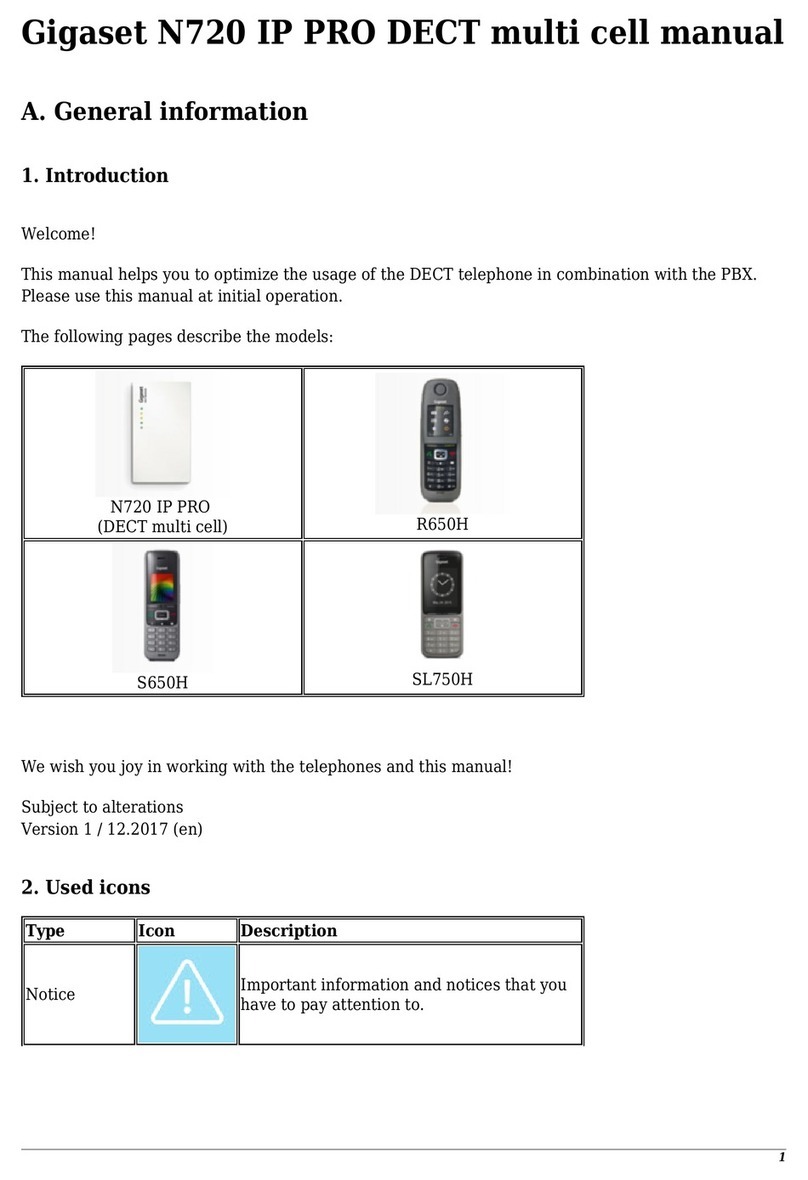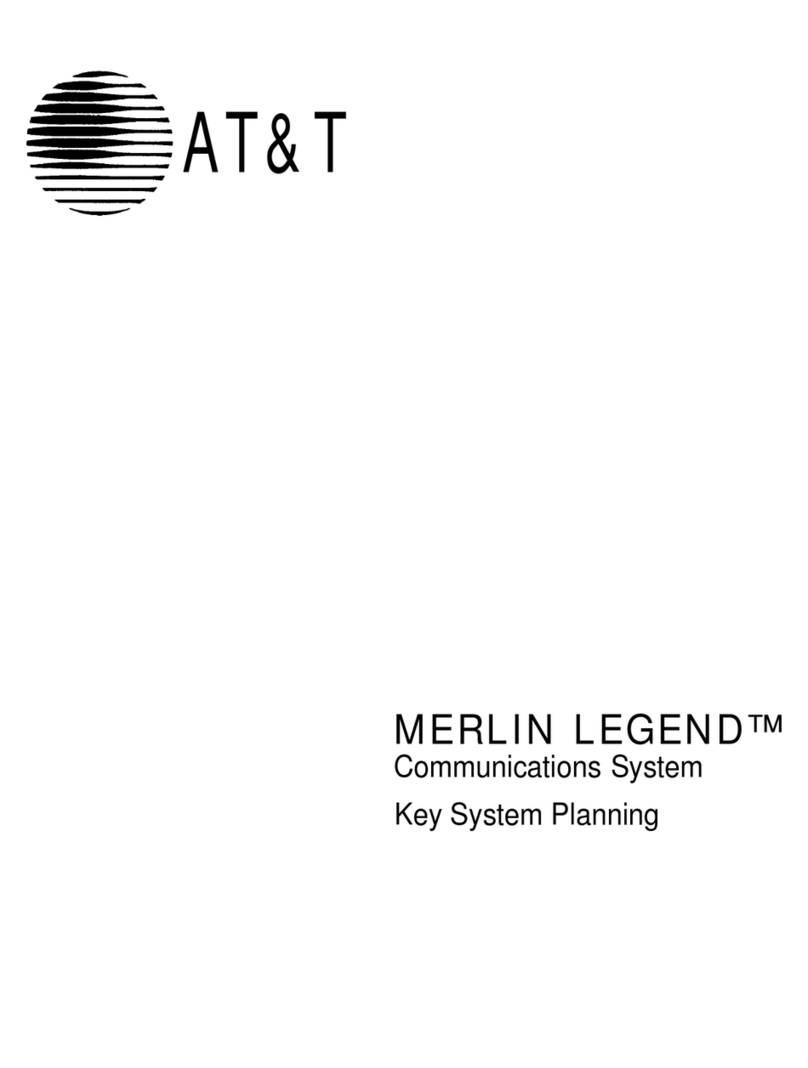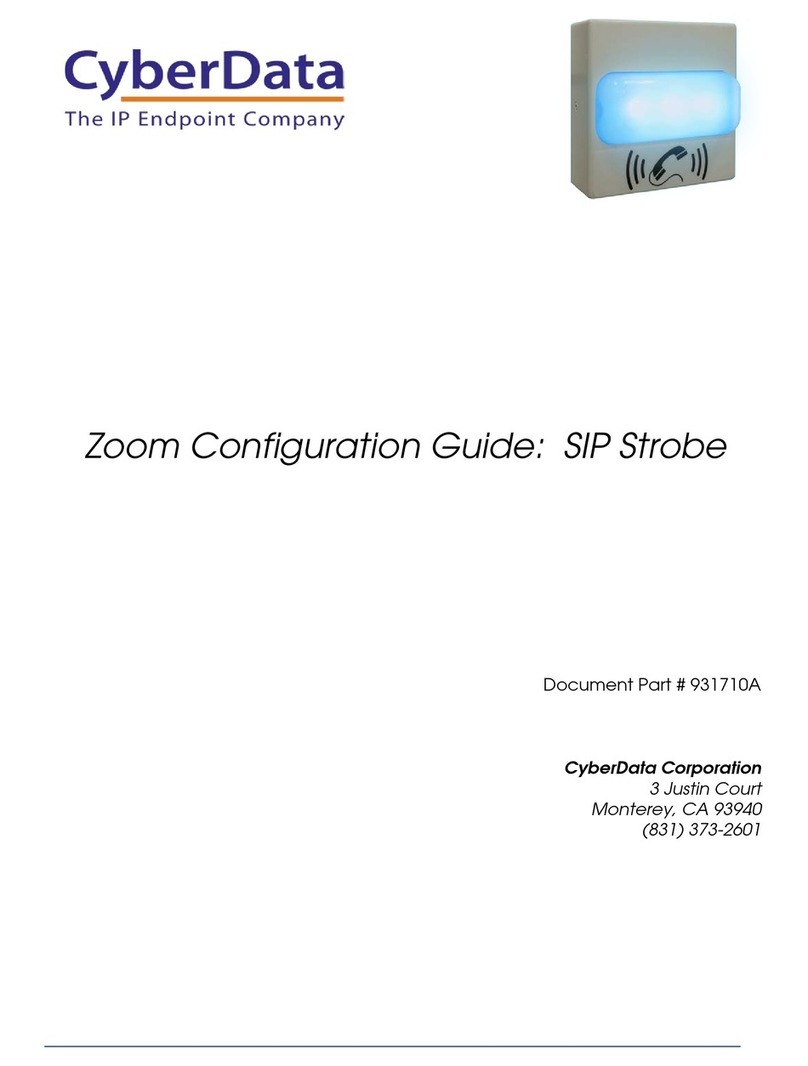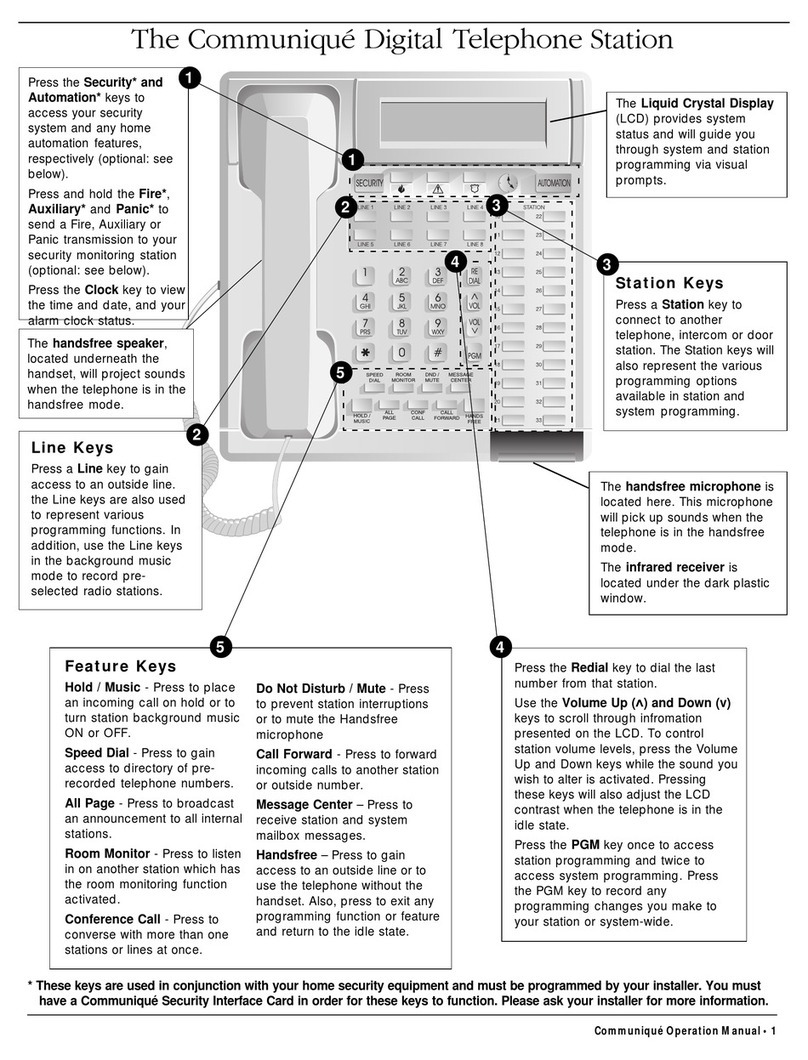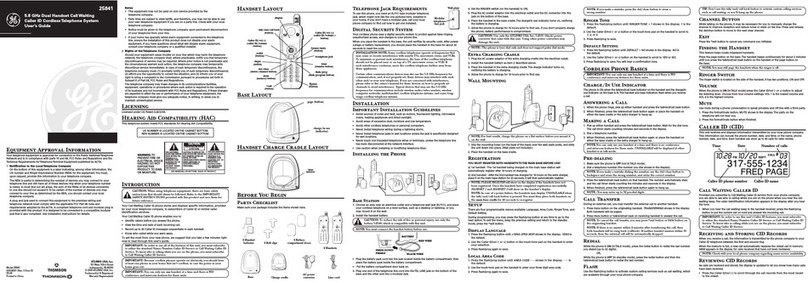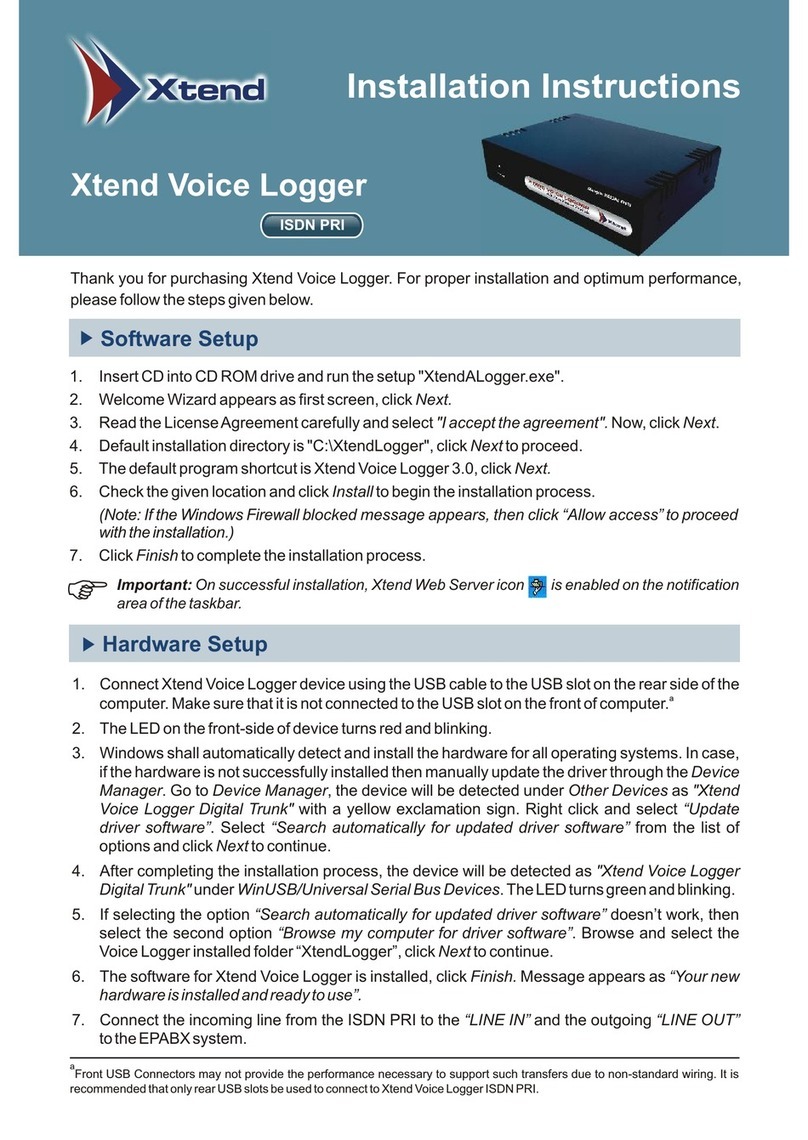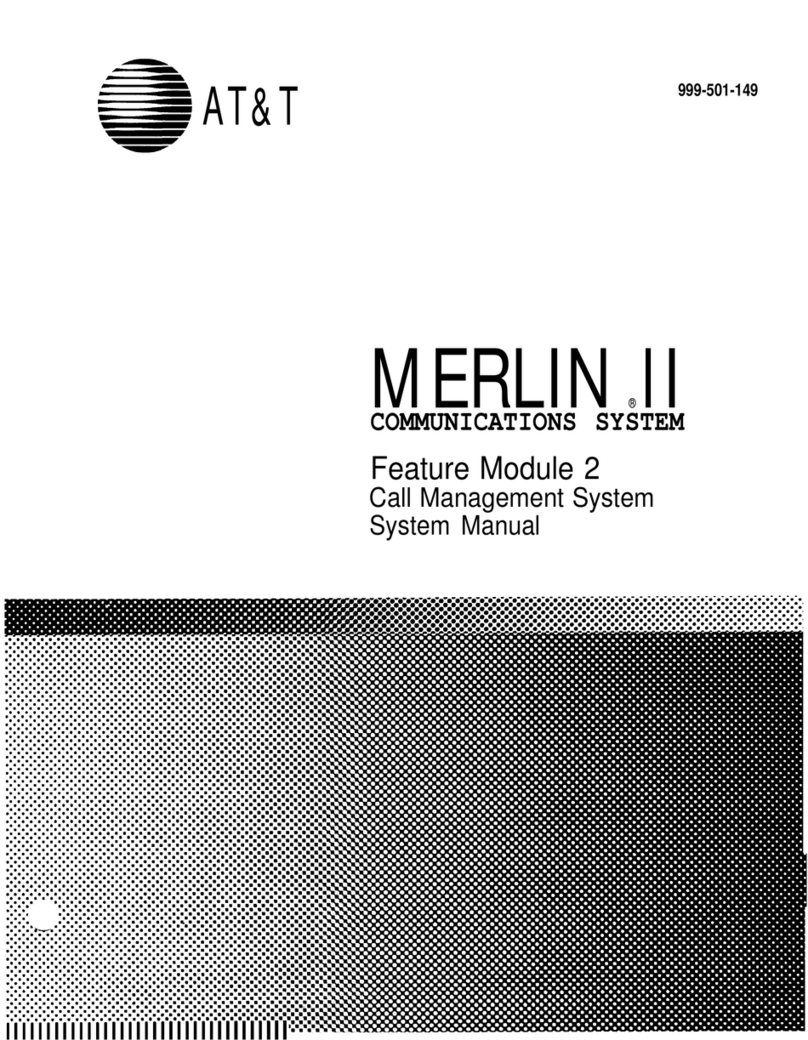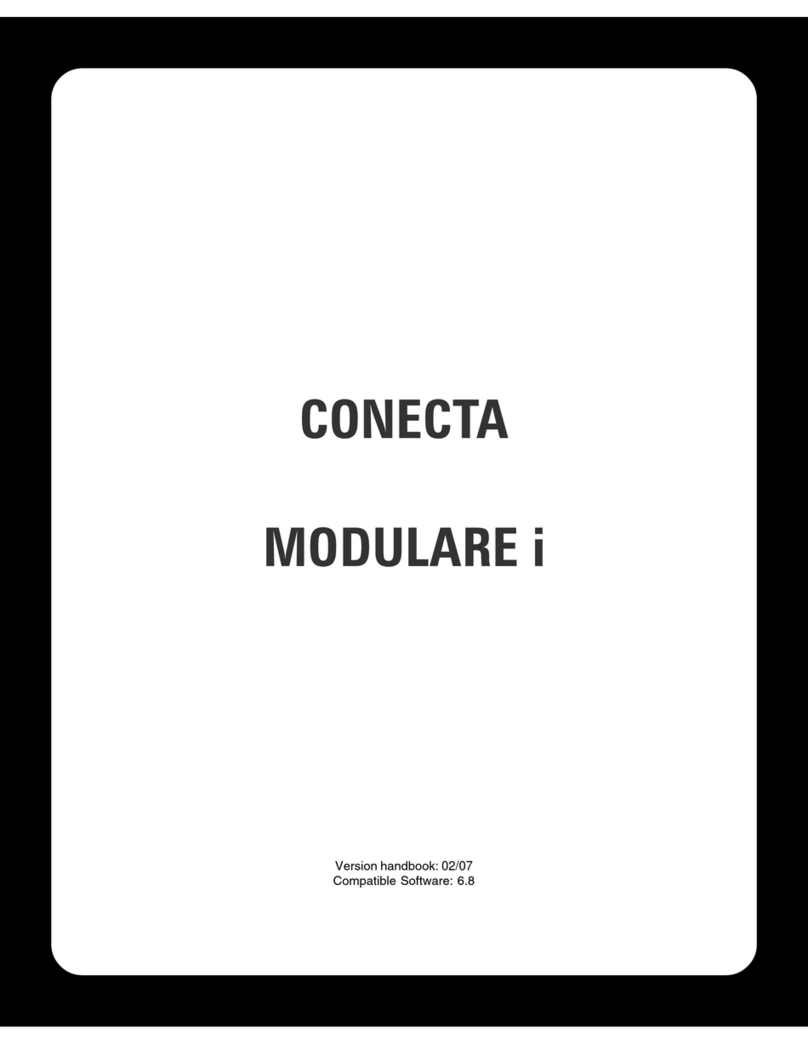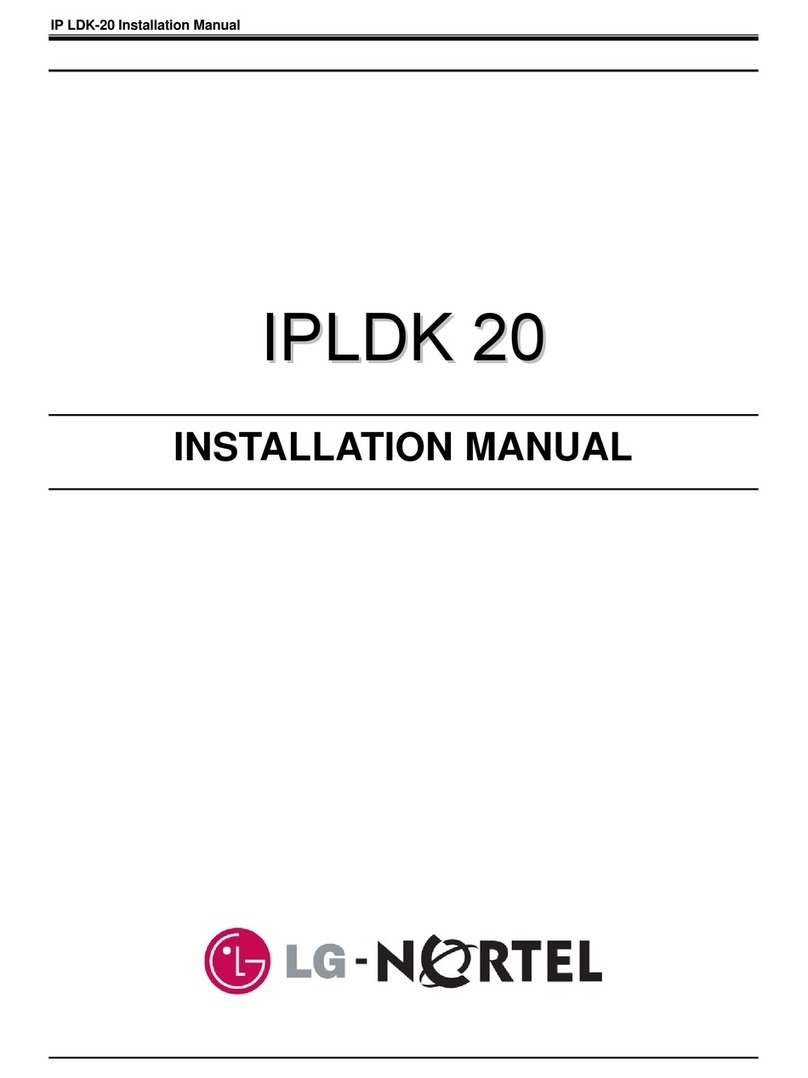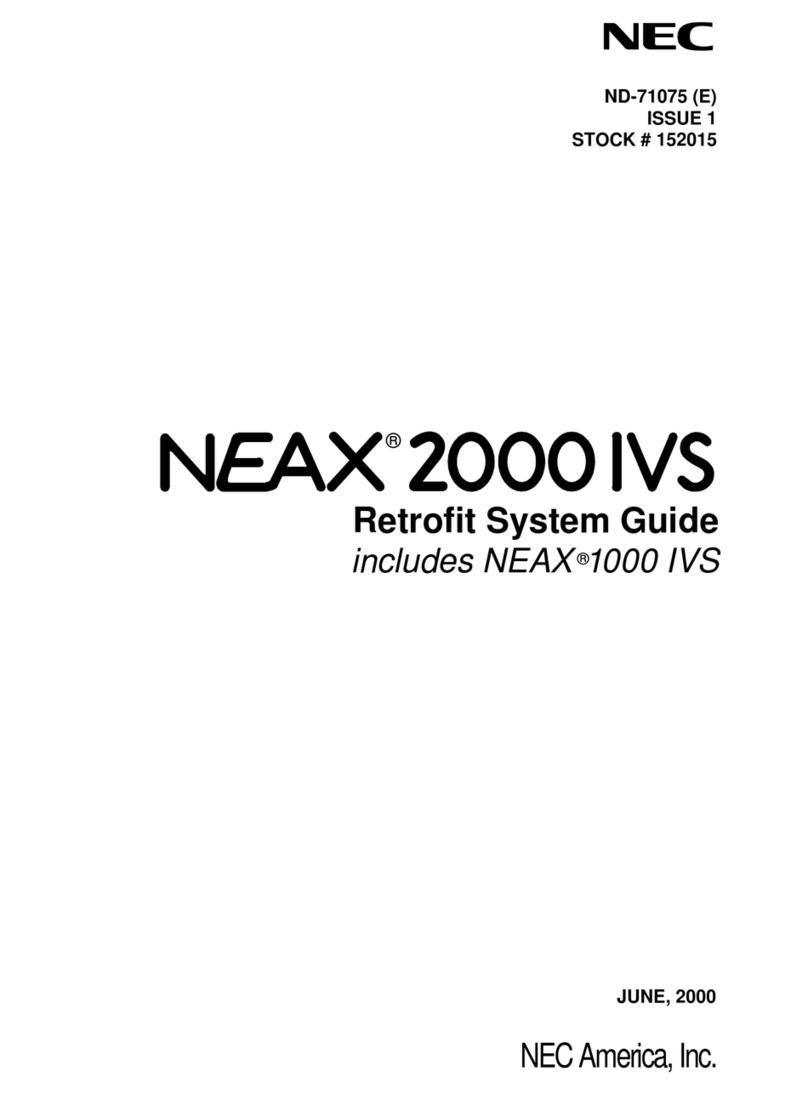Gigaset T640 PRO User manual

Template Go, Version 1, 01.07.2014 / ModuleVersion 1.0
T640 PRO-T440 PRO / ALL UK en / A31008-N2003-R101-1-7619 / Cover_front.fm / 2/17/15
T640 PRO - T440 PRO
User Guide

2
Template Go, Version 1, 01.07.2014 / ModuleVersion 1.0
T640 PRO-T440 PRO / ALL UK en / A31008-N2003-R101-1-7619 / Cover_front.fm / 2/17/15

1
T640 PRO-T440 PRO / ALL UK en / A31008-N2003-R101-1-7619 / galiliei_userIVZ.fm / 2/17/15
Template Go, Version 1, 01.07.2014 / ModuleVersion 1.0
Content
Content
Introduction . . . . . . . . . . . . . . . . . . . . . . . . . . . . . . . . . . . . . . . . . . . . . . . . . . . . . . . . . . . . . . . . . . . . . . . . . . 2
Registering on the PBX . . . . . . . . . . . . . . . . . . . . . . . . . . . . . . . . . . . . . . . . . . . . . . . . . . . . . . . . . . . . . . . . . . . . .2
User interface . . . . . . . . . . . . . . . . . . . . . . . . . . . . . . . . . . . . . . . . . . . . . . . . . . . . . . . . . . . . . . . . . . . . . . . . . . . . . .2
Personal profile . . . . . . . . . . . . . . . . . . . . . . . . . . . . . . . . . . . . . . . . . . . . . . . . . . . . . . . . . . . . . . . . . . . . . . . . . . . . .4
User groups . . . . . . . . . . . . . . . . . . . . . . . . . . . . . . . . . . . . . . . . . . . . . . . . . . . . . . . . . . . . . . . . . . . . . . . . . . . . . . . .5
User menu – Overview . . . . . . . . . . . . . . . . . . . . . . . . . . . . . . . . . . . . . . . . . . . . . . . . . . . . . . . . . . . . . . . . . . . . . .6
Phone functions . . . . . . . . . . . . . . . . . . . . . . . . . . . . . . . . . . . . . . . . . . . . . . . . . . . . . . . . . . . . . . . . . . . . . . 7
Home – start screen of the user interface . . . . . . . . . . . . . . . . . . . . . . . . . . . . . . . . . . . . . . . . . . . . . . . . . . . .7
Making a call . . . . . . . . . . . . . . . . . . . . . . . . . . . . . . . . . . . . . . . . . . . . . . . . . . . . . . . . . . . . . . . . . . . . . . . . . . . . . . .8
Phone settings . . . . . . . . . . . . . . . . . . . . . . . . . . . . . . . . . . . . . . . . . . . . . . . . . . . . . . . . . . . . . . . . . . . . . . . . . . . . .8
Call list . . . . . . . . . . . . . . . . . . . . . . . . . . . . . . . . . . . . . . . . . . . . . . . . . . . . . . . . . . . . . . . . . . . . . . . . . . . . . . . . . . . . .9
Voicemail . . . . . . . . . . . . . . . . . . . . . . . . . . . . . . . . . . . . . . . . . . . . . . . . . . . . . . . . . . . . . . . . . . . . . . . . . . . . . . . . 10
Contacts . . . . . . . . . . . . . . . . . . . . . . . . . . . . . . . . . . . . . . . . . . . . . . . . . . . . . . . . . . . . . . . . . . . . . . . . . . . . 11
Finding a contact and dialling their number . . . . . . . . . . . . . . . . . . . . . . . . . . . . . . . . . . . . . . . . . . . . . . . 11
Adding a new contact / Editing a contact . . . . . . . . . . . . . . . . . . . . . . . . . . . . . . . . . . . . . . . . . . . . . . . . . . 12
Exporting / Importing contacts . . . . . . . . . . . . . . . . . . . . . . . . . . . . . . . . . . . . . . . . . . . . . . . . . . . . . . . . . . . . 13
Call lists . . . . . . . . . . . . . . . . . . . . . . . . . . . . . . . . . . . . . . . . . . . . . . . . . . . . . . . . . . . . . . . . . . . . . . . . . . . . . 15
Other phone functions . . . . . . . . . . . . . . . . . . . . . . . . . . . . . . . . . . . . . . . . . . . . . . . . . . . . . . . . . . . . . . . 16
Call forwarding . . . . . . . . . . . . . . . . . . . . . . . . . . . . . . . . . . . . . . . . . . . . . . . . . . . . . . . . . . . . . . . . . . . . . . . . . . . 16
Parallel call . . . . . . . . . . . . . . . . . . . . . . . . . . . . . . . . . . . . . . . . . . . . . . . . . . . . . . . . . . . . . . . . . . . . . . . . . . . . . . . 18
Fax . . . . . . . . . . . . . . . . . . . . . . . . . . . . . . . . . . . . . . . . . . . . . . . . . . . . . . . . . . . . . . . . . . . . . . . . . . . . . . . . . . . . . . . 18
Monitor . . . . . . . . . . . . . . . . . . . . . . . . . . . . . . . . . . . . . . . . . . . . . . . . . . . . . . . . . . . . . . . . . . . . . . . . . . . . . . . . . . 19
Wake-up call . . . . . . . . . . . . . . . . . . . . . . . . . . . . . . . . . . . . . . . . . . . . . . . . . . . . . . . . . . . . . . . . . . . . . . . . . . . . . 20
Service attributes . . . . . . . . . . . . . . . . . . . . . . . . . . . . . . . . . . . . . . . . . . . . . . . . . . . . . . . . . . . . . . . . . . . . . . . . . 20
Allocating keys . . . . . . . . . . . . . . . . . . . . . . . . . . . . . . . . . . . . . . . . . . . . . . . . . . . . . . . . . . . . . . . . . . . . . . . . . . . 21
Ringtones . . . . . . . . . . . . . . . . . . . . . . . . . . . . . . . . . . . . . . . . . . . . . . . . . . . . . . . . . . . . . . . . . . . . . . . . . . . . . . . . 22
Conference calls . . . . . . . . . . . . . . . . . . . . . . . . . . . . . . . . . . . . . . . . . . . . . . . . . . . . . . . . . . . . . . . . . . . . . . . . . . 23
Appendix . . . . . . . . . . . . . . . . . . . . . . . . . . . . . . . . . . . . . . . . . . . . . . . . . . . . . . . . . . . . . . . . . . . . . . . . . . . 24
Key combinations for PBX functions . . . . . . . . . . . . . . . . . . . . . . . . . . . . . . . . . . . . . . . . . . . . . . . . . . . . . . . 24
Index . . . . . . . . . . . . . . . . . . . . . . . . . . . . . . . . . . . . . . . . . . . . . . . . . . . . . . . . . . . . . . . . . . . . . . . . . . . . . . . . 27

2
Template Go, Version 1, 01.07.2014 / ModuleVersion 1.0
Introduction
T640 PRO-T440 PRO / ALL UK en / A31008-N2003-R101-1-7619 / introduction.fm / 2/17/15
Introduction
The Gigaset T440 PRO / Gigaset T640 PRO PBXs offer extensive options for operating and config-
uring your phones.
This User Guide describes the user functions.
Registering on the PBX
For you to use the functions of the PBX, your phone must be registered on the PBX with the
extension assigned to you by the administrator.
To register
¤On the phone, press <extension> Press the handsfree key . . . You will be
asked to enter your PIN Enter the PIN Confirm with
Following successful registration, the extension number and your name (abbreviated if neces-
sary) will appear in the phone’s display.
Example: Extension = 103, PIN = 12345
¤. . . Request from PBX . . .
To de-register the phone from the PBX
¤On the phone, press the keys.
User interface
Your Gigaset T440 PRO / Gigaset T640 PRO comes with a Web user interface and can be config-
ured using a browser on any computer in your local network. Via the interface you can make
calls, make settings for your phone, access the call list, voicemails, the personal phone book of
the extension and the company phone book.
Information about PBX administration functions can be found in the Administrator
Guide.
You can obtain the extension number and PIN from the administrator. The PIN is the
same as your password for logging on to the user interface ( page 3)
If you register your extension on another phone, the first phone will automatically be
de-registered.
Access to functions of the user interface can be restricted by the administrator by
assigning rights to specific users or user groups. Therefore you may find that not all
functions described in this guide are available to you.

3
T640 PRO-T440 PRO / ALL UK en / A31008-N2003-R101-1-7619 / introduction.fm / 2/17/15
Template Go, Version 1, 01.07.2014 / ModuleVersion 1.0
Introduction
Logging on
To log on to the user interface, you need the IP address of the PBX and a user name with pass-
word.
¤Open a standard Web browser on your computer.
¤In the address field enter the IP address of the device, e.g. http://192.168.0.50 . . . The
Login screen is displayed.
¤Enter the user name (Username) and corresponding PIN Click Login . . . The user interface
start screen (Home)opens ( page 7).
Logging off
To log off from the user interface: Select Profile Logout
User interface elements
The user name and password (PIN) are linked to the extension. If you use more than
one phone (e.g. a desktop phone and a DECT handset), you will have more than one
extension and a separate user name for each one. You make settings for each of your
phones via the user name of the respective extension. Data that you use for all of
them, e.g. your personal phone book, can be synchronised via an import/export func-
tion.
To change the password: Personal profile, page 4.
Switches: Enable/disable a function
In lists: Add entry Edit entry Delete entry
Help: Download the available documentation in PDF format
Get help on the current screen
ON OFF

4
Template Go, Version 1, 01.07.2014 / ModuleVersion 1.0
Introduction
T640 PRO-T440 PRO / ALL UK en / A31008-N2003-R101-1-7619 / introduction.fm / 2/17/15
Filtering lists
Details of callers and contacts are provided in lists. To reduce the number of listed entries or to
search for specific entries, you can filter these lists.
Alphabetical filter
Lists which can be filtered by letters of the alphabet have
an alphabet bar above them.
¤Click on a letter in the alphabet bar.
Only entries beginning with the selected letter are shown. Which field(s) are used for filtering
depends on the list.
For example, the user list is filtered by last name only, while the contact list is filtered by last
name and first name. Clicking on Ain the user list shows all users whose last name begins
with A, while clicking on A in the contact list shows all contacts whose first or last name
begins with A.
Name or number filter
Depending on the type of list, different search fields are available to
search for specific individual or multiple entries, e.g. Name or Num-
ber in a contact list or MAC address or IP address in the phone list.
¤Enter one or more letters/numbers in a search field. Click on . . . Only entries beginning
with the character(s) entered in the search field are still displayed.
Clearing filters
¤Click on . . . The filter is cleared. Click on . . . The list is refreshed so all entries are
shown again.
Personal profile
For each user a personal profile is set up containing the following information:
•First name, Last name and E-mail address according to the user entry
•The Extension that has been assigned to the user
•The language used for the user interface
•Any personal phone numbers
Checking/Adding to your personal data
¤Profile Personal data
To add personal phone numbers
¤Enter the phone numbers in the Mobile and Home fields Save . . . The numbers are added
to your entry in the internal phone book ( page 11).
To add a caller display picture
Formats: PNG, GIF, TIFF, JPG
¤Click on Select a picture from the file system of your computer or network . . . The
file name is shown in the text field Save . . . the picture is downloaded and shown
Deleting the picture: Click on Confirm with OK.

5
T640 PRO-T440 PRO / ALL UK en / A31008-N2003-R101-1-7619 / introduction.fm / 2/17/15
Template Go, Version 1, 01.07.2014 / ModuleVersion 1.0
Introduction
Changing the PIN
¤Profile Change PIN Enter the current PIN Enter the new PIN Repeat the new
PIN Save
Changing the language
¤Profile Change language Select the desired language Save
User groups
The administrator can assign users to different groups according to their tasks:
Call pickup group
Members can pick up calls from the other members of the group (group pickup).
Hunt group
All members can be reached via the same incoming phone number. A Hunt group is given its
own extension. A call to this extension is signalled simultaneously or consecutively on all exten-
sions assigned to the Hunt group.
Queue
Callers to a particular extension are held in a queue and put through to the members of the
group (agents) according to defined rules.
To work as an agent of a queue, you must log on to the queue if you are willing to accept calls.
You log off again when you are no longer available for the queue.
Log on: <Extension>
Log off: <Extension>
Log off from all queues:
<Extension> is the extension number of the queue.
Changing the language also applies to the phone display.
An incoming call for a queue extension number is indicated by the queue name on
the phone display.

6
Template Go, Version 1, 01.07.2014 / ModuleVersion 1.0
Introduction
T640 PRO-T440 PRO / ALL UK en / A31008-N2003-R101-1-7619 / introduction.fm / 2/17/15
User menu – Overview
¤Open the menu with in the start screen of the Web user interface.
Depending on which rights you have been assigned by the administrator, you may not be able
to use all the functions listed here or you may have access to additional ones.
Contacts Internal page 11
Global page 11
Private page 11
Call Lists All calls page 15
Dialed page 15
Answered page 15
Missed page 15
Call Forwarding Call Forwarding page 16
Parallel call page 16
FAX page 18
Monitor Extensions page 19
Queues page 19
Features Wake up call page 20
User Settings Service attributes page 20
Keys page 21
Ringtones page 22
Contacts import/export page 13

7
T640 PRO-T440 PRO / ALL UK en / A31008-N2003-R101-1-7619 / telefony.fm / 2/17/15
Template Go, Version 1, 01.07.2014 / ModuleVersion 1.0
Phone functions
Phone functions
Via the user interface of the Gigaset T440 PRO / Gigaset T640 PRO, you can access important
functions of your telephone from a computer.
Requirement: Your phone must be registered on the PBX ( page 2).
Home – start screen of the user interface
The name and extension of the user who is currently logged on is displayed below the input field
in the middle block.
All the settings you make via the user interface will also be saved to the phone and vice versa.
Call List Voicemail
MenuHome Help Profile
Susan Black
Do not disturb
Call forward
Hide number
Call waiting
Night answer service
Profile 1
Unknown
P. M e y e r s
J. Brown R. Black
Leonie
Unknown
Unknown

8
Template Go, Version 1, 01.07.2014 / ModuleVersion 1.0
Phone functions
T640 PRO-T440 PRO / ALL UK en / A31008-N2003-R101-1-7619 / telefony.fm / 2/17/15
Making a call
¤Enter the phone number in the input field Click on
or
¤Enter the first character(s) of a name (first name or last
name) contained in one of the contact lists (Internal,
Global oder Private, page 12) in the input field . . .
all contacts that match the input are shown with their
phone numbers Click on the desired number
The number is displayed in a window Click Start call
on phone.
¤Pick up the handset of your phone or press the
handsfree key . . . The call is started.
You can also start calls from within the call list ( page 9), the voicemail list ( page 10) or a
phone book ( page 11).
Phone settings
You can make the following phone settings via the PBX start screen.
Enable/disable a function: Click the ON/OFF button next to the
desired function.
Do not disturb
If this function is enabled, the phone does not ring when a call comes in. The caller hears a mes-
sage that the person they are calling is not available.
Call forward
Requirement: You must set up a default number for call forwarding ( page 16).
All calls to your extension are forwarded to the default number. The set phone number is dis-
played if the function is enabled.
Hide number
Enable this function if you want to call anonymously. Your phone number will not be shown to
the person you are calling. You can make detailed settings for the caller display in the Service
attributes screen ( page 20).
Activating/deactivating default call forwarding directly at the phone:
Activating:
Deactivating:
089179999999
Internal
Private
Susan
01234567890
0987654321
Ben Smith
101
s
ON OFF

9
T640 PRO-T440 PRO / ALL UK en / A31008-N2003-R101-1-7619 / telefony.fm / 2/17/15
Template Go, Version 1, 01.07.2014 / ModuleVersion 1.0
Phone functions
Call waiting
If this function is enabled, calls that come in while you are on the phone are indicated by an audi-
ble signal. You can also set this function in the Service attributes screen ( page 20).
Night answer service
Incoming calls to your extension can be handled differently, depending on the day of the week
and time. For example, calls that come in between 9.00 a.m. and 5.00 p.m. are signalled on your
phone, while calls arriving at other times are forwarded to a central phone number or your voice-
mail. You can choose from nine different profiles.
Prerequisite: Profiles must be defined and enabled by the administrator.
Call list
The call list shows answered, dialled and missed calls on your phone. The lists correspond to the
call lists on your phone.
The following information is displayed:
•Name (if stored in your contacts list; pos-
sibly also picture) and phone number
•Date and time of the call
•Type of call:
red: missed call
black: accepted call
Internal callers who are logged on to the
PBX are indicated by a green dot.
¤To update the list: Click on
Home.
¤To clear the list: Click on Select Clear.
Enabling/disabling call waiting directly at the phone:
Enabling call waiting:
Disabling call waiting:
Activating/deactivating night answer service directly at the phone:
Activate: . . . for profil 1 - 9
Deactivate:
Unknown
P. M e y e r s
J. Brown
Call List

10
Template Go, Version 1, 01.07.2014 / ModuleVersion 1.0
Phone functions
T640 PRO-T440 PRO / ALL UK en / A31008-N2003-R101-1-7619 / telefony.fm / 2/17/15
Starting a call from the list
¤Click on an entry . . . A window opens with informa-
tion about the call (caller, phone number).
¤Click the Start call on phone button.
¤Pick up the handset . . . The call is connected.
To close the window: Click on or anywhere out-
side the window.
Voicemail
The Voicemail window shows your voicemail calls.
Requirements: Voicemail must be set up for your extension and you must set up call forwarding
to your voicemail ( page 16).
The following information is displayed:
•Name (if stored in your contacts list; pos-
sibly also picture) or phone number
•Date and time of the call
Internal callers who are logged on to the
PBX are indicated by a green dot.
There is no distinction between new and
already heard messages.
¤To update the list: Click on
Home.
¤To clear the list: Click on Select Clear.
To listen to a message
¤Click on next to the entry . . . A window opens with information about the call.
¤Click on . . . The message is played via the speaker of the PC/laptop.
The call lists are also available under
¤Menu Call Lists ( page 15).
For every extension, a voicemail service with the same number is set up by default.
The administrator can specify a different extension number for the voicemail or deac-
tivate it.
Start call on phone
Call
John Brown
089123456789
0123456789
J. Brown
Voicemail

11
T640 PRO-T440 PRO / ALL UK en / A31008-N2003-R101-1-7619 / settings.fm / 2/17/15
Template Go, Version 1, 01.07.2014 / ModuleVersion 1.0
Contacts
Contacts
The PBX provides the following phone books:
•Internal: contains all extensions that are registered on the PBX and their users
•Global: contains a company phone book provided via the PBX
•Private: contains contacts that you can enter and maintain yourself
The phone books are available on the Gigaset phones as follows:
Finding a contact and dialling their number
In the Contacts screen you have access to all phone books.
¤Menu Contacts Select the phone book (Internal | Global | Private)
To search for a contact
¤In the Name field enter the first letter(s) of the first or last name and/or in the Number field
enter the first digit(s) of the phone number Click on
or
¤Click on a letter in the alphabet bar.
All entries that match the search option are displayed.
Internal: Internal phone book, e.g. available on Gigaset Pro desktop phones
via the navigation key
or: within the Contacts menu as Central phone book Internal
Global: within the Contacts menu as Central phone book Imported
Private: within the Contacts menu as Central phone book Personal
Example: Entry in Name field: Su Entry in Number field:089
All entries whose first or last name begins with “Su” and whose phone number
begins with “089“ are displayed.
Internal Global Private
Contacts
Name Number Add Contact
Susan Brown, Comp.
John Black, Organ.

12
Template Go, Version 1, 01.07.2014 / ModuleVersion 1.0
Contacts
T640 PRO-T440 PRO / ALL UK en / A31008-N2003-R101-1-7619 / settings.fm / 2/17/15
An entry contains the following information (if available):
•First name Name, Company
•Work phone number
•Mobile phone number
•Home phone number
Dialling from the phone book
¤Click the desired number . . . Pick up the handset . . . The call is connected.
Adding a new contact / Editing a contact
In the Private phone book you can add, edit or delete contacts. When you save personal con-
tacts they are also visible in the phone book on the telephone.
¤Menu Contacts Private
To enter a new contact: Click on Add Contact
To edit a contact: Click on next to the entry you want to edit.
¤Enter the contact details. You must enter at least one name (First name or Last name) and
the work phone number (Office).
¤Add a picture: The picture will be displayed in the call list when you receive a call from this
contact.
Formats: PNG, GIF, TIFF, JPG
¤Click on Select a picture from the file system of your computer or network . . . The
file name is shown in the text field
¤Save . . . The entry is added to your personal contacts and saved to the phone.
First name
Last name
Company
Office
Mobile
Home
Image
Add Contact
Martin
Becker
Company
089987654321
0179674545454
085612345678

13
T640 PRO-T440 PRO / ALL UK en / A31008-N2003-R101-1-7619 / settings.fm / 2/17/15
Template Go, Version 1, 01.07.2014 / ModuleVersion 1.0
Contacts
The entry appears in your personal contact list as follows:
Exporting / Importing contacts
You can import contacts from other phone books into your personal phone book or you can
export your personal phone book. The data is moved via CSV files (Comma-Separated Values).
To export contacts
¤Menu User Settings Contacts import/export CSV export
¤Select the Encoding type (UTF8 or ISO) and Separator (comma or semicolon) for the export
file.
¤Enable Header if the first line of the file is to contain a header.
Enabled: The first line of the export contains
First name,Last name,Company,Number,Mobile,Home
Disabled: Only the contacts are exported.
¤Start the export: Click on Download CSV Select the storage location for the file in the
file system and, if applicable, enter a file name. Default: pr_pb_<user_name>.csv
First name Last name, Company Office Mobile Home
Entries in the Private phone book are only associated with the user name under
which you are working, and thus only with the corresponding extension. If you also
want to use the phone book on a different extension registered in your name, you
need to export it here and import it under the other user name ( page 13).
The storage location for the file and file name can only be selected or entered if this
is allowed by the settings in the browser for downloading files.
Encoding
Separator
Header
Semicolon
Export contacts

14
Template Go, Version 1, 01.07.2014 / ModuleVersion 1.0
Contacts
T640 PRO-T440 PRO / ALL UK en / A31008-N2003-R101-1-7619 / settings.fm / 2/17/15
To import contacts
An import file with the contacts must be stored locally on your computer or in the network.
Example with semicolon and header:
First name;Last name;Company;Number;Mobile;Home
Peter;Brown;Company;123456789;01784567;083416786
Susan;Black;Org;987654321;015679787878
¤Menu User Settings Contacts import/export CSV import
¤Click on Select the file from the file system of your computer or network
¤Select the encoding type (UTF8 or ISO) Select the separator to be used
¤File includes header
Enabled: The first line of the file is not entered as a contact
Disabled: The first line is entered as a contact
¤Click on Upload . . . The entries are displayed as a table for you to check
¤Click on Import . . . The entries are imported into your personal phone book. This takes place
even if a contact with identical data is already contained within the phone book.
File format: First name,Last name,Company,Number,Mobile,Home
Separator: Comma, semicolon or tab
Import file
Encoding
Separator
File includes header
Comma
Import contacts
pr_pb_demo.csv

15
T640 PRO-T440 PRO / ALL UK en / A31008-N2003-R101-1-7619 / settings.fm / 2/17/15
Template Go, Version 1, 01.07.2014 / ModuleVersion 1.0
Call lists
Call lists
¤Menu Call Lists
The call lists show all incoming (answered), outgoing (dialled) and missed calls on your phone.
The call list is also displayed in the home screen ( page 9).
The following call lists are available:
•All calls
•Dialed
•Answered
•Missed
The following information is provided in the lists:
•Name (first and/or last name)
For outgoing calls: if the person who was called is known as a contact
For incoming calls: if the caller is known as a contact or the name is transmitted (CNIP)
If the name cannot be identified, Unknown is displayed.
•Phone number
A call from a withheld phone number (no caller ID) is displayed as Anonymous.
•Date and time of the call and symbol for the type of call (see above)
Starting a call from a list
¤Click on the phone number of the entry . . . A window
with information about the call (caller, phone num-
ber) opens.
¤Click on the Start call on phone button.
¤Pick up the handset . . . The call is connected.
To close the window: Click on or anywhere outside
the window.
DialedAll calls Answered Missed
William White
John Black
Susan Brown
Susan Brown
Unknown
1234567
7654321
089567890
999888777
1234567
Start call on phone
John Brown
089123456789

16
Template Go, Version 1, 01.07.2014 / ModuleVersion 1.0
Other phone functions
T640 PRO-T440 PRO / ALL UK en / A31008-N2003-R101-1-7619 / settings.fm / 2/17/15
Other phone functions
Call forwarding
You can forward incoming calls to a different number or to voicemail according to definable
rules or have an announcement (recorded message) played to the caller.
¤Menu Call forward Call forward
Destination numbers for call forwards
Specify a Default number and a Temporary number for the call forwarding. You can then use
these numbers in the rules.
Defining rules for call forwarding
¤To set separate rules for internal and external calls:
When should the call forwarding apply: Choose your setting in the relevant column. You
can define call forwarding in one, several or all columns.
Example: For the default number, enter the phone number of a colleague and have external
calls forwarded to this number when your line is busy.
For the temporary number, use your mobile number and have external and internal
calls forwarded when you are on the move (no answer).
always Forward all calls
busy Forward calls when you are currently on the phone
no answer Forward calls when you are not available In the field next to after,
specify the time in seconds after which the calls are to be forwarded
offline Forward calls if your extension is not logged on to the PBX
internal
external
Default
number
Parallel
call
Temporary
number
Voice-
mail
Default
number
Announce
ment
always busy no answer offline
after
Forward ...
20 s

17
T640 PRO-T440 PRO / ALL UK en / A31008-N2003-R101-1-7619 / settings.fm / 2/17/15
Template Go, Version 1, 01.07.2014 / ModuleVersion 1.0
Other phone functions
Where will the calls be forwarded to: Select the desired destination from each drop-down
menu.
E-mail notification
You can be notified by e-mail of new messages on your voicemail. The e-mail address must be
defined for your user account by the administrator and will be displayed here.
¤Select the check box next to Send notification for new voice messages . . . Henceforth, you
will be notified of incoming messages on your voicemail
Saving settings / Activating call forwarding
¤Click on Save . . . The set call forwarding is activated.
Default number Forward to the Default number
Temporary number Forward to the Temporary number
Voicemail Forward to voicemail
Announcement The caller hears an announcement. The administrator can record an
individual announcement for the voicemail of your extension. If there
is no individual announcement the default announcement of the PBX
is used.
Parallel call Forward to all numbers specified at the Parallel call page ( page 18)
Calls can only be forwarded to Voicemail if the voicemail function has been set up for
your extension. It will be set up by default but can be changed by the administrator.
You can enable and disable permanent call forwarding (always column) in the home
screen of the user interface ( page 8). The switch in the home screen enables/disa-
bles call forwarding for all calls (internal and external) and uses the Default number.
This overrides your setting in the always column.
You can also set call forwarding directly using the keys on the phone itself
(page 24).
Email notification on new voice messages
E-mail
Notification Send notification for new voice messages
user @mail.com

18
Template Go, Version 1, 01.07.2014 / ModuleVersion 1.0
Other phone functions
T640 PRO-T440 PRO / ALL UK en / A31008-N2003-R101-1-7619 / settings.fm / 2/17/15
Parallel call
The Parallel call function allows calls to your extension to be signalled on other phones. So, for
example, an incoming call can be signalled not just on your desktop phone but also on a DECT
handset and/or a mobile phone.
Requirements:
•You set up call forwarding as Parallel call ( page 16).
•External numbers are enabled for external calls by the administrator.
¤Menu Call forward Parallel call
¤To enter a new number: Enter the phone number in the New number field Click on
. . . The phone number is entered in the list
¤To delete a number from the list: Click on next to the number
Fax
In the Fax screen you can send faxes and view and manage your fax lists.
¤Menu Fax
The respective faxes are listed on the tabs Outgoing (sending not yet complete), Received and
Sent with the following information:
For outgoing/sent faxes: Date, Recipient, Job, Pages, Resolution, Attempts, Error
For received faxes: Date, Sender, Duration, Size, Pages, Resolution, Speed
Sending a fax
¤Select the Send fax tab
¤Enter the recipient number Click on Select a file from the file system of your com-
puter or network . . . The file name is shown in the text field Send fax . . . You can see the
status on the Outgoing tab.
The phone numbers defined here are used for call forwarding. Enter all your numbers
here, including the extension number, for which you want to set up call forwarding.
Send Fax
Transmitting subscriber ID
Recipient fax number
File
Resolution Medium resolution: 98 lpi
01234567890
fax_001.pdf
Other manuals for T640 PRO
3
This manual suits for next models
1
Table of contents
Other Gigaset Telephone System manuals