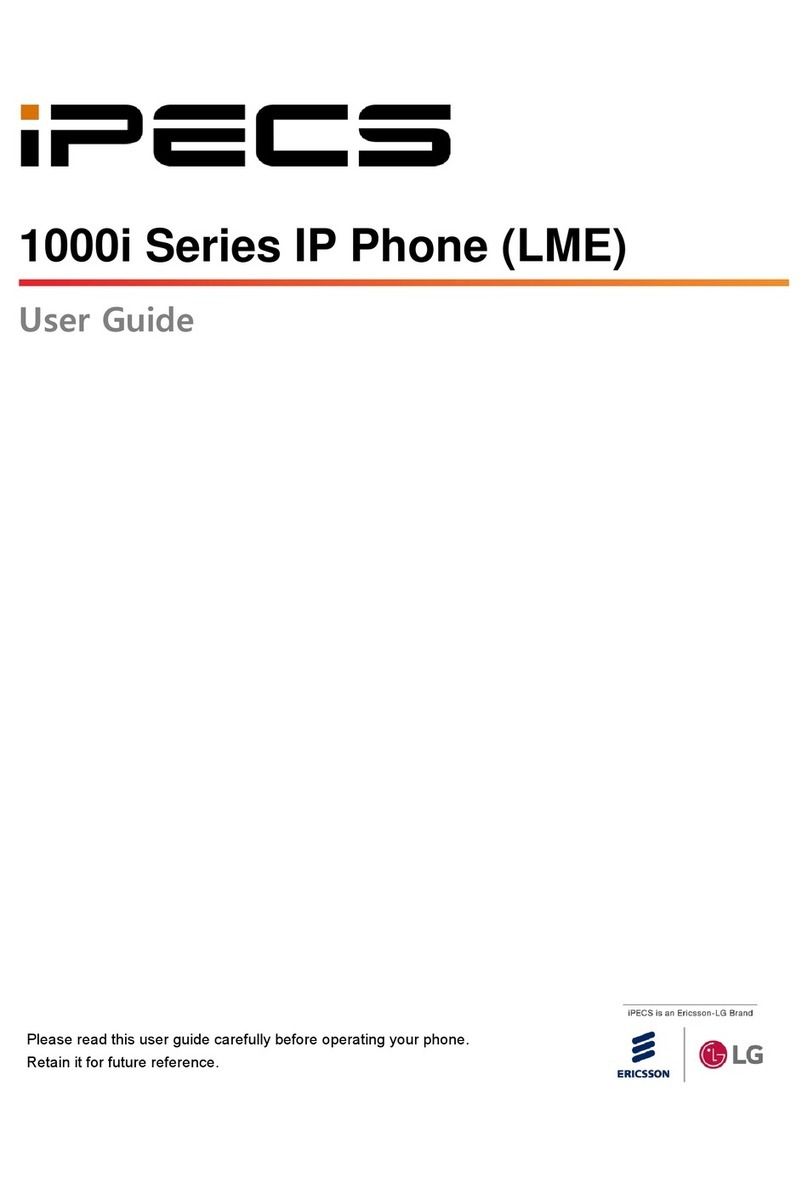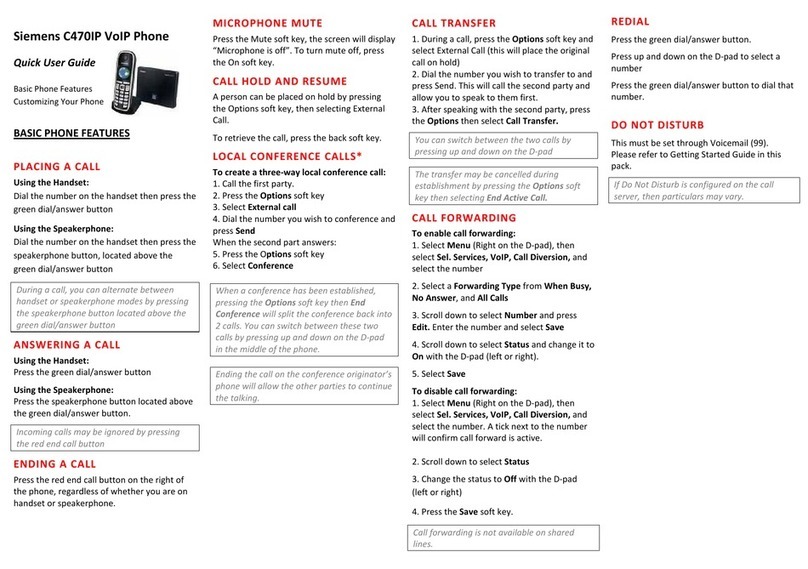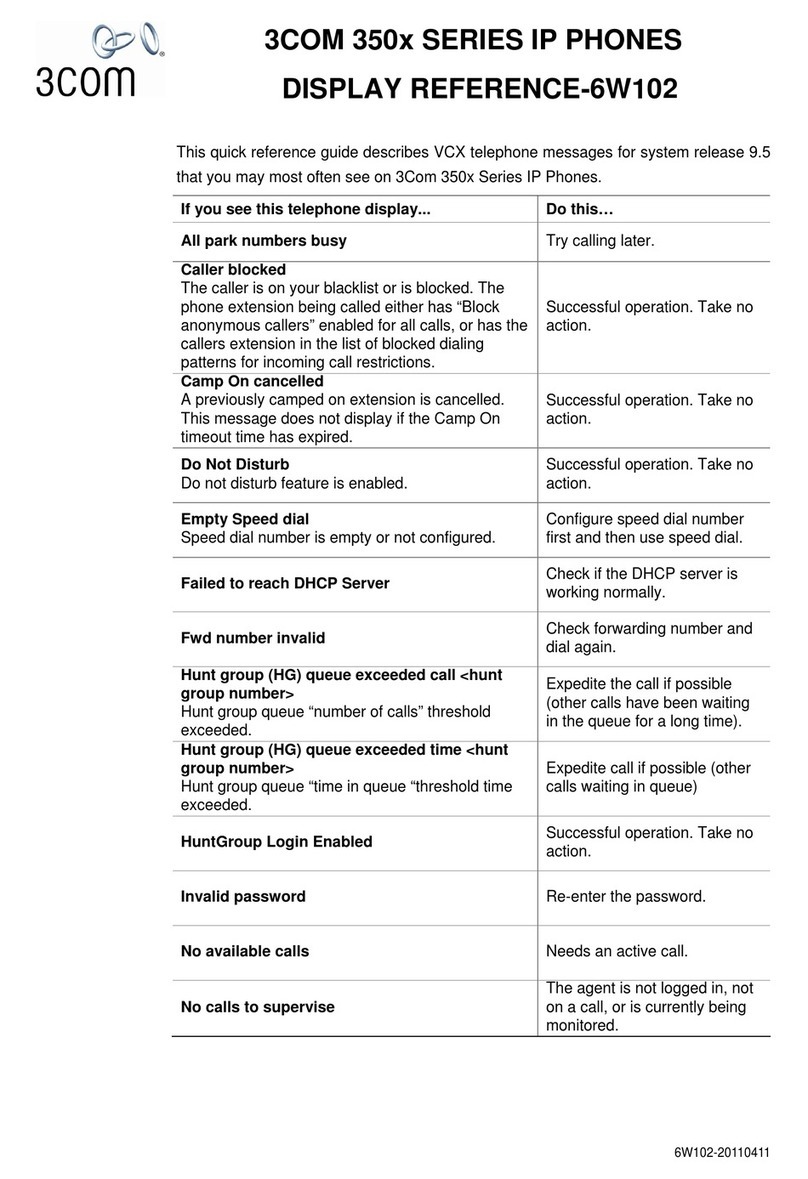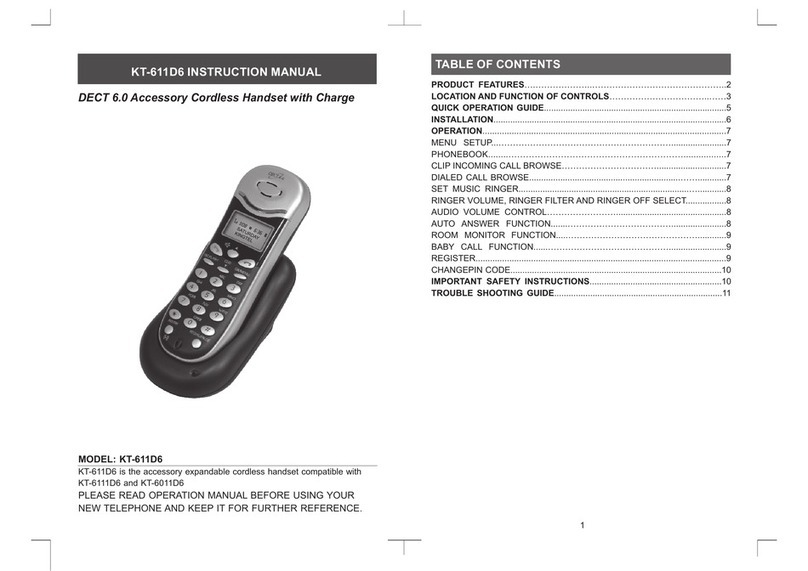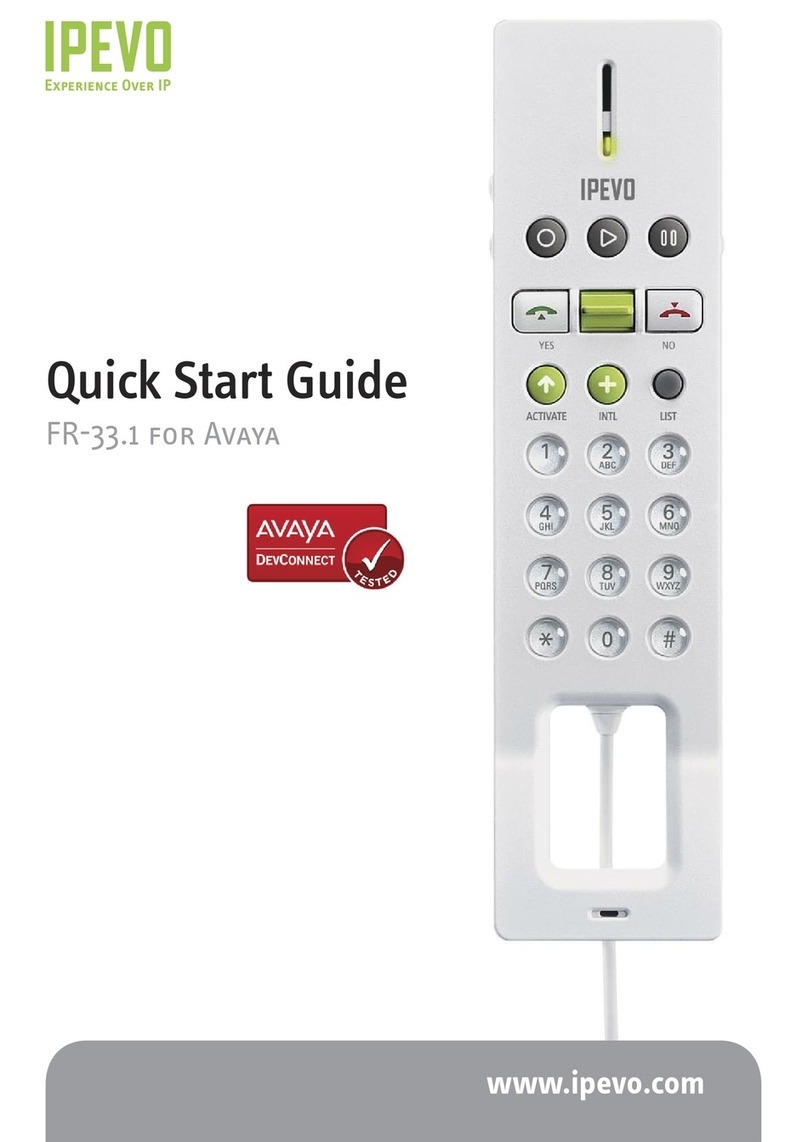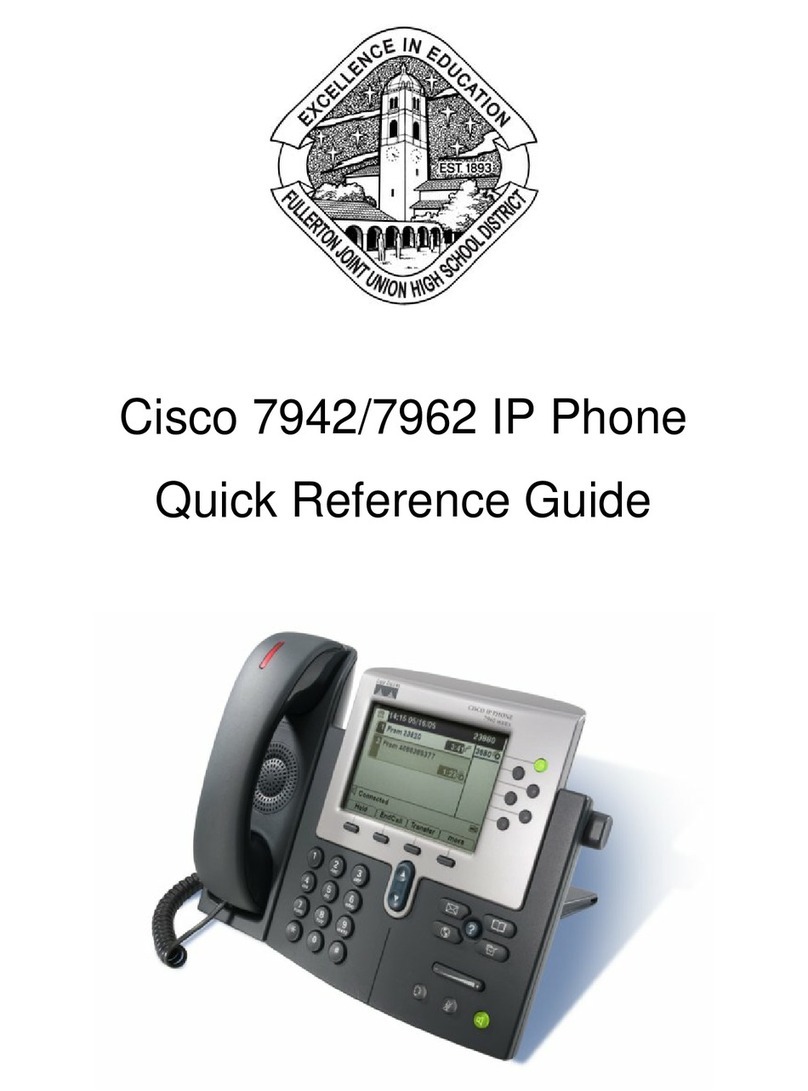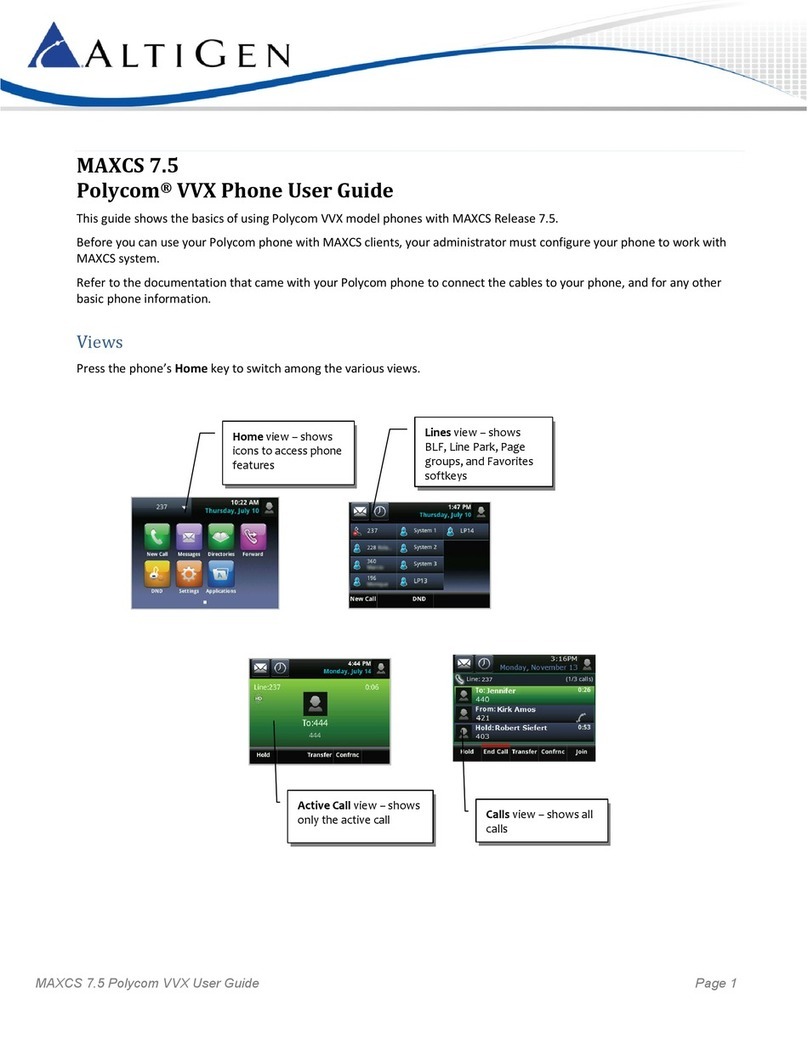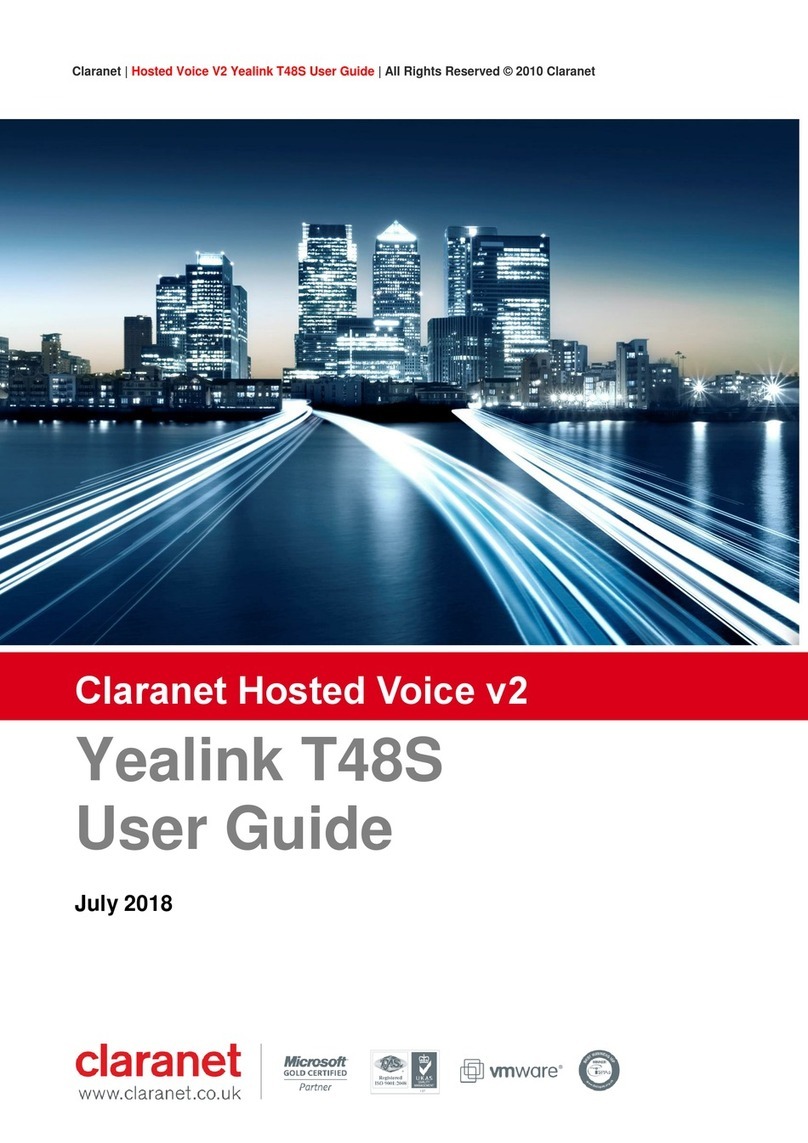Telecom Behnke myintercom Plus User manual

42 www.behnke-online.com
Instructions myintercom Plus IP video door intercom
GB Contact
Information
For detailed information on our product,
projects and services:
Tel.: +49 (0) 68 41/81 77-700
24-hour-service
Do you need help? Feel free to contact us
24/7. We will be happy to assist you with
any technical questions you may have
and we will also help you getting set-up.
Tel.: +49 (0) 68 41/81 77-777
Telecom Behnke GmbH
Gewerbepark „An der Autobahn“
Robert-Jungk-Straße 3
D-66459 Kirkel
Internet and e-mail-address
info@behnke-online.de
www.behnke-online.de
Important Information
Please note that Behnke intercoms and acces-
sories may only be installed and serviced by
qualified electricians in compliance with all
relevant safety provisions.
Before carrying out service and maintenance
work, please ensure that the devices are safely
disconnected from the power grid (unplug
power supply unit) and are disconnected from
any other network.
For further legal information, please see
page 79.
contact

43www.behnke-online.com
Instructions myintercom Plus IP video door intercom
GB
Contents
CONTENTS
1. Introduction 44
1.1. What’s in the box..............................................................................................................44
1.2. General Information .........................................................................................................44
1.3. The myintercom Plus IP video door intercom .................................................................... 46
2. Set up 47
2.1. Recommended position for installation.............................................................................47
2.2. Illumination.....................................................................................................................47
2.3. Changing the labels.........................................................................................................47
2.4. Mounting the door intercom.............................................................................................48
2.5. Possible applications.......................................................................................................49
3. Installation 52
3.1. POE..................................................................................................................................54
3.2. Two-core installation........................................................................................................54
3.3. Open door/Relay/Gong.................................................................................................... 55
3.4. Set a door gong................................................................................................................56
4. Additional modules 57
4.1. Safety relay......................................................................................................................57
5. Card reader 60
5.1. Select a memory position.................................................................................................. 61
5.2. Transponders................................................................................................................... 61
5.3. How to set the time for the open door function..................................................................62
5.4. The additional master’s card ............................................................................................63
6. Configurations and Set-up 65
6.1. Starting the myintercom app ............................................................................................65
6.2. Overview .........................................................................................................................65
6.3. Video door intercom Administration .................................................................................67
6.4. Administrating video door intercom stations ...................................................................70
6.5. Using the app...................................................................................................................72
7. Technical Specifications 74
8. Error correction 76
9. Dimensions 77
10. Legal Information 79
11. CE-Declaration 80

44 www.behnke-online.com
Instructions myintercom Plus IP video door intercom
Introduction
GB
1.
introduction
1.1. What’s in the box
▸myintercom Plus IP video door intercom
▸Instructions
▸Supplement sheet “Initialisation”
▸For 2-core installation:
•2 RF connectors
•2-core receiver for installation inside
the protected inner area
1.2. General Information
Features
The myintercom IP video door intercom system
is a compact device including an integrated
camera, speakers and a microphone. The max-
imum three call buttons come with illuminated
labels.
The integrated tamper contact provides for addi-
tional safety and comfort when combined with a
detached safety relay sold individually.
Integrated echo cancellation enables a full-du-
plex connection from your smartphone or tablet
PC to your front door. Your door intercom saves
the last 20 events with camera image and time
stamp so that no call from the door is lost.
myintercome technology enables using existing
technology for video intercom connections.
myintercom turns your smartphone or tablet PC
into a remote station for communication with
your myintercom IP video door intercom. On
your smartphone or tablet PC, you get to see
who is at your front door, you get to talk to the
people at your front door, and if necessary, you
may even open the door via your smartphone or
tablet PC. To do so, your smartphone or tablet
PC is connected to your local WiFi-network.
In order to take calls from your front door on the
go, you need to activate your video door inter-
com system via www.myintercom.de/activate.
Image and sound will then be transmitted via
the internet (WiFi / 3G / LTE). The video door
intercom system comes with integrated illumi-
nation that you may turn on via your smartphone
or tablet PC in case of insufficient light at your
front door.

45www.behnke-online.com
Instructions myintercom Plus IP video door intercom
Introduction GB
System requirements
The following minimum requirements must
be met to use the myintercom IP video door
intercom station:
▸For the 2-core installation: 2-core telecommu-
nication cable
▸For the Ethernet installation: PoE (IEEE 802.
af-2003 or later) supplied Cat5 Ethernet cable
▸Free network port on your switch / router
▸WiFi
▸The myintercom app from Apple’s App Store
or from Google Play
▸DHCP server providing an IP address, a
subnet mask, a gateway and a DNS server
(standard)
▸Option: In case you want to use your door
intercom remotely, i.e. not from within your
local WiFi-network but on the go via the
internet, you need: A broadband internet
connection (without proxy / SOCKS server)
from your provider, e.g. DSL 2000 or faster.
Unlimited data is recommended. Your
door intercom needs to establish a direct
connection to the internet (without proxy /
SOCKS server).
▸iOS 5 or later – iPhone 5S, iPhone 5, iPad with
an activated Apple-ID to download the app
free of charge
▸Android 4 or later – smartphones and tablets
(with at least a dual core processor 2 x 1.2 GHz
or faster) and activated Google Play account
to download the app free of charge
Please note: Keep the supplement sheet
“Initialisation” in a safe place. Without the
access information provided on this sheet,
changes to your configurations will be
impossible at a later stage.

46 www.behnke-online.com
Instructions myintercom Plus IP video door intercom
Introduction
GB
1.3. The myintercom Plus IP video door intercom
Camera
Illumination
Speakers
Call button
Labels
Microphone
Screw covers
Card reader
Card reader display
5
5

47www.behnke-online.com
Instructions myintercom Plus IP video door intercom
Set up GB
2.
set up
2.1. Recommended position for instal-
lation
To ensure a perfect view from the camera, we
suggest installation of the device at 155 cm
above the ground. Please see the illustrations
for additional information.
2.2. Illumination
To improve the image feed when illumination is
poor or at night, we suggest installation of an
outdoor light.
2.3. Changing the labels
To change the labels, please remove the housing cover of
the door intercom first.
Then please insert the paper slip into the provided label
opening.
Finally, replace the housing cover - done.
50 cm
155 cm
1

48 www.behnke-online.com
Instructions myintercom Plus IP video door intercom
Set up
GB
2.4. Mounting the door intercom
The example shows the on-wall mounting. The
door intercom can also be flush-mounted. To
do so, the corresponding flush housing will be
mounted into the wall opening or the wall cavity
cutout, and the door intercom will be fixed as
shown.
Mount the housing and connect the door intercomPrepare on-wall housing for cable inlet
Insert the door intercom into the housing and fix
the four screws to the on-wall housing.
Then mount the screw covers - done!

49www.behnke-online.com
Instructions myintercom Plus IP video door intercom
Set up GB
2.5. Possible applications
Locally
This diagram shows the application within an
office or residential building with access via the
local WiFi-network.
DSL-Router /
Switch
Additional relay
(garage)
Tablet PC / Smartphone
myintercom plus video
door intercom with camera
Ethernet
WiFi
WiFi
Office floor
Hallway
Open door
function

50 www.behnke-online.com
Instructions myintercom Plus IP video door intercom
Set up
GB
Globally
This diagram shows the application outside of
an office or residential building with access via
the internet.
DSL-Router /
Switch
myintercom plus video
door intercom with camera
Ethernet Open
door
function
Office floor
Hallway
voice,
image
WiFi/3G/LTE
INTERNET
Additional
relay (bar)

51www.behnke-online.com
Instructions myintercom Plus IP video door intercom
Set up GB
DSL-Router /
Switch
Additional relay
(garage)
Tablet PC / Smartphone
myintercom plus video
door intercom with camera
Ethernet
safe communication Open
door
function
WiFi
WiFi
Office floor
Hallway
Safety
relay
Locally or Globally (with a safety relay)
This diagram shows the application within an
office or residential building with a safety relay
inside.
Safety relay:
▸Added security by installing the device inside
the tamper-proof area
▸Connected to the myintercom Plus IP video
door intercom
▸Safety relay and door intercom communicate
via a safe protocol
▸Provides two potential-free relay contacts

52 www.behnke-online.com
Instructions myintercom Plus IP video door intercom
Installation
GB
3.
installation
The basic electronics for the door intercom
Ethernet socket
The LAN connection is usually made via an
RJ-45 connector . You may also connect the
individual cores using a terminal block . The
network is connected to the terminals marked
1 (orange-white); 2 (orange); 3 (green-white);
and 6 (green) according to EIA/TIA specification
568B. The figure indicates the pin number for
the RJ-45 connector/the RJ-45 socket.
Alternative Ethernet connection
It is not admissible to establish a connection
by simultaneously using the socket and the
terminal block! This may cause damage to the
door intercom!
Connect the open door function
Connection option for one open door function
(12VDC/AC max. 9W). cf. chapter “3.3. Open
door/Relay/Gong” on page 55.
relay 1 (open door function relay)
Potential-free connection (maximum load
30VDC/max. 1A or 125V AC/max. 0.5A) to
hold the open door function to be activated
from the myintercom app. Cf. chapter “3.3.
Open door/Relay/Gong” on page 55.
relay 2 (additional relay)
Potential-free connection (maximum load
30VDC/max. 1A or 125V AC/max. 0.5A),
to be activated from the myintercom app.
Cf. chapter “3.3. Open door/Relay/Gong” on
page 55.

53www.behnke-online.com
Instructions myintercom Plus IP video door intercom
Installation GB
Gong connections
Potential-free connection for up to three door
gongs (maximum load 30VDC/max. 1A or
125V AC/max. 0.5A), to be activated when the
button is pressed. Cf. chapter “3.3. Open door/
Relay/Gong” on page 55.
Gong switch
The gong switch allows you to set the number
of gong sounds to be played upon pressing the
button. Cf. chapter “3.4. Set a door gong” on
page 56.
Tamper contact
Cf. chapter “1.2. General Information” on
page 44.
Supply socket for the safety relay
Cf. chapter “4.1. Safety relay” on page 57.
Connection socket for the safety relay
Cf. chapter “4.1. Safety relay” on page 57.
Connection for button controlling the open
door function
Cf. chapter “3.3. Open door/Relay/Gong” on
page 55.
Connection socket for coaxial cable
Possible data transmission and power supply
for the myintercom plus video door intercom.
Cf. chapter “3.2. Two-core installation” on
page 54.
Please note: It is not admissible to establish
a simultaneous connection via two-core tech-
nology and the Ethernet.
Door intercom electronics with two-core tech-
nology.

54 www.behnke-online.com
Instructions myintercom Plus IP video door intercom
Installation
GB
3.2. Two-core installation
A second option to supply power to your door
intercom station is using the additional
two-core transmitter module. Remove the door
intercom’s housing cover and connect a coaxial
cable to the socket provided on the two-core
transmitter. Should you not have a coaxial cable
available and only have the two cores at your
disposal, please use the RF connector provided.
Important! To enable tamper protection, the
cover needs to be reattached to the housing
after connection!
Connect the other end of the coaxial cable to
the two-core receiver. Provide PoE via the patch
cable that is connected to the RJ45 socket of the
two-core receiver. Please use a PoE injector or a
PoE ready router or switch according to the IEEE
802 at standard to do so.
With the myintercom plus IP video door inter-
com, there are different ways to supply power to
your door intercom station and the additional
modules.
3.1. POE
You may use this option with any PoE ready
router or switch or with a PoE injector (IEEE
802.3af-2003 or later).
To connect your door intercom station please
remove the housing cover and connect the
patch cable to the RJ45 socket provided.
Important! To enable tamper protection, the
cover needs to be reattached to the housing
after connection!

55www.behnke-online.com
Instructions myintercom Plus IP video door intercom
Installation GB
3.3. Open door/Relay/Gong
Remove the housing cover and connect the
components as follows:
Connect the open door function directly
operated by the door intercom station (12 V DC/
AC max. 9W) to the terminal marked “Door”.
In case power for the open door function is
directly supplied from the door intercom sta-
tion, you may install an external button to open
the door.
Relay 1 can be used via the terminal marked
“R1” and relay 2 can be used via the terminal
marked “R2”.
Please note: The tension for the open door
function and relay 1 will always be triggered
together.
Connection relay 2
Connection relay 1
External open door power supply unit
(cf. technical specifications)
Optional external open
door button (on site)
Optional external open
door button (on site)
External power supply unit
(cf. technical specifications)
Illumination control, open
garage door function, bar
control
Open door
function
Open door
function

56 www.behnke-online.com
Instructions myintercom Plus IP video door intercom
Installation
GB
Connect the door gongs to the terminals marked
“Gong”. Button 1 controls gong 1, button 2
controls gong 2 ... the buttons are numbered in
an ascending order from top to bottom.
Important! To enable tamper protection, the
cover needs to be reattached to the housing
after connection!
3.4. Set a door gong
It is possible to assign a number of gong sounds
per time the button was pressed. The default
setting will make the gong sound twice when
the button is pressed once (setting 2). Turning
the rotary control on the door intercom’s elec-
tronics allows you to set this number to values
between 0 and 9. When set to 0, no gong will
sound, but there will be a push notification on
your device.
To turn the rotary control, please remove the
housing cover and turn the dial to the desired
value.
Important! To enable tamper protection, the
cover needs to be reattached to the housing
after connection!
Gong 1
(on
site)
bell transformer
(on site)

57www.behnke-online.com
Instructions myintercom Plus IP video door intercom
Additional modules GB
4.
additional modules
4.1. Safety relay
This module provides additional safety by
moving the door open function and the two
relays inside the protected area of your home.
Connection between the safety relay and the
door intercom station is enabled with four wires
that also supply power.
Connect the door station’s terminals to the
safety relay terminals:
Labelling on door
intercom
Labelling on safety
relay
SR- SR-
SR+ SR+
TXD TXD
RXD RXD
– closing contact, load 30VDC/max. 1A
or 125VAC/max. 0.5A)
Potential-free contact, requires an additional
power supply unit for the connected device.

58 www.behnke-online.com
Instructions myintercom Plus IP video door intercom
Additional modules
GB
The reset key performs a reset on the door
intercom station, after the tamper contact
has been triggered. Please make sure that the
housing cover of the IP door intercom station is
correctly installed and press the button on
the safety relay for at least 2 seconds.
The safety relay terminals marked “Door open”
may be used to connect the open door function
(12V DC/AC max.9W). With an external power
supply, it is possible to connect this function
to relay 1. Please note that the tension for the
open door function and relay 1 will always be
triggered together.
It is also possible to use a second additional
relay with this module. This relay may be used
to control a gate opening device for your garage,
a bar or exterior lights.

59www.behnke-online.com
Instructions myintercom Plus IP video door intercom
Additional modules GB
Important! Please note that your myintercom plus IP video door intercom can only control one one
open door function directly. It may only be connected to the safety relay or the door intercom.
Please note: The safety relay does not provide separately controlled relays, it replaces relay 1 and
relay 2 as well as the tension for the open door function of the door intercom.
Relay 1 and open door function Relay 2
Illumination control,
open garage door func-
tion, second open door
function bar control, ...
Open door
function
Open door
function
Optional external open
door button (on site)
Optional external Confirmation
button (on site)
External power supply unit for open door
function (cf. technical specifications)
External power supply unit
(cf. technical specifications)

60 www.behnke-online.com
Instructions myintercom Plus IP video door intercom
Card reader
GB
Changes are possible when the display is
flashing.
Other operation displays:
The transponder in this area has not been
programmed yet.
Malfunction!
The card reader does not work properly; internal
error. Please send in your door intercom to have
it repaired.
5.
card reader
It is possible to obtain the myintercom plus IP
video door intercom system with an integrated
card reader. This card reader may be used to
implement an easy form of access control by
providing an RFID card registered with your door
intercom to every authorized person. By holding
the registered card to the card reader, relay 1
and the open door function will be triggered.
Overview display
Displays the 10s of the current
memory position (10; 20; 30; ... 90; 1.1;
1.2; 1.3; ... 9.9)
Displays the 1s of the current
memory position (from 0to 9)
This decimal point marks the 100s position.
Starting at position 100 the decimal point to
the left appears (e.g. “5.3” for 153). For
memory positions from 0 to 99, this decimal
point will not appear. (e.g. “5 3” for 53)
This decimal point indicates if the selected
memory position is currently in use.
(e.g. “3.8.” : memory position 138 is
occupied by a transponder).
Other manuals for myintercom Plus
1
Table of contents