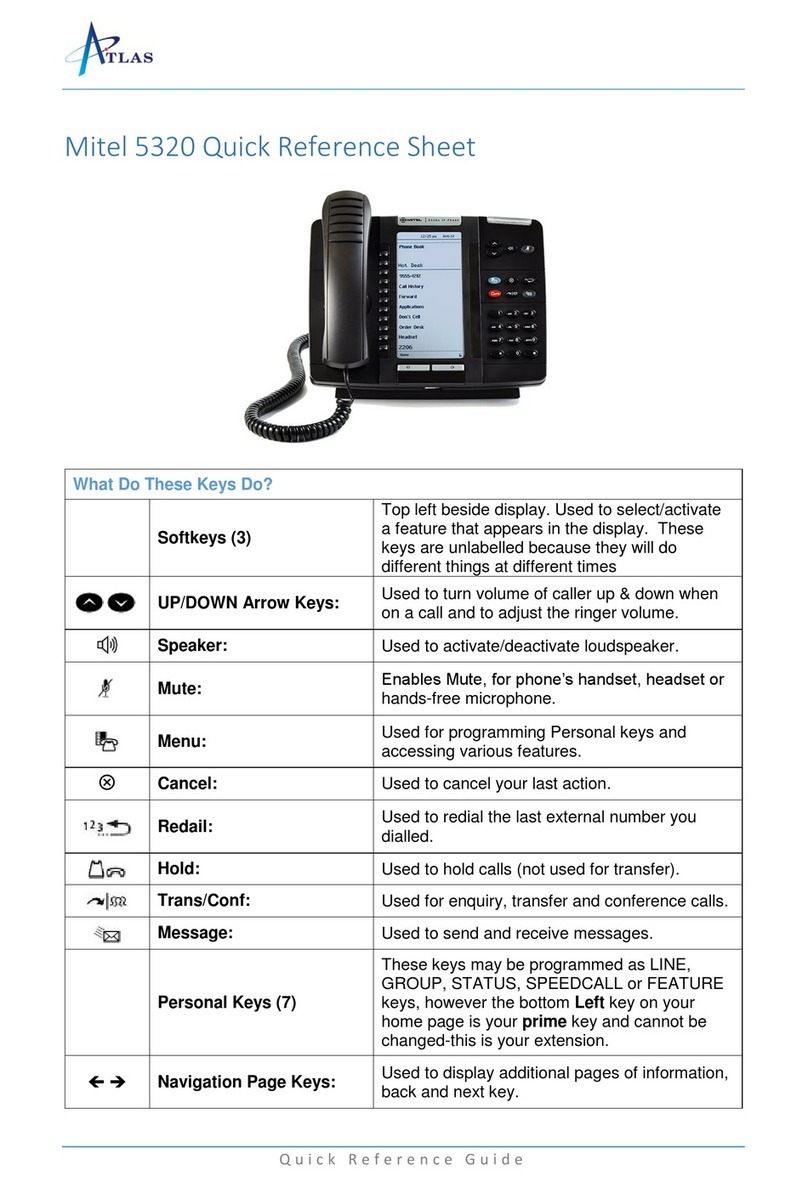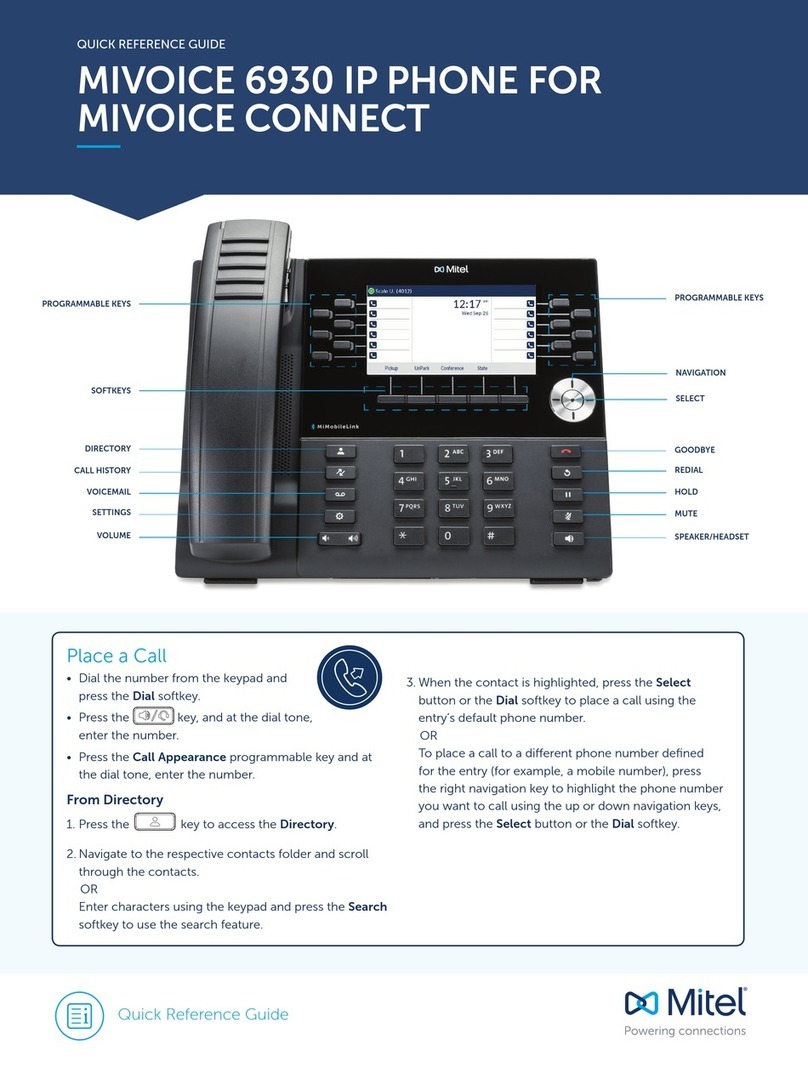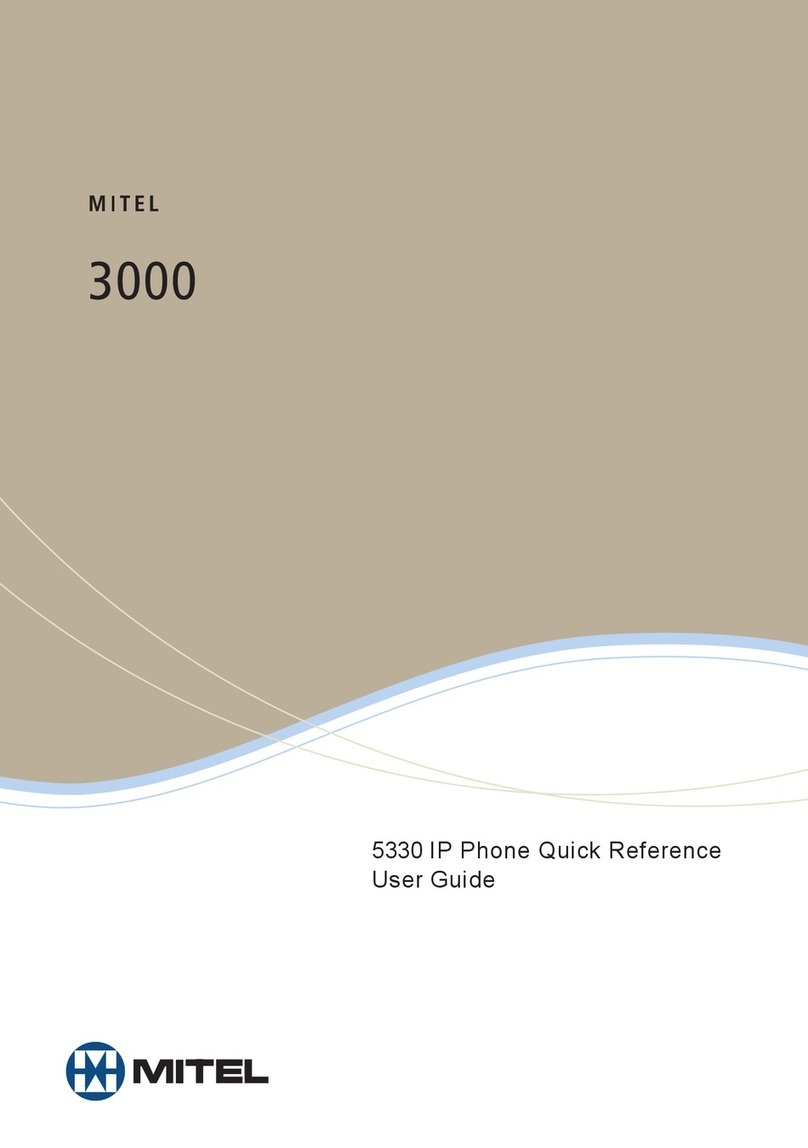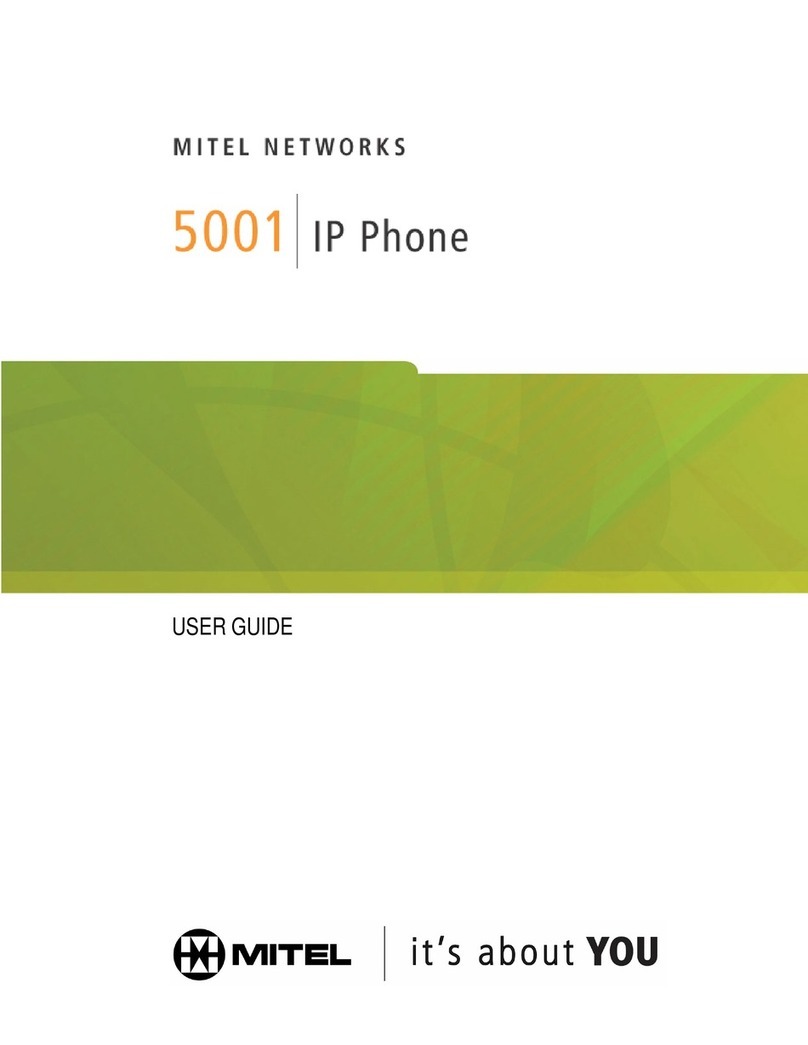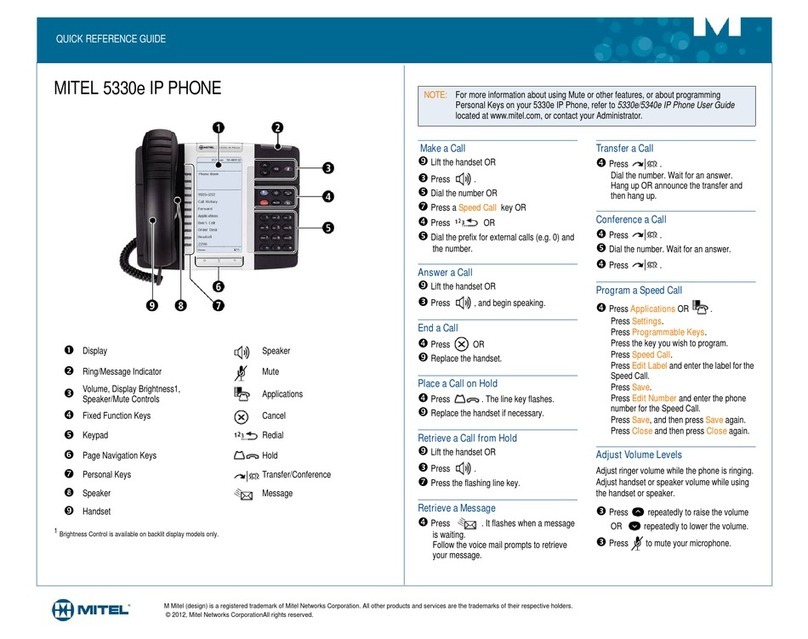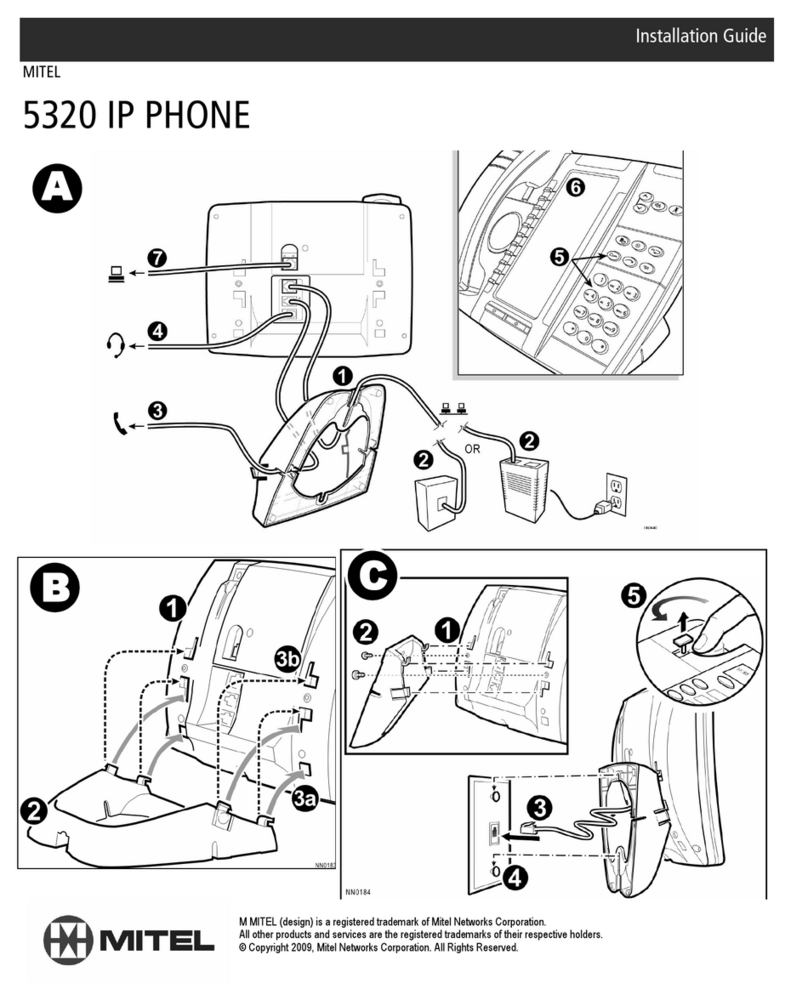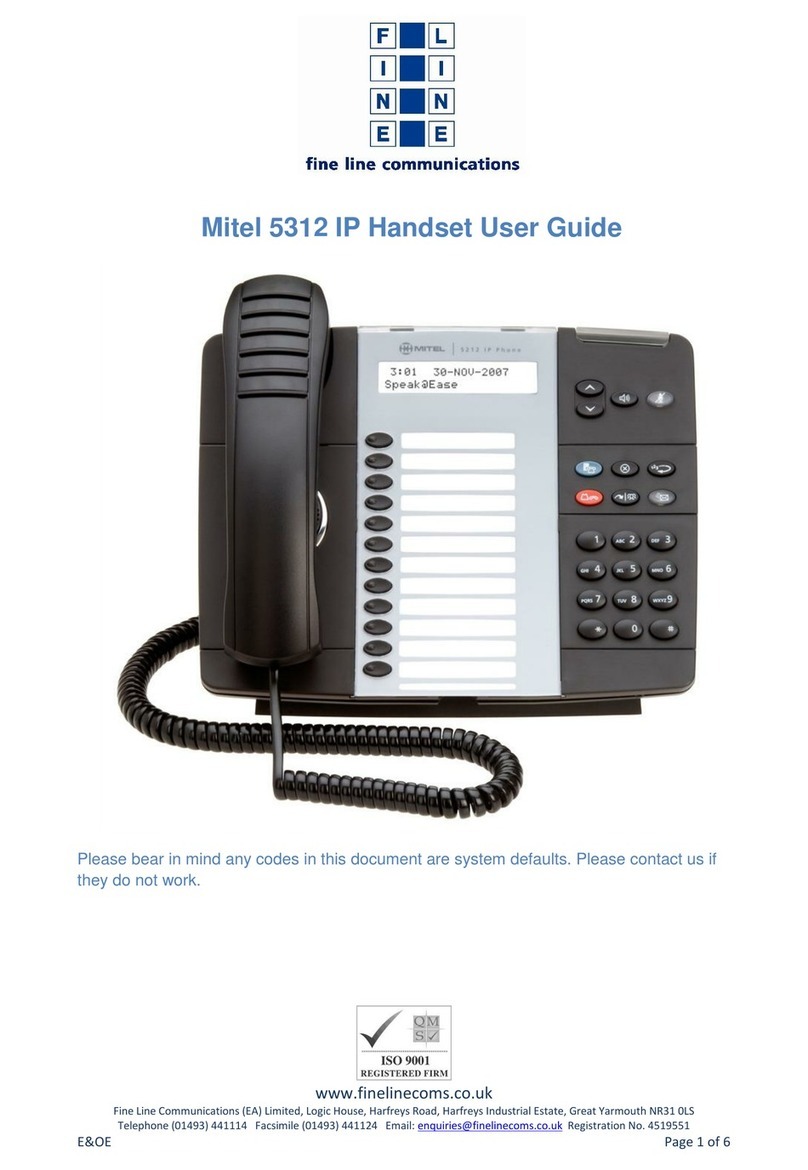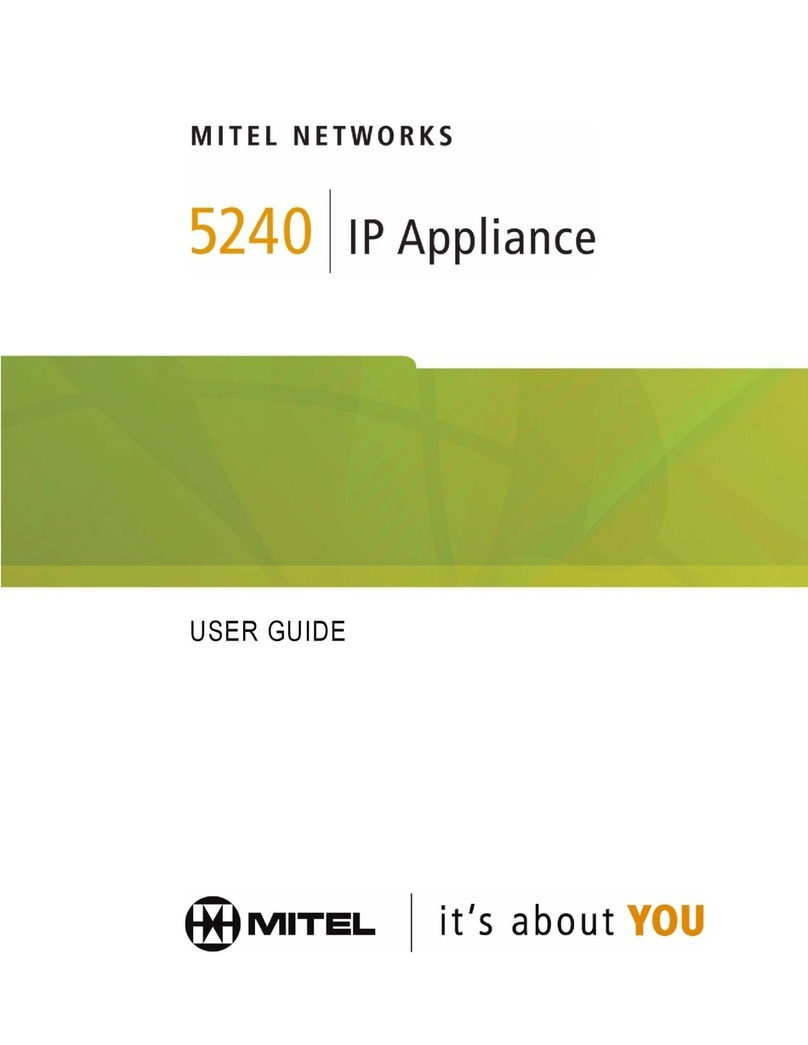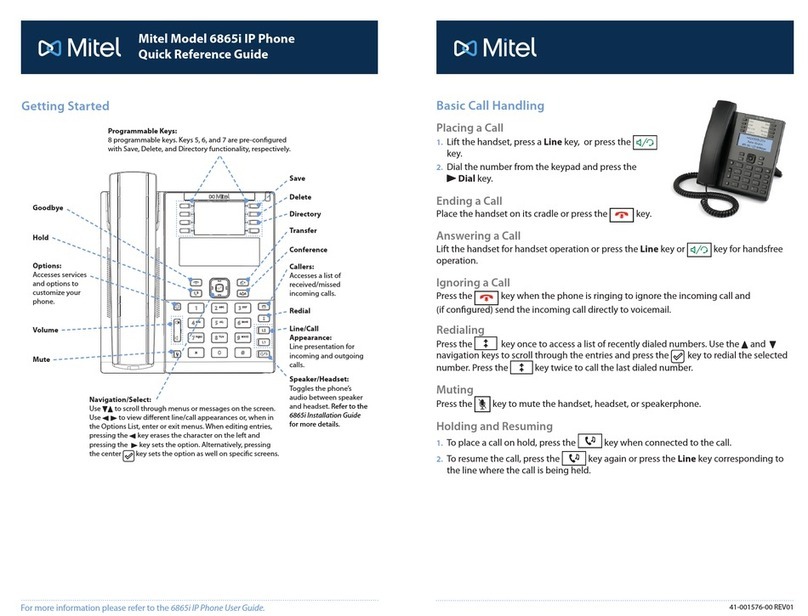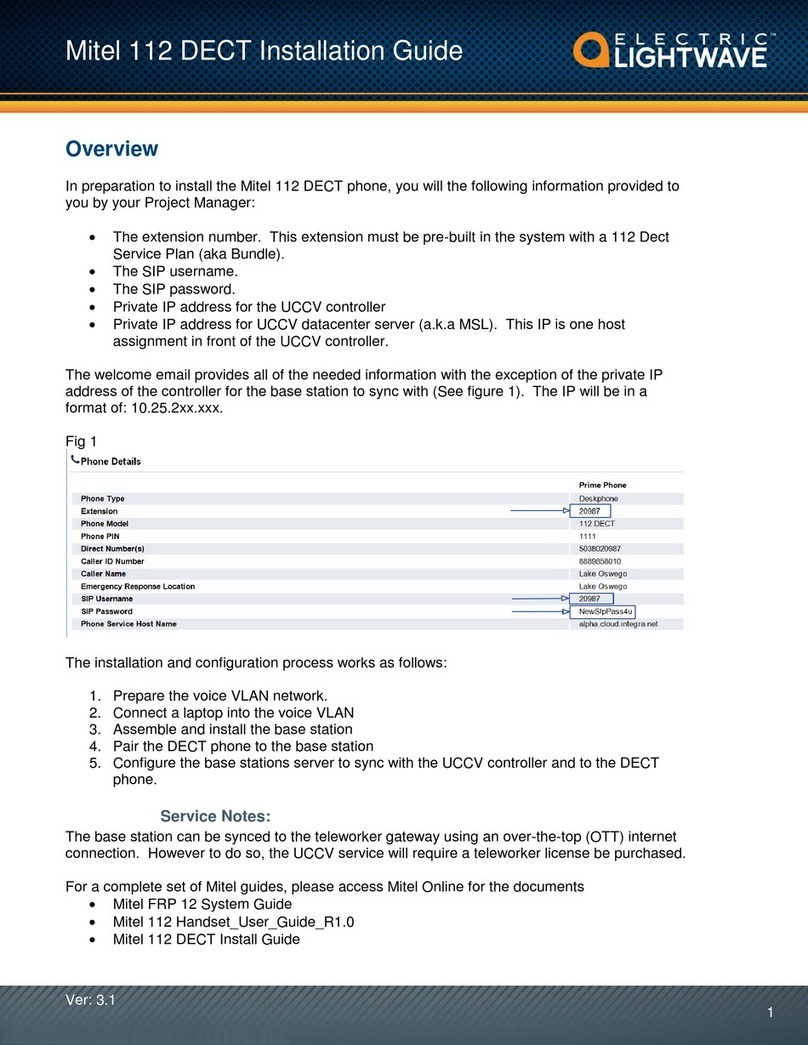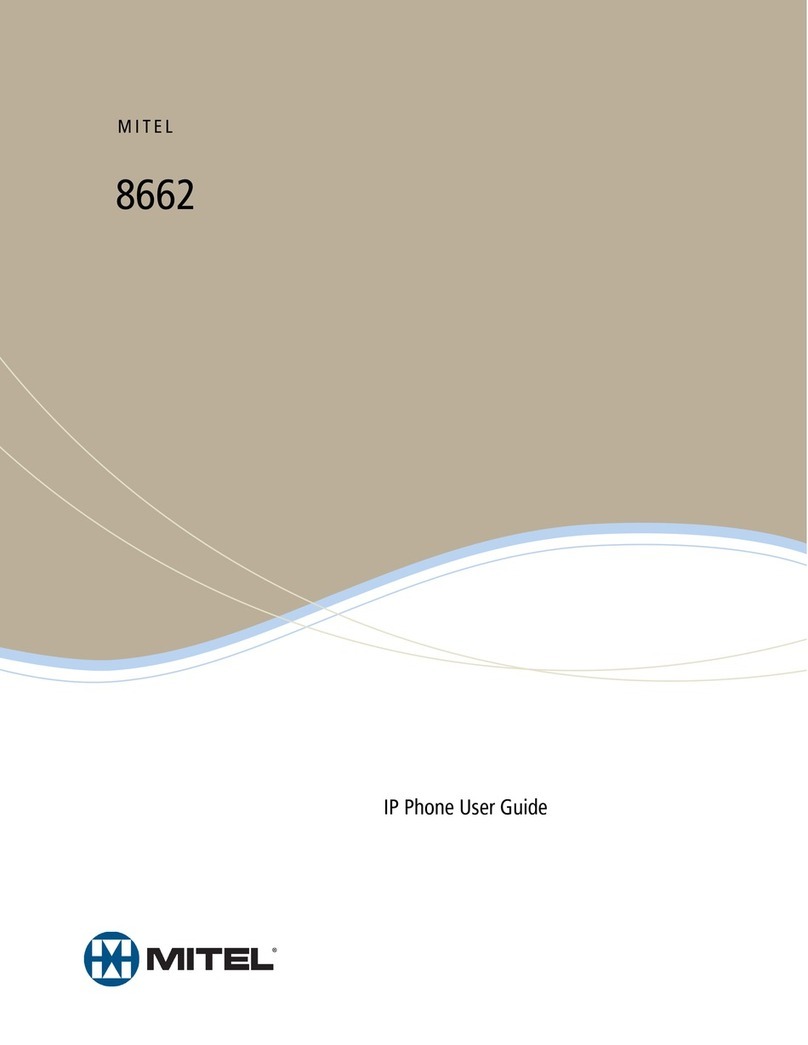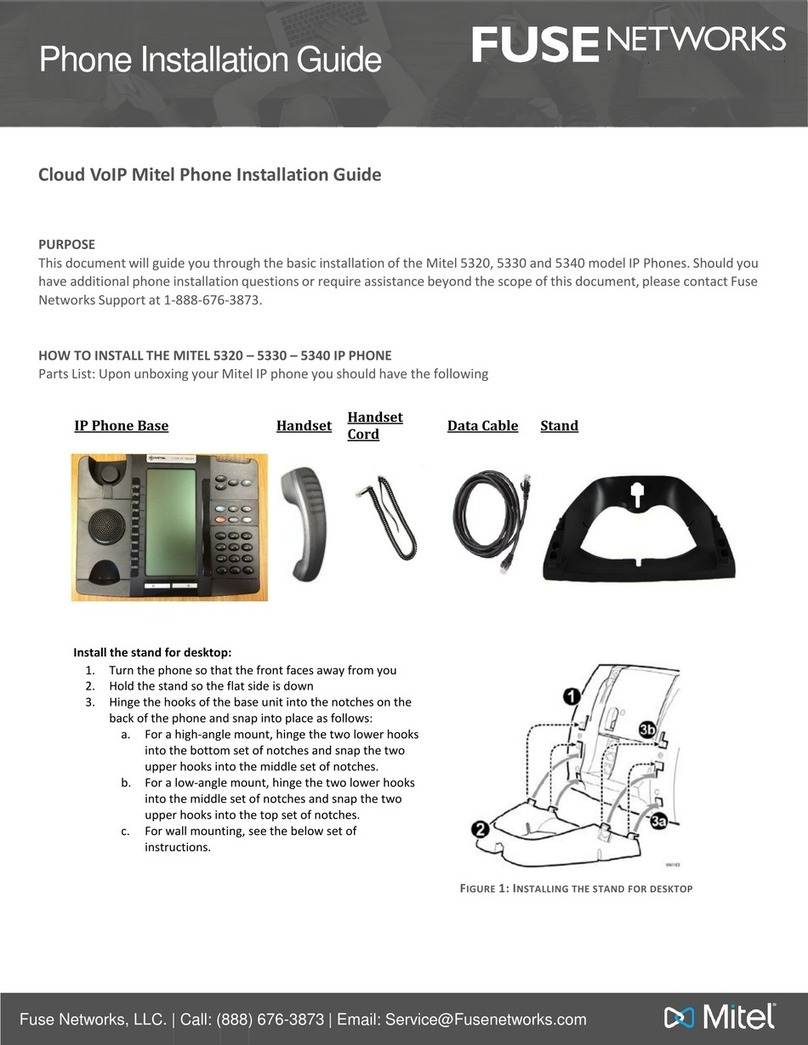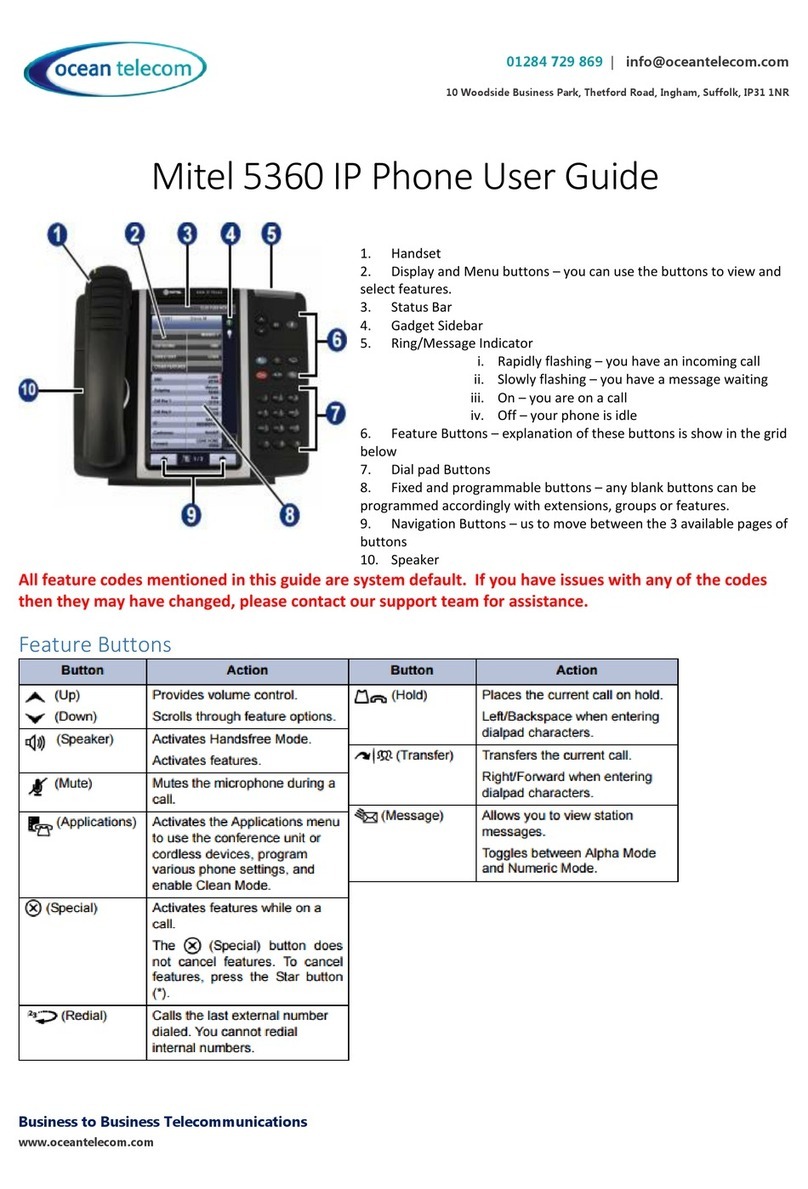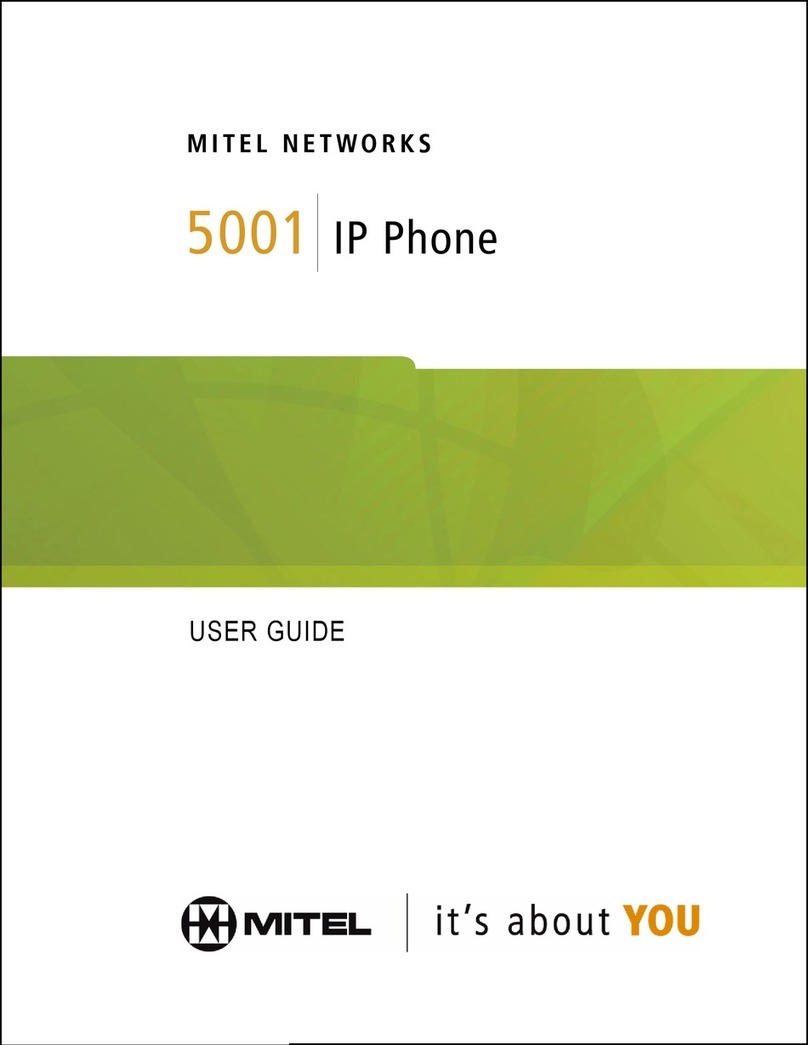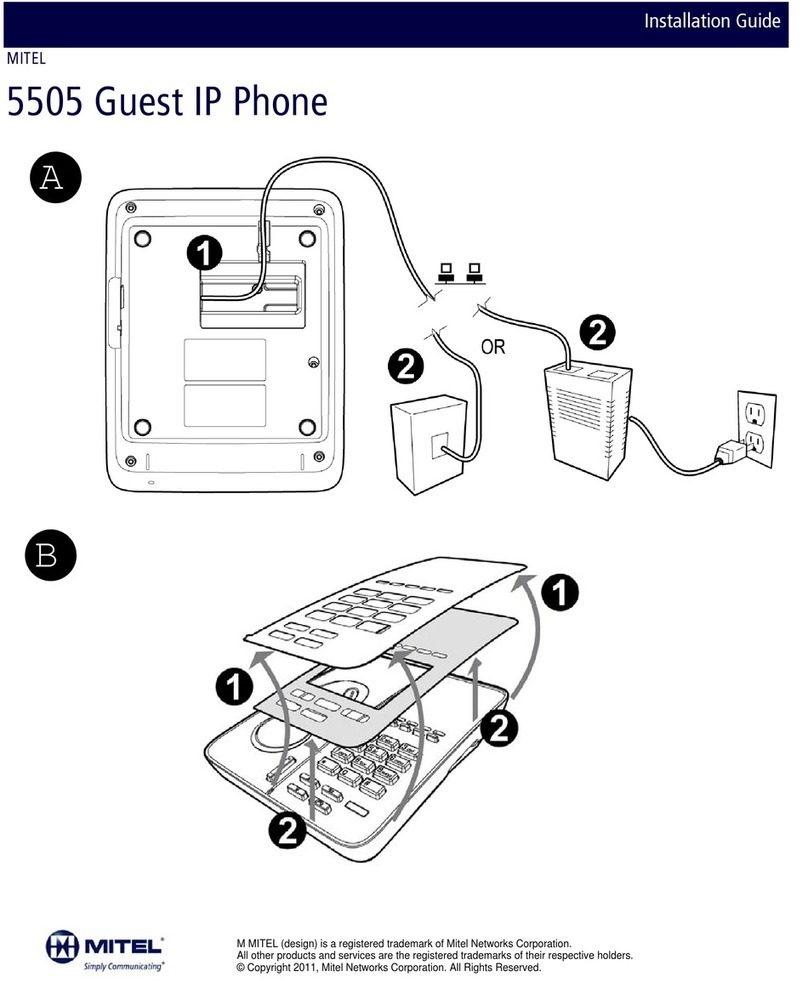1 Activating a phone
To activate a phone you need (1) an extension number, (2) a phone,
and (3) a PIN.The administrator can provide you with an extension
number and default PIN. Your network must be configured with Power
Over Ethernet.
1Connect one end of an Ethernet cable to the network LAN jack and
the other to the phone port marked by the symbol on
your 5304 IP phone.
2 Wait until the display shows “Logged Out”.
3 Dial *00 (This is the login access code)
4 Enter your extension number when prompted.
5 Enter your PIN number when prompted, followed by the # key. You
will hear a dial tone if successful.
6 If you hear a fast busy tone, this means that you have logged in
incorrectly. Hang up and start back at step 3.
You have now successfully activated the phone, and can make and
receive calls.
2 Logging in to the web administration interface
To log in to the web administration interface, follow these steps:
1Open your web browser (Internet Explorer 6.0 or higher or Mozilla Firefox 1.5.0.4 or
higher).
2 Enter the URL for telephone users (provided by your administrator).
The Login screen appears.
3 Enter your extension and PIN (provided by your administrator).
Your personal Home Page will appear.
For assistance on performing any of the functions on this page, select Help or refer to
the Mitel IP Phone User Reference Guide.
3 Programming memory keys
To customize your phone features, follow these steps:
1Log in to the web administration interface.
2 Select My Phone in the left-hand menu.
3 Select Mitel 5304 IP Phone from the Phone Model drop-
down list if this is not already displayed.
NOTE—The phone that you are currently logged into
will be marked with an *.
4 Select the memory key that you want to program.
5 Enter the information in the fields displayed in the
Program Memory Details window.
6 Select Save to save your changes or Close Window to
cancel your changes.
7 Select the Print Key Labels button.
4 Setting up your call coverage
Call coverage allows you to specify where calls you do
not answer should be directed. Call coverage options
include voice mail, an auto attendant, a co-worker’s
extension, or another phone number such as your
home number or cell phone.
To configure your call coverage, follow these steps:
1Log in to the web administration interface.
2 Select My Call Coverage in the left menu.
The main frame will display the call coverage
options.
3 Follow the on-screen instructions.
4 Select the Save button to save your changes.
5 Recording your name announcement
Callers hear your recorded name announcement
as confirmation when they use the auto attendant
name directory to contact you.
NOTE—The recorded announcement is for
the auto attendant. It is not your voice mail
greeting.
To record, or re-record your name announcement,
follow these steps:
1Log in to the web administration interface.
2 Select Personal Details in the left menu.
3 Select the Record button on the Personal
Details page.
4 When a Record Prompt pop-up window is
displayed, follow the instructions.