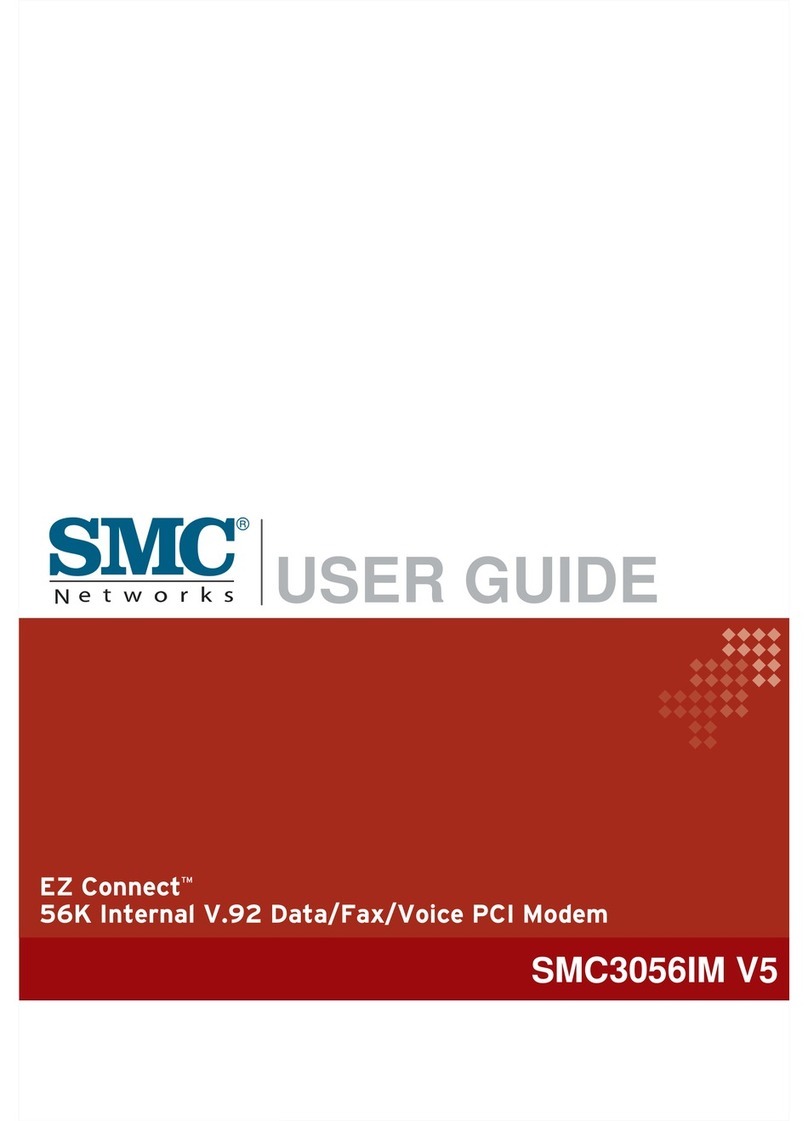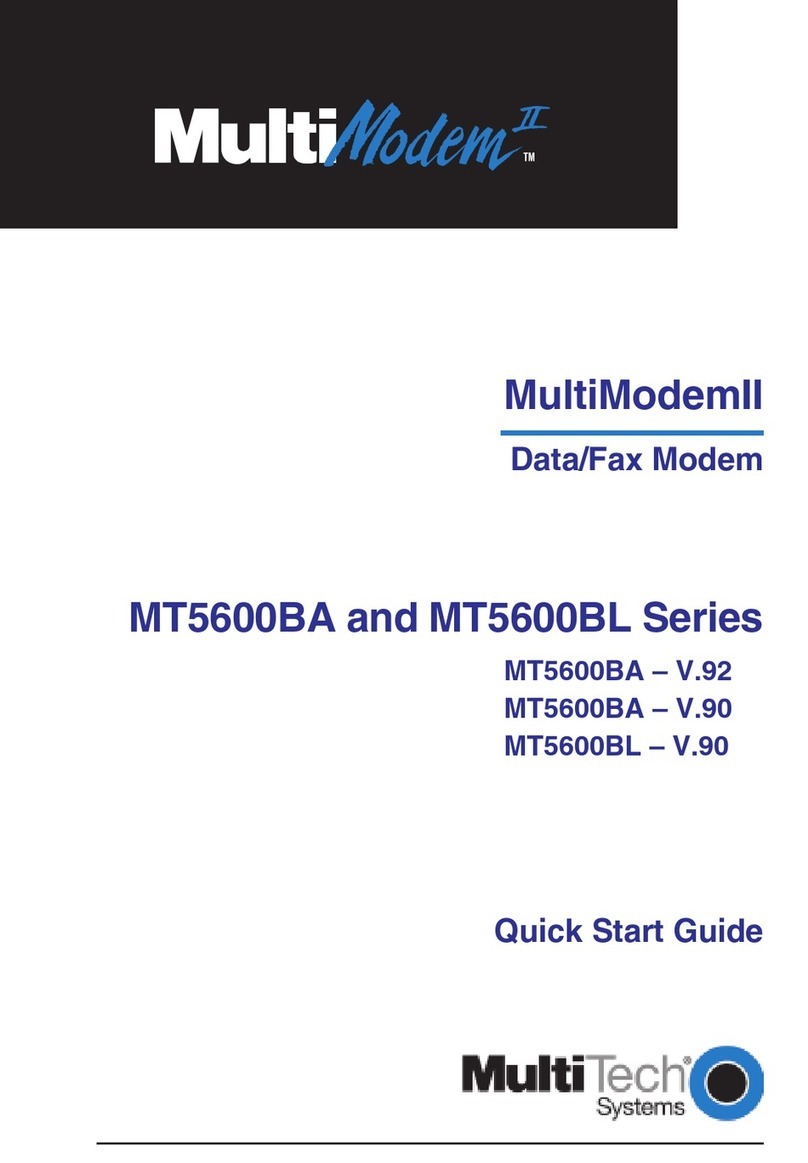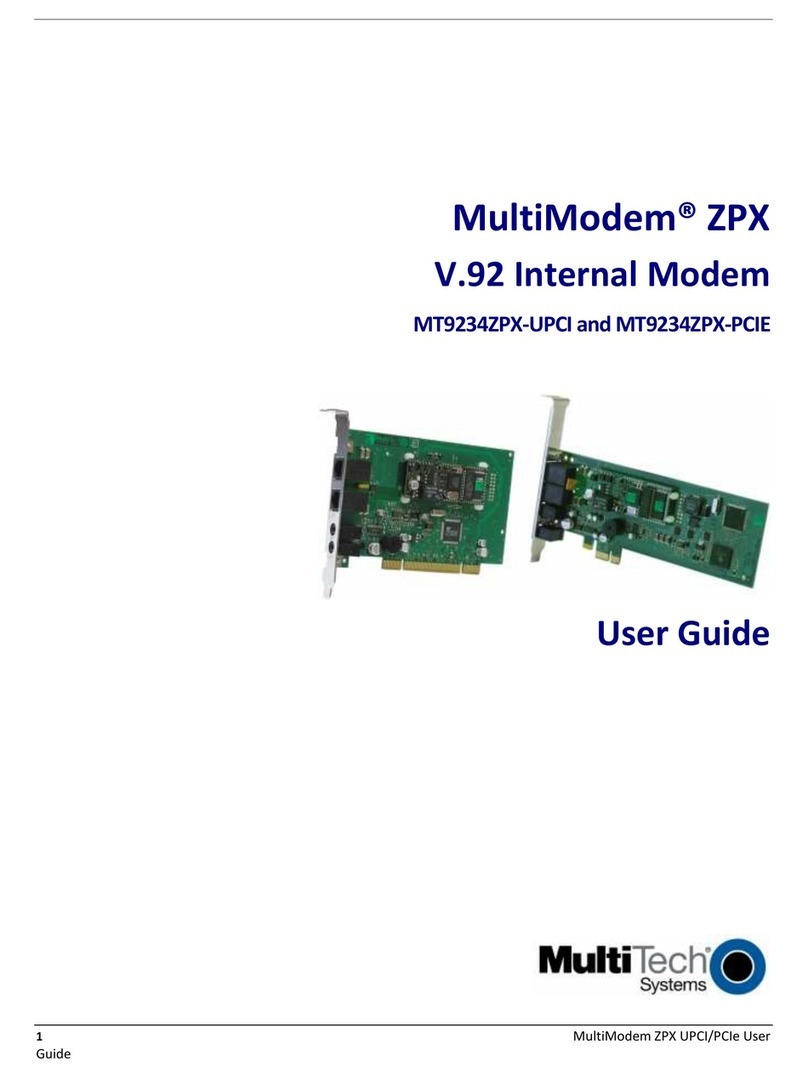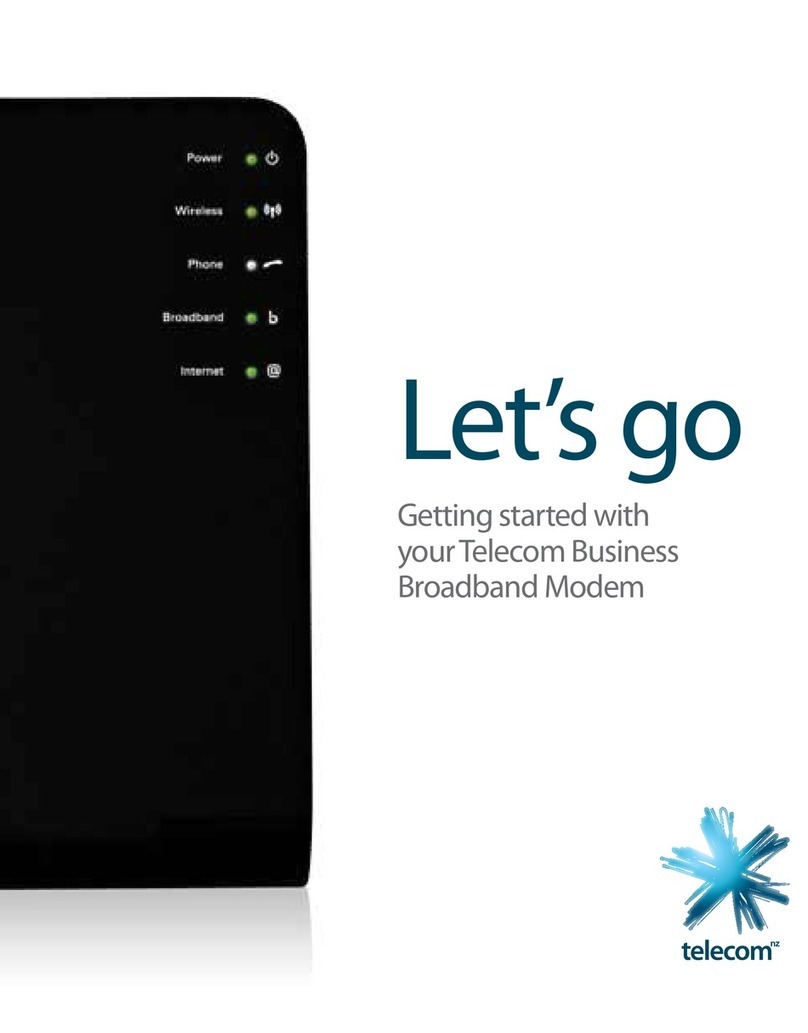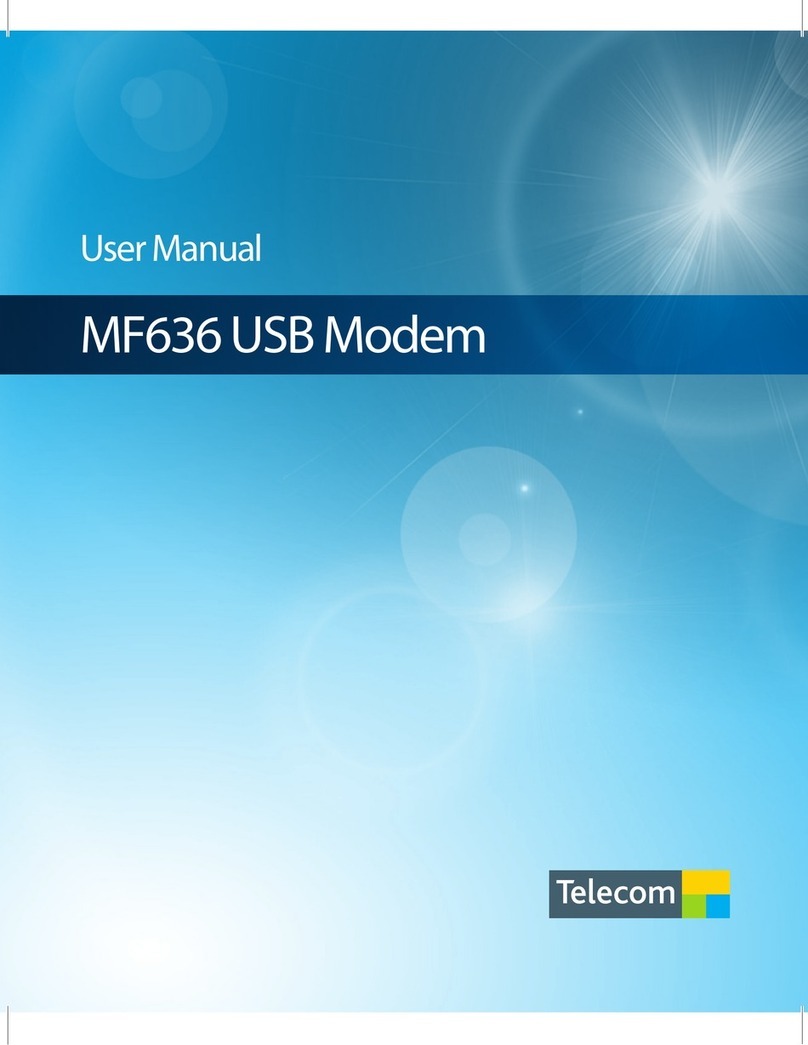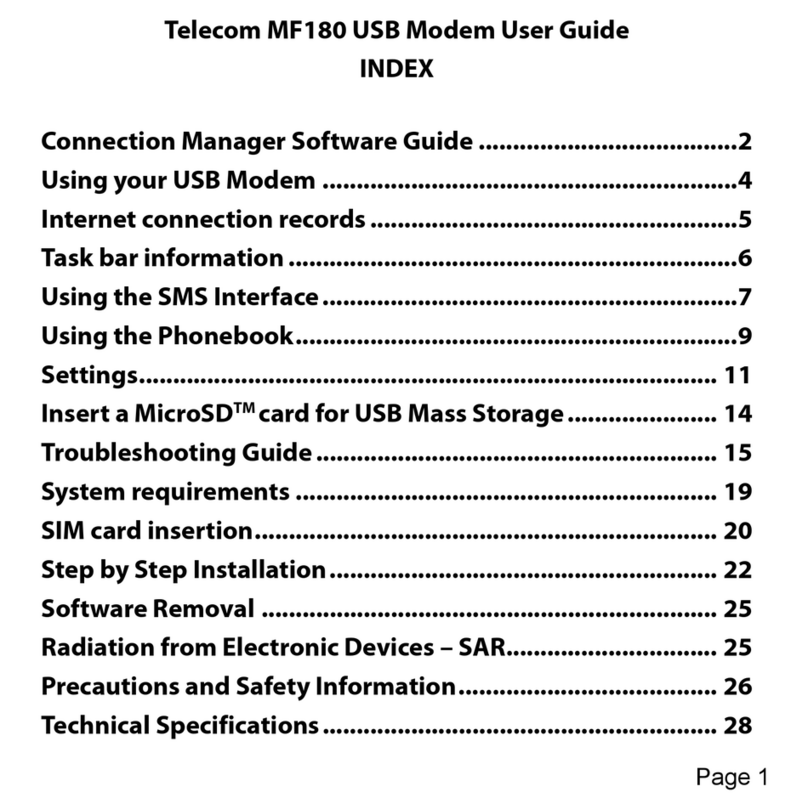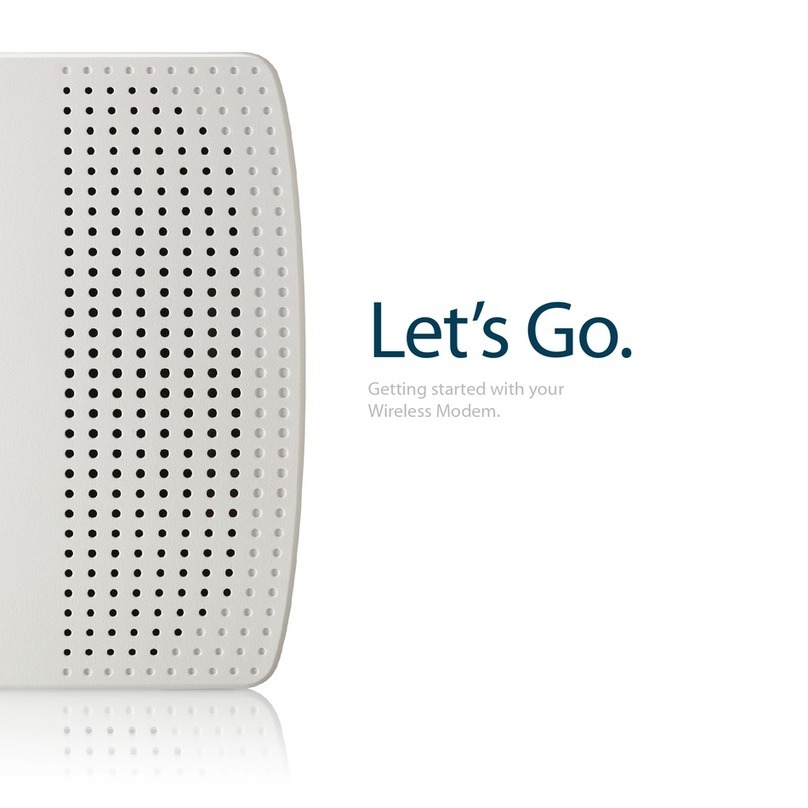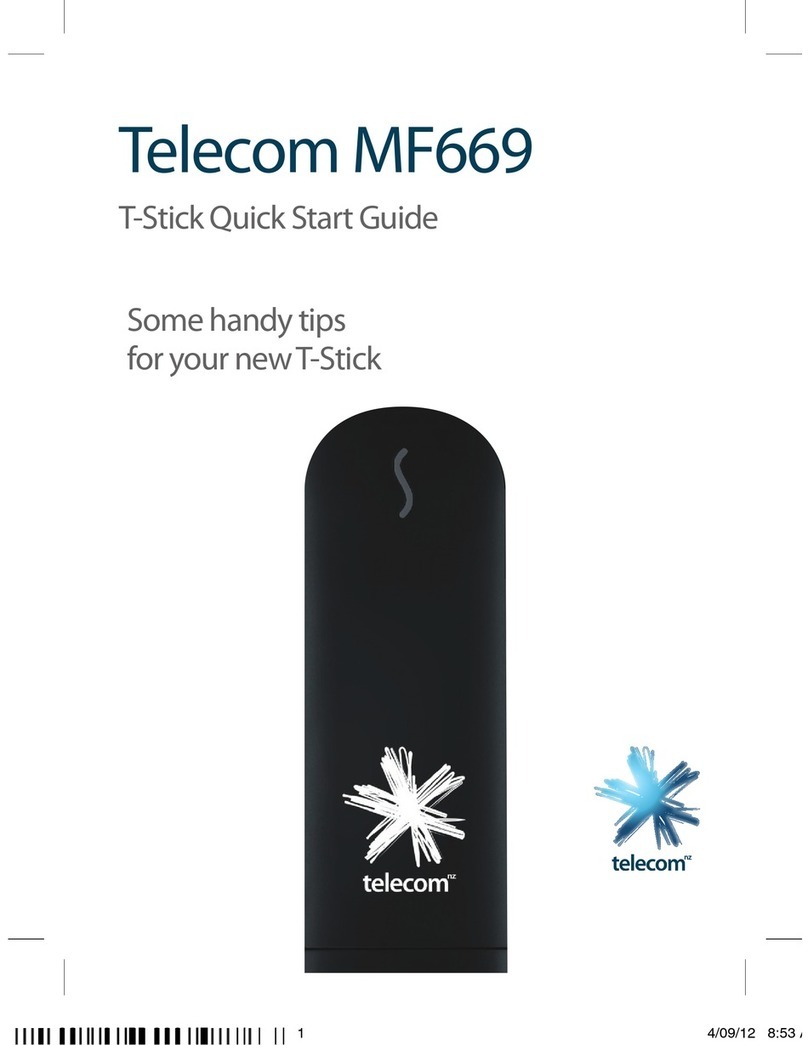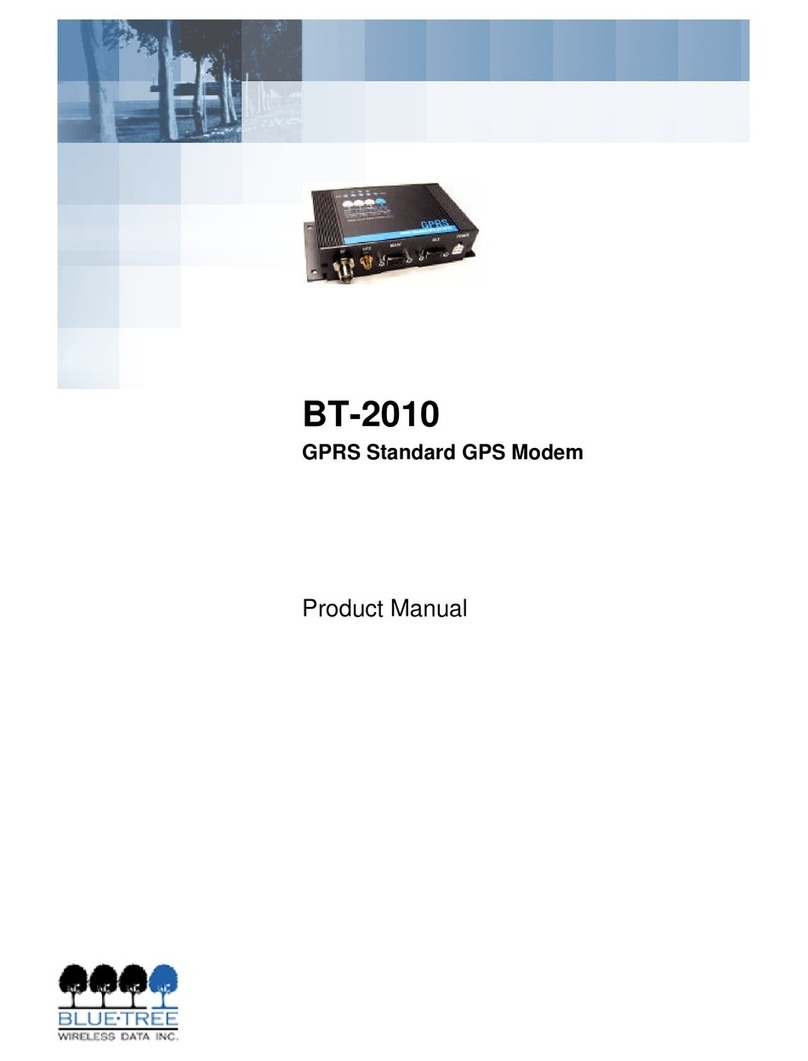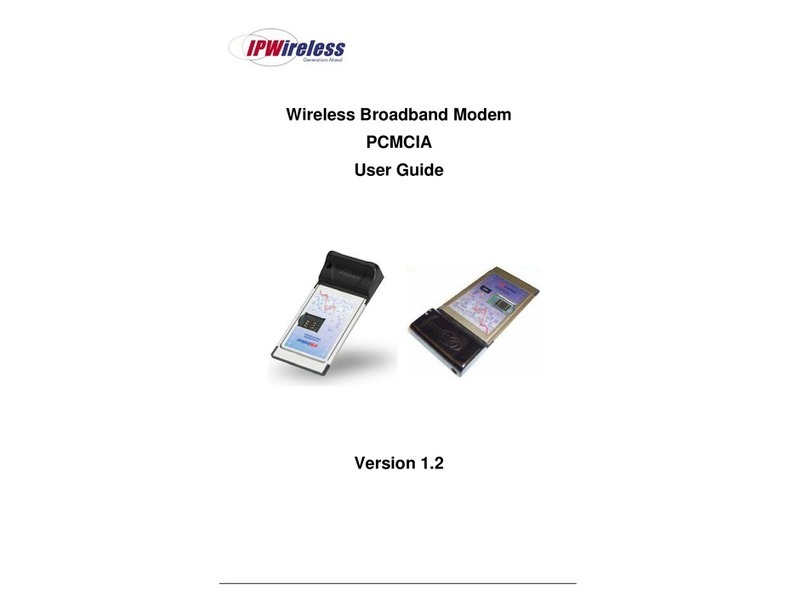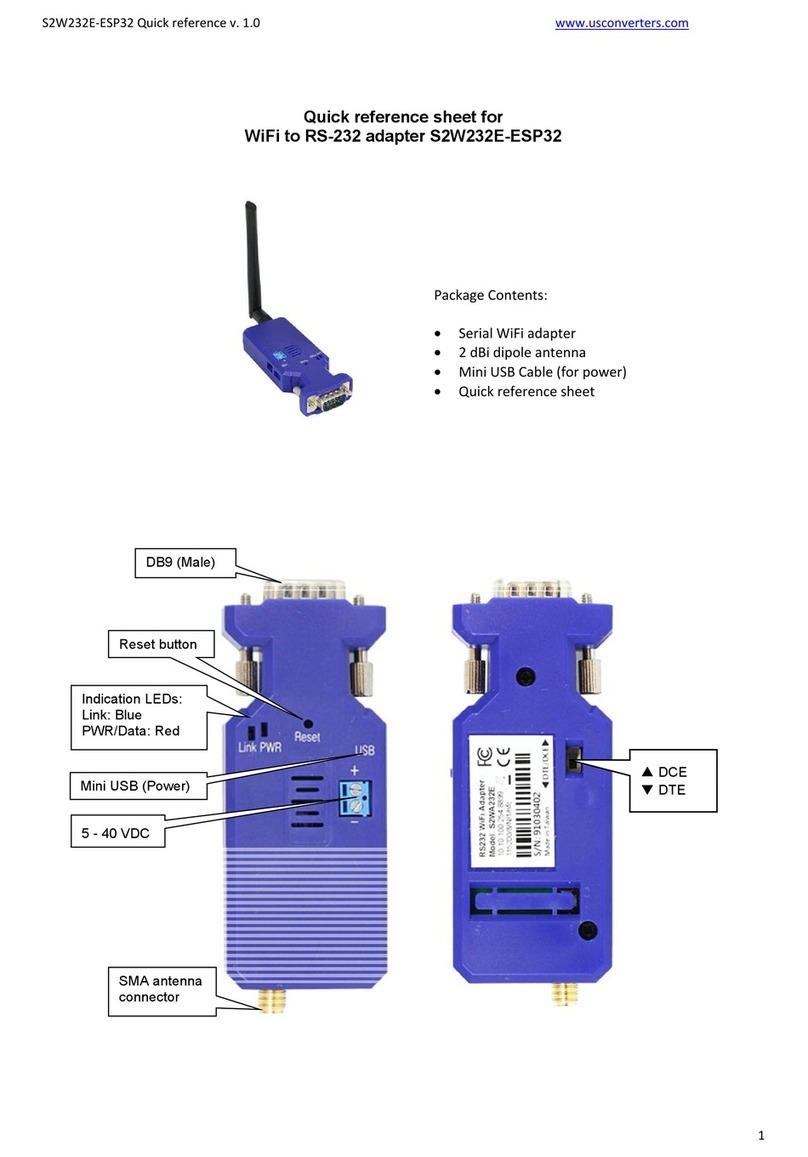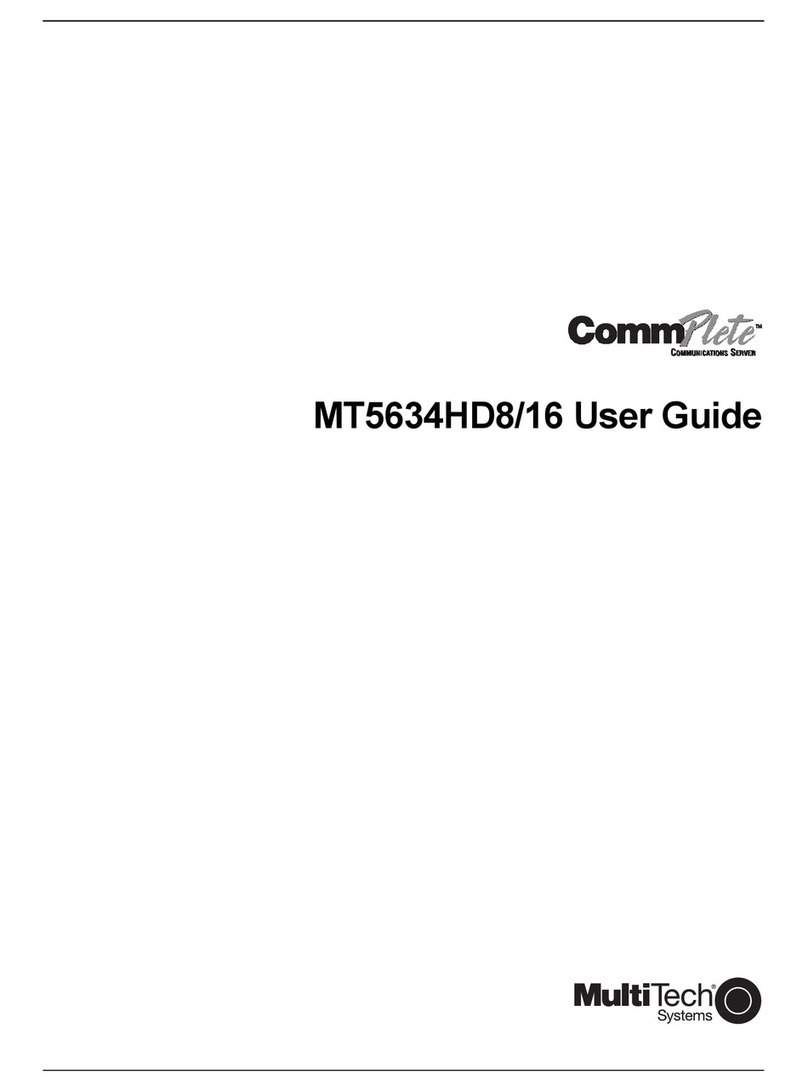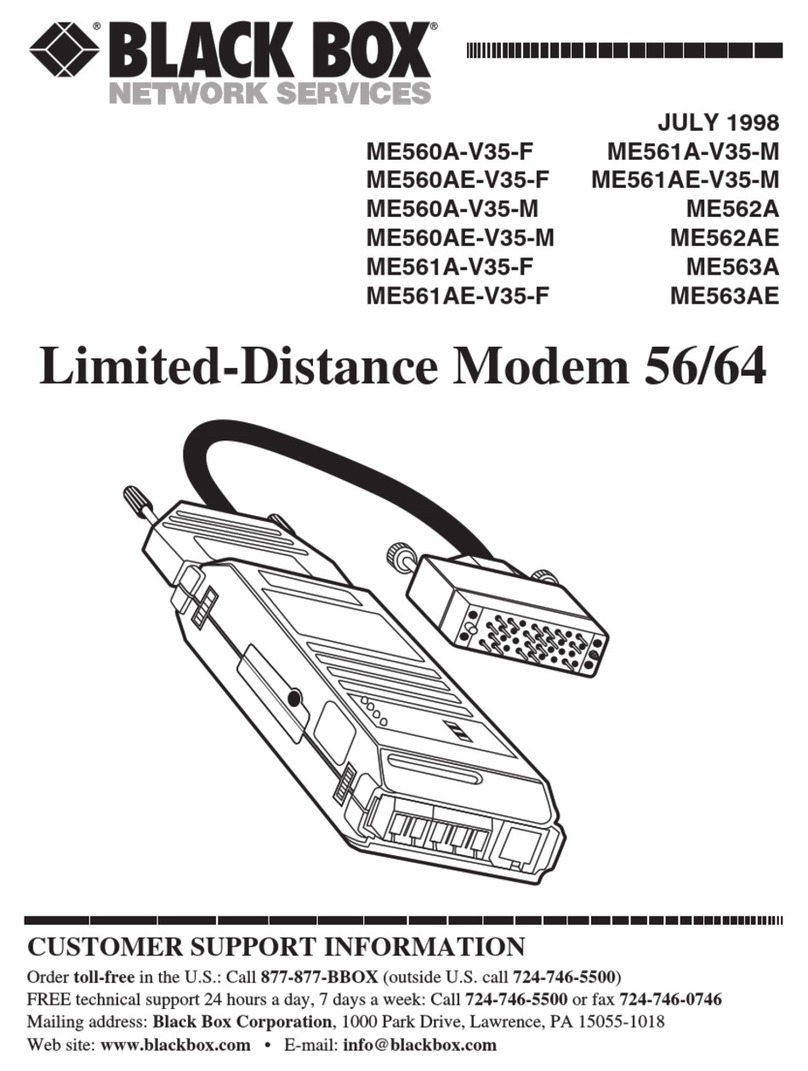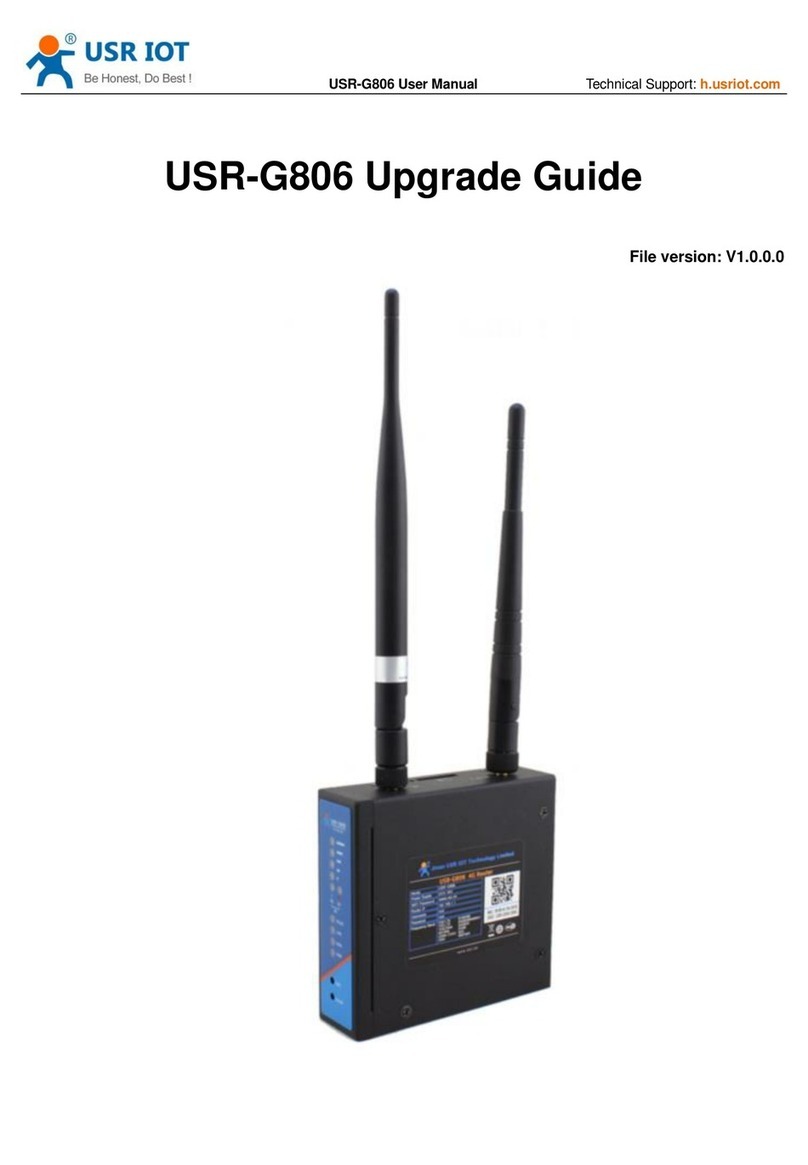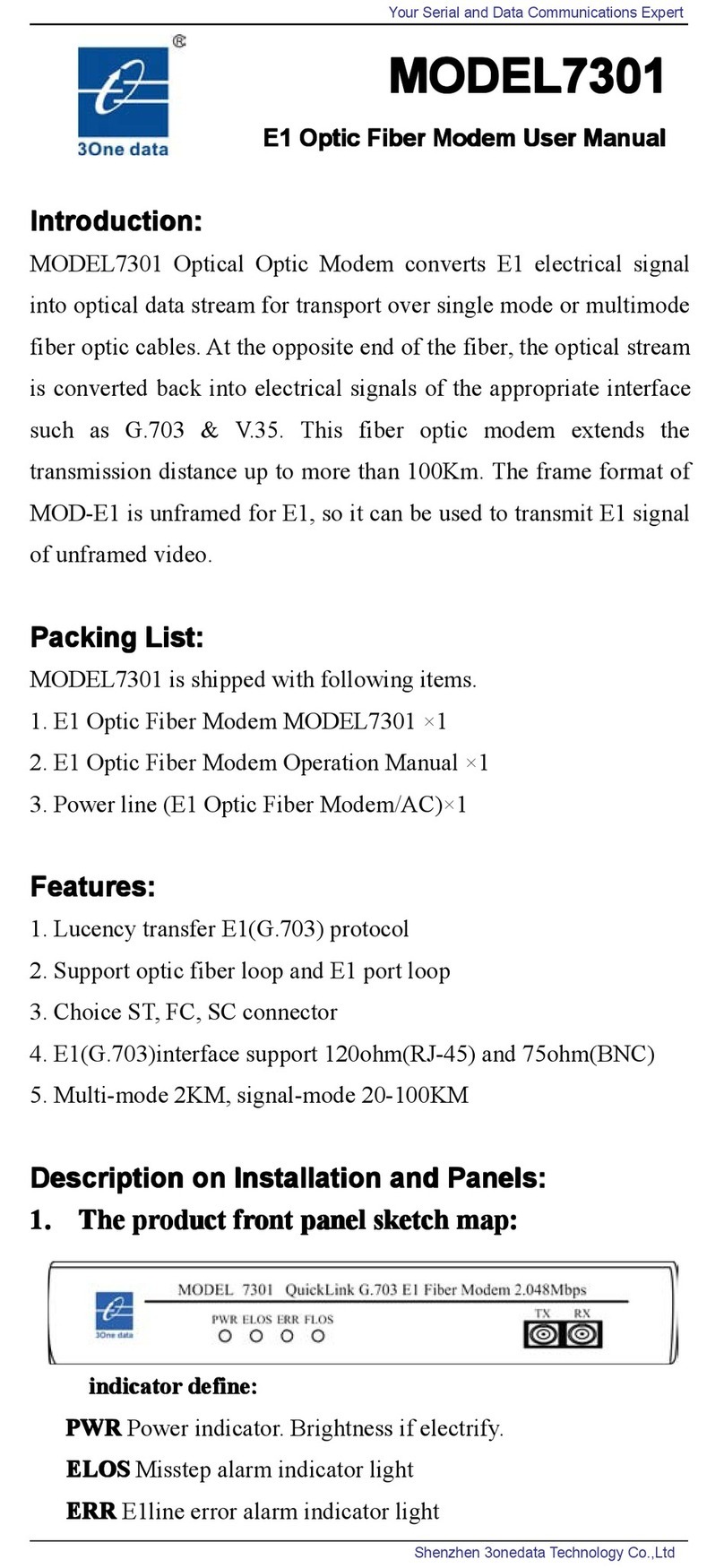2 3
Use it
Each time you use your T-Stick you connect to the internet through the
Connection Manager, which appears as an icon on your desktop once the
software has been installed. When you plug in your T-Stick it will search
for a connection, and once found the“connect” button will appear.
Click“connect” to start using the internet.
Add credit
If you’re on postpaid, you don’t need to worry about topping up. You will
pay for your monthly plan, and any overage, on your Telecom bill. If you’re
on prepaid, you can purchase top up credit online by clicking the Prepaid
TopUp button on Connect Me, by phone, or at over 100 retail stores.
To activate your top up voucher call 0800 32 32 32 option 1 from any
phone. You will be asked to enter the mobile phone number for your
T-Stick and top up voucher number. Please ensure that you keep your SIM
pack as it contains important information that you will need when you top
up. www.telecom.co.nz/topup
How much it costs
For information about your plan and data allowance click the Your
Telecom button on Connect Me and select Plan and Activities. For more
information about Mobile Broadband plans and charges see
telecom.co.nz/mobile/mobilebroadband/plansandpricing
Monitor your usage
There are two ways to keep tabs on how much data you’re using:
Postpaid Usage Alerts
You will receive an alert by text to let you know you have reached
80%, 100% and 120% of your data allowance. You can register for
customised usage alerts to your mobile phone and/or email address at
telecom.co.nz/mbbalerts
Online Usage Meters
The meters display how much data you have used online. Click the Usage
Meter button on Connect Me to view your remaining data allowance.
* Note: The usage meter on your Connection Manager should be used as a
guide only and does not accurately reect your actual billed data. Always
check the online usage meters.
Help
For troubleshooting or assistance, see online at
www.telecom.co.nz/mobilebroadband, check the tips overleaf,
or phone 0800 400 909, option 3.
For the Connect Me Dashboard user guide and troubleshooting,
click the Help button on Connect Me or see online at
www.telecom.co.nz/connectme