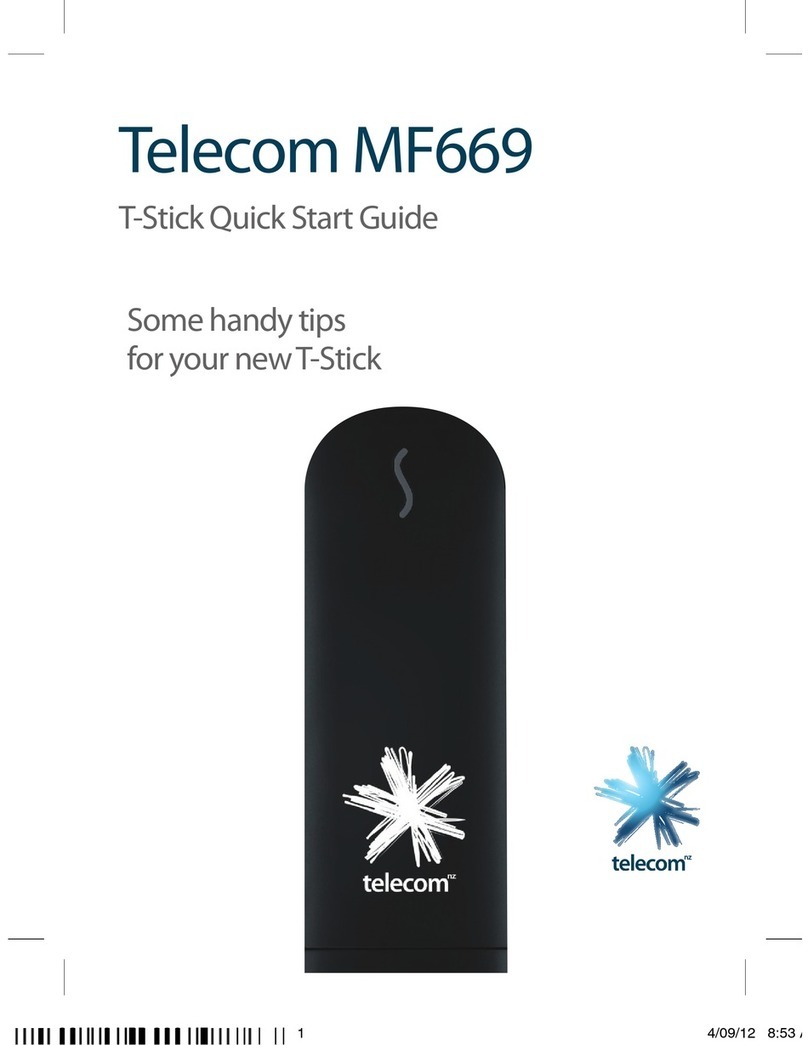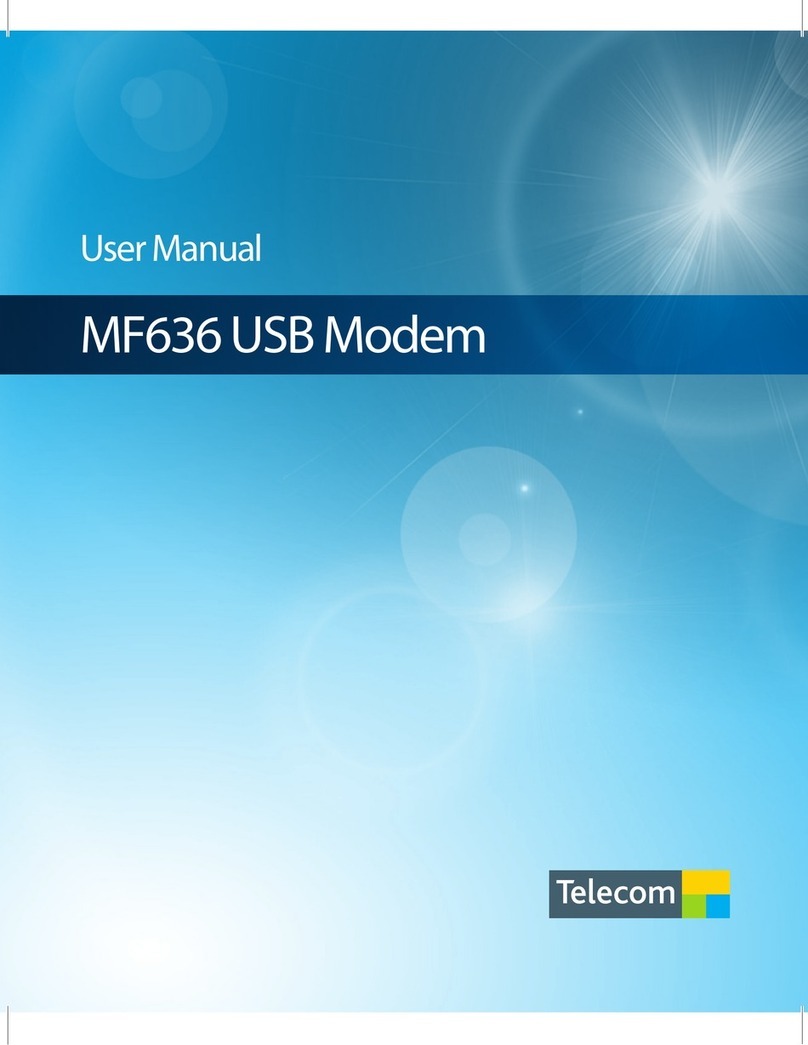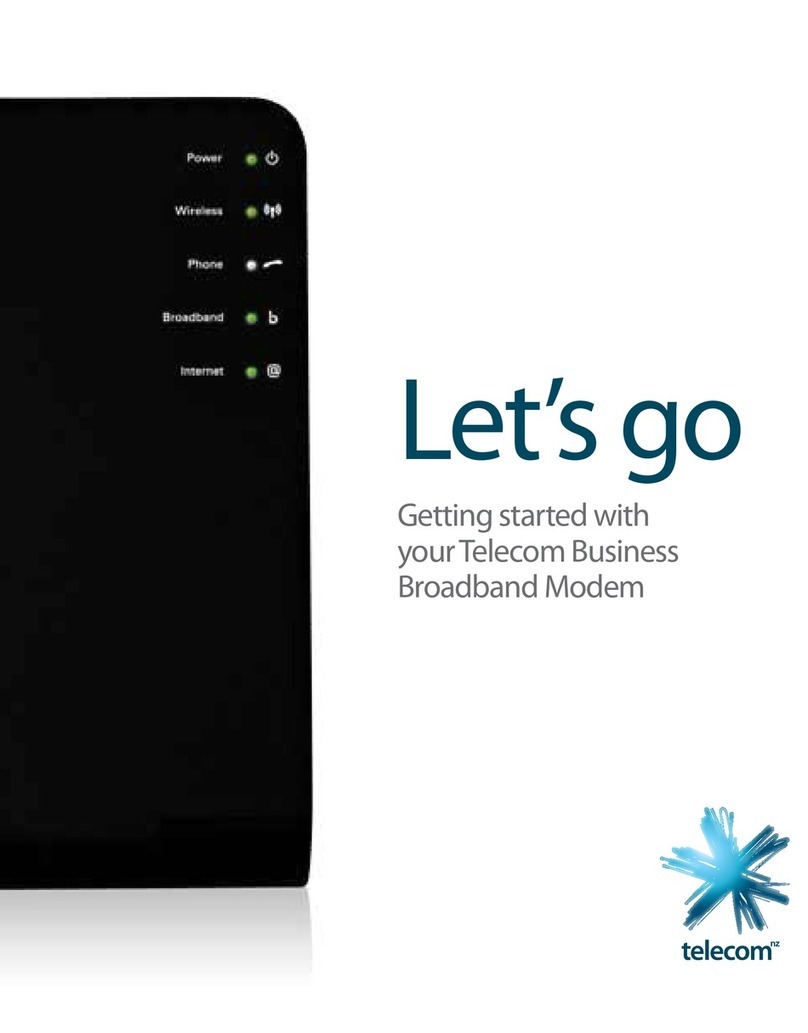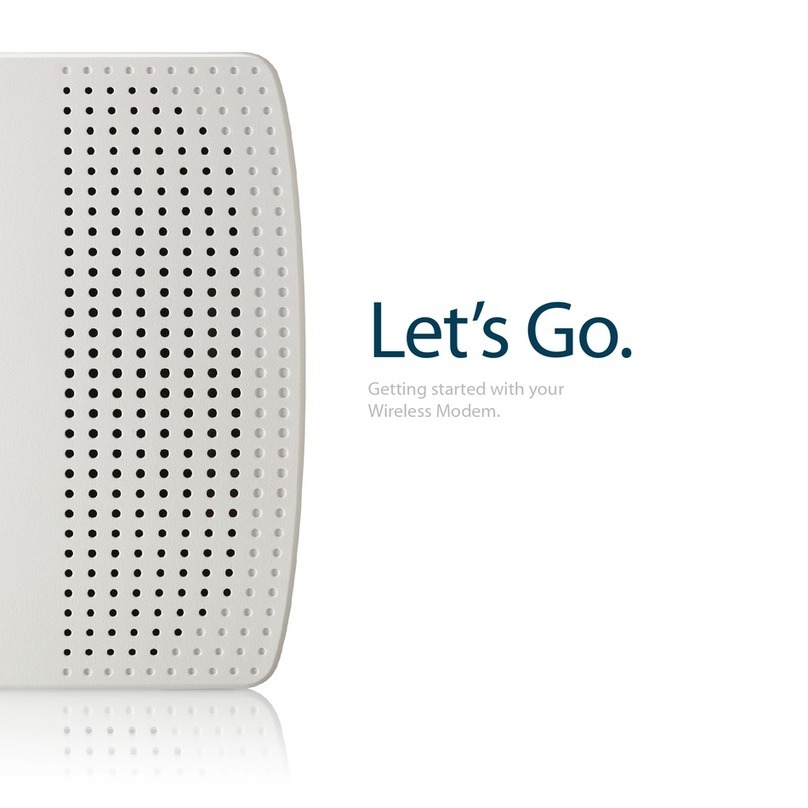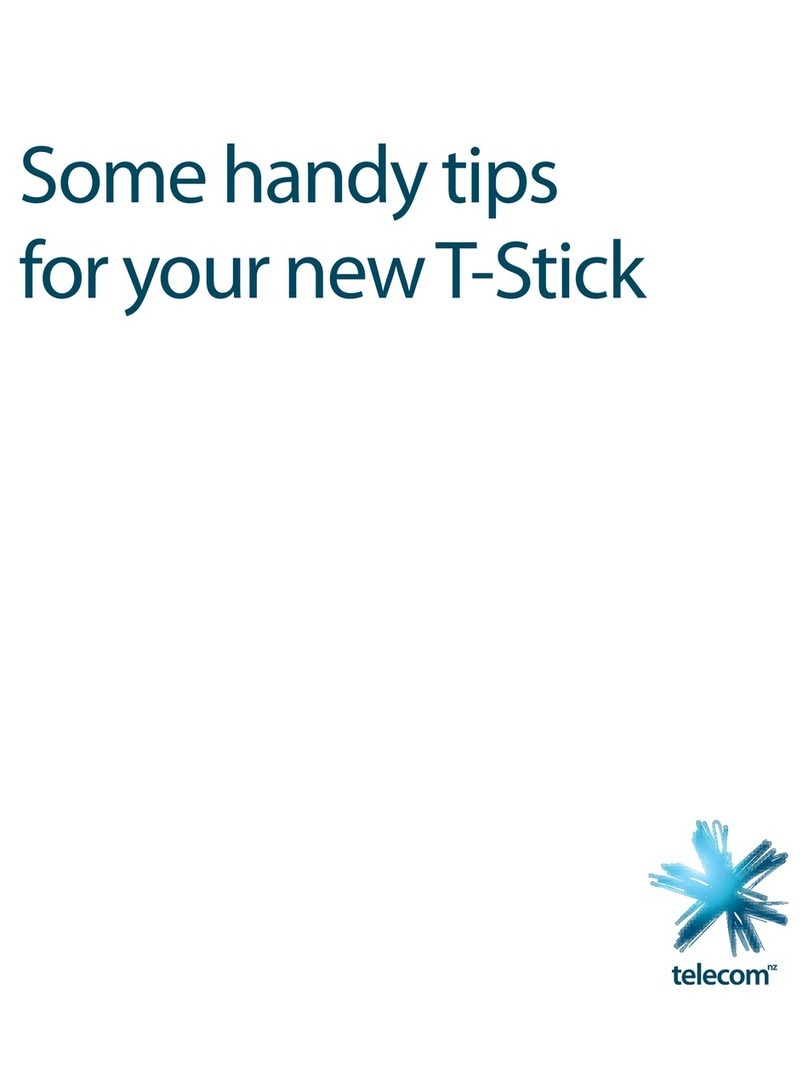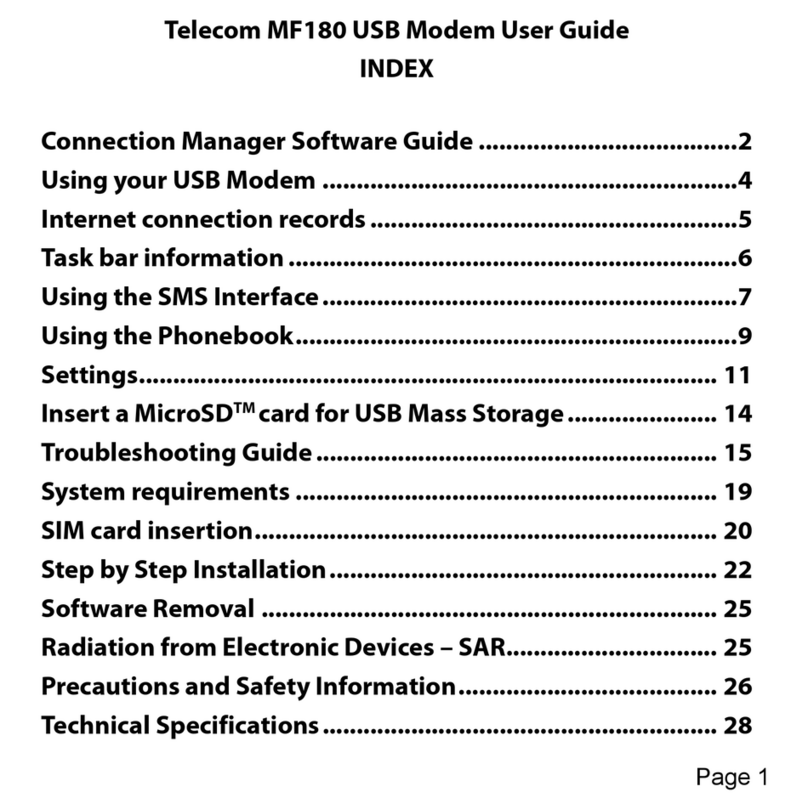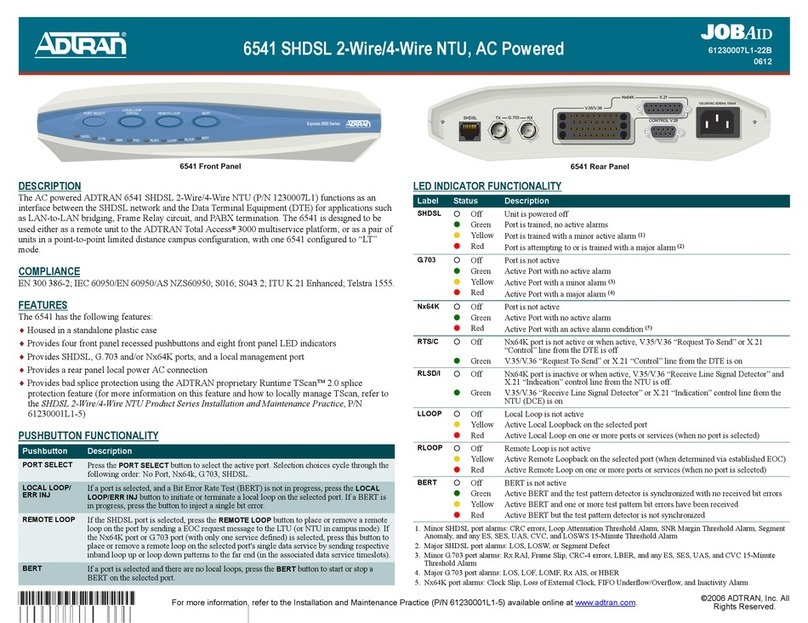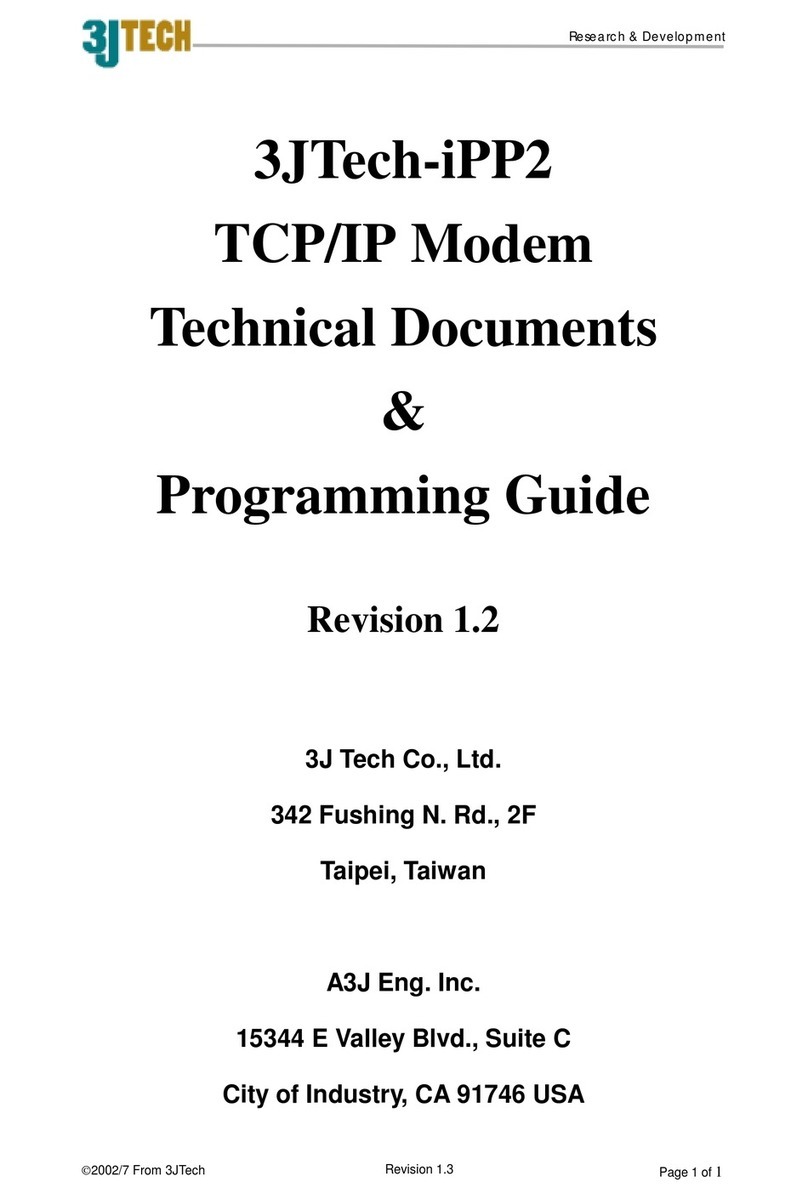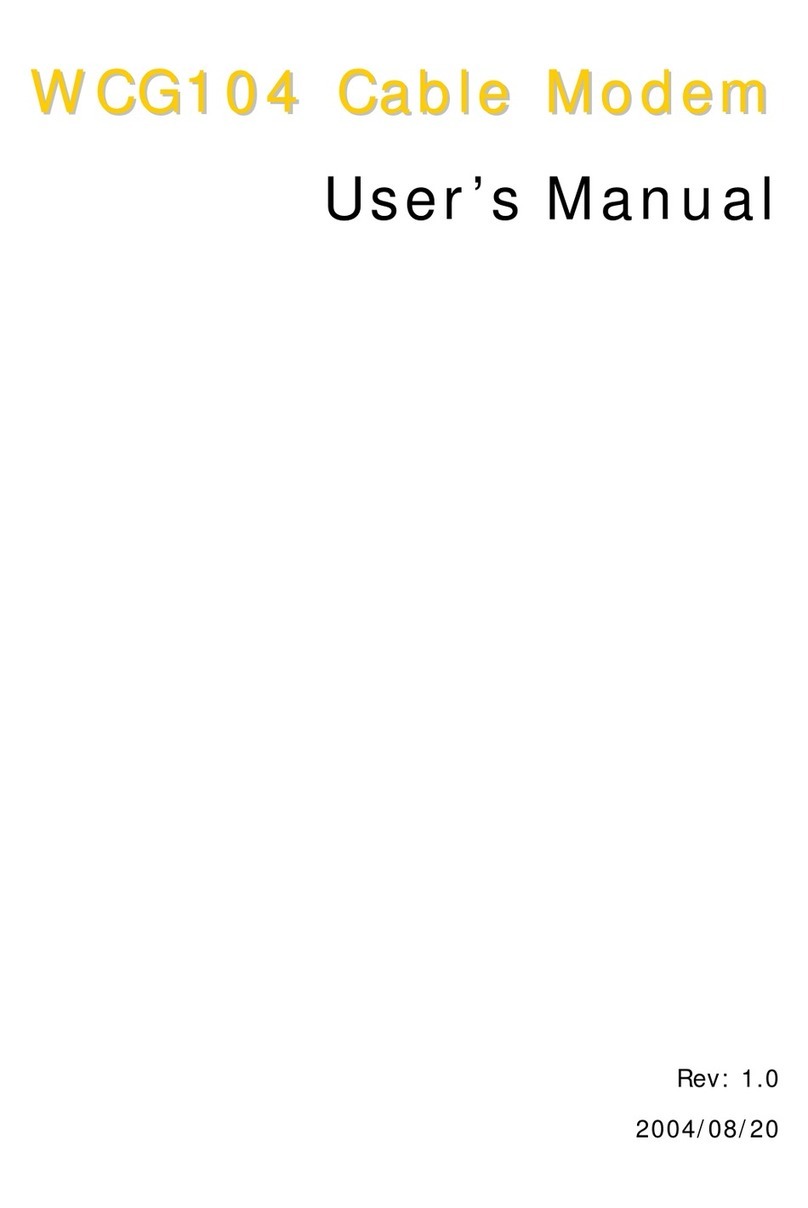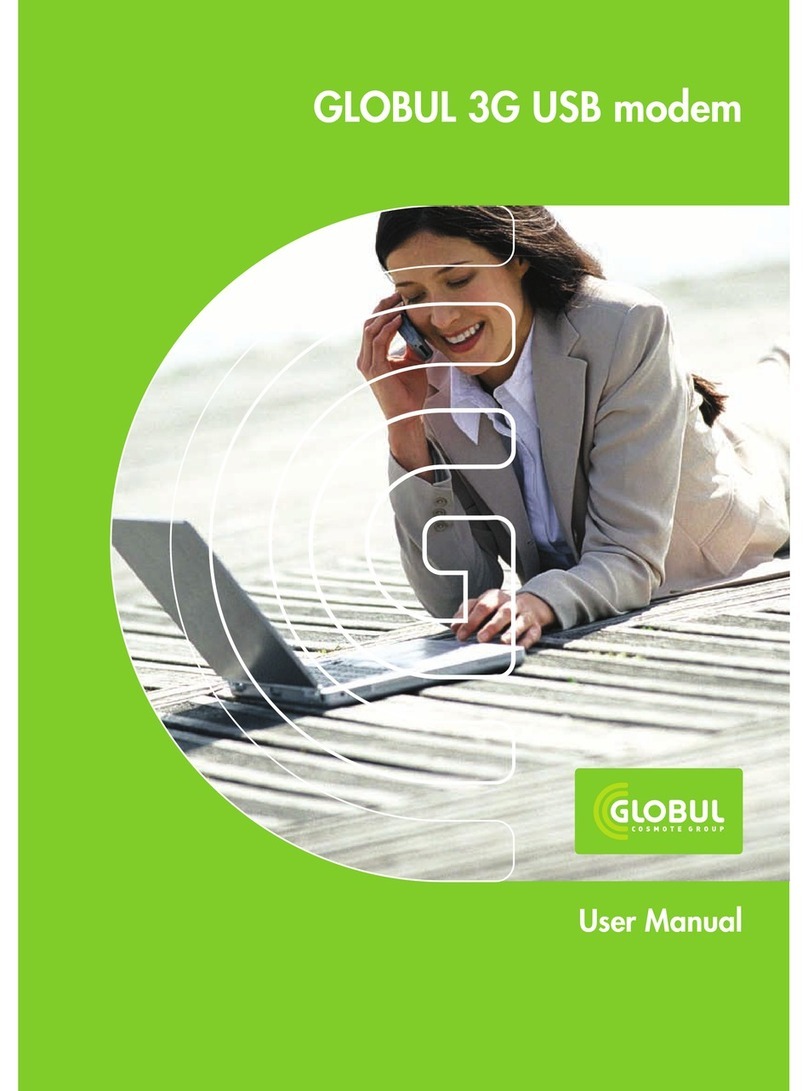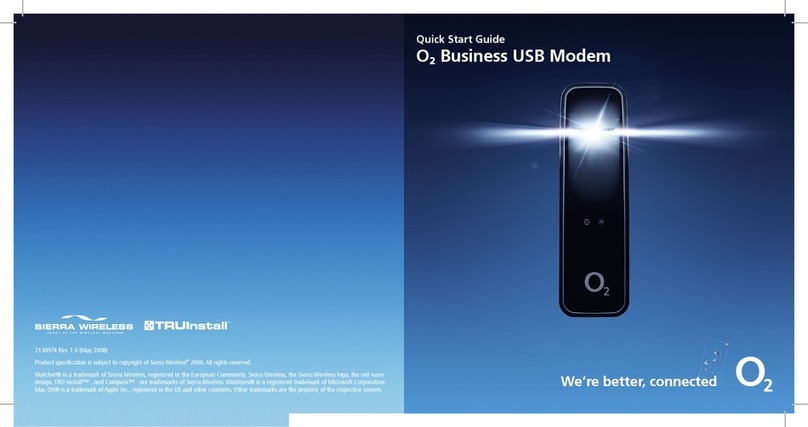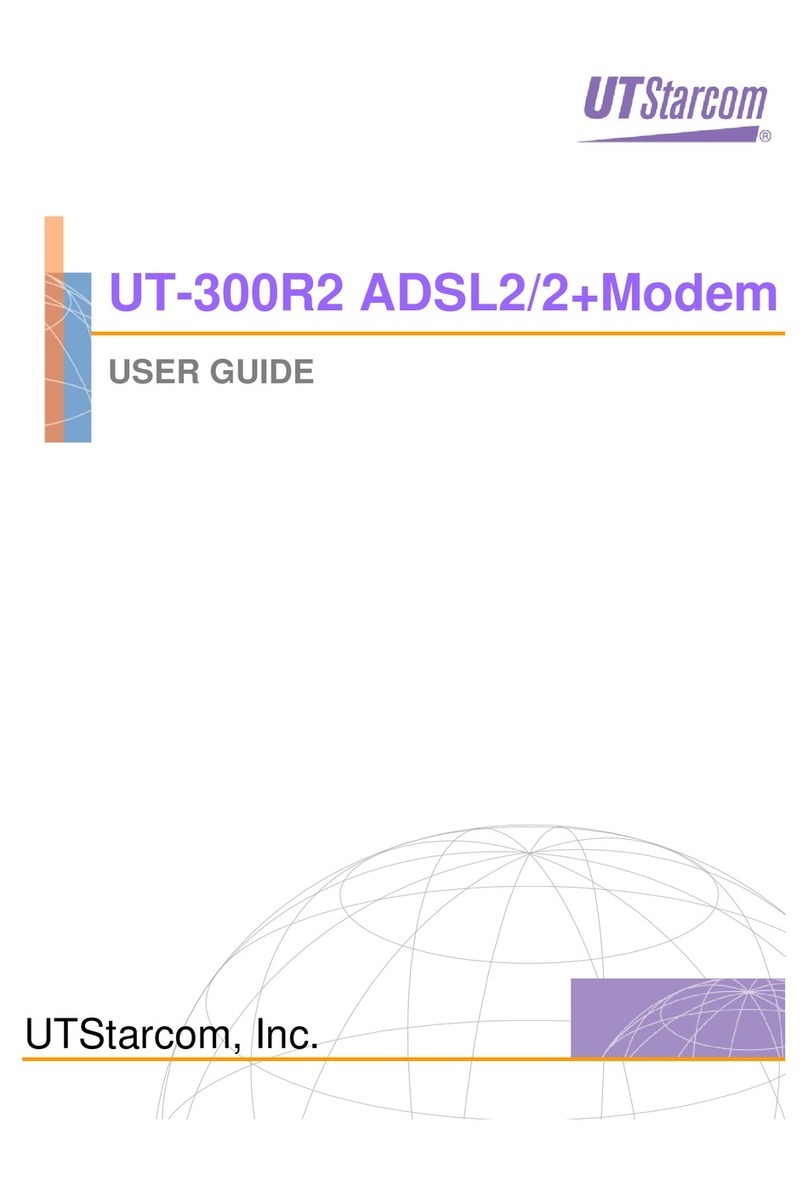Telecom Let's Go User manual

Let’s go
Let’s go
14-0 03932 DEVICE Instruction Guide TG587n 125x160 CS4_16pp.indd 1 6/11/12 4:12 PM

14-0 03932 DEVICE Instruction Guide TG587n 125x160 CS4_16pp.indd 2 6/11/12 4:12 PM

1
Contents
1
Modem Overview 2
2
Equipment Check 3
3
Setting up Fibre Broadband 4
4
Setting up ADSL Broadband 5
5
Connect Computer 6
6
Power Up 6
7
Modem Light Check 7
8
Activate Your Account 8
9
Connect Using WiFi 9
10
Access Free Premium Services 11
11
Advanced Features 11
12
Factory Reset 12
13
Important Tips 12
14
Not Working? 13
14-0 03932 DEVICE Instruction Guide TG587n 125x160 CS4_16pp.indd 1 6/11/12 4:12 PM

2
1
Modem Overview
USB 2.0
Socket
Please do not
press the WiFi
on/off button or
the WPS button
during modem
boot up.
ADSL Port
WiFi Protected
Set-Up (WPS) Button
See Step 9.2
3 x 10/100 LAN
Ethernet Port
1 x Gigabit
LAN
Ethernet
Port
Gigabit WAN Port for
bre connections
Hardware
Reset Button
See Step 13
Power
Socket
USB 2.0 Socket
On/O Switch
Rear
Front
WiFi On/O Button
(on by default)
See Step 9.1
14-0 03932 DEVICE Instruction Guide TG587n 125x160 CS4_16pp.indd 2 6/11/12 4:12 PM

3
Power Supply
12 volt DC 1.5 Amp
Quick Start WiFi Connection Sticker
Fibre Ethernet Cable
Ethernet Cable
Quick Install Guide
ADSL lter
(supplied with an
ADSL connection only)
2Equipment Check
Let’s check everything is here.
Important information for the set up
of your wireless network. Please do
not dispose and keep in a safe place.
Network Name(SSID): TELECOM123456
Wireless Key(Password): 1234ABCDEF
ADSL Cable
Technicolor TG587n V3 Modem
14-0 03932 DEVICE Instruction Guide TG587n 125x160 CS4_16pp.indd 3 6/11/12 4:12 PM

GbE
DSL
WAN
Reset
123
GE2POTS1 POTS2 RESET GE1 GE3 GE4 POWER
4
3Setting up Fibre Broadband
If you have an ADSL broadband connection, skip this step.
To receive a bre broadband service, your home must have a bre cable
connection.
To set up your bre broadband connection you must use a Windows or Mac
computer with an ethernet port and a web browser. Due to the length of the
cables supplied, you must set up close to the bre termination port. Once your
bre broadband is working, you can unplug the ethernet cable and use the
modem’s wireless (WiFi) network.
Connect one end of the red tipped Fibre Ethernet Cable into the red WAN port
in the modem and the other end into the port labelled GE1 in the bre ONT
(Chorus bre ONT illustrated).
When complete, skip to step 5.
Chorus Fibre ONT
Fibre Ethernet Cable
14-0 03932 DEVICE Instruction Guide TG587n 125x160 CS4_16pp.indd 4 6/11/12 4:12 PM

GbE
DSL
WAN
Reset
123
a
c
b
d
5
4
Setting up ADSL Broadband
If you have bre broadband, please skip this step.
To set up your ADSL broadband connection you must use a Windows or Mac
computer with an ethernet port and a web browser. Due to the length of the cables
supplied, you must set up close to a phone socket. Once broadband is working you
can unplug the ethernet cable and use the modem’s wireless (WiFi) network.
Place an ADSL lter on each active home phone, fax machine, digital TV decoder, etc
connected to a phone socket. Filters remove interference on your phone lines and
improve your broadband service.
You can purchase additional lters from Telecom on 0800 22 55 98 or from most
electronics retailers.
a. Connect the ADSL lter to the phone socket. Do not use phone extension cords
as they harm broadband stability and speed.
b. If you use a telephone, fax machine, etc at the same phone socket, connect that
device into the ADSL lter socket marked PHONE.
c. Connect the ADSL cable into the ADSL lter socket marked ADSL.
d. Connect the other end of the ADSL cable into the grey coloured modem
port marked DSL.
Phone Socket
ADSL Cable
14-0 03932 DEVICE Instruction Guide TG587n 125x160 CS4_16pp.indd 5 6/11/12 4:12 PM

GbE
DSL
WAN
Reset
123
GbE
DSL
WAN
Reset
123
6
5
Connect Computer
Connect the yellow tipped ethernet cable to the Gigabit LAN port in the modem
(the yellow socket on the right) and connect the other end to your computer’s
Ethernet port.
Look for the LAN symbol on your computer - it looks like this
6
Power Up
Connect the Power Supply to the modem power socket and the other end into an
electrical power outlet and turn both on. It is important to use the power supply
that came with your modem. Failure to do so may result in physical damage to
the modem.
Ethernet Cable
14-0 03932 DEVICE Instruction Guide TG587n 125x160 CS4_16pp.indd 6 6/11/12 4:12 PM

7
7
Modem Light Check
Please wait up to 5 minutes for the modem to establish a broadband connection.
Please do not touch any buttons on the modem at this time.
Your modem lights will tell you when the connection is working correctly.
The lights should be as follows:
The POWER and BROADBAND lights should be solid GREEN not blinking.
The ETHERNET and INTERNET lights should be GREEN and blinking.
If the ETHERNET light is o – check Step 5. Ensure the ethernet cable is connected
to the correct port in the computer.
If the POWER light is o, check that your power socket and the modem are
switched on.
If the BROADBAND light is o or ashing:
yWith a bre broadband connection:
yCheck step 3.
yIf after checking the BROADBAND light remains o or ashing, contact the
Telecom Broadband helpdesk on 0800 22 55 98.
yWith an ADSL2 connection
yCheck step 4.
yIf after checking the BROADBAND light remains o or ashing, you may have
a faulty phone socket. Try connecting using another phone socket. If your
BROADBAND light remains o or ashing after changing wall sockets,
contact the Telecom Broadband helpdesk on 0800 22 55 98.
14-0 03932 DEVICE Instruction Guide TG587n 125x160 CS4_16pp.indd 7 6/11/12 4:12 PM

8
8
Check Your Connection
Using your computer, open a web browser such as Microsoft Internet Explorer, Mozilla
Firefox, Google Chrome or Apple Safari. Internet Explorer is installed in most Microsoft
Windows computers and Safari is installed in all Apple O/S computers.
In the browser address bar type www.telecom.co.nz/modemsetup and press enter.
You should see a valid web page meaning you are able to surf the internet and your
modem and connection are set up.
8.1 Trouble Connecting?
If you are unable to connect to the Internet, turn your modem o for 30 seconds, then
power on again. At the same time, restart your computer. Open a web browser and
try again.
If your broadband service is still not working, please contact the Telecom Broadband
Helpdesk on 0800 22 55 98.
8.2 New Telecom Accounts
If you are an existing Telecom customer skip this step.
When you are successfully connected to the Internet, you should activate your
Telecom broadband account.
In the browser address bar type www.telecom.co.nz/broadbandsetup press enter
and follow the on-line activation steps.
14-0 03932 DEVICE Instruction Guide TG587n 125x160 CS4_16pp.indd 8 6/11/12 4:12 PM

9
9
Connect Using WiFi
Once your modem is set up, you can switch to using WiFi and connect to the
Internet anywhere in range of your WiFi signal. To connect with WiFi, you need
a wireless enabled device such as a computer, tablet, printer or mobile phone.
Your modem has a unique Network Name (SSID) and Wireless Key (Password)
pre-installed. These details can be found on the information label on the bottom
of the modem and on the WiFi sticker supplied in the box.
The pre-installed Network Name and Wireless Key provide a strong level of
network security if you keep this information safe. Using these values you
can connect any wireless device using the device’s WiFi connection manager
or wizard.
Before starting, ensure:
1. The WiFi Button light on the front of the modem is GREEN. If not, press the WiFi
Button light to turn WiFi on.
2. The connecting device has WiFi turned on.
3. Your computer’s operating system and the wireless network drivers are up to
date. Many wireless issues are caused by out of date operating systems and
drivers.
4. If you need support for your device or operating system, contact the device
supplier or manufacturer, visit their web site or refer to the user manual or
help function.
Important information for the set up
of your wireless network. Please do
not dispose and keep in a safe place.
Network Name(SSID): TELECOM123456
Wireless Key(Password): 1234ABCDEF
14-0 03932 DEVICE Instruction Guide TG587n 125x160 CS4_16pp.indd 9 6/11/12 4:12 PM

10
9.1 WiFi Network Connection
Setting up a WiFi network requires your modem’s Network Name and Wireless
Key. You can connect most devices to your pre-installed WiFi following these steps:
1. Open the WiFi connection manager software, such as Wireless Network
Connection Manager in Microsoft Windows computer or AirPort in Apple
Mac computer.
2. Scan for available WiFi networks.
3. Find your modem’s Network Name in the list of available WiFi networks
and select it. Example: TELECOM123456.
4. Enter your modem’s Wireless Key when prompted. Example: 1234ABCDEF.
5. If your wireless network connection manager allows you to save your
Network Name and Wireless Key details then do so. This enables you to
connect automatically. Otherwise you may have to repeat these steps each
time you connect.
6. If the details are correct, you will connect and be WiFi capable.
Telecom has step-by-step WiFi set up assistance for Microsoft Windows,
Apple Mac, Apple iPhone, Google Android and Blackberry-powered
devices at www.telecom.co.nz/wisetup
9.2. WiFi Connection using WPS (WiFi Protected Set-Up)
This modem supports WPS which is a simple method of connecting a wireless
device to the modem. The connecting device must support WPS and have wireless
turned on. Check your device manufacturer’s website to conrm WPS support.
To connect, press the WPS button on the modem and within 1 minute, press
the WPS button on the connecting device.
The WPS button will be physical (on a device like a printer) or virtual software
button (on a computer-type device such as a mobile phone, laptop or tablet).
The two devices will establish a connection and the device will be remembered
by the modem.
14-0 03932 DEVICE Instruction Guide TG587n 125x160 CS4_16pp.indd 10 6/11/12 4:12 PM

11
10
Access Free Premium Services
As a valued Telecom customer, you can access a range of free and exclusive
premium services including:
1. Telecom Security Suite powered by McAfee to protect your computer from
Internet threats (worth over $95 a year). Available for Microsoft Windows
computers only. Your free licence allows you to install McAfee on up to
5 Windows computers.
2. Flickr Pro account so you can get more than just a standard account. Store,
organise and share your photos and videos securely.
3. Up to 10 free sub-accounts so everyone in the family can have their own suite
of free services from Yahoo! including their very own Flickr Pro account.
Visit www.telecom.co.nz/premiumservices to nd out more.
Telecom’s Broadband Assist tool helps you set up, or sort out the most
common broadband connection and e-mail problems. This simple tool
helps you stay connected.
The Broadband Assist tool is available for all Microsoft Windows XP, Vista, 7
and 8 powered computers. Visit www.telecom.co.nz/bbassist to nd our more.
Don’t forget to register for the Broadband Usage Meter so you can
keep track of how much data you’ve used at any time during the month.
Visit www.telecom.co.nz/myaccount to nd out more.
11
Advanced Features
To access advanced features or to customise the modem, open a web browser
and type 192.168.1.254 into the address bar and press enter. This takes you to
the modem User Interface.
Note: This modem does not require a user name or password to be entered to
access the user interface. A customised user name and password can be set up
in the User Interface.
You can nd “how to” tutorials on-line at www.telecom.co.nz/modemsetup
14-0 03932 DEVICE Instruction Guide TG587n 125x160 CS4_16pp.indd 11 6/11/12 4:12 PM

12
12
Important Tips
yWhen starting up the modem do not press any of its buttons. Wait for a broadband
connection to be established rst.
yMany issues with a broadband connection can be resolved by turning the modem
o for 30 seconds. It can take up to 5 minutes for the connection to re-establish.
yCustomers with computers running Microsoft Windows should reboot their
computers at the same time they reboot their modem.
yOperate the modem on a at surface and ensure the modem is not covered
by anything and is ventilated at all times.
yADSL broadband customers should:
yNot use telephone extension cables with the modem as these cause speed
and stability problems.
yUse the ADSL lter supplied with this modem when setting up as old lters
can cause speed and stability problems.
yIf you want to network additional devices using the ethernet LAN ports, you
require one ethernet cable for each device.
yWiFi signal strength and range is dependent on physical and environmental factors
outside of Telecom’s control. The following tips will help you optimise your WiFi
signal:
yDense obstacles such as walls, oors, ceilings, hot water cylinders,
aquariums etc limit WiFi performance and range.
yDo not place the modem near electronic devices such as microwave ovens,
cordless phones or wireless transmitters like baby or room monitors.
yDo not place the modem in an enclosed space such as a cupboard, under or
behind a desk or large item of furniture.
yTo benet from the speed oered by the 802.11n standard, it is recommended
to connect using 802.11n wireless devices only. Connecting older 802.11b or
802.11g wireless devices may slow down the speed of your whole WiFi network.
yIf you have WiFi coverage issues, you can purchase at your own expense,
products such as WiFi range extenders.
yWhere possible place your modem up high for better WiFi performance.
14-0 03932 DEVICE Instruction Guide TG587n 125x160 CS4_16pp.indd 12 6/11/12 4:12 PM

13
13
Factory Reset
WARNING! A factory reset restores the modem to the default settings –
all remembered WiFi connections and any user customisations are erased.
Only perform a factory reset as a last resort measure or when directed
to by a Telecom Helpdesk operator.
If you must factory reset your modem, do the following:
1. While the modem is turned on, insert a paper clip into the Reset hole and press
down for 10 seconds then release.
2. The modem will reset and then restart. It may take up to 5 minutes for your
broadband connection to be re-established.
3. After a reset, you must manually reconnect each WiFi device and redo
anycustomisations.
14
Not Working?
If you have any diculties:
Visit www.telecom.co.nz/help for a wide range of help topics.
Call the Telecom Broadband Helpdesk on 0800 22 55 98 and ask for Set Up.
14-0 03932 DEVICE Instruction Guide TG587n 125x160 CS4_16pp.indd 13 6/11/12 4:12 PM

TPM03834 08/12
DSL37110980
14-0 03932 DEVICE Instruction Guide TG587n 125x160 CS4_16pp.indd 14 6/11/12 4:12 PM
Other manuals for Let's Go
1
Table of contents
Other Telecom Modem manuals