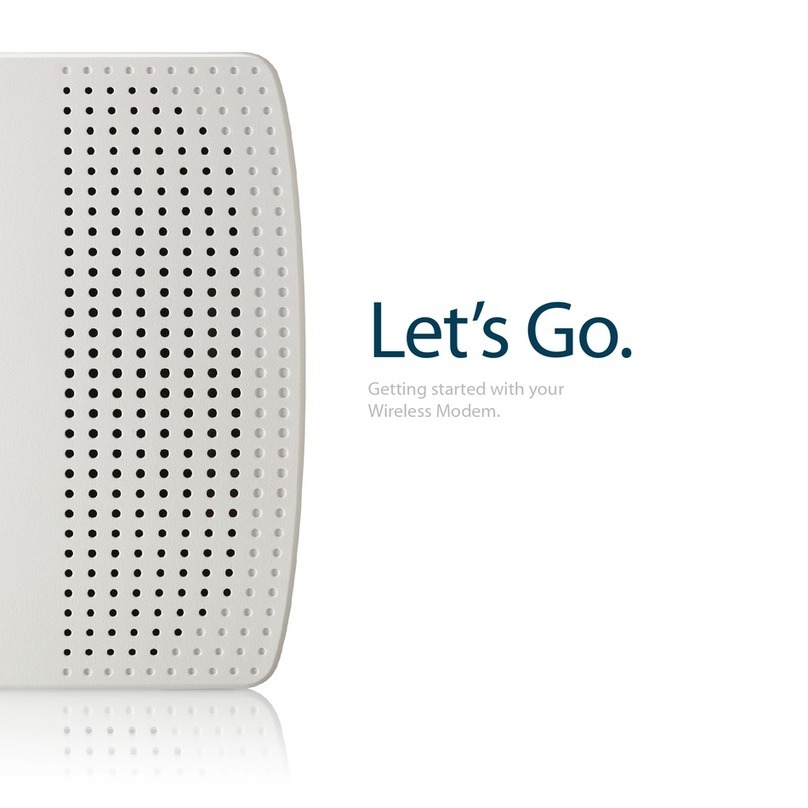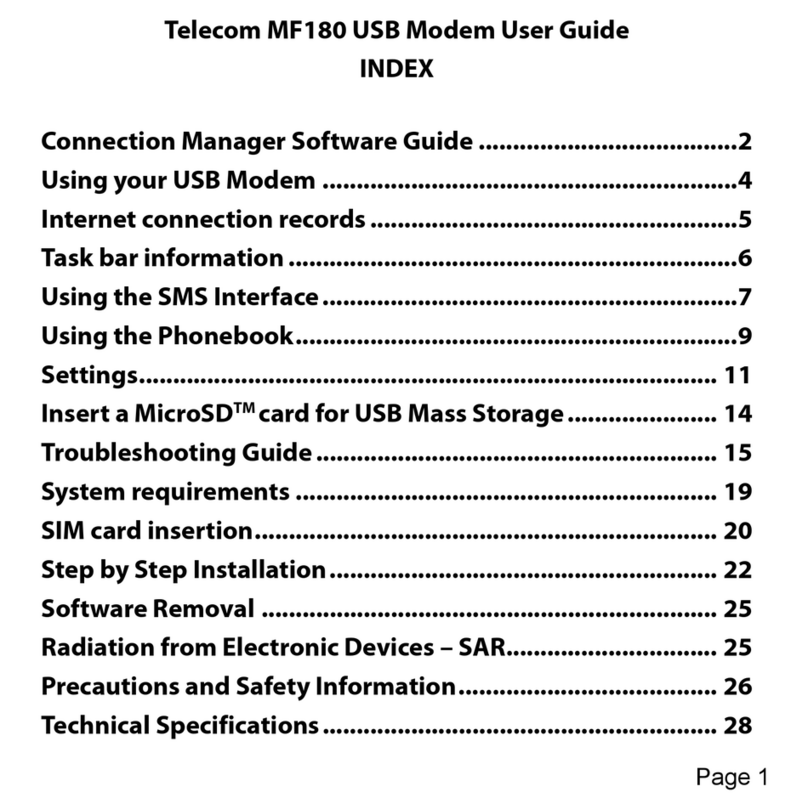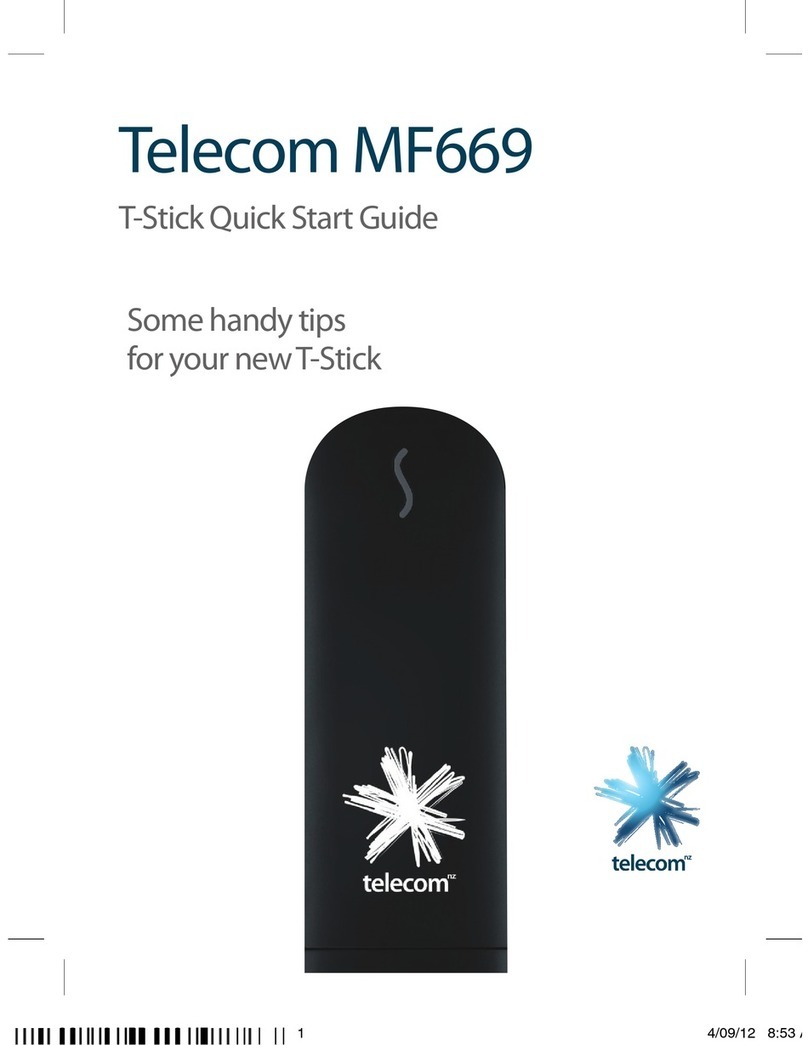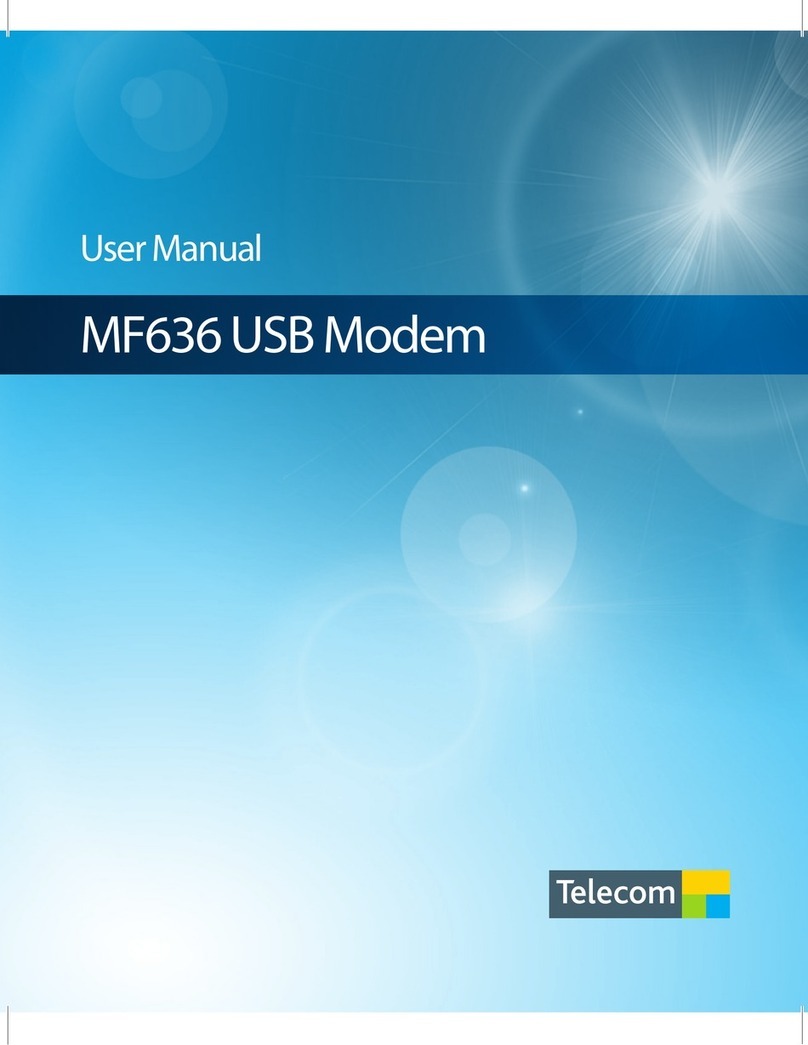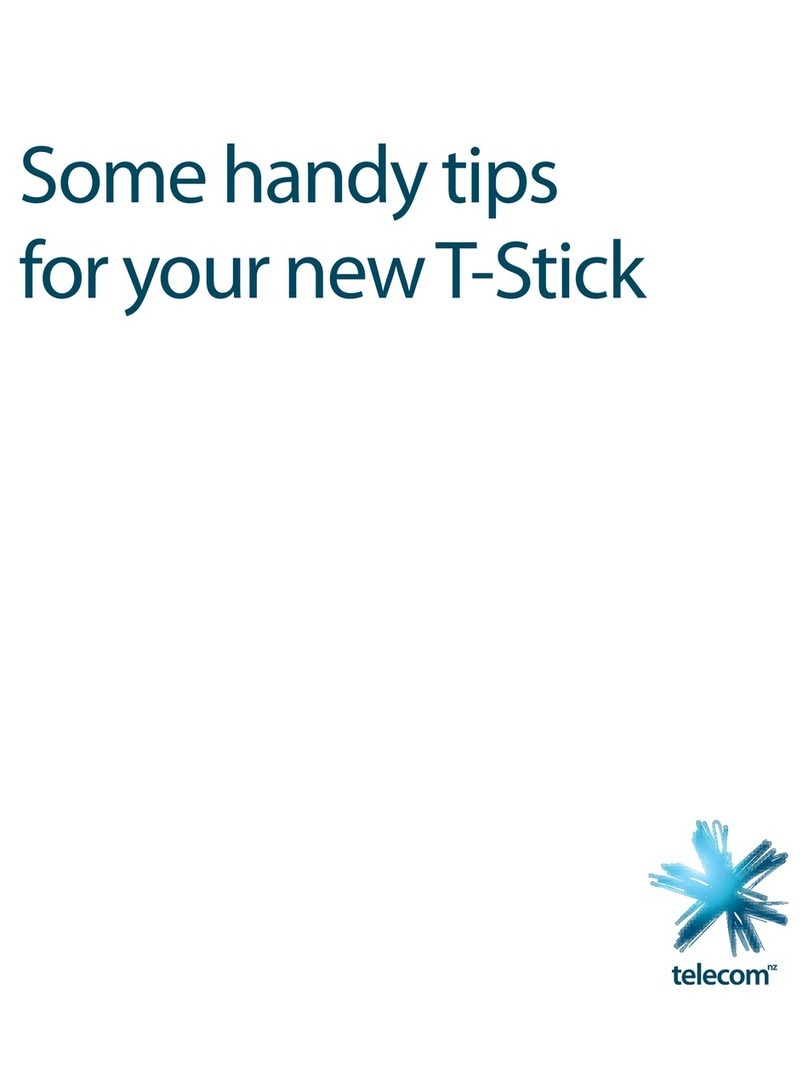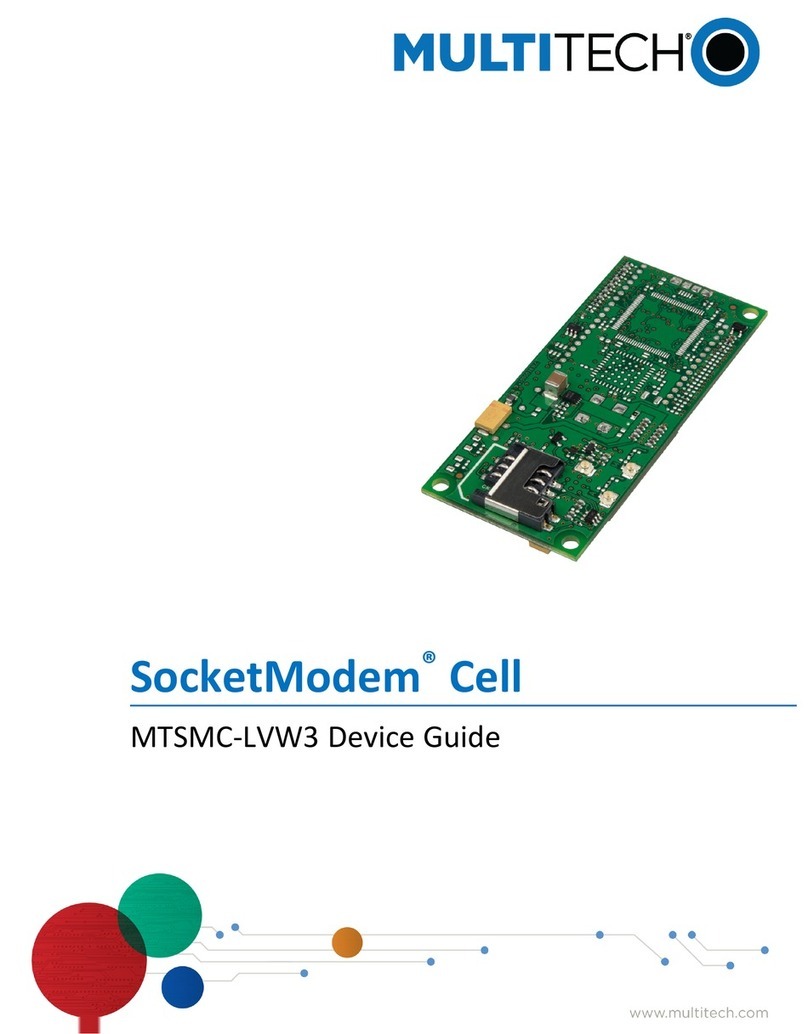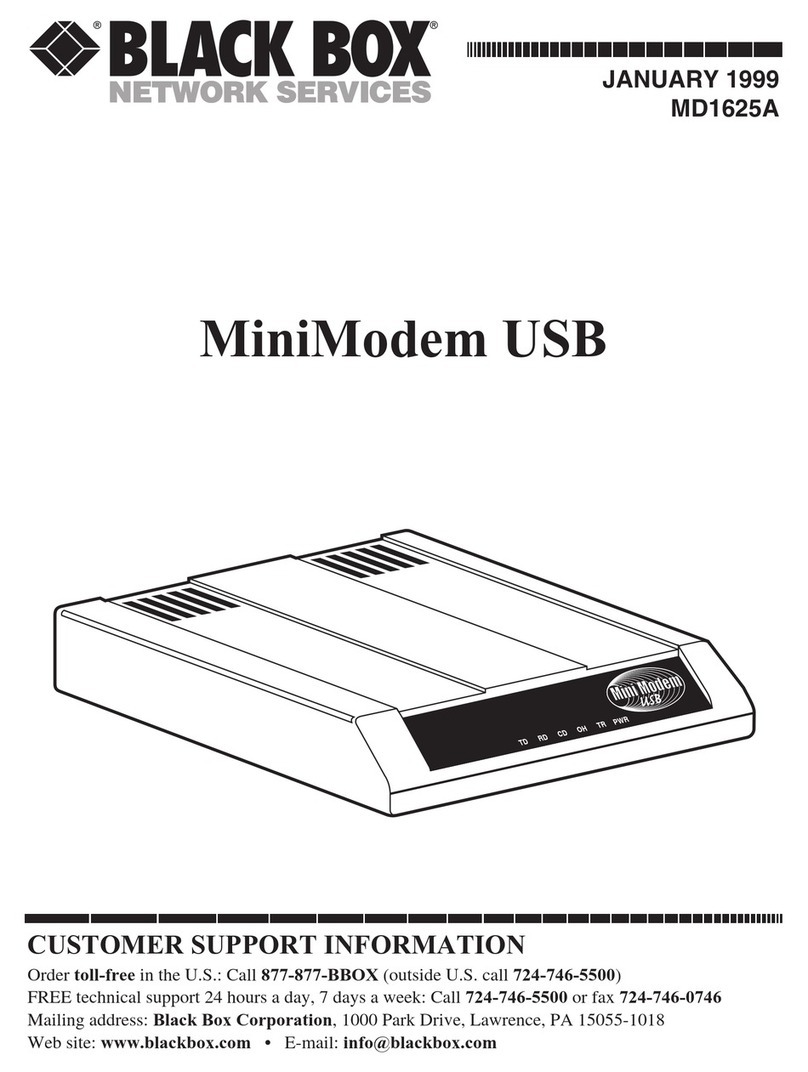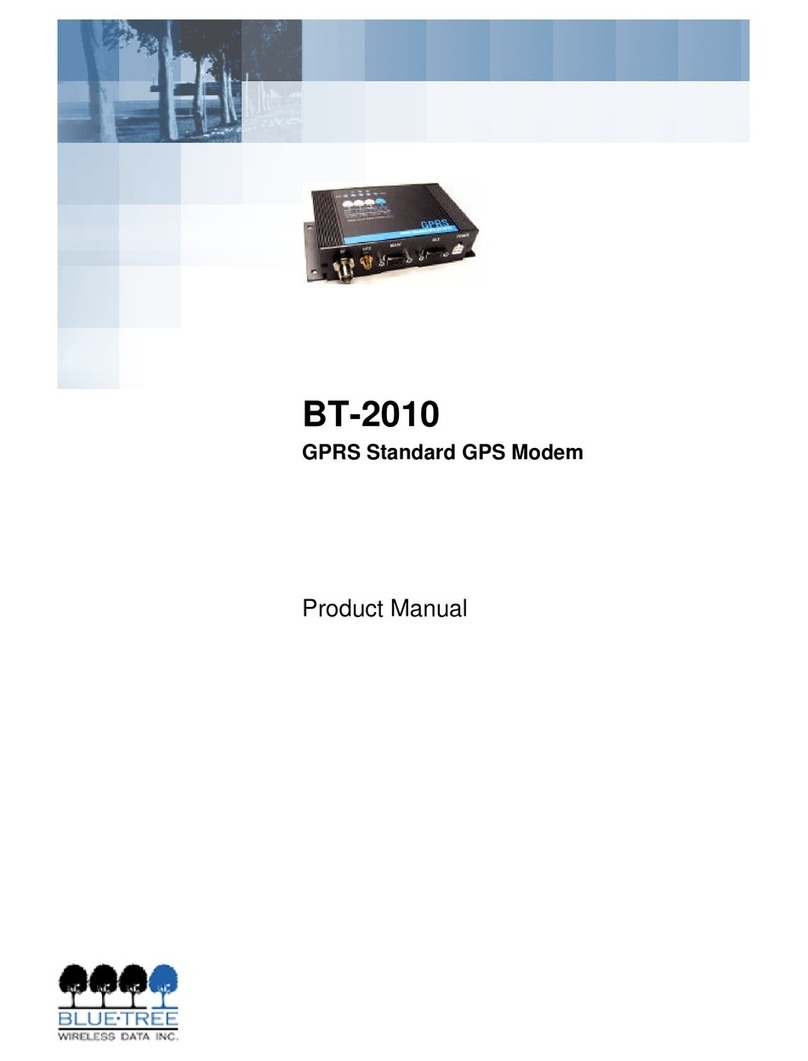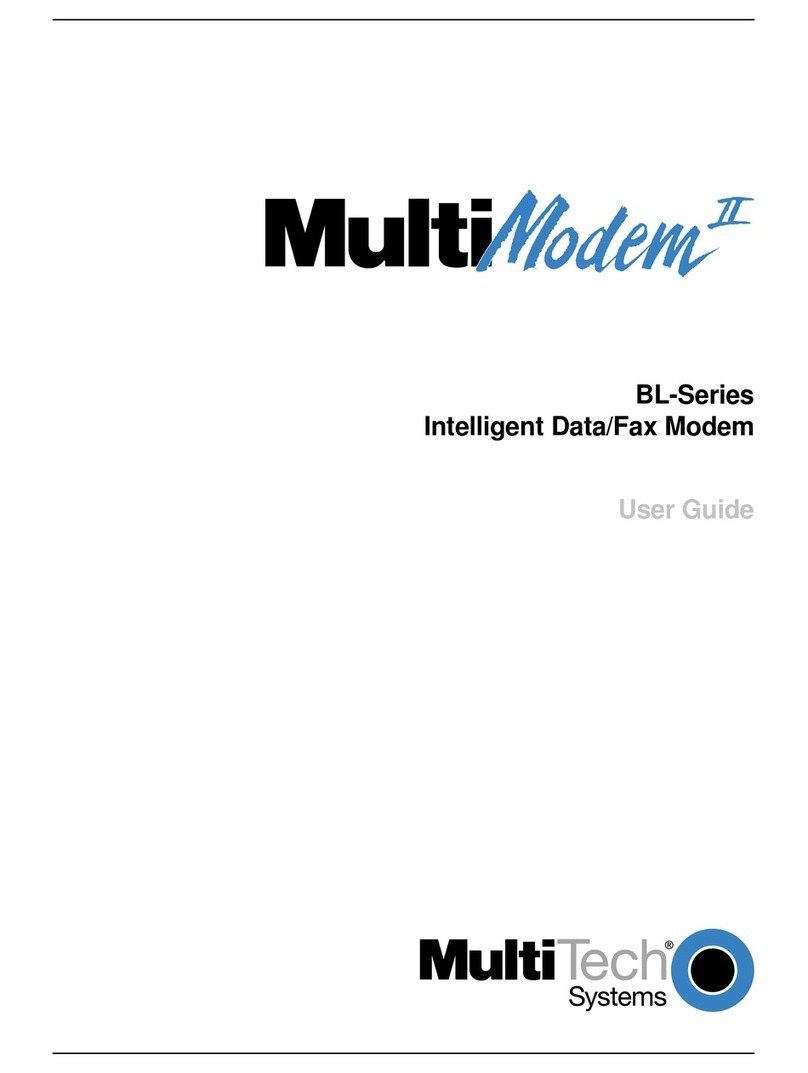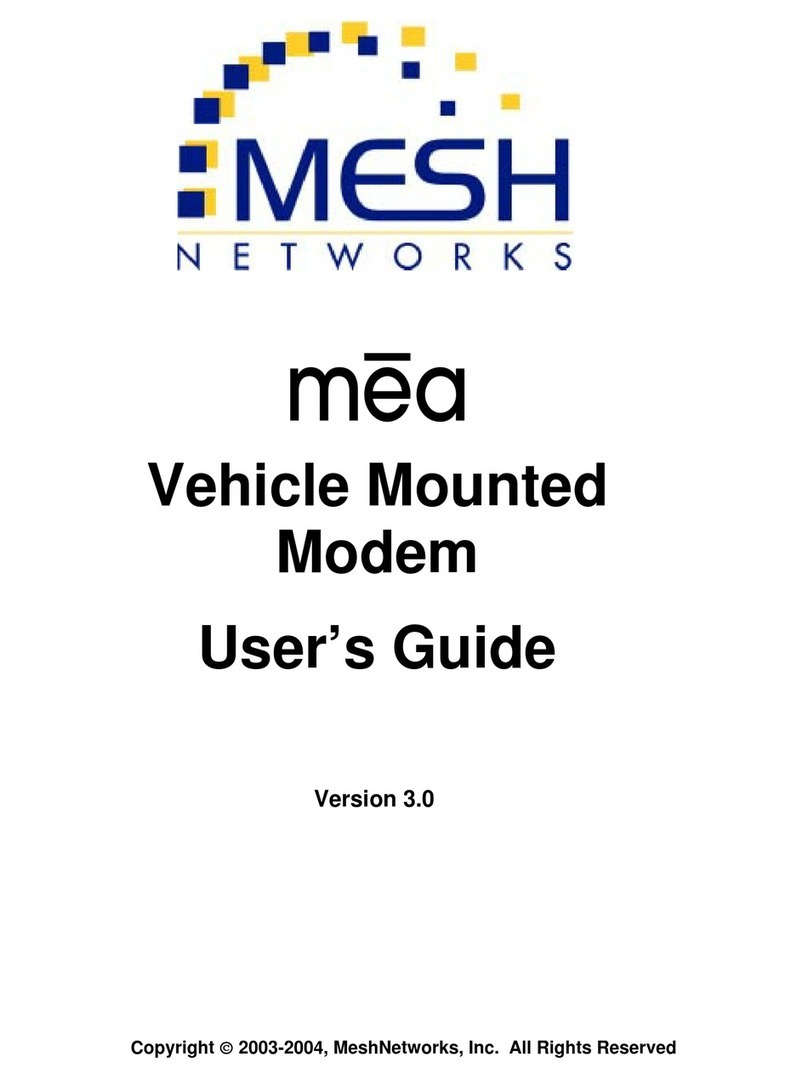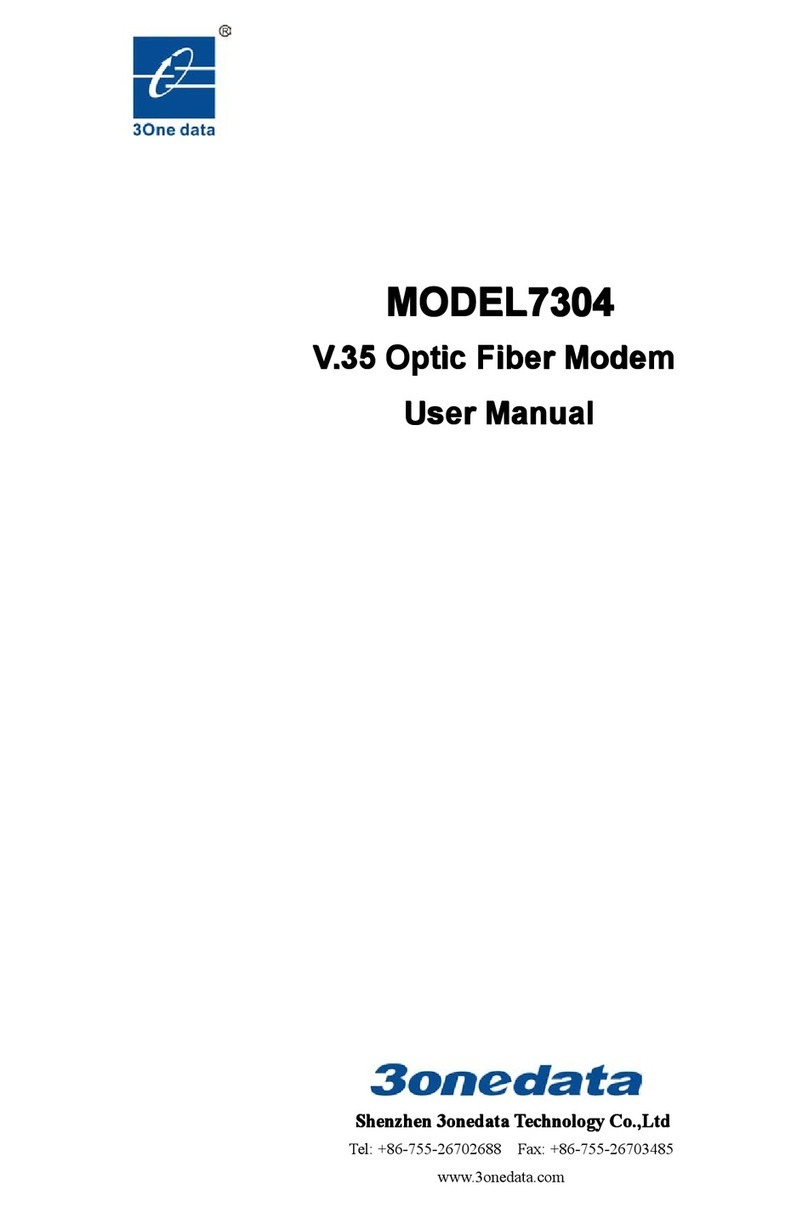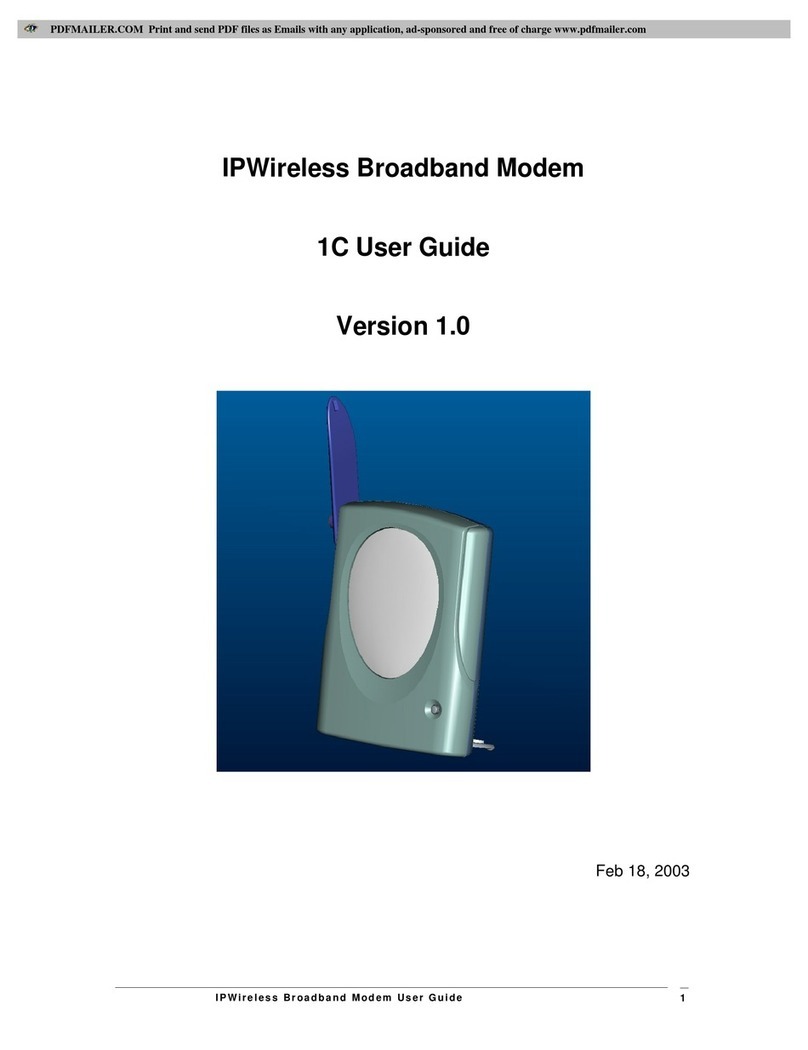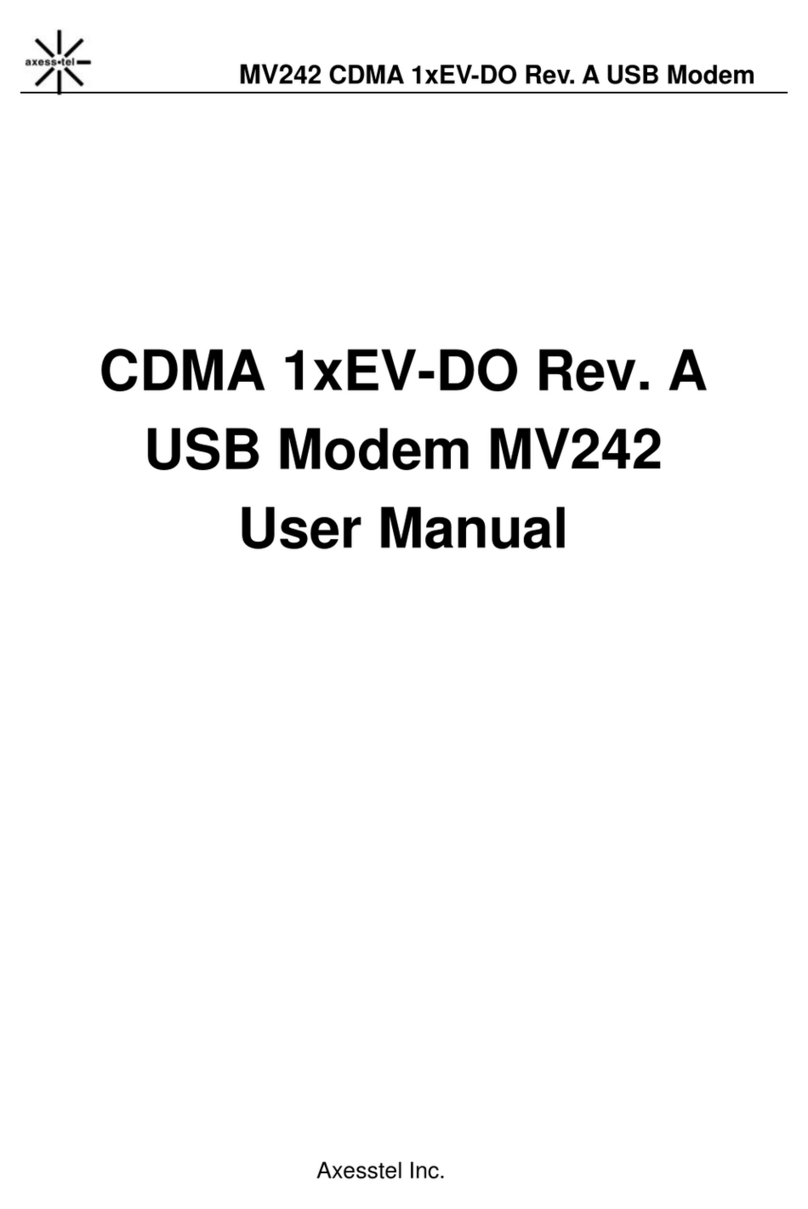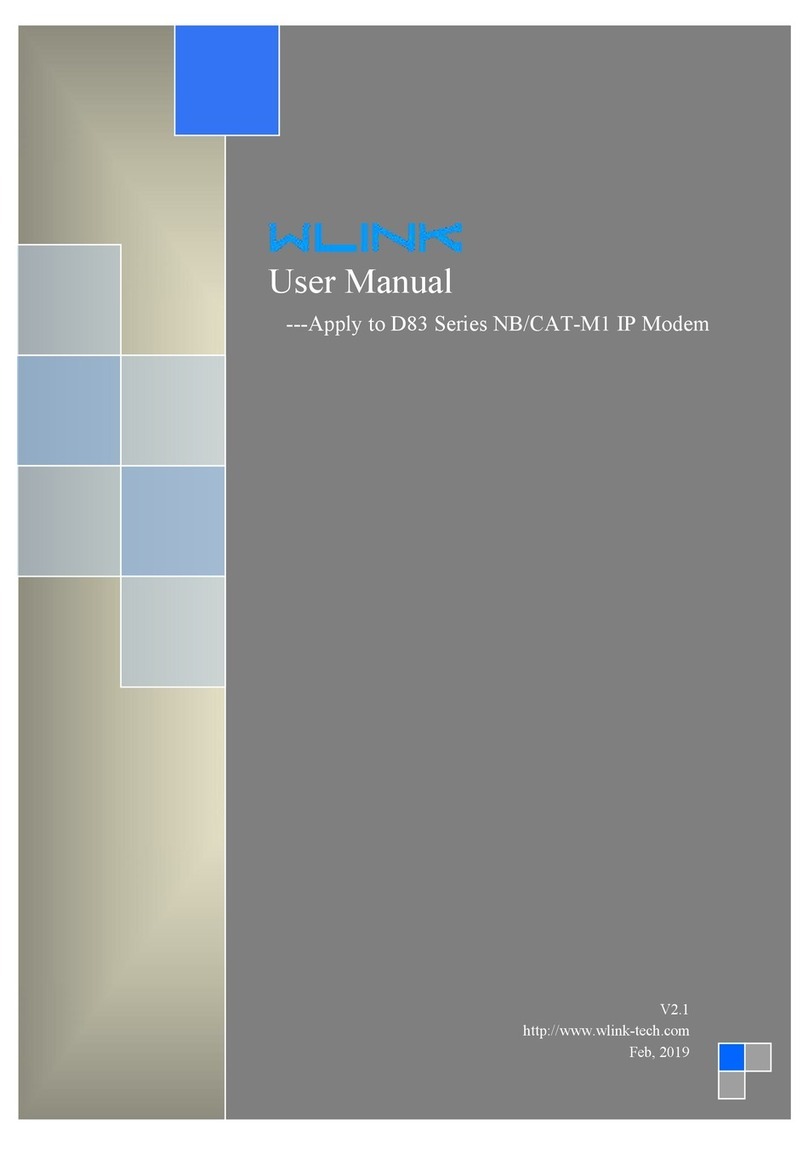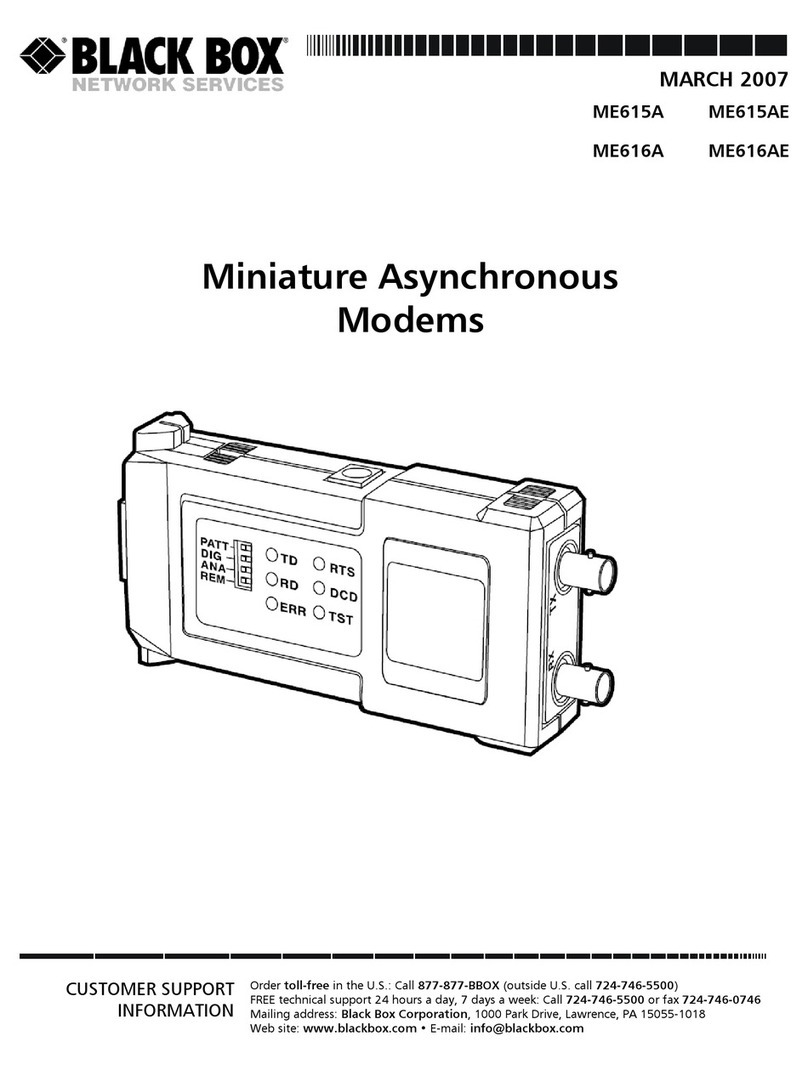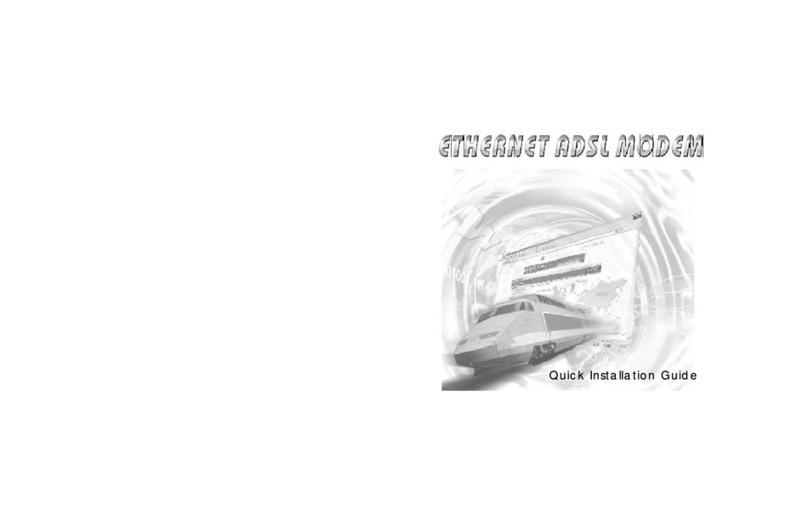Telecom Thomson TG797n V2 User manual

Let’s go
Getting started with
your Telecom Business
Broadband Modem

21
1 x Thomson TG797n V2 Modem
1 x White power supply
1 x White ethernet cable
(with yellow connectors)
1x Grey DSL cable
Let’s check everything’s here: Rear View
2 x Filters
modem
Power
socket
(black)
USB 2.0 port
(second port on
the side of the
modem)
4x 10/100 Ethernet LAN Ports (yellow)
Power switch
DSL port
(grey)
Thomson TG797 Modem

43
Getting started
To set up your internet connection, you’ll initially need to use the
Ethernet cable. Due to the length of the DSL cable, your computer
needs to be close to the jack point.
NOTE: Once you’ve established a connection using the cable, you’ll be
able to set up a wireless (WiFi) connection. With wireless you’ll be able
to unplug the cable and connect to the internet anywhere in range of
your WiFi Network.
Important: If you are running an alternative DCHP server on your
network, please contact your IT specialist before progressing.
DHCP is enabled by default on the Thomson TG797 and this will
conict with your existing DHCP server.
Connecting lters
You need to connect a lter wherever you have a phone line in use,
including phones, faxes or digital TV decoders. This will remove
interference on your phone lines and improve your broadband service.
If you have more than 5 jackpoints, a PABX system or monitored
security or medical alarm connected to the phone, a technician will
need to install a splitter. Call us on 0800 BUSINESS to arrange this.
1
2
Filter
Jackpoint
Phone (or other device)
Phone cable
• Plugthesuppliedlterintothejackpoint.
• Plugyourphone(orotherdevice)intotheendoftheltermarked‘phone’.

65
• PlugtheotherendoftheDSLcableintotheendoftheltermarked“ADSL”.
• Plugoneendofthepowercableintothemodemandtheotherendintothewall
socket. Turn on the power at the wall.
Power plug
Filter with
ADSL port
DSL cable
(grey)
DSL
cable
On/O
Switch
Phone
Jackpoint
DSL port
(grey)
Plug in your modem
• PlugoneendoftheDSLcableintotheDSLportonyourmodem.
White power cable
Power cable
Connecting your modem
to the computer
• Plugoneendofthewhiteethernetcableintoanyethernetportonthemodem.
ethernet cable
• Plugtheotherendoftheethernetcableintotheethernet
port on your computer which has a symbol like this:
• Usetheon/oswitchtoturnthemodemon.
3 4

87
Check your modem lights
• Waitforthemodemtoestablishabroadbandconnection,whichcantake
up to 5 minutes.
• Checkthatthelightsillustratedinthediagram
to the left are green.
• Thepowerlightshouldbeasolidgreen,any
of the other lights may be ashing green.
Note: the Phone light will remain o as the FXS Voice
functionality is not available on this device.
5
The following tables explain the modem light activity.
Power Light
Colour State Description
Green
Solid on Power on, normal operation
Blinking Bootloader active (during upgrade)
Red Solid on Power on, self-test failed, indicating device malfunction
Orange
Solid on Bootloader selftest
Blinking Bootloader active (during upgrade)
O The Thomson Gateway is powered o
Wireless Light
Colour State Description
Green
Solid on No wireless activity, WPA(2) encryption
Blinking Wireless activity, WPA(2) encryption
Orange
Solid on No wireless activity, WEP encryption
Blinking Wireless activity, WEP encryption
Red
Solid on No wireless activity, no security
Blinking Wireless activity, no security
Red/Green Toggling Wireless client registration phase
O Wireless access point disabled
Broadband Light
Colour State Description
Green
Solid on DSL line synchronised
Blinking Trying to detect carrier signal or pending DSL line
synchronisation
O Thomson Gateway powered o
Internet Light
Colour State Description
Green
Solid on Connected to the Internet, no activity
Blinking Connected to the Internet, sending/receiving data
Red Solid on Failed to setup the Internet connection
O No Internet connection

109
Internet Access
1. Once the Broadband and Internet lights on the front of the modem are a steady
green a Broadband connection is established.
2. Using your computer open a web browser. You should see a valid web page.
If not, please restart your computer and open the web browser again.
3. You should be successfully connected to New Zealand’s most preferred
broadband service.
4. If you are experiencing problems with your connection, please call the Business
Broadband helpdesk on 0800 BUSINESS.
5. If you want to network additional computers or devices via the Ethernet LAN
ports in the modem, you will need extra Ethernet cables.
6. To access the modem GUI/Interface, please type 192.168.1.254 into a web
browser address bar.
6
7Creating a Wireless (WiFi) Network
This modem is capable of wireless networking with wireless enabled devices, such
as desktop and laptop computers, tablets, printers and mobile phones. Before you
begin, ensure you have a working internet connection.
Many wireless problems are due to out-of-date operating systems and hardware
drivers. Before setting up a wireless network, it is important that any device
operating systems such as Windows XP/Vista/7, Android, iPhone O/S or Mac O/S
have all of the latest updates installed, and wireless hardware drivers are up to date.
Refer to your device manufacturers’instructions, website or help desk for details on
how to install, update and congure your operating system and hardware drivers.
If you are not sure if one of your devices supports WiFi capability, refer to the
manufacturers’website.
Telecom recommends you secure your wireless network using a password to prevent
unauthorised access. Wireless networks have a Network Name (also known as the
SSID) and Wireless Key (the password).
To set up your Network Name and Wireless Key, perform the following steps
1. Open a web browser such as Internet Explorer on a PC or Safari on a Mac.
2. In the browser Address Bar enter 192.168.1.254 and press Enter.
3. You will be presented with the main modem interface or GUI (Graphical User
Interface).
4. No password is required to access or change settings in the management interface
for the rst time. Once a password is set, you will be prompted to enter your
password to access the modem GUI.
5. Under the Home Network section click on Wireless and the Wireless Overview page
will be displayed.

11
6. Click on Congure in the upper right menu.
7. In the Conguration section:
• Interface Enabled - Tick to ENABLE or UNTICK to disable WiFi.
• Network Name (SSID) - Input the name you wish to identify your WiFi the network by
into this eld (avoid using spaces).This is the name that will appera with you serarch
for a wirelss network on a device.
• Channel Selection - Select from AUTOMATIC (default) or MANUAL . Automatic is
recommended.
• Channel - If CHANNEL SELECTION is set to MANUAL select a preferred channel.
Channels 1, 6 or 11 are recommended.
12
8. In the Security section:
• Broadcast Network Name - ensure there is a tick in the box.
• Allow New Devices - Select: New stations are allowed (automatically) -
recommended as devices can be added as long as the wireless key is
entered correctly.
• Encryption - Select: Use WPA-PSK Encryption. Recommended as the best
security for preventing unauthorized access.
• WPA-PSK encryption Key eld, enter a Wireless Key (password). Recommend a
minimum of 8 characters containing letters and numbers for improved security.
• WPA-PSK Version - Select WPA+WPA2
9. When you have nished making changes click the Apply button.
10. You will be redirected to the Wireless Details page where you can view the
wireless settings to verify the changes you made are correct. Note your Network
Name (SSID) and Wireless Key and keep the information secure.
11. Once your wireless network is established, you can unplug your ethernet cable and
move your computer away from theTG797 modem and add other wireless devices.
Note: WPS has been disabled due to a security risk.
Adding Devices to Your Wi-Fi Network
To connect wireless devices to your WiFi network perform the following steps.
1. Use your device’s network connection wizard to search for your WiFi network.
If you are not sure how to do this, refer to your operating system help function
or the manufactures’web site or help desk.
2. Find your Wireless Network Name (SSID).
3. You will be prompted to enter your Wireless Key (password).
4. If the Wireless Key is correct, your device will connect to your WiFi network.
8

Securing your Modem
Telecom recommends you create an Administrator password to add a layer of
security to your modem.Without an administrator password anyone internally or
externally, may access the modem and potentially your network.
To add an Administrator password, perform the following steps.
1. Open a web browser such as Internet Explorer on a PC or Safari on a Mac.
2. In the browser address bar, type 192.168.1.254 and press Enter. You will be
presented with the mondem GUI.
3. In the left-hand menu, click on Toolbox then click on User Management.
4. In the Pick a task sub-menu, click on Change my Password.
5. Input the existing password into the Old Password eld. Note - the default
‘Administrator’accounthasnopassword.Leavethiseldblankifyouhavenot
changed the password previously.
6. Input your new password into the New Password and Conrm New Password
elds, and click the Change Password button to apply the new settings.
7. A Connect To dialog box will appear.
8. IntheUsernameeldenter“Administrator”andyournewpasswordintothe
Password eld.
9. If you have entered the details correctly, you will be logged back into the modem
main menu.
10. Every time you attempt to enter the modem, you will be prompted to enter
theUsername“Administrator”andpassword.
Applying a Static IP
If you have a static IP from Telecom, you will need to enter your unique broadband
username and password into the modem. If you do not have a static IP address, you
can skip this section.
1. Open a web browser such as Internet Explorer on a PC or Safari on a Mac.
2. In the browser address bar, type 192.168.1.254 and press Enter. If you have set
up an Administrator password, you must enter this when prompted. You will be
presented with the modem GUI.
3. In the left-hand menu, click on Broadband Connection.
4. Click on Congure.
5. In the Internet Services sub-menu, click on View More.
6. Click the Disconnect button. The Internet light on the modem will turn o, the
Link Status will show as Disconnected and the Username and Password elds
will now be available for editing.
7. Enter your XTRA username into the Username eld
(e.g. username[email protected]).
8. Enter your XTRA password into the Password eld.
9. Ensure Remember Password is ticked.
10. Click the Connect button.
11. If you have entered your Username and password correctly, the Internet light will
turn green and the Connect button will change back to a Disconnect button, and
your static IP address will be established.
109

16
Congratulations
You are now with New Zealand’s most preferred Broadband Supplier.
Any problems
If you are having diculties, call our broadband specialists on 0800 BUSINESS.
Otherwise, if you are able to get online, go to www.telecom.co.nz/help
A number of modem issues can be xed by turning the modem OFF for 30 seconds
and turning it back on again.
11
12

TPM03347 04/12
Table of contents
Other Telecom Modem manuals