Multitech MultiModem MT5600ZDX User manual
Other Multitech Modem manuals

Multitech
Multitech MultiModem MTCBA?H3?U1 User manual
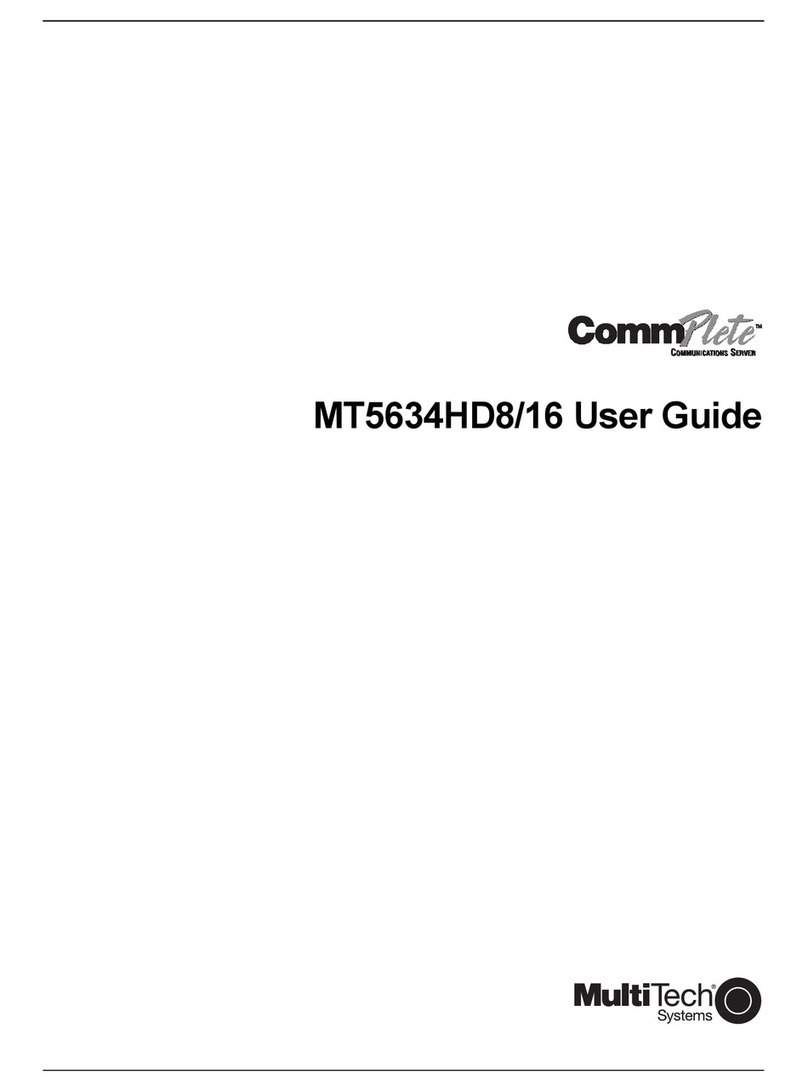
Multitech
Multitech MT5634HD16 User manual

Multitech
Multitech MultiModem II MT5600BA-V.92 User manual

Multitech
Multitech MTMC8-USB User manual

Multitech
Multitech MultiModem MT5634ZPX-PCI-U-NV User manual
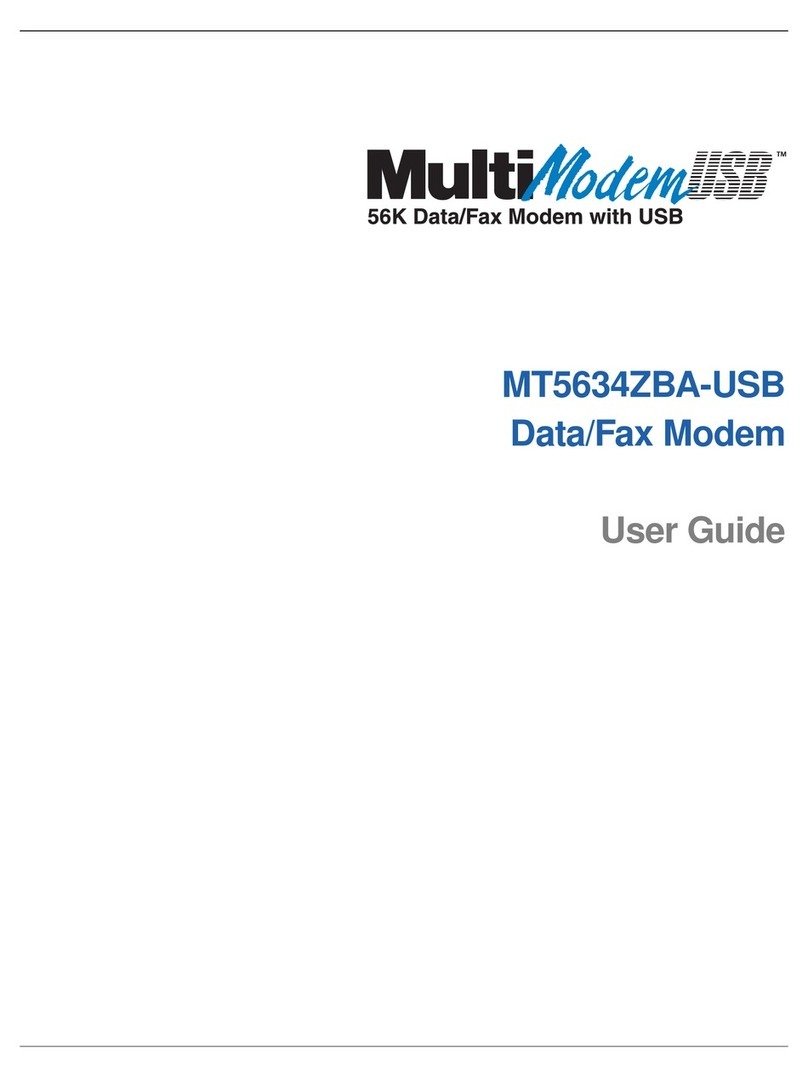
Multitech
Multitech MultiModemUSB MT5634ZBA-USB User manual

Multitech
Multitech MultiModem MT5634ZBA-V.92 User manual
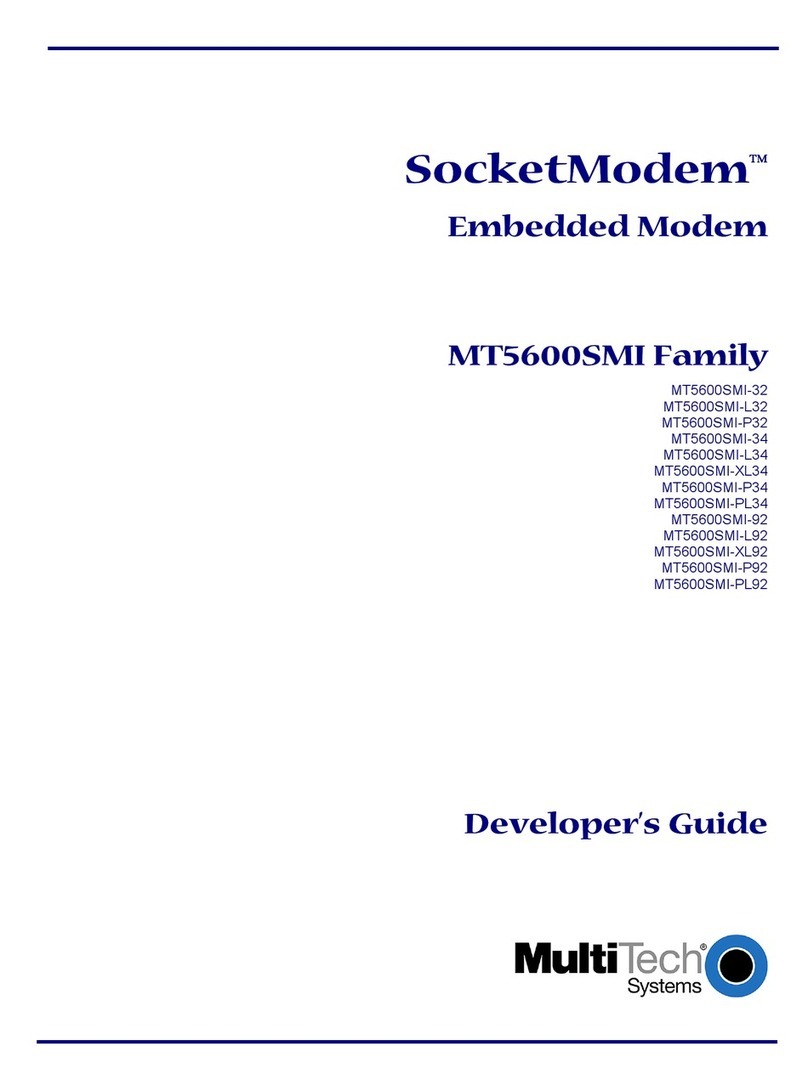
Multitech
Multitech SocketModem MT5600SMI-32 Instruction Manual
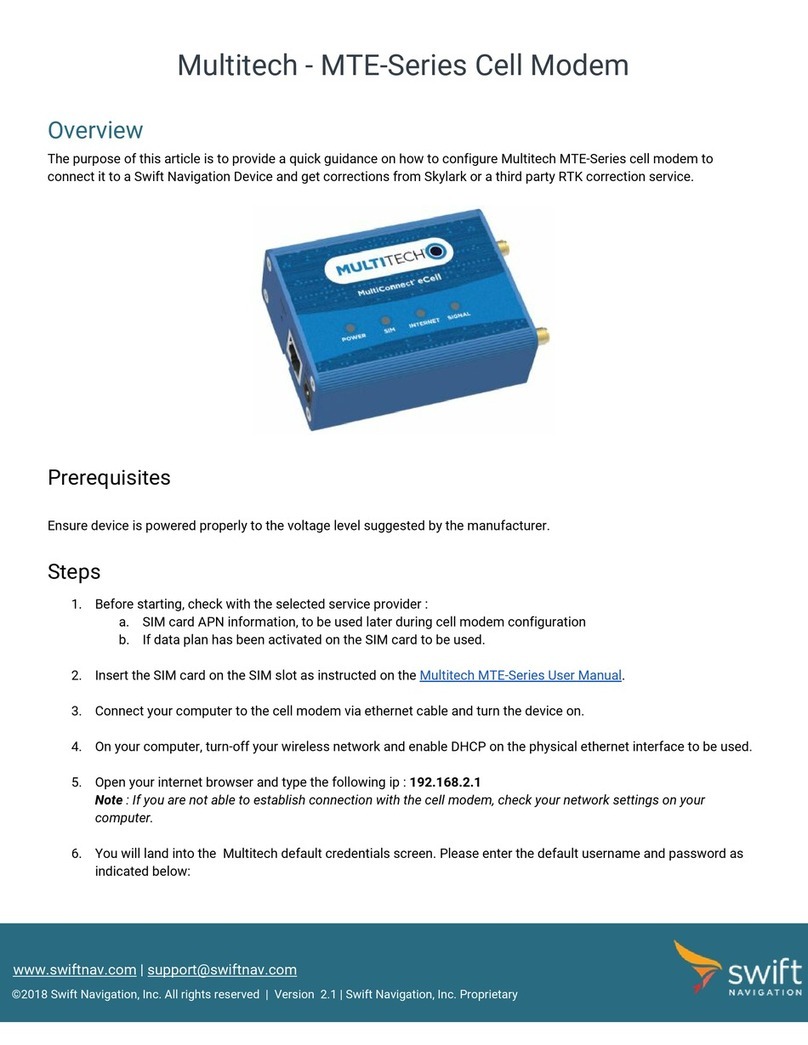
Multitech
Multitech MTE-Series User manual

Multitech
Multitech GFU19 User manual

Multitech
Multitech MULTI MODEM II MT5600BL User manual
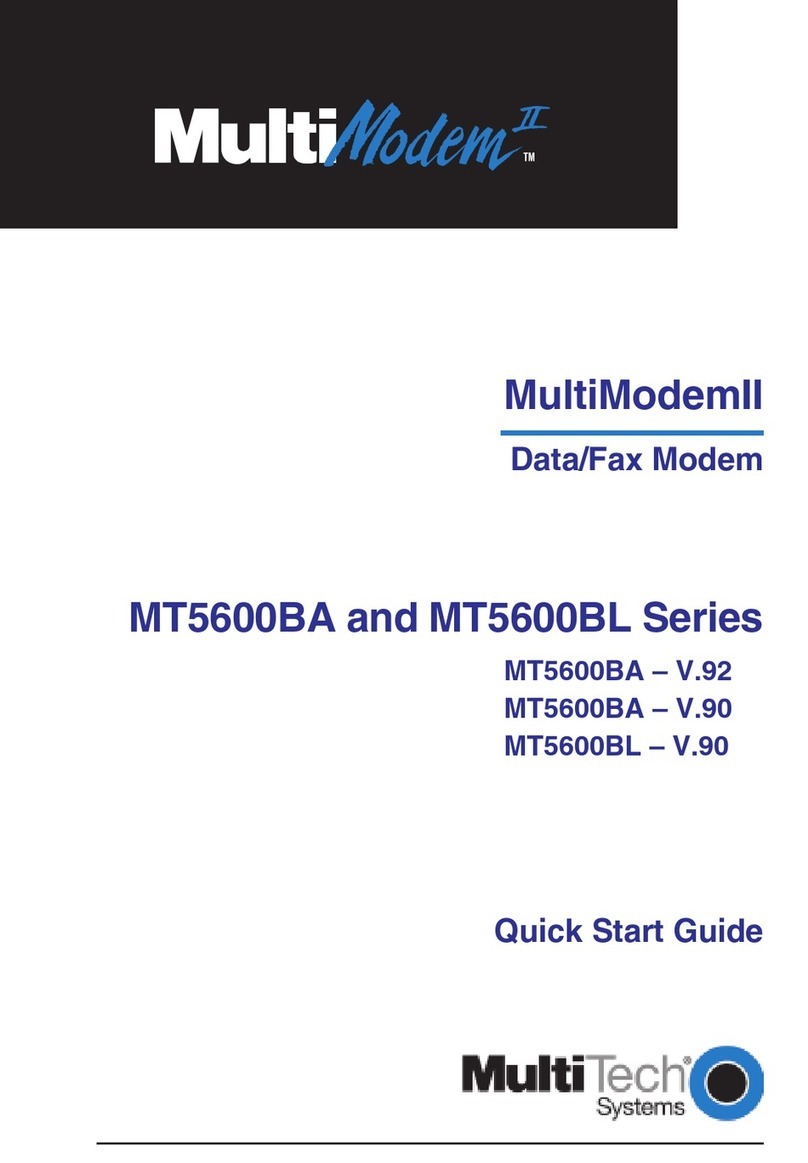
Multitech
Multitech MultiModem II MT5600BA-V.90 User manual

Multitech
Multitech MultiModem II MT5600BA-V.92 Installation manual

Multitech
Multitech SocketModem Application guide

Multitech
Multitech MultiModem MT9234ZPX-PCIE User manual

Multitech
Multitech MultiMobile MT5634ZLX/FE User manual
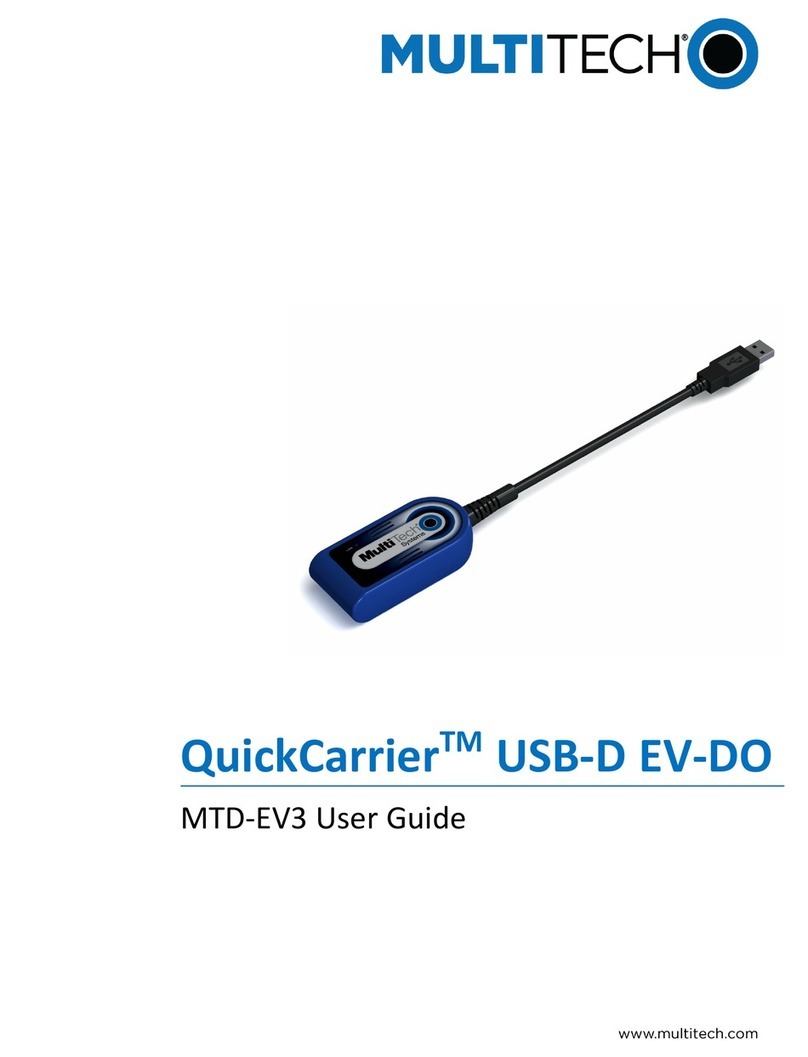
Multitech
Multitech QuickCarrier USB-D EV-DO User manual

Multitech
Multitech MTD-H5 User manual

Multitech
Multitech MT5656ZDX Series User manual
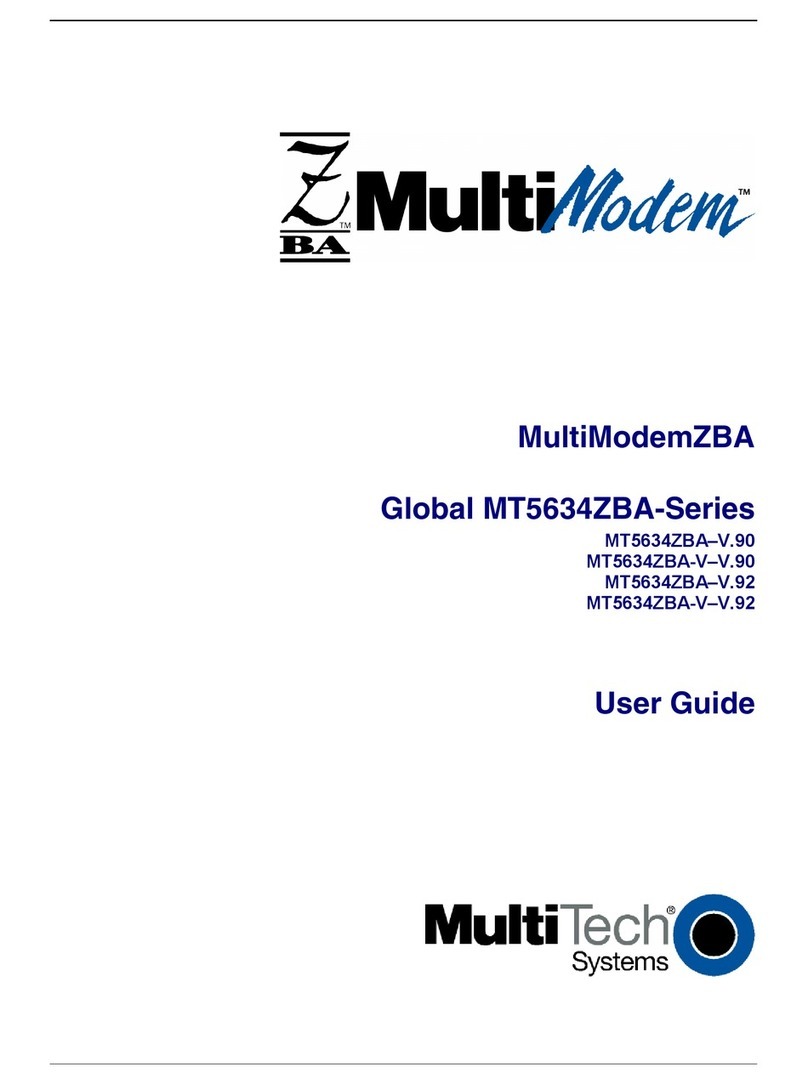
Multitech
Multitech MultiModem MT5634ZBA-V.92 User manual































