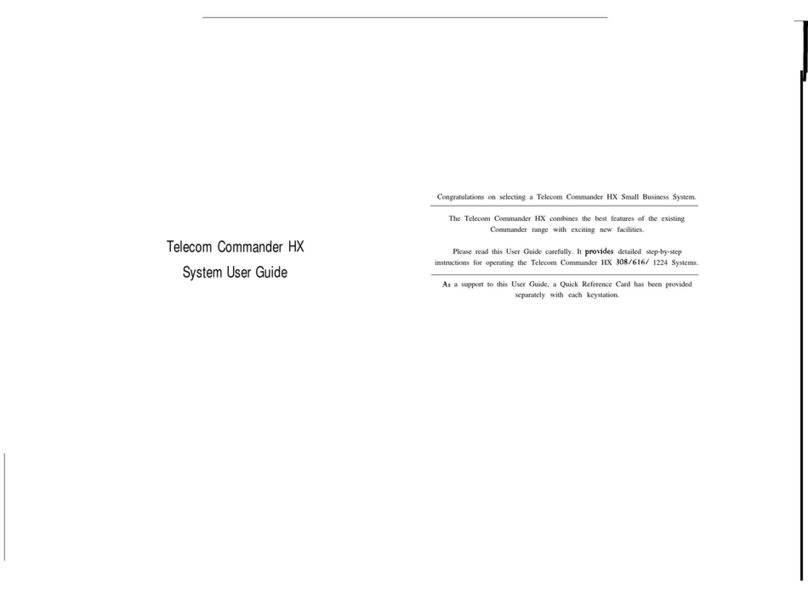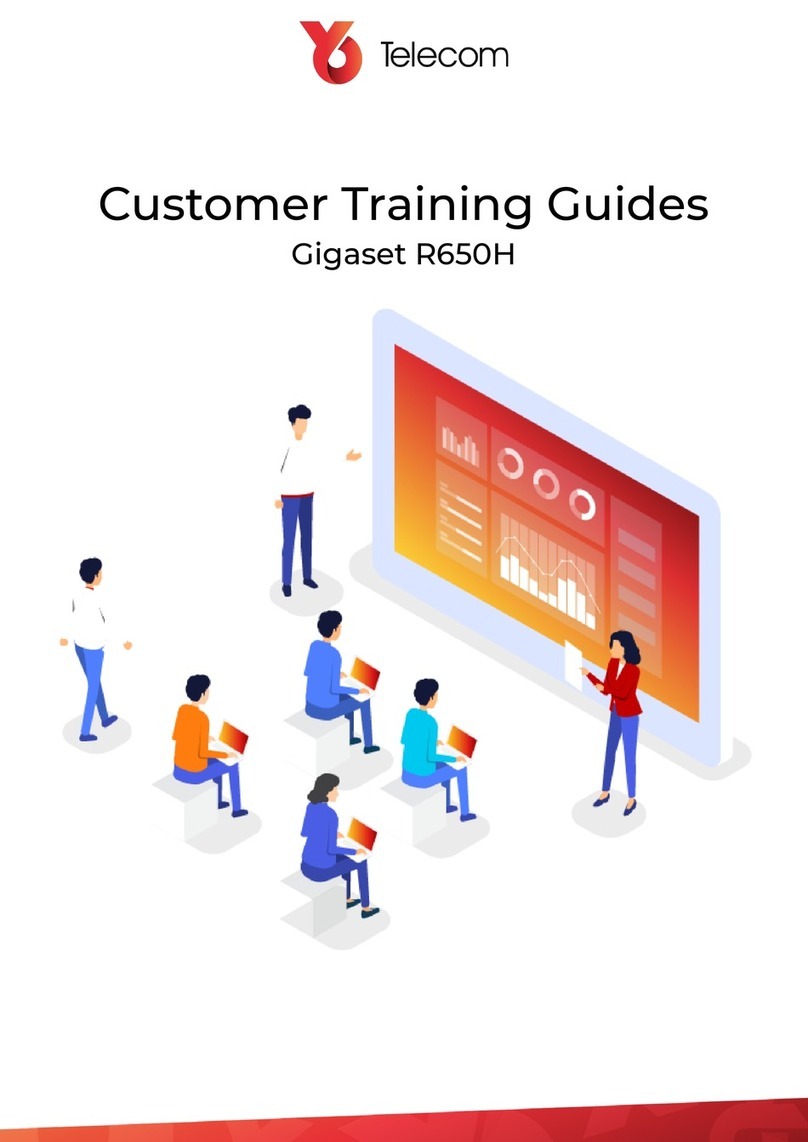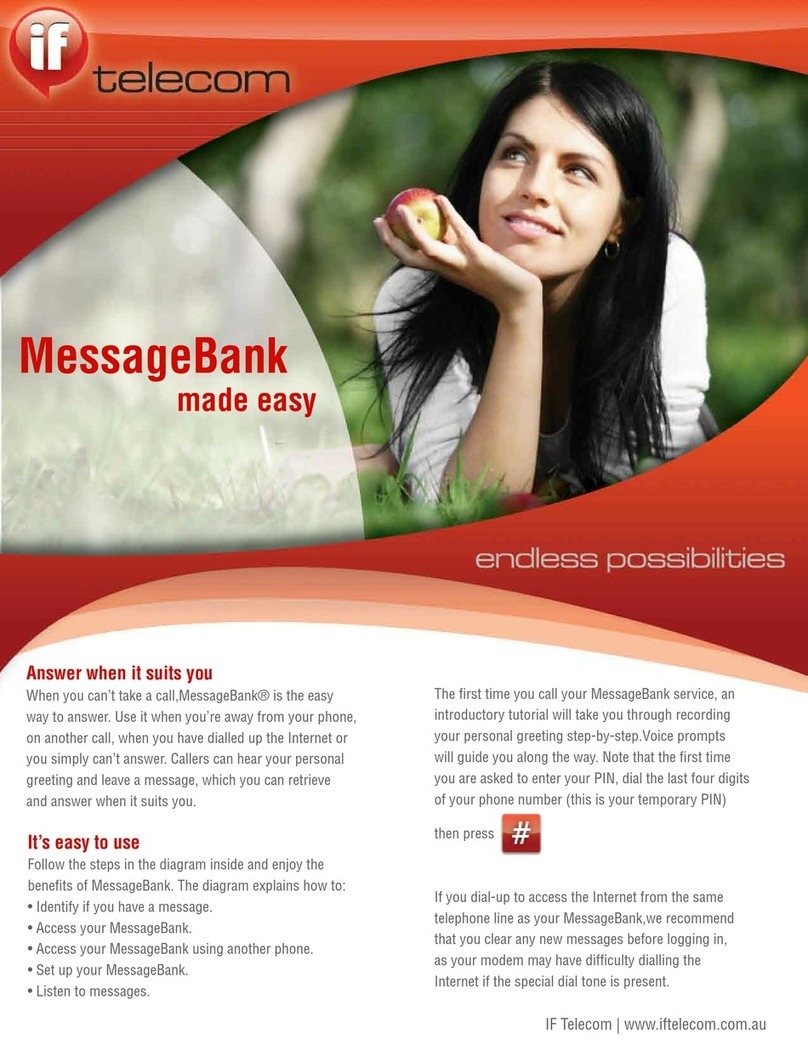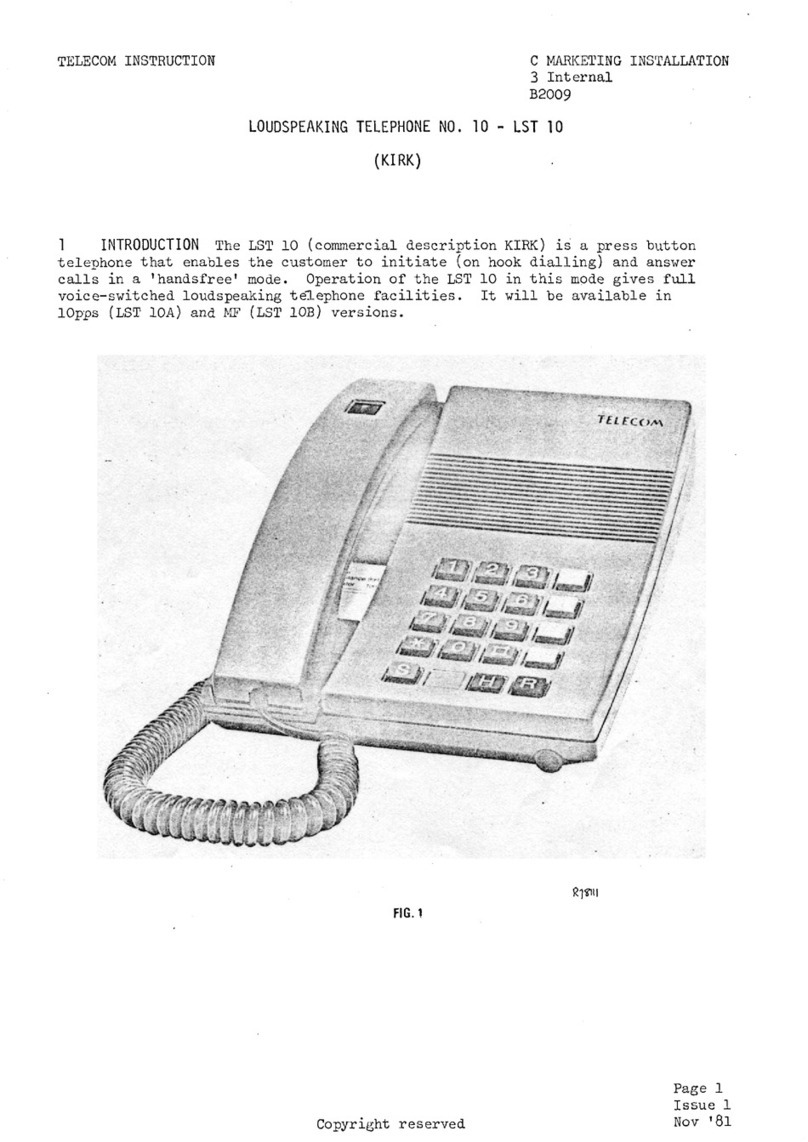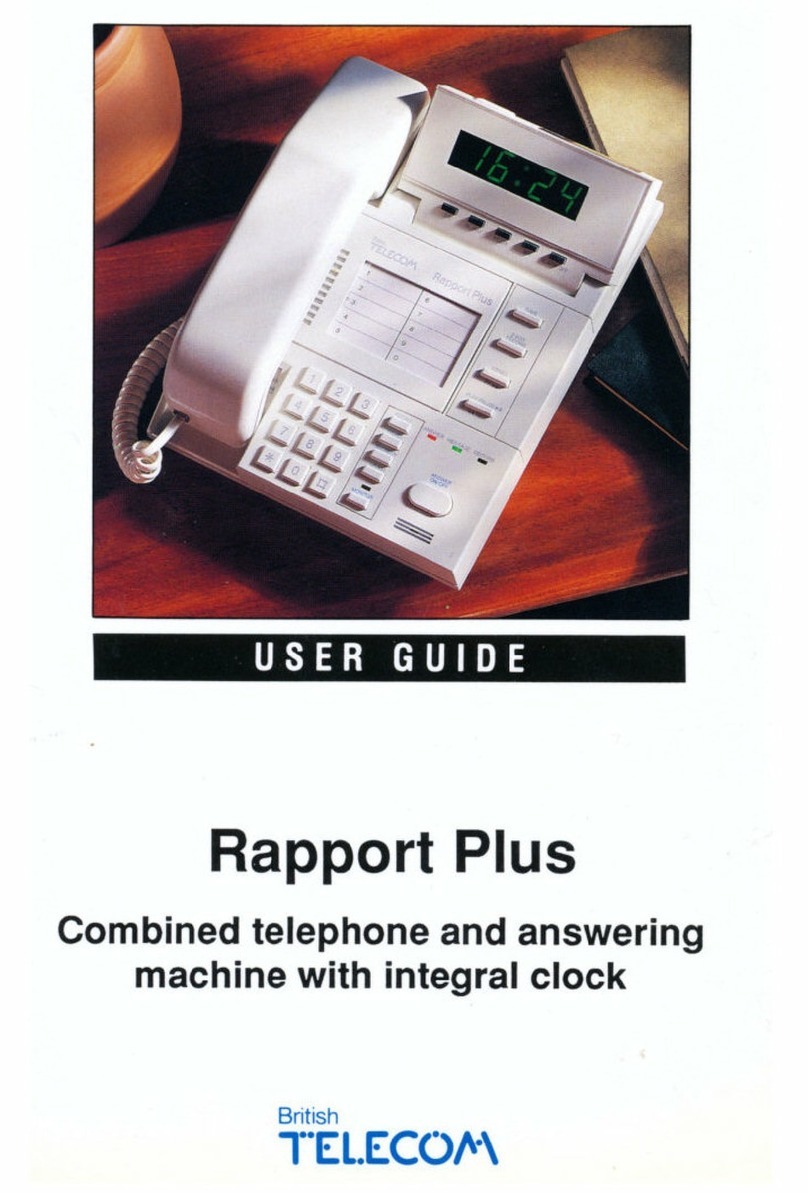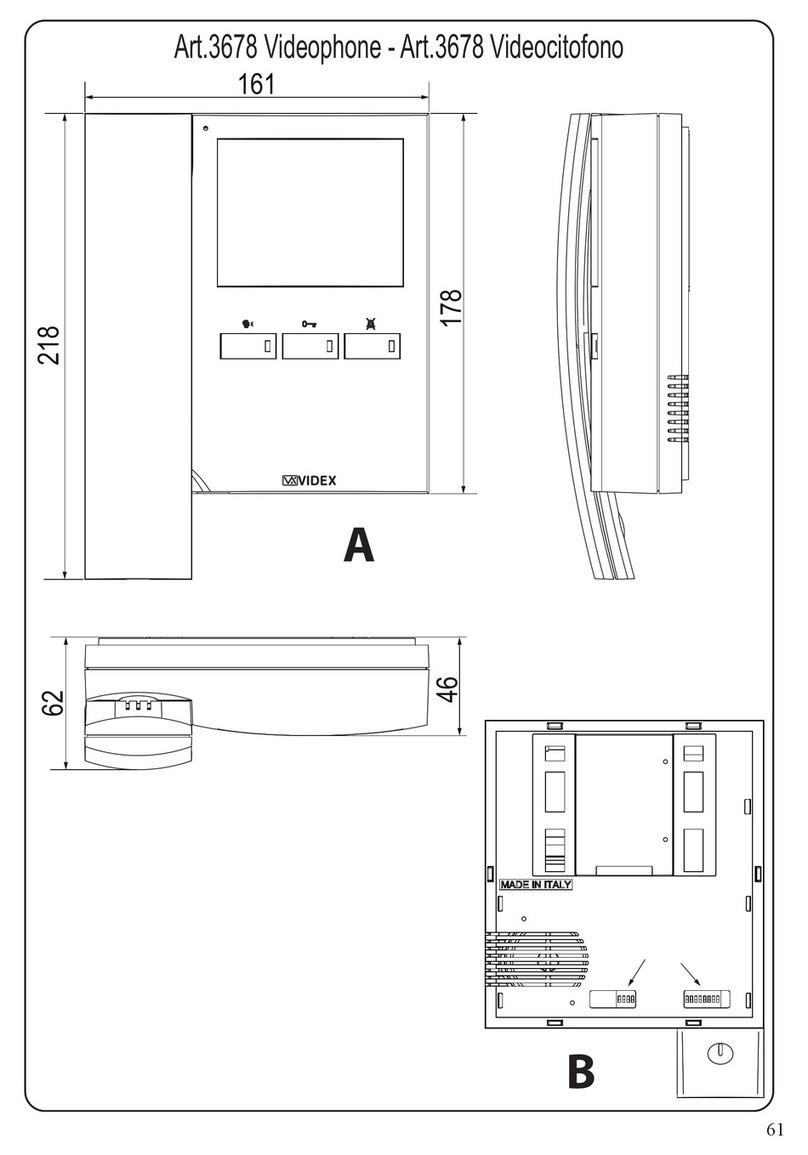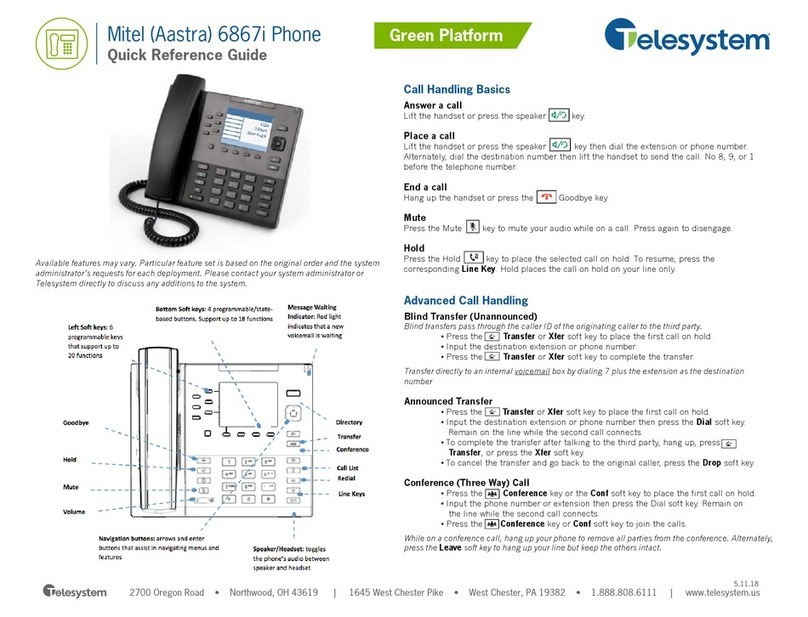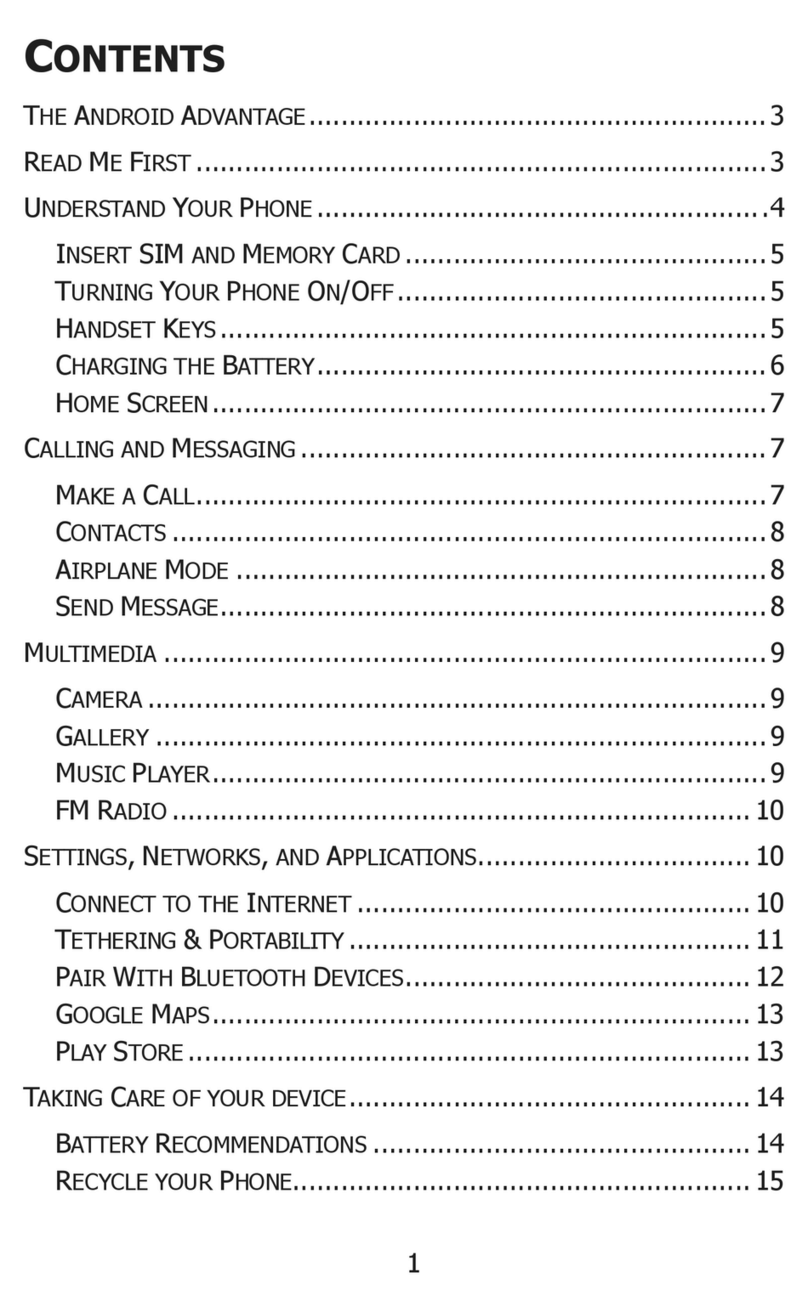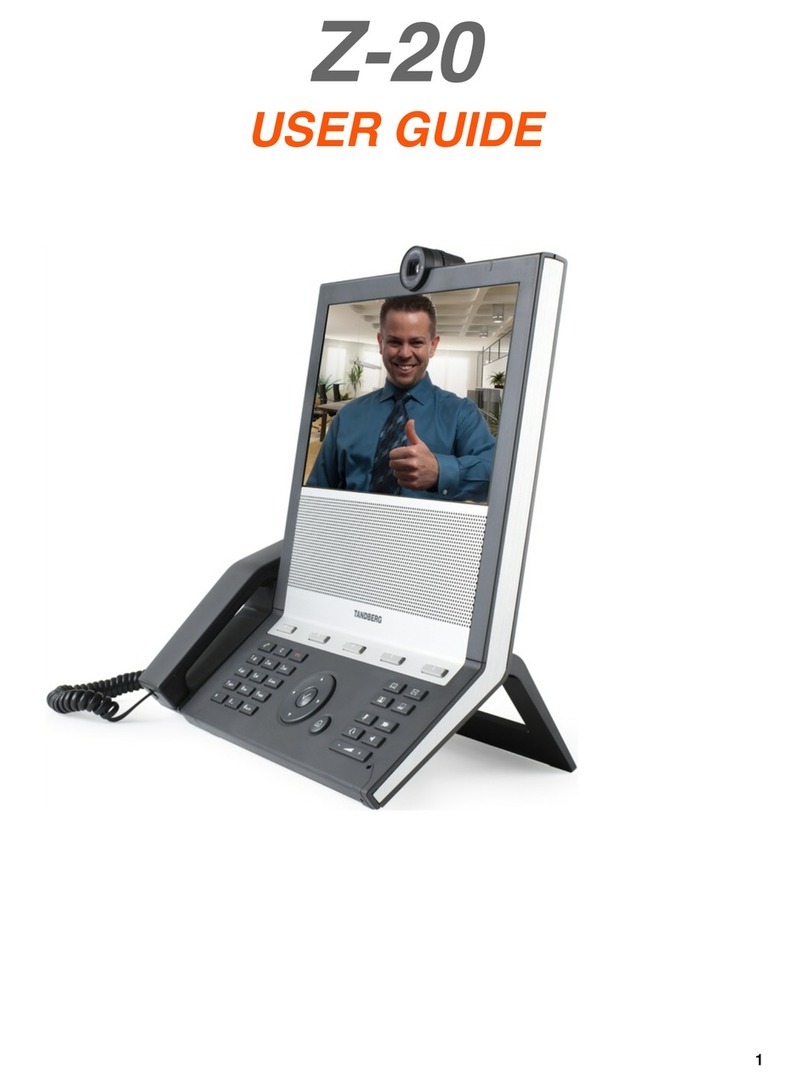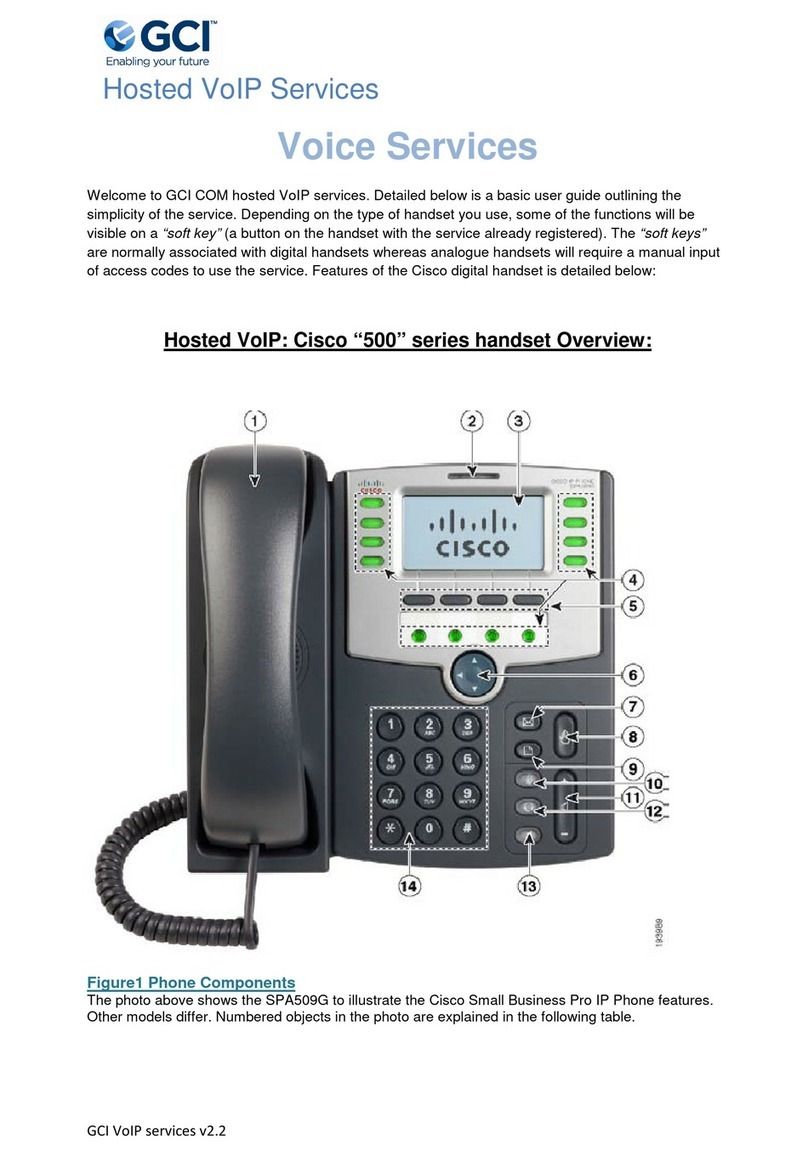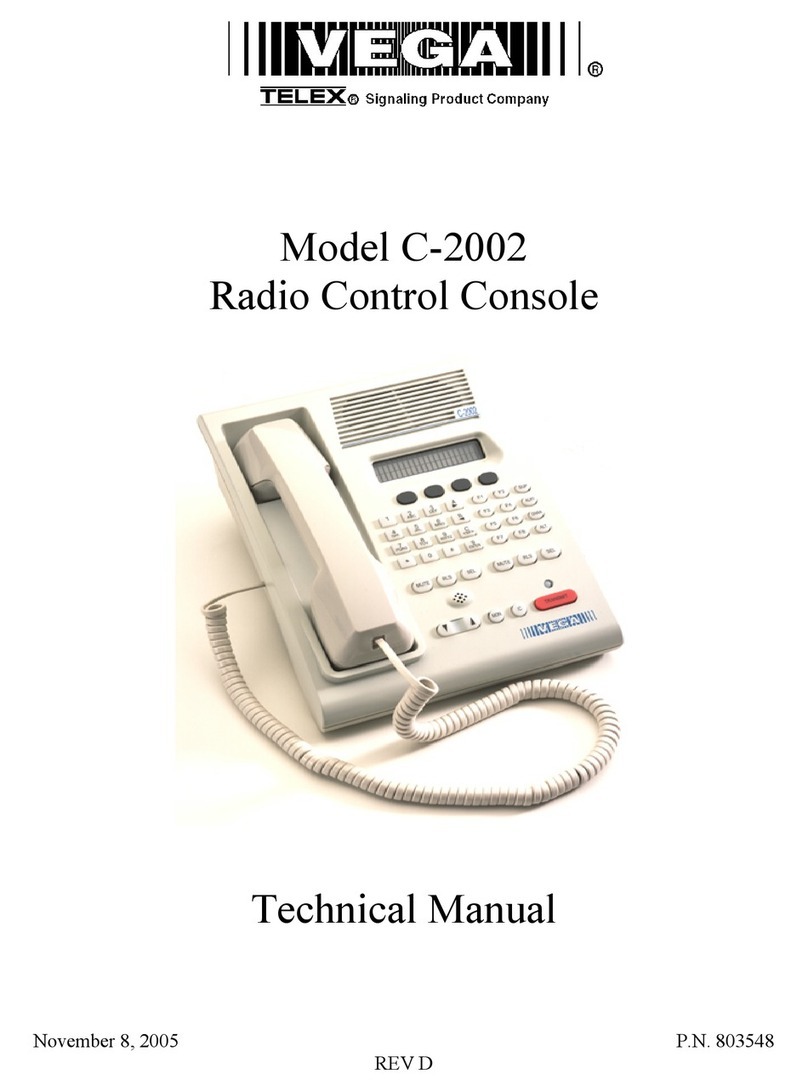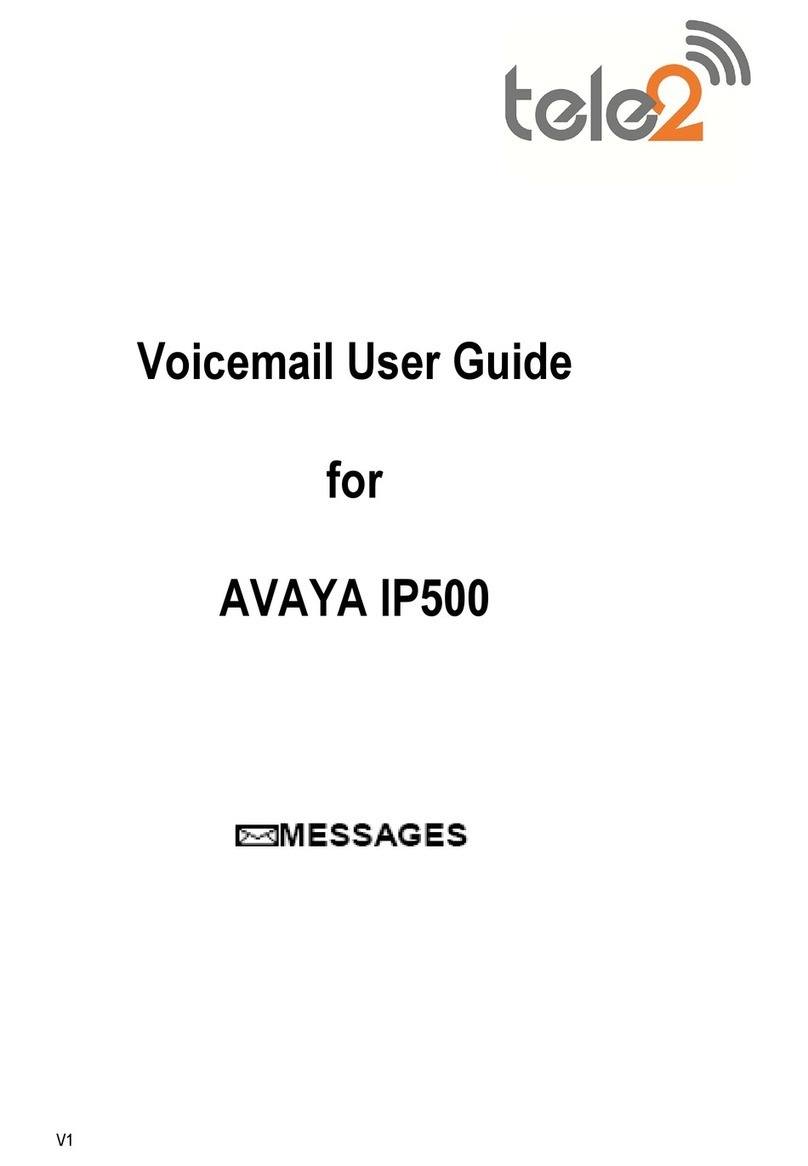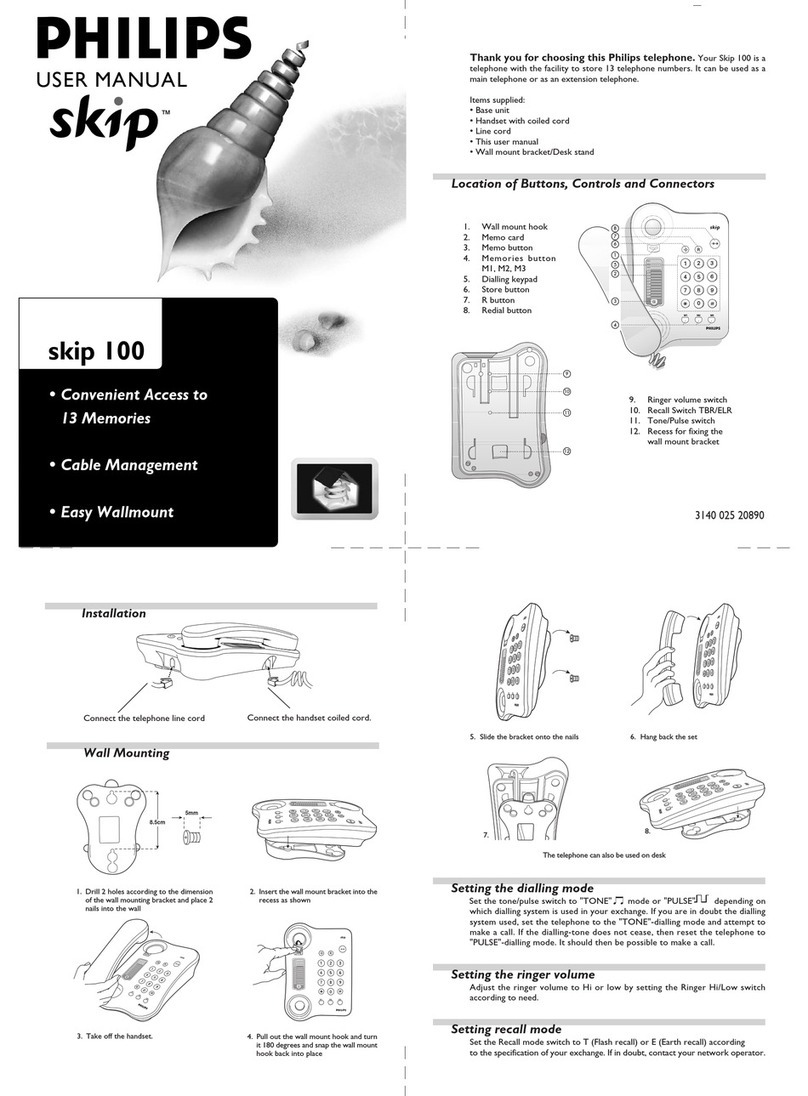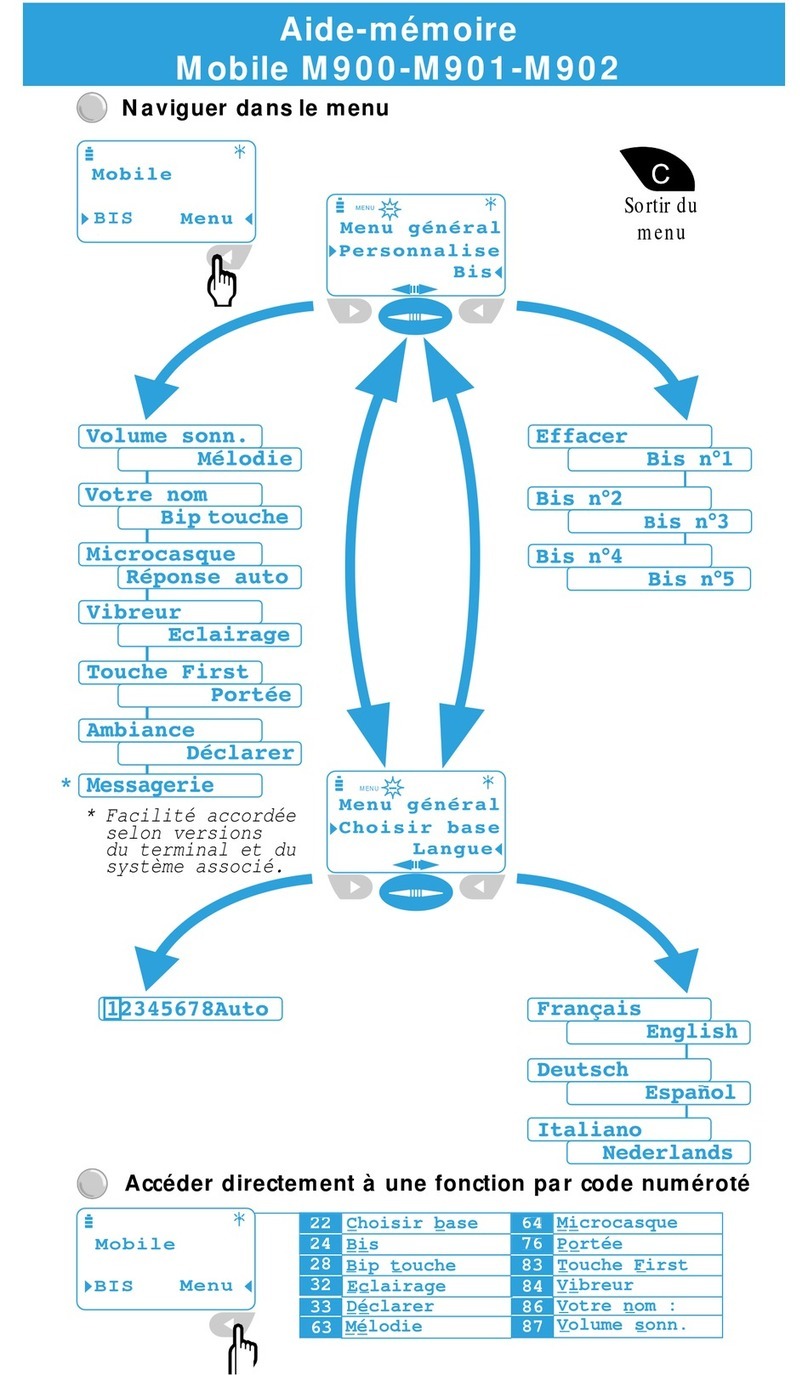Telecom R101 User manual

1

2
PC Software Requirements
JoinME PC supports Microsoft Windows 7, Vista, and XP.
JoinME MAC supports MAC OS 10.5 and above.
ZTE cannot guarantee that any third party hardware or software is compatible with this product.
Warnings and Safety Notices
Please read all the safety notices before using this device.
Do not use the phone near fuel or chemicals or in any prescribed area such as service stations and reneries.
Do not transport or store ammable gas, liquid or explosives in the same compartment of your vehicle as your
mobile phone and accessories.
Copyright © 2010 ZTE Corporation All rights reserved.
1st Edition September 2010
No part of this publication may be excerpted, reproduced, translated or utilized in any form or by any means,
electronic or mechanical, including photocopying and microlm, without the prior written permission of ZTE
Corporation.
ZTE Corporation operates a policy of continuous development. ZTE Corporation reserves the right to make
changes and improvements to any of the products described in this document without prior notice.
Limitation of Liability
ZTE shall not be liable for any loss of prots or indirect, special, incidental or consequential damages resulting
from or arising out of or in connection with using this product, whether or not ZTE had been advised, knew or
should have known the possibility of such damages. The user should refer to the enclosed warranty card for full
warranty and service information.

3
Contents
1Welcome .......................................................................................................................................................... 9
1.1 Handset Overview...........................................................................................................................................................10
1.2 Keypad Functions ............................................................................................................................................................12
1.3 Information Bar Icons .....................................................................................................................................................13
1.4 Menu Quick Reference Guide......................................................................................................................................14
1.5 How to use this manual.................................................................................................................................................16
2Getting Started .............................................................................................................................................17
2.1 How do I insert the (U)SIM Card? ...............................................................................................................................17
2.2 How do I insert the battery?.........................................................................................................................................18
2.3 How do I switch the phone On or O?.....................................................................................................................19
2.4 How do I connect the charger?...................................................................................................................................19
2.5 Tips about charging and battery life.........................................................................................................................20
2.6 How do I set the time and date?.................................................................................................................................20
2.7 How do I lock the keypad?............................................................................................................................................20
3Basic Operation.............................................................................................................................................21
3.1 How to make a voice call...............................................................................................................................................21
3.2 How to answer an incoming call ................................................................................................................................21
3.3 How to send a Text Message (SMS) ...........................................................................................................................21
3.4 How to navigate the Menu...........................................................................................................................................22
4Contacts......................................................................................................................................................... 23
4.1 How do I enter my Contacts?.......................................................................................................................................23
4.2 How to copy all Contacts from a (U)SIM card ........................................................................................................23
4.3 How to search your Contacts.......................................................................................................................................23
4.4 How to add a Contact from a received call.............................................................................................................24
4.5 How to add a Contact from a received SMS (Text Message)............................................................................24

4
4.6 How to set a dedicated ringtone or image to a Contact ...................................................................................24
4.7 How to set Speed Dial numbers.................................................................................................................................25
4.8 How to make a call using Speed Dial........................................................................................................................25
4.9 How to update an existing Contact...........................................................................................................................25
4.10 Advanced Contact Options..........................................................................................................................................26
4.11 How to insert a Pause or a Wait in the dialled number ......................................................................................26
5Calls................................................................................................................................................................27
5.1 How to make a Voice Call..............................................................................................................................................27
5.2 How to make a Voice Call from my Contacts .........................................................................................................27
5.3 How to view and make a Voice Call from my Call History.................................................................................27
5.4 Call options during an active Voice Call...................................................................................................................28
5.5 Tips for Calls.......................................................................................................................................................................28
5.6 How to answer a Call ......................................................................................................................................................29
5.7 How to use the headphones (Personal Handsfree).............................................................................................29
5.8 How to make a Video Call .............................................................................................................................................29
5.9 Call options during an active Video Call..................................................................................................................30
5.10 How to answer a Video Call..........................................................................................................................................30
5.11 How to make Emergency Calls....................................................................................................................................31
5.12 Videophone Settings......................................................................................................................................................32
5.13 Call Divert ...........................................................................................................................................................................32
5.14 Call Waiting.........................................................................................................................................................................32
5.15 Call Barring .........................................................................................................................................................................33
5.16 Send my number..............................................................................................................................................................33
5.17 Any key to answer............................................................................................................................................................33
5.18 Missed Calls Alert.............................................................................................................................................................34
5.19 Call Options when Connected to a Bluetooth device ........................................................................................34

5
6Messages and Emails.................................................................................................................................... 35
6.1 How to send a Text Message (SMS) ...........................................................................................................................35
6.2 How to view a received Text Message (SMS)..........................................................................................................35
6.3 How to use Predictive Text ...........................................................................................................................................36
6.4 How to add words to the built in Dictionary (My Words)..................................................................................37
6.5 Special Characters and SMS Message Length.......................................................................................................37
6.6 How to send a Multimedia Message (MMS)...........................................................................................................38
6.7 How to receive a Multimedia Message (MMS) ......................................................................................................38
6.8 MMS and SMS Advanced Settings.............................................................................................................................38
6.9 WAP Push Message .........................................................................................................................................................39
6.10 How to send an Email.....................................................................................................................................................39
6.11 How to receive an Email ................................................................................................................................................40
6.12 How to set up automatic Email Retrieval ................................................................................................................40
6.13 What are User Folders?...................................................................................................................................................40
7How to Personalise the Phone .....................................................................................................................41
7.1 Change the Proles .........................................................................................................................................................41
7.2 Set your own Shortcut Keys (Arrow keys) ...............................................................................................................42
7.3 Change the Background Screen (Wallpaper).........................................................................................................42
7.4 Change the default Ringtone or Message Tone....................................................................................................43
7.5 Enable Vibrate Mode.......................................................................................................................................................43
7.6 Engage Meeting Mode with a single key press.....................................................................................................43
7.7 Change the keypad sounds..........................................................................................................................................43
7.8 Change the Backlight timers .......................................................................................................................................44
7.9 Change the Display Brightness...................................................................................................................................44
7.10 Set the Keypad Backlighting........................................................................................................................................44
7.11 Add a Greeting and Owner name..............................................................................................................................44
7.12 What is the PIN Code? ....................................................................................................................................................45

6
7.13 What is the Handset Lock Code?................................................................................................................................45
8File Manager..................................................................................................................................................46
8.1 File Manager ......................................................................................................................................................................46
8.2 Installing Additional Memory - microSD card .......................................................................................................47
9Alarms and Appointments........................................................................................................................... 48
9.1 Set Alarms...........................................................................................................................................................................48
9.2 Set Appointments using the Calendar.....................................................................................................................49
10 Imaging - Pictures and Videos ..................................................................................................................... 50
10.1 How to use the Camera .................................................................................................................................................50
10.2 How to use the Video Camera.....................................................................................................................................51
10.3 Viewing pictures and videos........................................................................................................................................52
11 Music..............................................................................................................................................................53
11.1 Browse and play music les from File Manager....................................................................................................53
11.2 FM Radio..............................................................................................................................................................................53
11.3 Create a new Playlist.......................................................................................................................................................54
12 Connectivity .................................................................................................................................................. 55
12.1 Use JoinME to Connect your phone to a computer............................................................................................55
12.2 Install JoinME.....................................................................................................................................................................56
12.3 Use JoinME to copy photos to your computer......................................................................................................57
12.4 Use JoinME to transfer music from a computer....................................................................................................59
12.5 Enter Contacts using JoinME .......................................................................................................................................61
12.6 Copy Contacts from the phone (create a local backup).....................................................................................62
12.7 Import Contacts from Microsoft Outlook ...............................................................................................................63
12.8 Export Contacts to Microsoft Outlook......................................................................................................................64
12.9 Use JoinME to send an SMS..........................................................................................................................................65
12.10 Import Calendar events from Microsoft Outlook.................................................................................................65
12.11 Use JoinME to connect to the Internet ....................................................................................................................66

7
12.12 Connect to a Bluetooth Device...................................................................................................................................67
12.13 Dial Up Networking using USB or Bluetooth.........................................................................................................69
12.14 PC Connection ..................................................................................................................................................................71
12.15 Use the phone as a Mass Storage Device with a microSD Card......................................................................71
13 Other Facilities ..............................................................................................................................................72
13.1 Browser................................................................................................................................................................................72
13.2 Stopwatch...........................................................................................................................................................................73
13.3 World Time .........................................................................................................................................................................73
13.4 Calculator............................................................................................................................................................................73
13.5 Currency Conversion ......................................................................................................................................................74
13.6 Voice Recorder ..................................................................................................................................................................74
13.7 Slide Show ..........................................................................................................................................................................74
13.8 Streaming URL ..................................................................................................................................................................75
13.9 Connections.......................................................................................................................................................................75
13.10 Access Point Settings......................................................................................................................................................75
13.11 Restore default settings.................................................................................................................................................75
13.12 Keylock.................................................................................................................................................................................76
13.13 Network Settings .............................................................................................................................................................76
13.14 Games & Apps...................................................................................................................................................................77
13.15 CTM.......................................................................................................................................................................................77
14 Troubleshooting, Technical and Warranty Information.............................................................................78
14.1 Troubleshooting and FAQ’s ..........................................................................................................................................78
14.2 Error Messages..................................................................................................................................................................80
14.3 Technical Parameters......................................................................................................................................................81
14.4 Support Information.......................................................................................................................................................82
14.5 Warranty Information.....................................................................................................................................................82

8
RF Safety Information
The handset has an internal antenna located at the top of the phone. For optimum performance
with minimum power consumption do not cover the antenna area with your hand. Hold the handset
between thumb and nger in the middle of the device. Covering the antenna aects call quality, may
cause the handset to operate at higher power level than needed, and may shorten talk and idle time.
Radio Frequency Energy
The handset is a low-power radio transmitter and receiver. When switched on it intermittently
transmits radio frequency (RF) energy (radio waves). The transmit power level is optimized for best
performance and automatically reduces when there is good quality reception. Maximum power is
only used at the edge of network coverage so under most circumstances the power output is very
low. Under poor network conditions the phone transmits at a higher power, may get hot and have a
signicantly shorter battery life.
Declaration of Conformity - SAR (Specic Absorption Rate)
We declare that the product(s) detailed in this manual, and in combination with our accessories,
conform with the essential requirements of The Radio Communications Standard (Electro-magnetic
Radiation Human Exposure) 2003 and the Australian Communications and Media Authority Section
376 of the Telecommunications Act 1997.
The maximum SAR value recorded is 1.05 W/Kg at 850MHz GSM.
N14945 / Z1196

9
1 Welcome
Congratulations on choosing the Telecom R101 handset. Please take a few minutes to read the user
guide to help you get the most from your new mobile phone.
Operation Quick Reference
Handset overview, keypad and information bar Section 1 – Welcome
How to insert your SIM card and Battery Section 2 – Getting Started
Key features, Calls and SMS Section 3 – Basic Operation
Store Contact names and phone numbers Section 4 – Contacts
View calls received, dialled and missed Section 5 – Calls
Text messages – sending and receiving Section 6 – Messages and Emails
Personalise Ringtones, Wallpaper etc. Section 7 – Personalise…
Managing handset les and content Section 8 – File Manager
Setting alarms and reminders Section 9 – Alarms & Appointments
Using the camera – take photos, record a video Section 10 – Imaging
FM Radio, play and access your music les Section 11 – Music
Connect to a PC to copy pictures and music Section 12 – Connectivity
Calculator, Stopwatch and more… Section 13 – Other Facilities
Troubleshooting, Technical and Warranty info Section 14 – Technical

10
1.1 Handset Overview
Earpiece
Display
Left & Right Soft Keys
Performs the function shown
on the display
Call Key
Dial a number, answer a
call, show Call History
*Key
Lock / Unlock the keypad.
Access text symbols.
Insert a Pause or Wait command.
C Key
Step back in menus.
Clear text.
Power / End Key
Hold down to power On or O.
Press to End a call.
# Key
Switch to Meeting Mode
Change text modes
Microphone

11
Handset Overview
Left Rear Right
microSD Port
Battery Cover
Camera Headset port
Speaker
Thumb catch to open the battery
cover

12
1.2 Keypad Functions
Key Corresponding Functions
#
Long press for keylock
Special characters in text modes
Press twice for the international prex +
Press three times for Pause - ‘P’,
Press four times for Wait –‘W’ See 4.11
Toggle text modes. Long press for Silent
Call a dialled or selected number
View‘All Calls’. Last number redial
End a call
Exit a menu (return to the Main Menu)
Long press to power ON / OFF
Key Corresponding Functions
1 1 | punctuation marks | voicemail
2 2 | abc | ABC
3 3 | def | DEF
4 4 | ghi | GHI
5 5 | jkl | JKL
6 6 | mno | MNO
7 7 | pqrs | PQRS
8 8 | tuv | TUV
9 9 | wxyz | WXYZ
0 0 | Space
Arrow Keys
(Left, Right,
Up, Down)
OK Key

13
1.3 Information Bar Icons
3G Signal Strength
GSM Signal Strength
Signal Strength of the EDGE Network
New SMS Message
Message Memory is Full
New MMS Message
CTM
New E-mail
Headset and Vibrate Mode
New Wap Push Message
Headset Mode
Battery Level Indicator
Alarm is set
Missed Call
Missed Video Call
Bluetooth ON
Silent Mode
Vibrate mode enabled
Call Forward is Active
Data channel available (GPRS)
Data channel active (PDP)
Roaming

14
1.4 Menu Quick Reference Guide

15
Menu Quick Reference Guide Continued…

16
1.5 How to use this manual
The following instructional format is used in the manual:
Instruction Description
Press the Left Arrow Press the left directional key on the four way navigation controller
Press OK Press the OK key in the centre of the four way navigation controller
Press the Right Soft Key Press the right key just below the display
Long press Press and hold the key for 2 seconds
Menu >Tools Go to the Main Menu (press OK) select Tools and press OK to open
• The functions for the OK and Soft keys change depending on where you are in the menu. The
functions are always described at the bottom of the handset display.
• The End or Exit key is used to exit the menus, End a Call and switch the phone On or
O. From within a submenu the Exit key takes you back to the main menu
• Long press the Red key to switch the handset On and O.
• The C key is used to step back in menus and to clear text in text modes. In text edit mode press
once for backspace, press and hold to clear all the text.
• The symbol shows useful tips.
• Menu and setting choices on the handset are shown in bold text in the manual.
• Quickly nd the answer by checking the Contents at the front or Index at the back.
• There is a copy of the manual and quick start guide provided on your CD.

17
If your handset displays:
Enter Handset unlock code The default code is 0000
Enter (U)SIM PIN Code Enter the PIN supplied with your SIM card
No (U)SIM detected Check the SIM is inserted correctly.
Enter PUK code Contact your Service Provider
2 Getting Started
2.1 How do I insert the (U)SIM Card?
The (U)SIM card (UMTS Subscriber Interface Module) is the small plastic smart-card with gold contacts. It
holds account and contact information and can be used to store text messages. It can be moved between
dierent phones if required. The (U)SIM card must be inserted before use.
• Insert the (U)SIM card with the gold contacts facing down and the bevelled edge on the top right as
shown. Carefully slide it into the housing observing the correct orientation.

18
2.2 How do I insert the battery?
1. Use the thumb catch at the top of the handset to open the battery cover.
2. Insert the battery as shown with the contacts located against the gold springs.
3. Press the battery down ush into the case
4. Line the battery cover up correctly and press gently to close the case.

19
2.3 How do I switch the phone On or O?
Press and hold the red key for two seconds to switch the phone ON or OFF.
Enter (U)SIM PIN code – supplied with your (U)SIM card. The start up screen below is referred to
throughout the manual as the Idle Screen:
2.4 How do I connect the charger?
Charge before initial use. The plug and socket are keyed so they will only t together one way.
• Do NOT use excessive force which may damage the USB port.
• Physical damage to the USB port is NOT covered by warranty.
• The phone can also be charged by connecting it to a
computer using the USB lead supplied.
• A sound is played when the charger or USB cable is
inserted into the handset.
• If the phone is o after charging, long press the red
End Key to switch it back on.
The Idle Screen:
The Information bar

20
2.5 Tips about charging and battery life
• Only use the AC charger and USB lead supplied.
• Insert the charger lead carefully with the plug and socket aligned correctly.
• Normal charge time is 3-4 hours. Do not leave on charge for more than 24hrs.
• When not using the phone for long periods remove the battery.
• Charge the battery between 0°C~45°C. Charge the battery promptly when at.
• With poor network conditions (less than 2 bars) battery life is reduced.
• To maximize battery life turn o Bluetooth when not in use and limit multimedia functions.
• Battery life is improved after a few charge / discharge cycles.
• The phone can be charged in the ON or OFF state: When OFF the message “Charging battery…” is dis-
played. When switched ON the battery icon animates until fully charged.
• If charging in the OFF state turn the phone ON by long pressing the red key.
2.6 How do I set the time and date?
The time and date is set automatically from the network. It takes a few seconds to update when the
phone is rst switched on. Select 12 or 24 hr format in the Network Time menu. To manually set the time
it is necessary to switch Network Time o: Menu > Settings > Handset > Network Time > State > O
then set the time and date manually: Menu > Settings > Handset > Time and Date.
2.7 How do I lock the keypad?
Manual keylock: Long press the * key then press the Right Soft Key to lock or unlock the handset. Auto
keylock: Menu > Settings > Handset > Keylock
Table of contents
Other Telecom Telephone manuals