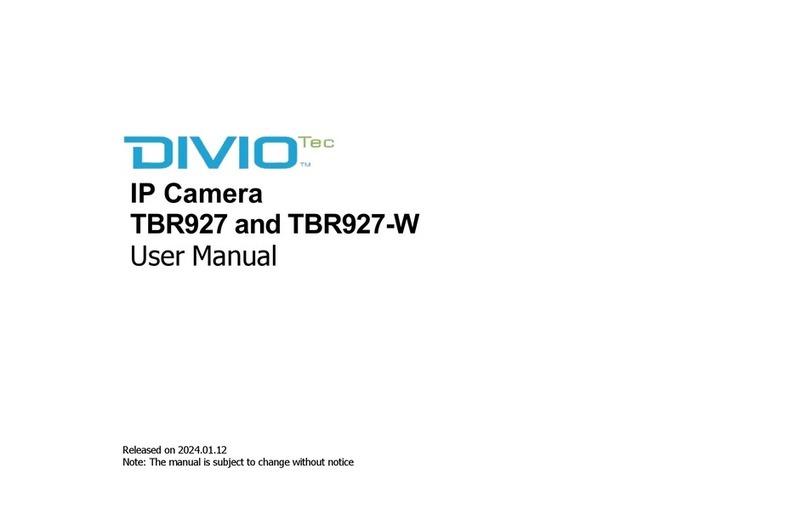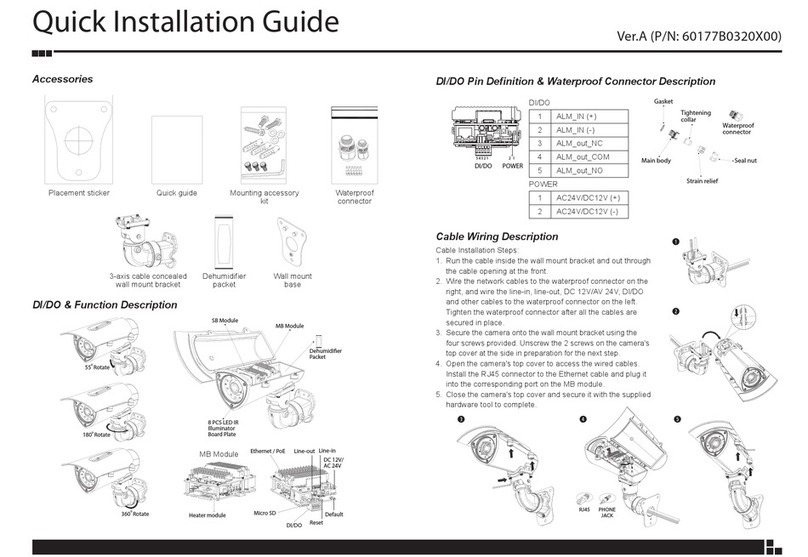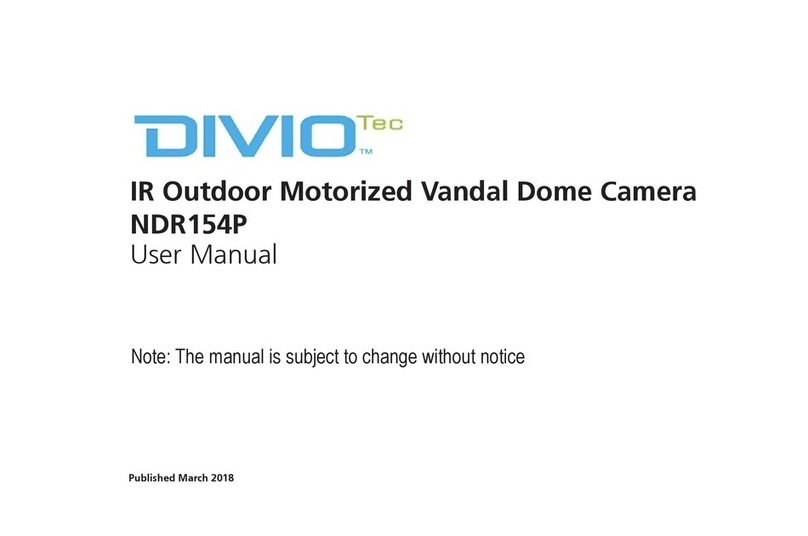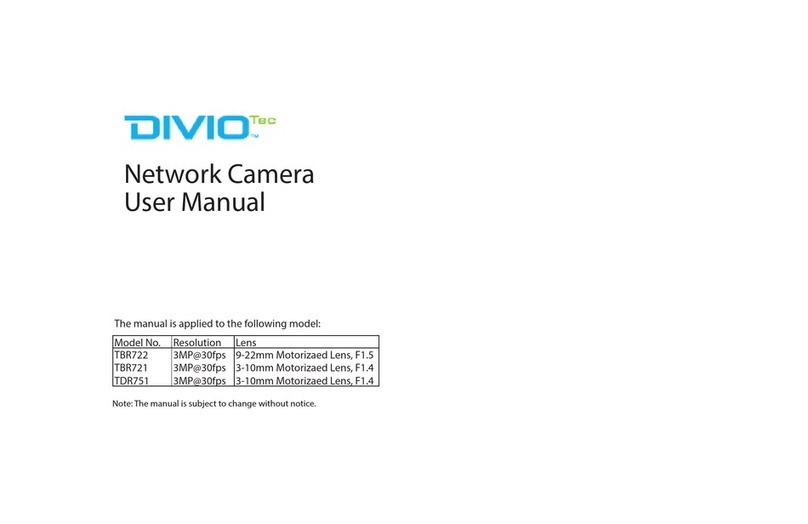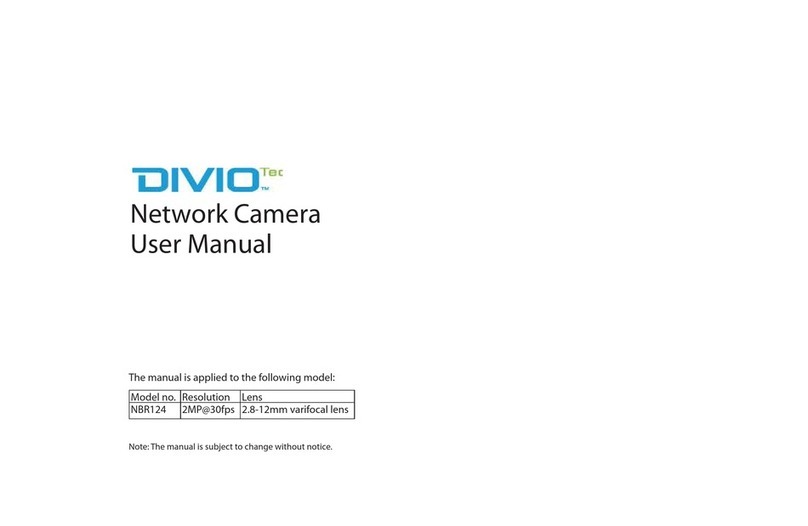Full HD Extreme WDR Box Network Camera NBF232P Quick Guide
This guide is for quick installing and connecting the Full HD Extreme WDR box network camera. For more details,
please refer to the User’s Manual of the camera in the supplied CD.
Camera‘s Connectors
DC 12V / PoE DC 12V/ AC 24V/ PoE
Two-way audio transmission
For power connection indication (green light)
Press the button with a proper tool for at least 20 seconds to restore the
system.
For auto iris lens connection
For network and PoE connections
For network connection and activity indication
For analogue video output
Insert the microSD card into the card slot to store videos and snapshots. Do
not remove the microSD card when the camera is powered on.
LINE
OUT
LINE IN
MIC IN
NETWORK
AUTO
IRIS
PoE
1 2 3 4 I/O
DC VIDEO
AC 24V
DC 12V
NOTE: It is not recommended to record with the microSD card for 24/7 continuously, as it may not be able to
support long term continuous data read/write. Please contact the manufacturer of the microSD card for
information regarding the reliability and the life expectancy.
Camera Cabling
Please follow the instructions below for cable connections.
Power Connection
Please use a DC 12V / AC 24V power adaptor and plug it to the power connector of camera and the power outlet.
Alternatively, users can use an Ethernet cable and connect it to the RJ-45 connector of the camera and a Power
Sourcing Equipment (PSE) switch.
NOTE: If PoE is used, make sure PSE is in used in the network.
Ethernet Cable Connection
Connect one end of the Ethernet cable to the RJ-45 connector of the camera, and plug the other end of the cable to
the network switch or PC.
NOTE: In some cases, Ethernet crossover cable might be needed whenconnecting the camera directly to the
PC.
NOTE: Check the status of the link indicator and the activity indicator LEDs. If the LEDs are unlit, please
check the LAN connection.
Green Link Light indicates good network connection.
Orange Activity Light flashes for network activity indication.
Before Login to the Camera
A client program will be automatically installed to the PC when connecting to the camera. Before logging in to the
camera, please ensure downloading the ActiveX control is allowed by either changing the ActiveX controls and
plug-ins or setting Internet’s security level to default. For further details, please refer to the User’s Manual in the
supplied CD.
ActiveX Controls and Plug-ins Settings
Step 1: Start the Internet Explorer (IE).
Step 2: Select <Tools> from the main menu of the
browser. Then click on <Internet Options>.
Step 3: Click on the <Security> tab and select
<Internet>, and click on <Custom level> to
change ActiveX settings.
Step 4: Set “ActiveX controls and plug-ins”items to
<Prompt> or <Enable>.
Step 1: Start the Internet Explorer (IE).
Step 2: Select <Tools> from the main menu of the
browser. Then click on <Internet Options>.
Step 3: Click on the <Security> tab and select
<Internet>.
Step 4: Down the page, click <Default Level> and click
on <OK> to confirm the setting. Close the
browser window, and open a new one later for
accessing the IP camera.
Camera Login
The default IP address of the camera is: 192.168.0.250. Therefore, to access the camera for the first time, please set
the IP address of the PC as: 192.168.0.XXX; for example:
IP Address: 192.168.0.100
Subnet Mask: 255.255.255.0
Login ID and Password
Key in the camera’s IP address in the URLbar of the web browser window and hit on “Enter”.
Enter the default username (Admin) and password (1234) in the prompt request dialogue. Note that username is
case sensitive.
Install the ActiveX Control
After connecting to the camera, the request for installing theActiveX control will appear just below the URL bar.
Right click on the information bar, and then click on <Install ActiveX Control…> to permit ActiveX control
installation.
In the pop-up security warning window, click on <Install> to start downloading DC Viewer software on the PC.
Click on <Finish> after DC Viewer installation is completed.