Teledyne Lecroy PCI Express Gen4 OCP NIC 3.0 Interposer User manual
Other Teledyne Lecroy Computer Hardware manuals
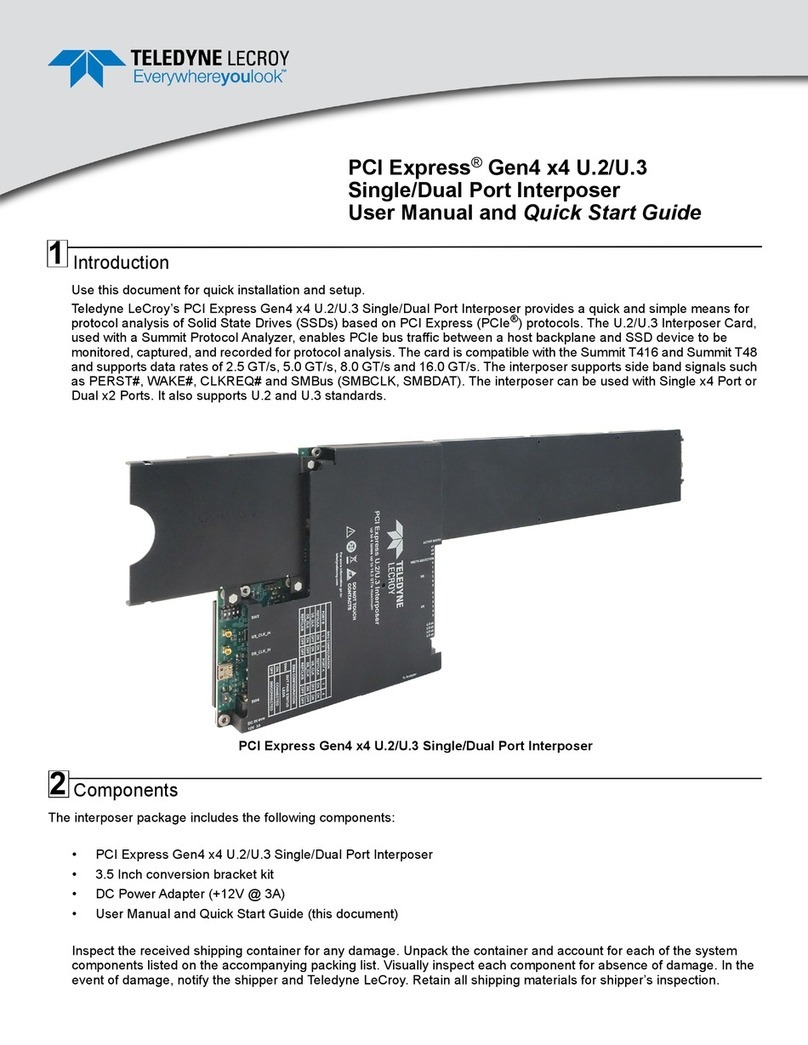
Teledyne Lecroy
Teledyne Lecroy PCI Express Gen4 x4 U.2 User manual

Teledyne Lecroy
Teledyne Lecroy PCIe External Cable 3.0 to PCIe Slot Adapter User manual

Teledyne Lecroy
Teledyne Lecroy Summit T416 User manual

Teledyne Lecroy
Teledyne Lecroy Summit T54 User manual
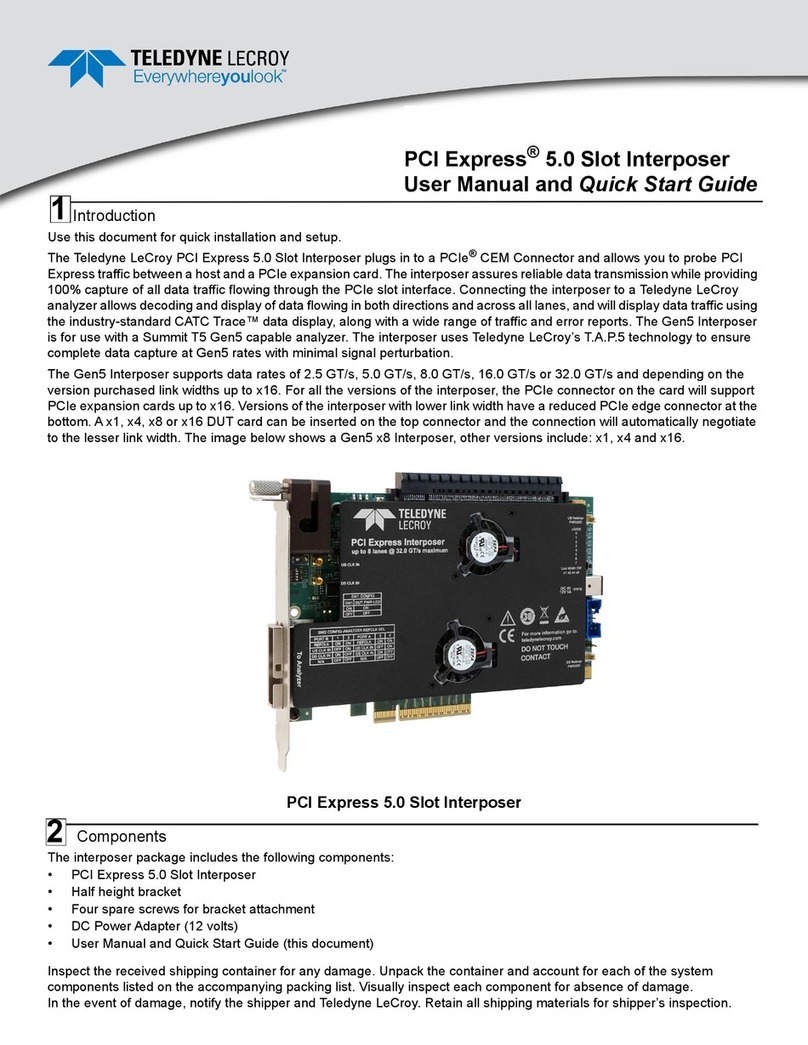
Teledyne Lecroy
Teledyne Lecroy Everywhereyoulook PCI Express 5.0 Slot... User manual
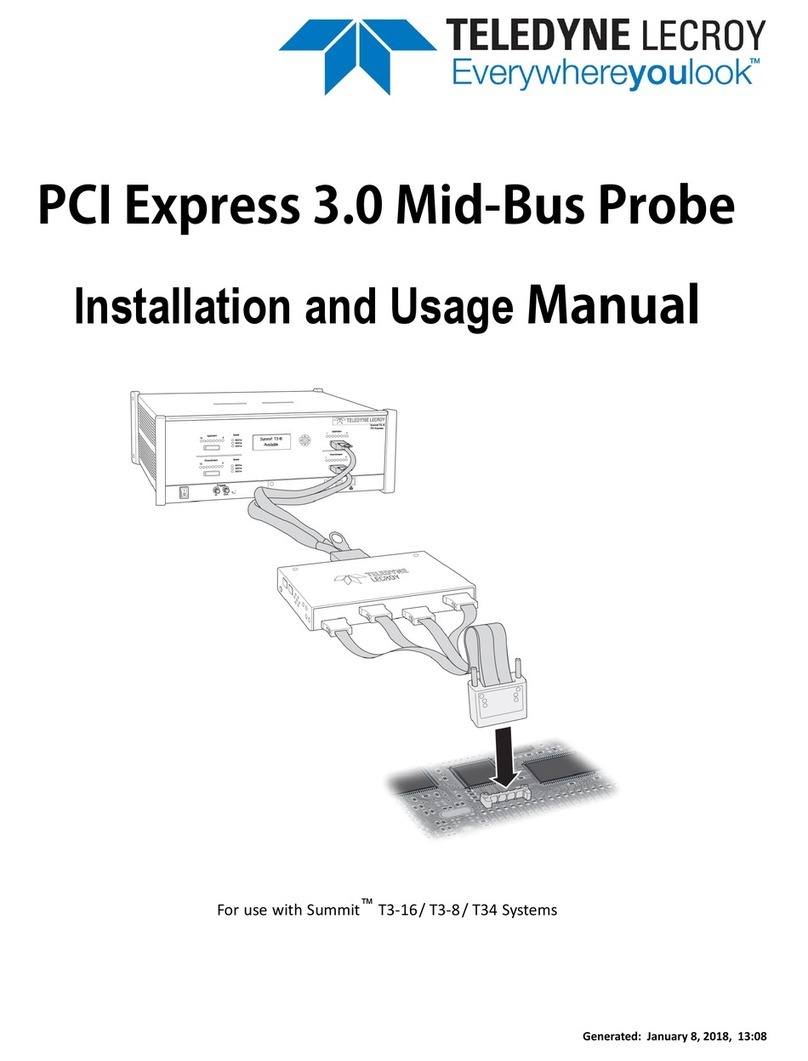
Teledyne Lecroy
Teledyne Lecroy PCI Express 3.0 Mid-Bus Probe Setup guide
Popular Computer Hardware manuals by other brands

Toshiba
Toshiba TOSVERT VF-MB1/S15 IPE002Z Function manual

Shenzhen
Shenzhen MEITRACK MVT380 user guide

TRENDnet
TRENDnet TEW-601PC - SUPER G MIMO WRLS PC CARD user guide

StarTech.com
StarTech.com CF2IDE18 instruction manual

Texas Instruments
Texas Instruments LMH0318 Programmer's guide

Gateway
Gateway 8510946 user guide

Sierra Wireless
Sierra Wireless Sierra Wireless AirCard 890 quick start guide

Leadtek
Leadtek Killer Xeno Pro Quick installation guide

Star Cooperation
Star Cooperation FlexTiny 3 Series Instructions for use

Hotone
Hotone Ampero user manual

Connect Tech
Connect Tech Xtreme/104-Express user manual

Yealink
Yealink WF50 user guide













