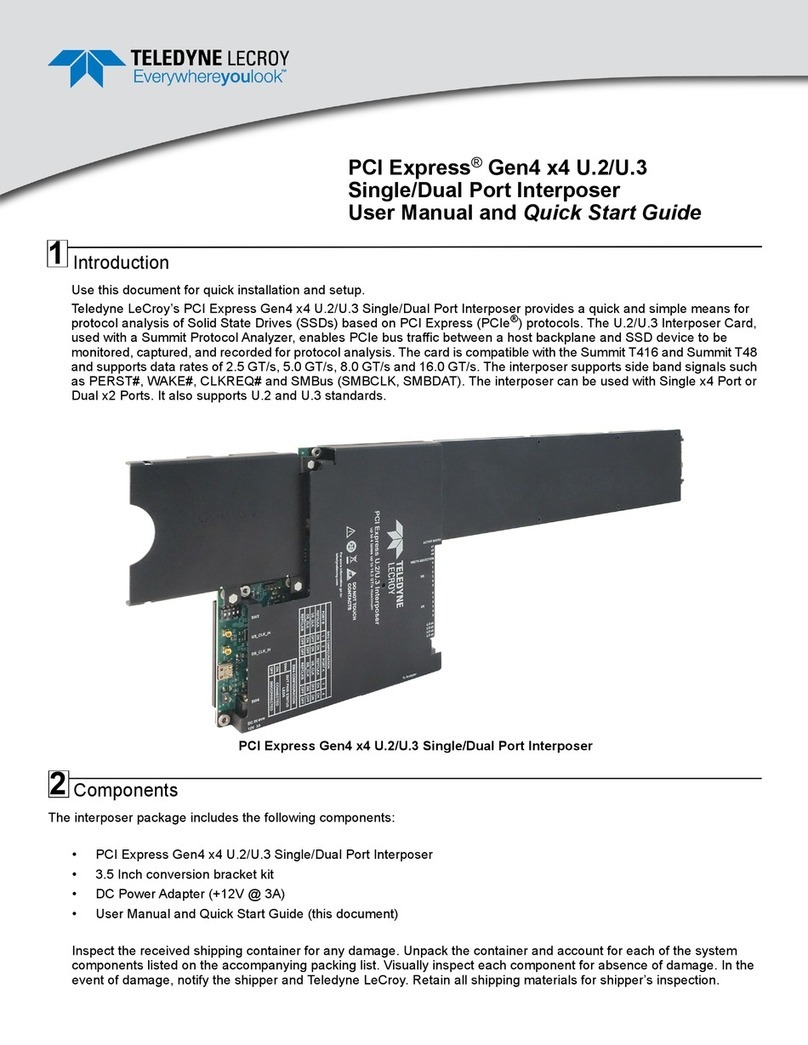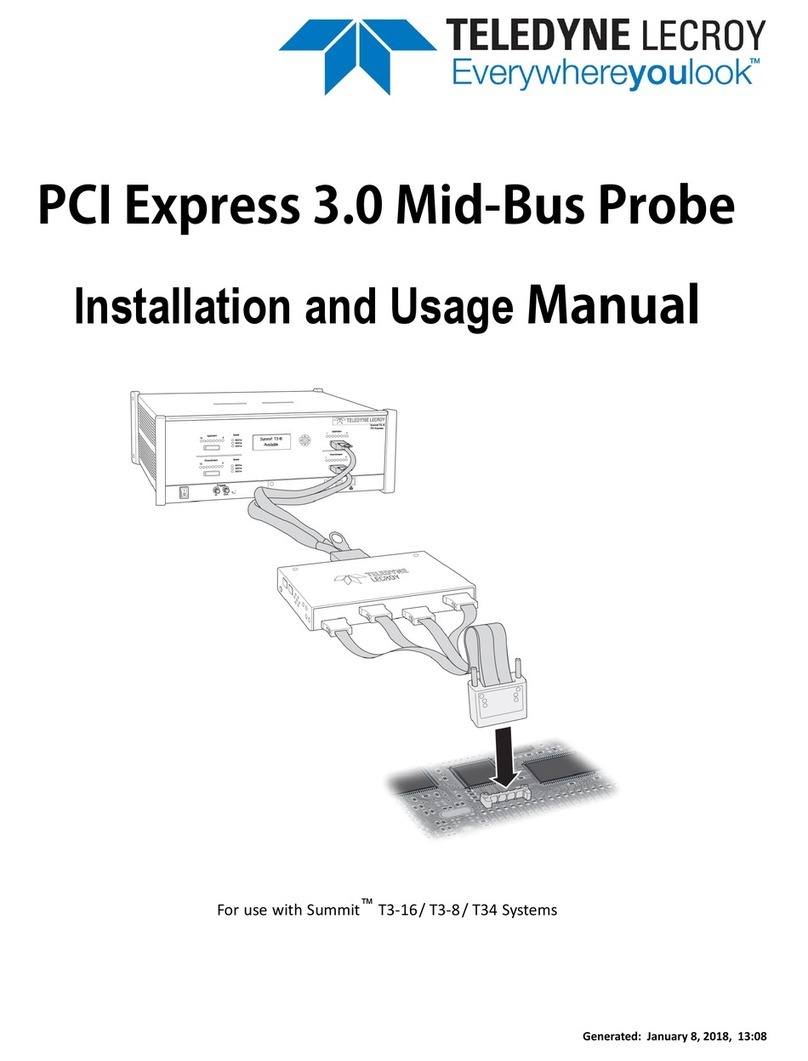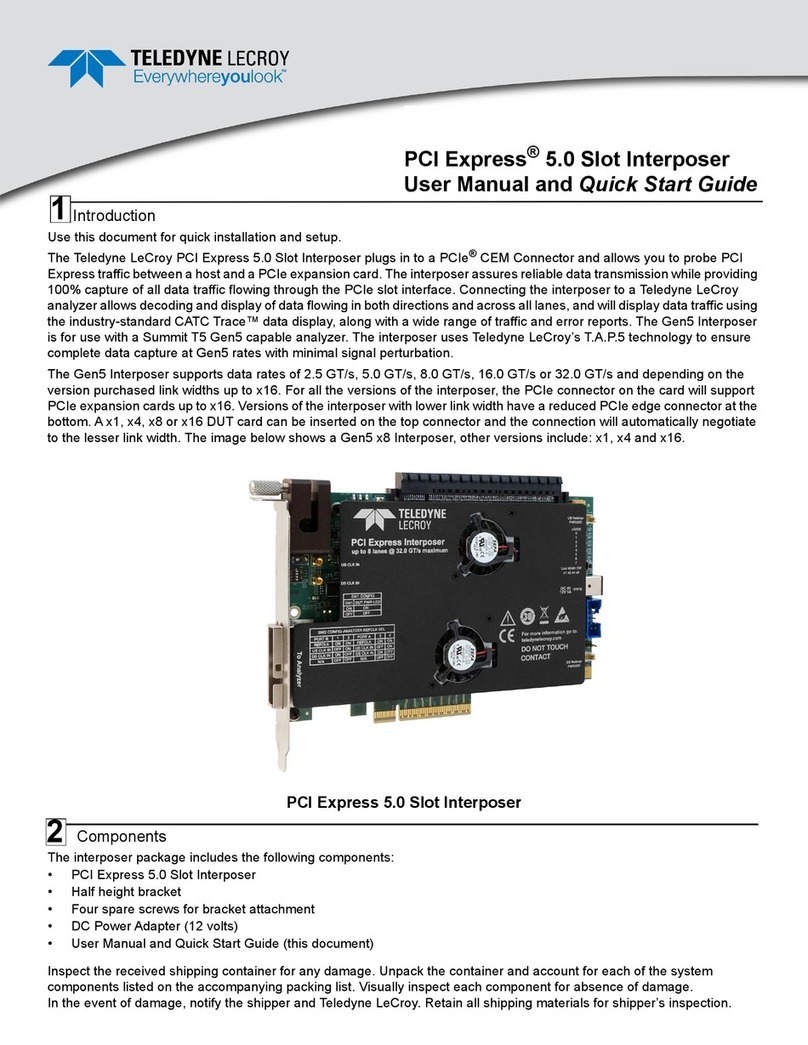Clock Configuration and Other Switch Settings
The source for the reference clock used by the analyzer to record PCI Express traffic is configurable according to below
table for SW2. Make sure clock source in Recording Options in the PCIe Protocol Analysis application is set to External.
SW3 is a factory only switch. Pushbutton SW4 allows the user to change the link width enabled on the interposer by
pressing SW4 multiple times.
SW2: Clock Source Control
Note: Factory settings for all switches are ON.
Note: Factory settings for all switches are ON.
SW3: (Factory Use Only)
SW4: Active Width Control Pushbutton
SW7: DUT Power LED Status
This switch connects the DUT power indication LEDs to the bus power. SW7 is located on the front of the interposer near SW4 and is
configurable according to table below:
SW2.1 SW2.2 Reference Clock Source for Downstream Analysis
ON ON Analyzer will be supplied with reference clock from the
Host System PCIe slot connector.
OFF ON Analyzer will be supplied with reference clock from
US_CLK MMCX connector.
ON OFF Analyzer will be supplied with reference clock from
DS_CLK MMCX connector.
OFF OFF No clocks are supplied to the analyzer.
SW2.3 SW2.4 Reference Clock Source for Upstream Analysis
ON ON Analyzer will be supplied with reference clock from the
Host System PCIe slot connector.
OFF ON Analyzer will be supplied with reference clock from
US_CLK MMCX connector.
ON OFF Analyzer will be supplied with reference clock from
DS_CLK MMCX connector.
OFF OFF No clocks are supplied to the analyzer.
SW7: DUT Power LED Status on Interposer
Selection SW7
LED Connected (Default) ON
LED Disconnected OFF
Pushbutton SW4 is used to turn off the terminations and remove all loads on the unused interposer
receivers depending on the maximum number of lanes to be analyzed. Press the pushbutton switch
(SW4) to move to the next active width as indicated by the LEDs (next to the switch) on the interposer.
This is useful for devices that require terminations not to be present in order to train to a lower link width.
The Active Width can be also controlled from the PCIe Protocol Analysis.
Note: Even though the Active Width may be lower than x16, it may be possible that the Signal Detect
LEDs for higher lanes are ON if those lanes are transmitting signal.
5
Note: This switch connects the DUT power indication LEDs to the bus power. In some systems with Hot-Plug
management the Power Indication LEDs on the interposer may prevent the host system from turning ON bus
power to the device, if this happens disconnect the LEDs using SW7 to allow proper bus power operation.