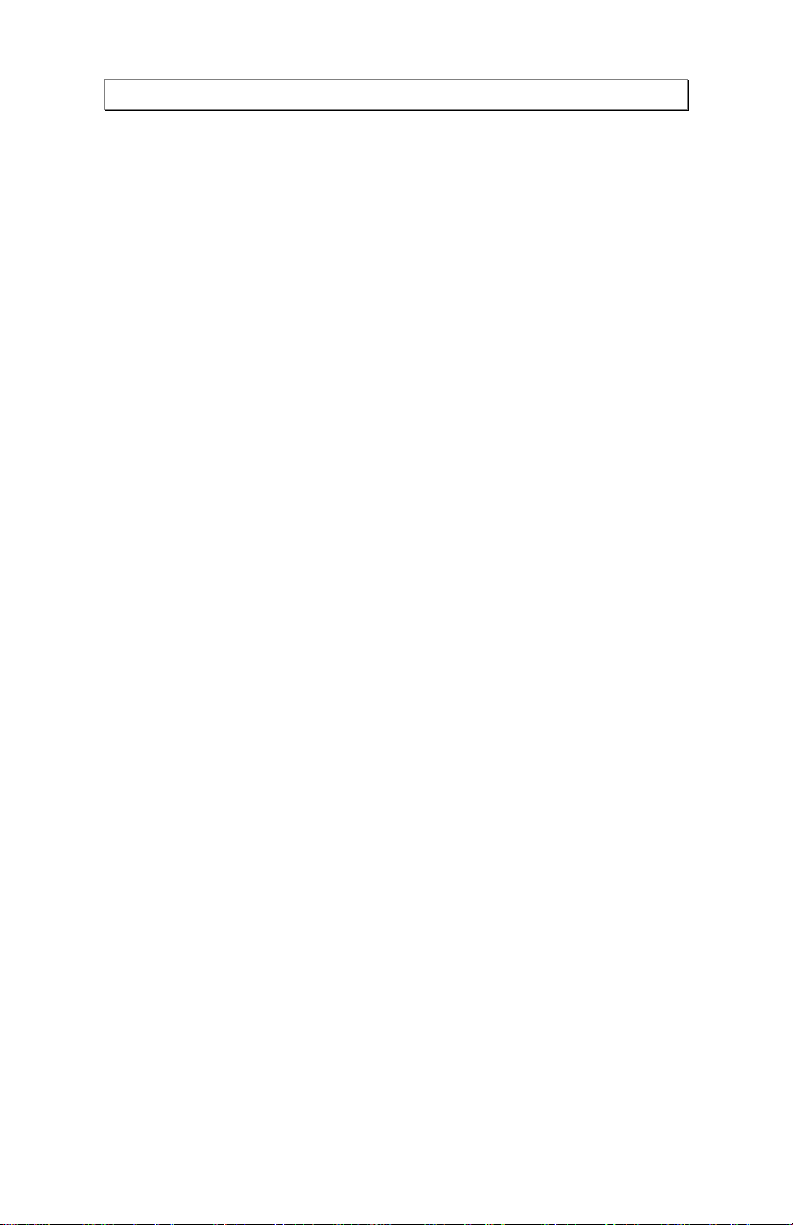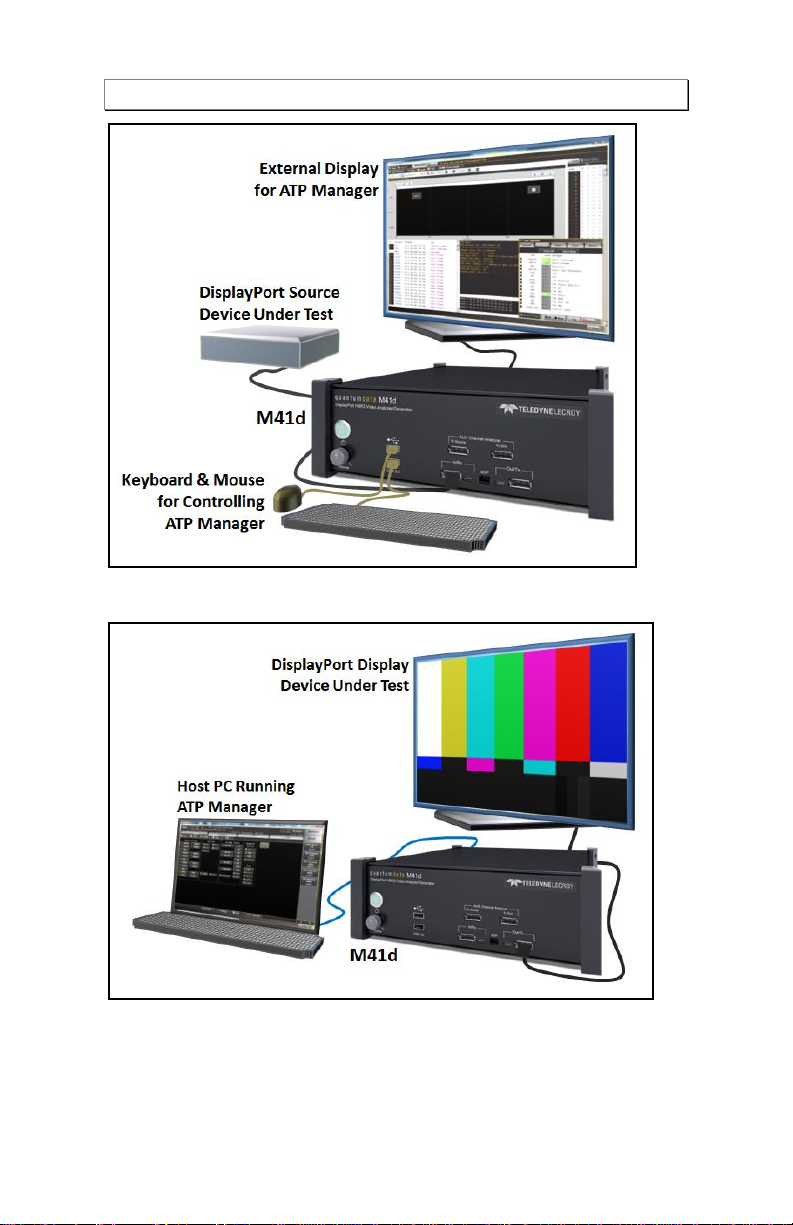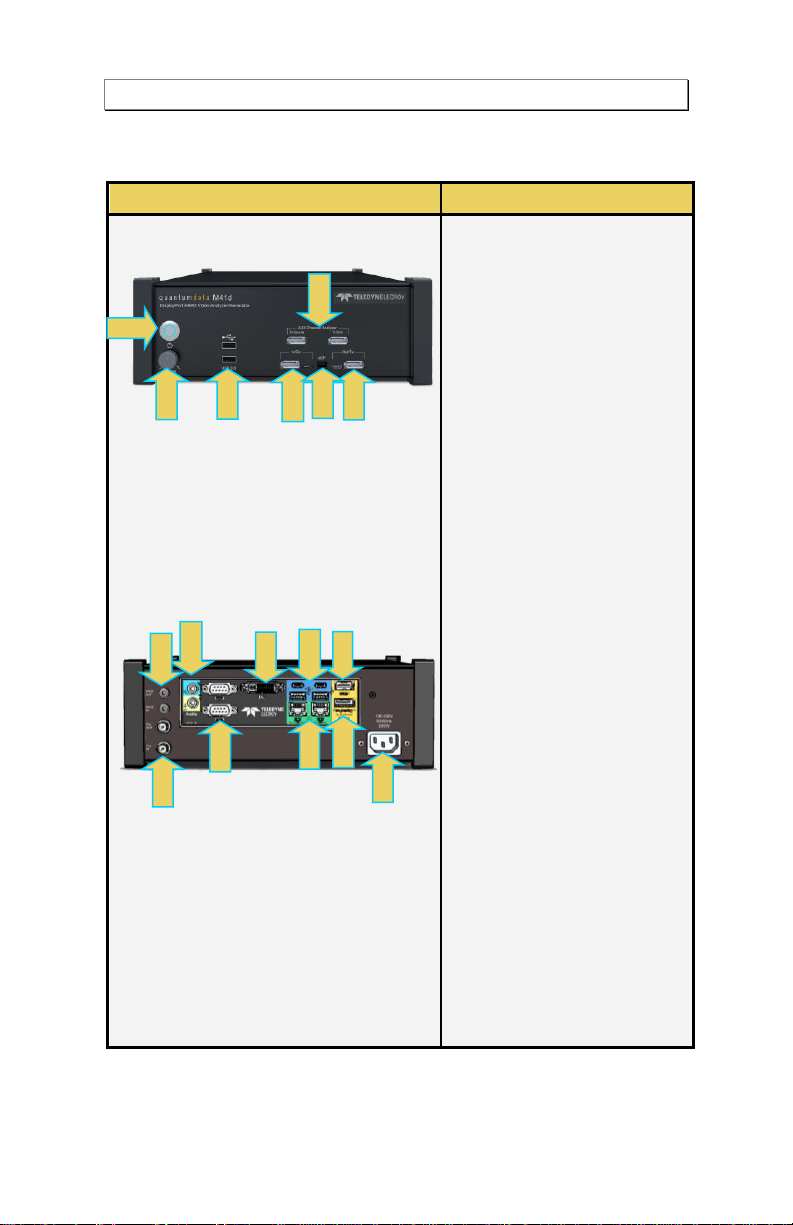M41d HBR3 Video Analyzer/Generator - Quick Start Guide Rev. A1
Page 3 Rev A6 - May 29, 2020
1Scope of this Quick Start Guide
This Quick Start Guide provides basic setup and configuration of the
M41d HBR3 Video Analyzer/Generator and the Advanced Test Platform
(ATP) Manager GUI application used to manage it.
1.1 Topics Covered in this Quick Start Guide
The following high level tasks are described in this Quick Start Guide:
Getting Started Procedures
Provisioning the IP address of the M41d.
Installing the M41d ATP Manager on a PC.
Establishing an IP session between an M41d and the host PC
running the ATP Manager.
Connecting the DisplayPort source or sink devices under test to
the M41d.
This Quick Start Guide does not include descriptive or procedural
information for any of the video test functions of the M41d applications
themselves. Procedures for the functional applications are covered in the
M41d User Guide. The User Guide is available from the product page on
the quantumdata website https://www.quantumdata.com/M41d.html.
1.2 Changes to this Quick Start Guide
This QSG has been updated to inform users that you must connect the
external display to the HDMI admin port (not the DisplayPort port) on the
back of the M41d, before you power up the M41d system. If you have
powered up the M41d prior to connected a display you will have to
reboot the M41d.
Note: Please be sure to check the quantumdata website
(https://www.quantumdata.com/M41d.html) for updates to this Quick
Start Guide & User Guide.