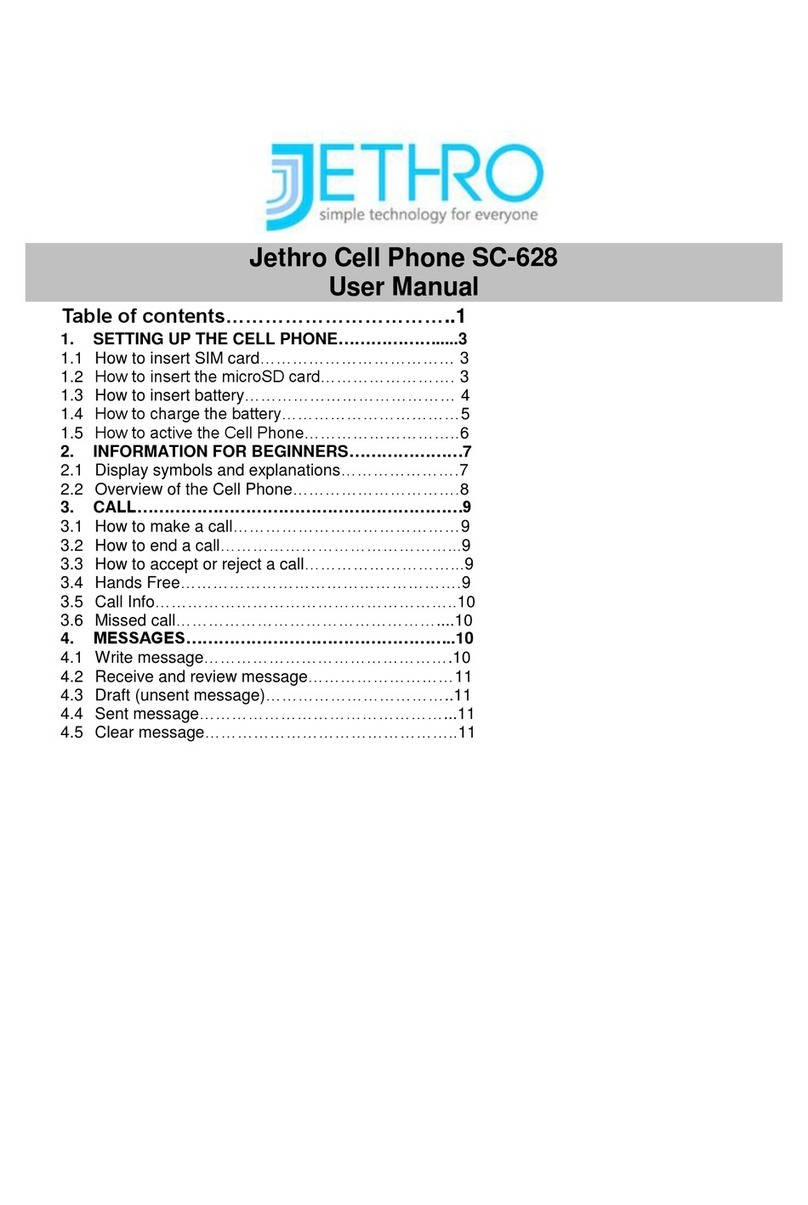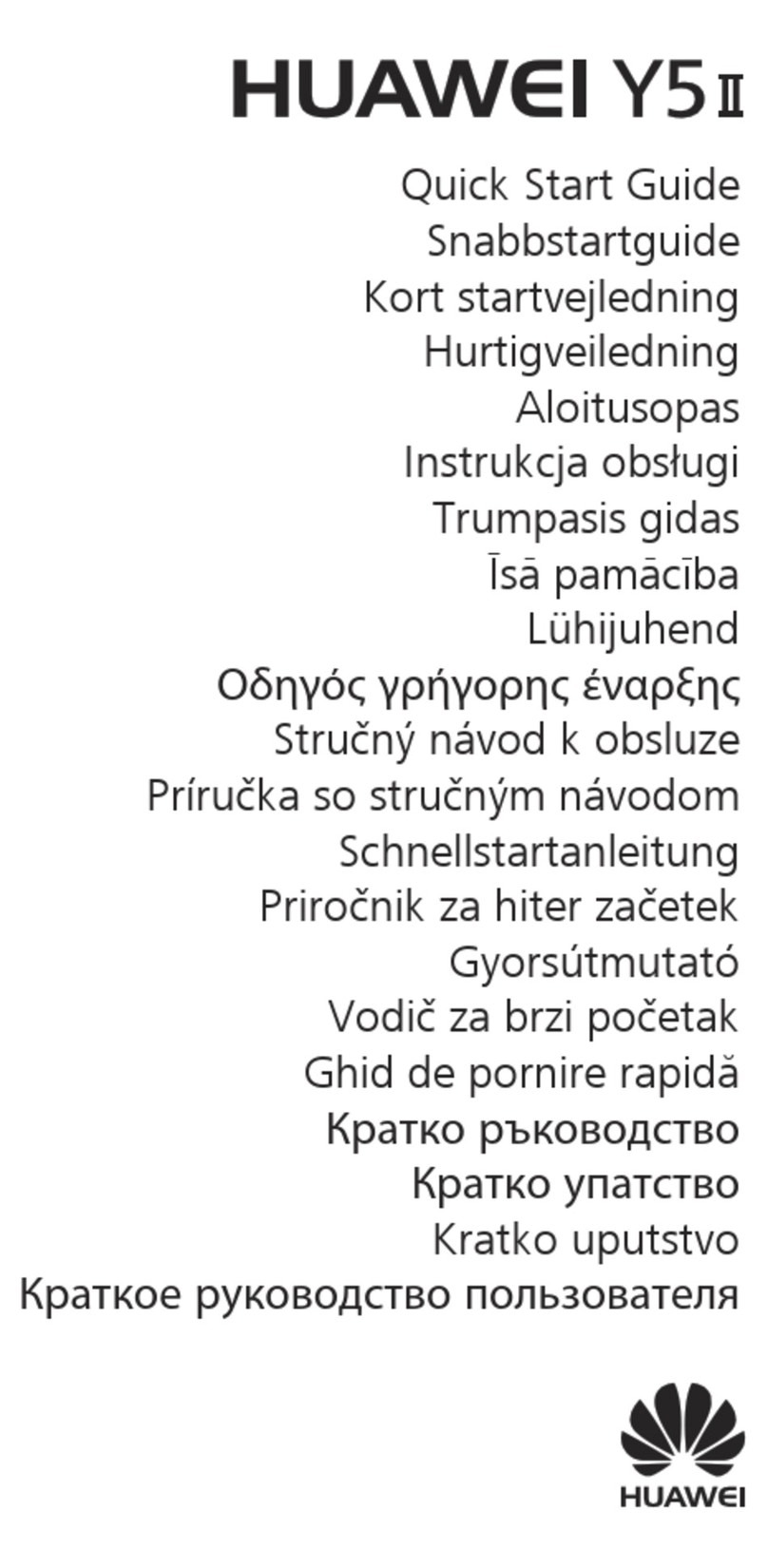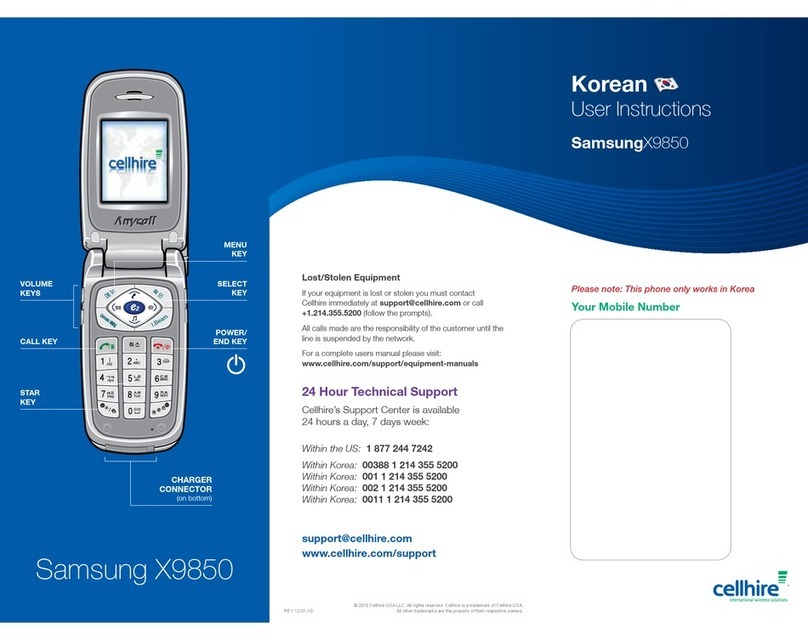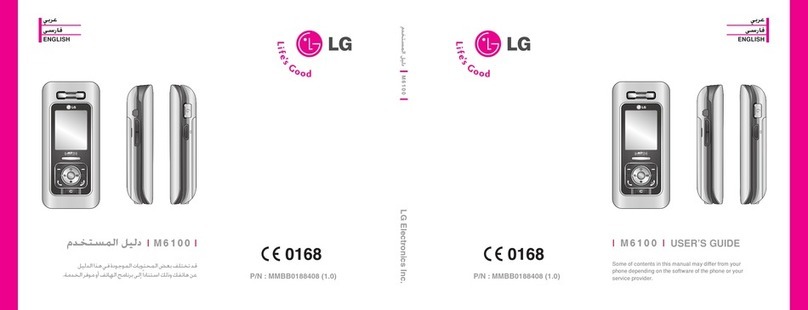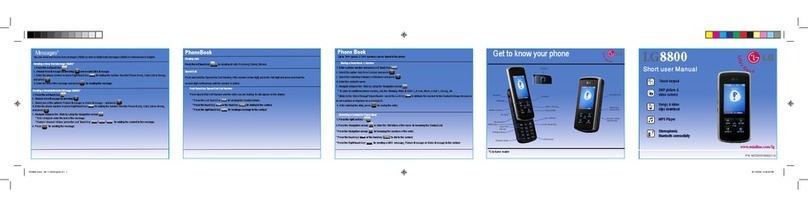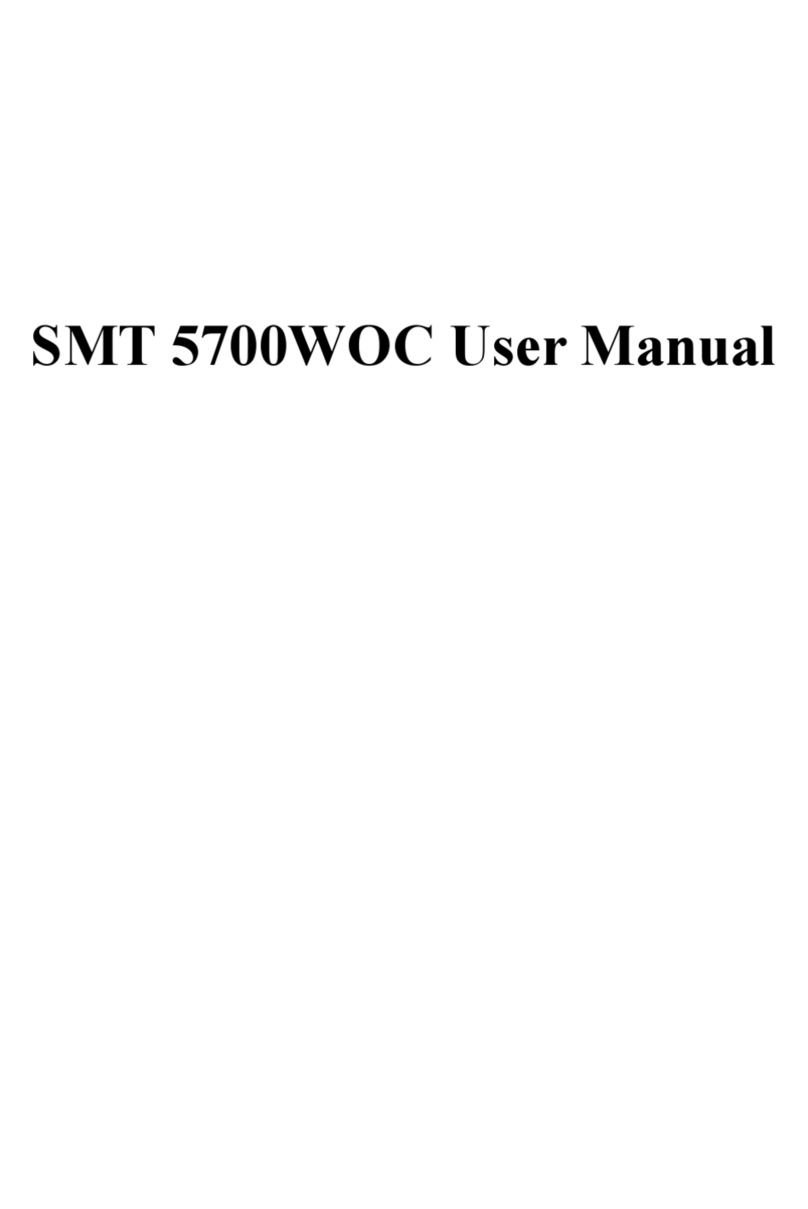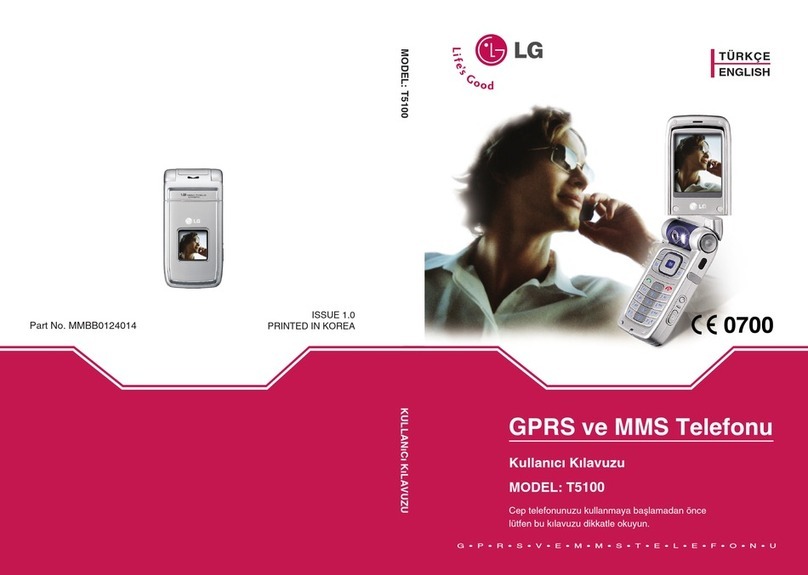TeleEpoch V-Q3C User manual
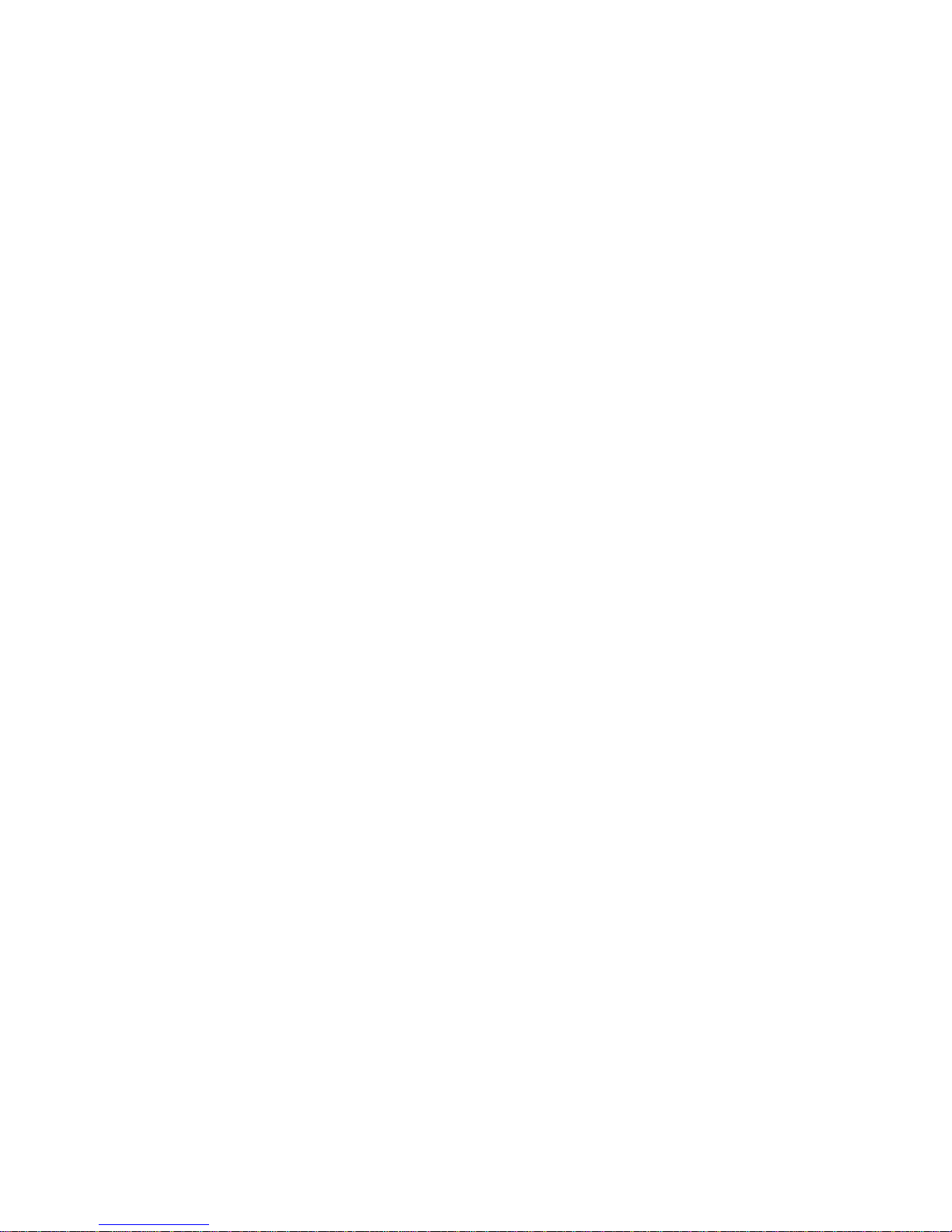
1
Mobile Phone
User Guide

2
Table of Contents
1.Safety and Precautions........................................................................ 3
2.Photo ID .............................................................................................. 4
3.Specifications ...................................................................................... 4
4.Essential Topics.................................................................................... 5
5.Getting Started.................................................................................... 6
6.Basic Operations.................................................................................. 7
7.Using the Menu................................................................................... 8
7.1 Menu option list.................................................................................. 9
7.2 Messages............................................................................................10
7.3 Phonebook.........................................................................................12
7.4 Games ................................................................................................12
7.5 Call History.........................................................................................13
7.6 Profile.................................................................................................14
8. Settings ................................................................................................14
8.1 Additional Functions ..........................................................................15
9.Operation of Input Method ................................................................16
Appendix I Common fault diagnoses ........................................................16
Appendix II Abbreviations and explanations ............................................17
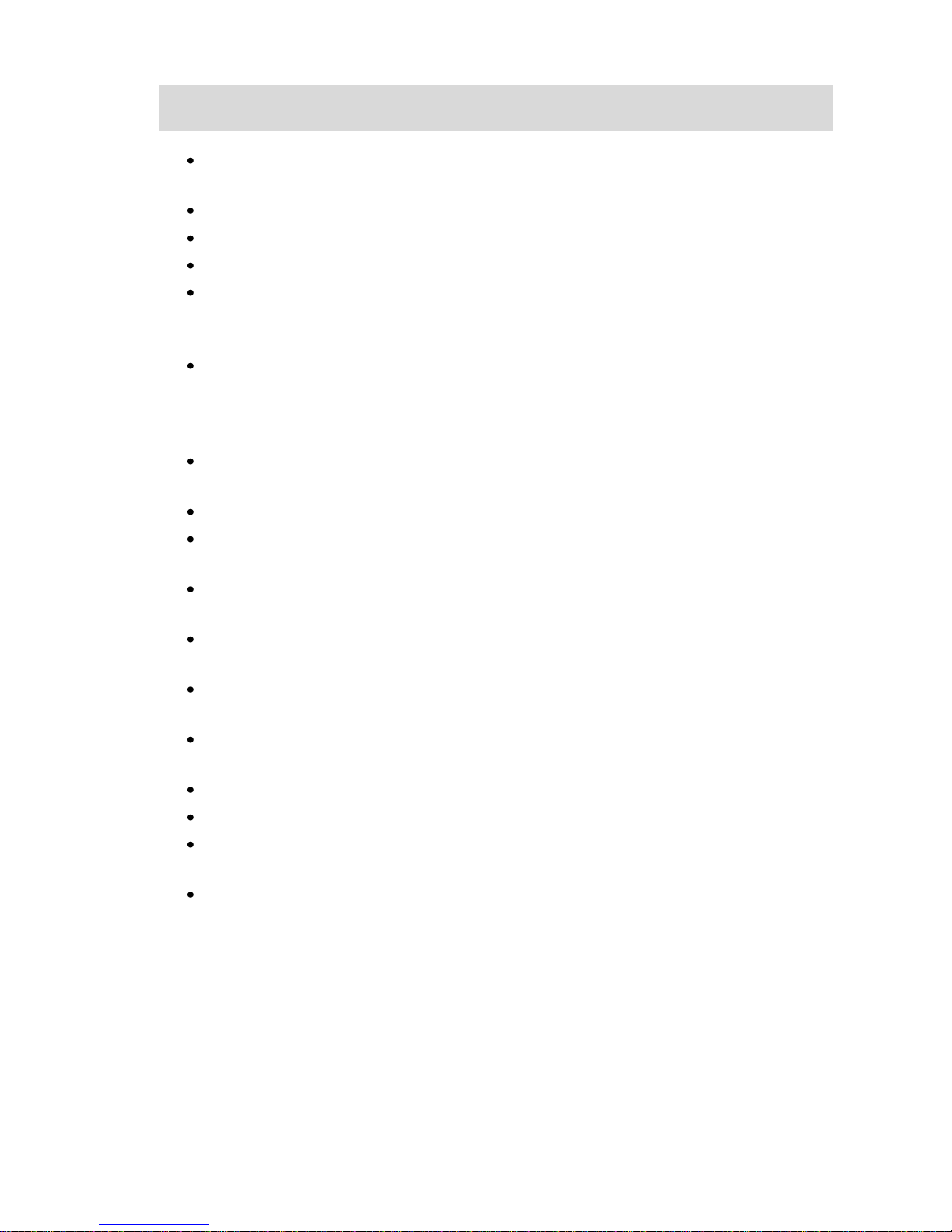
3
1.Safety and Cautions
Switch off the mobile phone in the vicinity of chemical plants, gas stations and other locations
containing explosive objects.
Keep the mobile phone away from small children.
Switch off the mobile phone as instructed where signs are present.
Switch off the mobile phone before boarding planes and during flight.
Obey the local laws while driving. When hands free function is available, use the hands free
calling device to ensure safety. Park the car at the side of the road to make a call in emergency
situations only.
Take special care when using the mobile phone in the vicinity of such devices as pacemakers,
hearing aids and electro-medical equipment, which may be affected by the mobile phone.
When using other medical equipment, verify with suppliers and medical staff that the
equipment will not be affected,
There is no warranty or guarantee for accessories not produced by the original mobile phone
manufacturer.
Never attempt to disassemble the mobile phone. Opening the unit may void any warranty.
Recharging the mobile phone without the battery installed can damage the phone and create
a fire hazard.
Charge the mobile phone in a well-ventilated environment, and keep it away from flammable
or explosive objects.
To avoid demagnetization, keep the handset away from magnetic substances such as magnetic
discs or credit cards.
Keep the handset away from liquids. Remove the battery if the handset gets wet. Do not
attempt to use the mobile phone under these circumstances.
Avoid using the mobile phone in extreme temperature environments. Never leave the mobile
phone exposed directly to sunlight or in a extremely humid or dust filled environment.
Do not clean the handset with liquids or detergents.
Do not drop the handset or subject it to strong pressure or any other forms of abuse.
The original mobile phone manufacturer will not honor any warranties or guarantees if the
above instructions are not followed by the mobile phone user.
Please recycle the lithium-ion batteries or dispose of them properly. Do not dispose of the
batteries by throwing them into household waste.

4
2.Look and Feel
Note:Picture is for reference purposes only.
3.Specification
Model
Specification
V-Q3C
Dimension
110×63×13.9mm
Weight
110g
LCD resolution
1600*1200
Frequency
800MHz/1900MHZ
Contact capacity
500
SMS capacity
200 messages
Call history
20 each for missed, answered and dialed calls
Vibrate
Supported
Preset ring tone type
10 ring tones
Preset SMS ring tone
10 ring tones
Call time
Supported
Single key dial
Supported
Blacklist
Supported
Date and time display
Supported
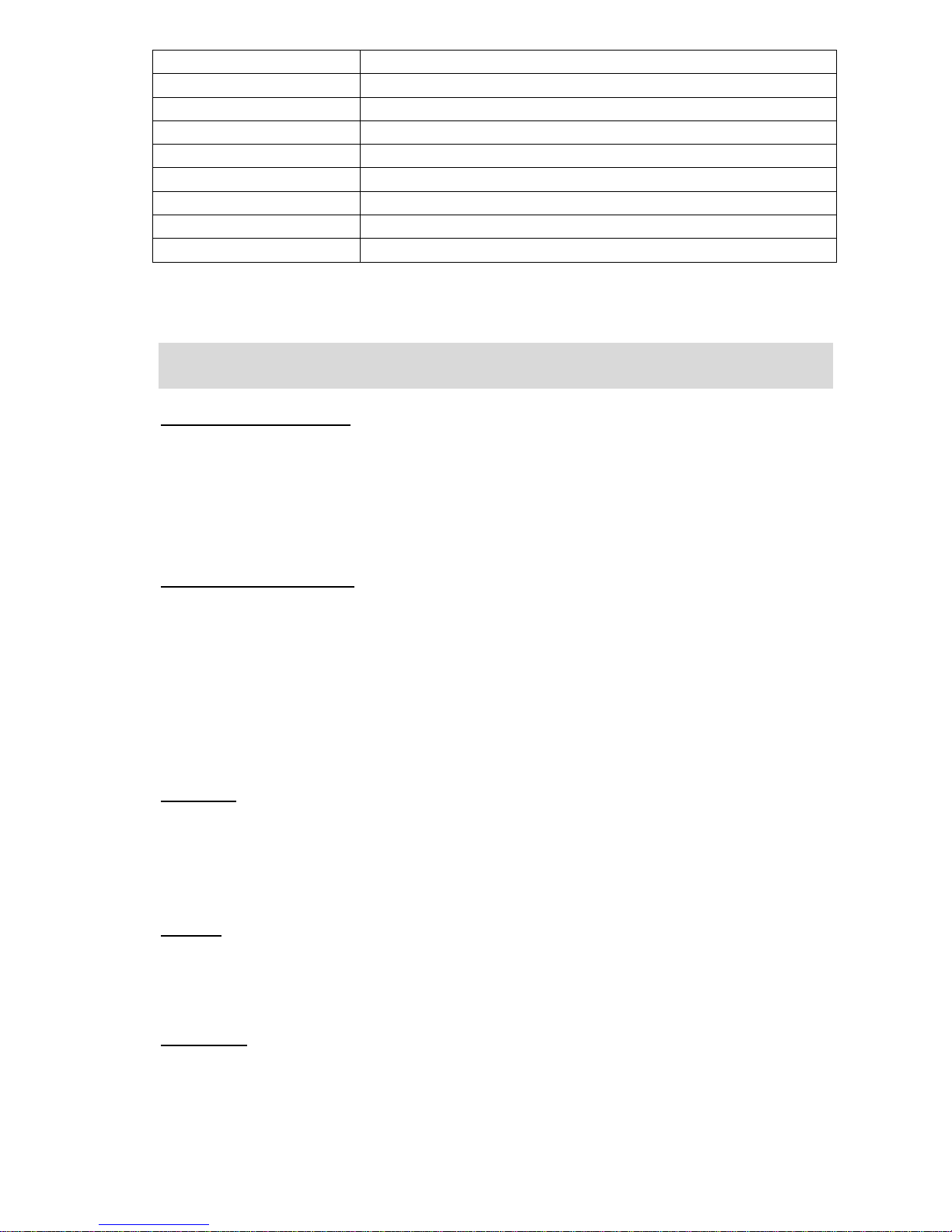
5
Alarm/Calculator
Supported
Smart Input method
Supported
Receive/Send SMS
Supported
English input method
Supported
Incoming call display*
Supported
Call forward*
Supported
Call blocking*
Supported
Call waiting*
Supported
Voice message*
Supported
Note: Functions or services marked with ‘*’ are supported by this unit but require network services to fully
function.
4.Essential Topics
Communication control keys
The green ‘Answer Call’ key is used for answering a call, making a call (after a number has been
entered); or for dialing from the call history.
The red ‘On/Off’ key is used for ending a call (during dialing and communication state), or for exiting
menu under menu state to return to standby menu. Pressing and holding this key will switch the
phone on or off.
Functional keys and soft keys
Direction keys of up, down, left and right direction are used for browsing menus, lists, options or
content compiled.
Under standby mode, the up/down direction key is used to change the volume of the ring from
maximum to Zero. Right and left direction keys scroll thru Messages to Contacts, to Call History to
Profiles. Under standby state, the left soft key is a shortcut key for accessing main graphical menu.
The functions of the two soft keys depend on the mode and the functions that are being accessed.
The keypad
Keys from ‘0’ to ‘9’, and key ‘*’ and ‘#’ are used for dialing. (# and * automatically switch from text to
digit depending on the mode the phone is currently in.)
Inputting password, English letters, symbols etc. is accomplished by the QWERTY keyboard. See the
section on input method for further details.
Backlight
After the mobile phone is in standby for period of time (time length is set by the user), the phone will
turn off the screen backlight to save power. If the screen backlight goes out, you can press any key on
the phone’s keypad to turn on the backlight again.
Display icons
In standby, common icons on the top of the screen are as follows :

6
Signal strength received by the antenna
Alarm clock
There are unread messages
Battery level indicator (This icon indicates full battery).
Vibrate icon
Ring icon
Vibrate first then ring
Keypad locked
Missed call
Alert modes
There are multiple user-selectable tones available for text message and call notifications. Please
follow the paths below for selecting the modes and the specific tones for each type.
Text message alerts: For text message alerts, follow the path [Profiles], then choose one alert
mode from the list (General, Meeting, Outdoors, Indoors) -[Tone Set up]-[SMS Tone].
Call alerts and ringtones: Follow the [Profiles], then choose one alert mode from the list
(General, Meeting, Outdoors, Indoors) -[Caller Ring Tone]-and tone and OK.
Find contacts
This handset provides a way to search for phone number by first letter of a name. Highlight and select
‘Contacts’under main, input the first letter of the contact’s name and the screen will display all
applicable records.
5.Getting Started
Charging your battery
A new battery must be fully charged before it is used for the first time.
To keep the battery functioning optimally, it is recommended that you occasionally discharge
the battery fully by consuming the power until the phone is switched off automatically.
During the course of charging, it is normal for the phone and the battery to heat up slightly.
The phone will automatically protect itself when battery temperature rises to control
temperature variation by extending the charging time.
The handset will give off an alert as the battery is running out. When the power has run out
the handset will be switched off automatically.

7
Note: Actual time of usage of the battery varies according to different operation modes and settings
of network base station. If you use the phone when battery is rather low, the phone may switch off
automatically.
Procedure for battery charging
Insert the charging plug into the Micro USB jack of the phone, then connect the charger to a
wall socket.
While the battery is charging, the battery symbol will gradually scan from right to left.
You may choose to charge the battery under power-off or standby state. If the phone is
charged under power-off state, it will start and display the graphic denoting that the unit is
‘Charging’.
When the battery is fully charged, charging operation stops automatically. The battery symbol
on the screen will maintain a graphic showing that the battery is full. At this time, please
unplug the charging plug.
Calls can be made while charging.
USB Charging
The phone may also be charged by plugging a cable with the micro-USB end to the phone and the
other end to a supported USB source for power such as a computer.
6.Basic Operations
Switching on
Pressing and holding the ‘on/off’ key in the standby state will switch on the phone. It will automatically
search the network as long as the phone has no password protection. After the phone has registered
on the network, the signal strength will be displayed at the top left corner of the screen. The phone is
now in the standby state and you can make or answer a call.
Your phone remains in a searching state if it fails to find the available network system.
If a password for the phone is required after it is switched on, please input the password, , then press
the right soft key for confirmation. After unlocking, the phone will display the signal strength.
Switching off
To switch off the phone, please press and hold the ‘on/off’ key for 2 seconds or more if the phone is in
the standby state. When the phone displays ‘power off’, the phone will switch off.
Warning: If you switch off the phone by removing the battery, you may lose stored information.
Making a call
Under standby state, input number directly via the keypad. In case of international number, please see
your local requirements to access international service or press alt ‘O’ until ‘+’ displays and then input
the number completely. Then press the ‘Call /Send’ key to make the call.
If you want to make a call to another city within the country, you’ll need to use a long-distance area
code.
To end a call, press the ‘on/off’ key. When a call is ended, the call timer stops and the text ‘Call ends’ is
displayed on the screen.

8
Saving a number by dialing
You may save the other party’s number in the contacts list (phonebook), or by dialing under standby
state. The number saving procedure of the former method is described in details in communication
phonebook menu. Specific steps for saving a number by dialing under standby state are as follows:
Input the other party’s phone number under standby state.
Press the left soft key for Options. You may highlight ‘save” then OK to save this number ”to
Phone” (the number is saved in the phone), to ‘Update records’ (add this number to an
existing contact), save this number in the phone.
Adjusting the volume during a call
During a conversation, you may press the up and down-direction key (on the side of the phone) to
adjust the volume of earpiece.
Answering a call
To answer a call, press the green ‘Answer Call’ key to answer the call directly. To reject a call,
press the red ‘On/Off’ key .The call will go directly to Voice Mail, if that service is active.
If you have subscribed to the caller ID service, then during the conversation the caller ID will
be displayed on the screen. If this number is already saved in the phonebook, then caller’s
name will also be displayed on the screen.
To end a conversation, press the ‘on/off’ key.
Note: If you have subscribed to the call forwarding services, incoming calls may be forwarded to the
specified number automatically.
Call Silencing
When ringing tone is enabled, you may press and hold the # key to select vibration mode, and back
again by pressing and holding the same key.
Recent call numbers
This handset will store the 60 most recent numbers in the call history. On standby screen, press the
‘Call control’ key to display the call history. You can press the up and down keys to view the called
numbers and press the ‘Call’ key to directly dial the selected number. You may also access the call
record menu to view the most recent call history.
Missed call
If there are missed calls, ‘Missed N Call(s)’ will be displayed on the main screen. You can access the call
history menu to view the record of the calls missed.
7.Using the Menu
The main menu has four options, Messages, Contacts, Call History and Profiles. By pressing the left
soft key, all 12 menu items can be viewed. Each set of menus is further divided into multi-item
sub-menus. Menu functions may let you set, check or change the phone’s various functional settings
to meet your personal requirements. Please refer to the following ‘Menu option list’ for selection of
the functions you require.
Press the direction keys to select from the menu. Press OK key or left soft key to enter the
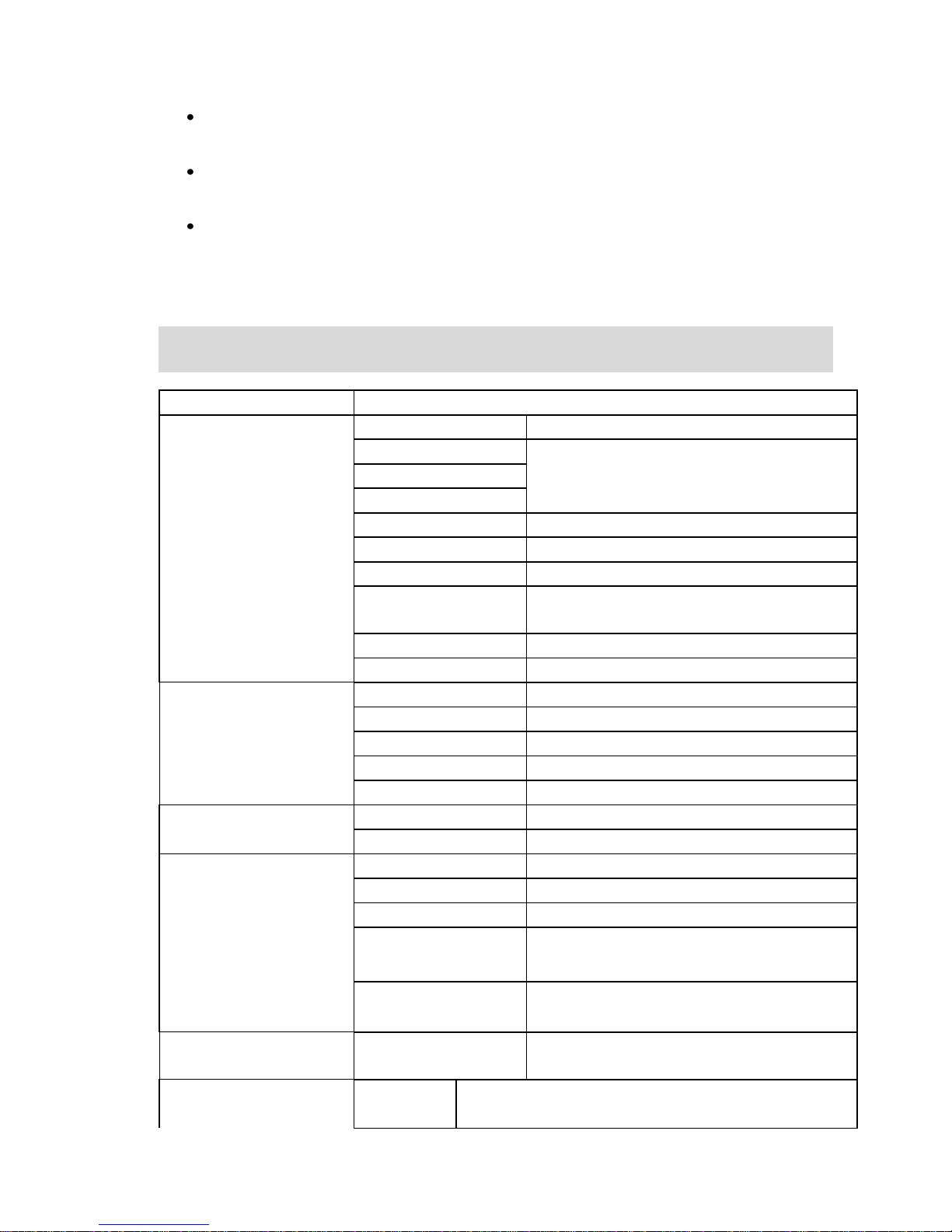
9
sub-menu list of the selected menu. Then press up and down-direction key to select and the
left soft key to confirm or enter into the lower-level menu.
Press the right soft key to return to higher-level menu. Press the ‘on/off’ key to exit the menu
directly and return to the standby screen.
In editing state (during texting or adding names, etc), the right soft key has deleting function.
Press it once to delete one character and hold it to delete all the input characters.
In options, ‘On’ or ‘Activate’ enables corresponding function and ‘Off’ or ‘Cancel’ disables
corresponding function.
7.1 Menu option list
Option
Brief Description
Messaging
Write SMS
Create message, preset message, continue edit
Inbox
200 total pieces for inbox, outbox and sentbox
Outbox
Sentbox
Draftbox
50 pieces in Draftbox
Templates
Commonly used phrases
Deferred
Drafts of messages
Settings
Delivery report, storage, validity period, auto
delete
Delete all
All, Inbox, Outbox, Sentbox, Draftbox
Voice mail
Edit number, connect to voice mail
Contacts
All contacts
Display all contacts.
Search Entry
Search contacts by name
Add new Entry
Add new contacts to the phone.
Delete
Delete call contacts in phone.
Memory Status
Check memory status of phone.
Game
Snake
Russia Block
Call History
Missed calls
Maximally display 20 pieces missed call
Received calls
Maximally display 20 pieces received call
Dialed call
Maximally display 20 pieces dialed call
Delete log
Delete Missed Calls, Delete Received Calls,
Delete Dialed Calls, Delete All
Call time
Last Call Time, Total Dialed, Total Received,
Reset All Time
Profile
General, Meeting,
Outdoors, Indoors
Settings
Call Setup
Time Reminder, Call Connect Notification, Blacklist,
Emergency Call

10
Security
Setup
Phone lock, Keypad lock, History Lock, PhoneBook Lock,
Message Lock, Change Password,
Call History Lock
Enable/Disable
Security
Phonebook Lock
Off, 5 sec, 30 sec, 60 sec, 5 min
Setup
Message Lock
Enable/Disable
Change Password
Enable/Disable
Restore Factory
Setting
Enable/Disable
Phone Lock
Keypad Lock
Phone
Greeting
Disable/Enable
Setup
Speed Dial
Status, Single Key Dial
Clock Format
Digital 12, Digital 24
Language
Spanish/English
Phone info
Software Version, Hardware Version, Phone Number, MEID, ESN, PRL
Version, SID
Alarm(3 alarms in maximum )
Calculator
Stopwatch
Calendar
World Time
Note: This menu structure only lists the main menu of this phone; for details please see the phone’s
software.
7.2 Messages
Text messaging is a network service. You may be required to subscribe to the service from your
network operator prior to sending and receiving text messages. Under standby status, you can use the
up-direction key to access the text message menu.
A message is sent to the messages center of the network, then to the targeted user by the network. If
the targeted user’s phone is off or out of network area, the network will store the message
temporarily.
When the phone receives a new text message, you will be prompted according to setting and the icon
will appear at the top of the main screen to indicate unread text message.
New SMS
You can create a text message in this menu. Every text message has a capacity of 160 characters.
Once the text has been entered, the following options are available, by pressing the left soft key.
Save and send: Send text message and save it to outbox.
Send: Send text message.
Save: Save text message to draft.
Send to many: Send text message to others (up to 10 numbers).

11
Insert template: Insert common phrase in the text message. It provides you with 10 common
phrases.
Insert Number
Deferred Send.
Exit
Voice Mail
Edit Number: Display the voicemail number you have set. You may also modify this number.
Connect to voicemail: Call the voicemail number that has been set.
Inbox
The Inbox is used for reading text messages received. In the inbox, the phone can store up to 50 text
messages. You may press up and down-direction key to browse the message list. Press the up and
down direction key to scroll the list. In the message reading mode, the following options are available.
Delete: Delete the text message you are currently reading.
Reply: Reply to the text message you are currently reading.
Forward: Forward the text message you are currently reading to others.
Use number
Outbox
The outbox is used for storing the text messages you have saved or are awaiting upload. It can store up
to 50 text messages.
Sentbox
The sentbox is used for storing the text messages you have sent.
Draftbox
After editing a new text message, choose “Save”. The message will be saved into the draft box. If the
message displays “No number”, it means there is no target party selected. If the message isn’t sent
successful, it will be saved to the “Drafts”.
Template
There are 12 common short phrases stored in the phone. You can add, then edit or delete your own
common phrases.
Deferred
Lists messages that have been deferred sending.
Settings
Delivery report: This is a message sending receipt. It’s used for indicating whether the message
is sent successfully or not.
Validity Period: 12 hours, 1 day, 1 week, 1 month, Maximum (sets the time that texts are
stored)
Auto Delete On/Off
Delete All
ALL: Delete all text messages stored in the outbox, inbox, sentbox, outbox
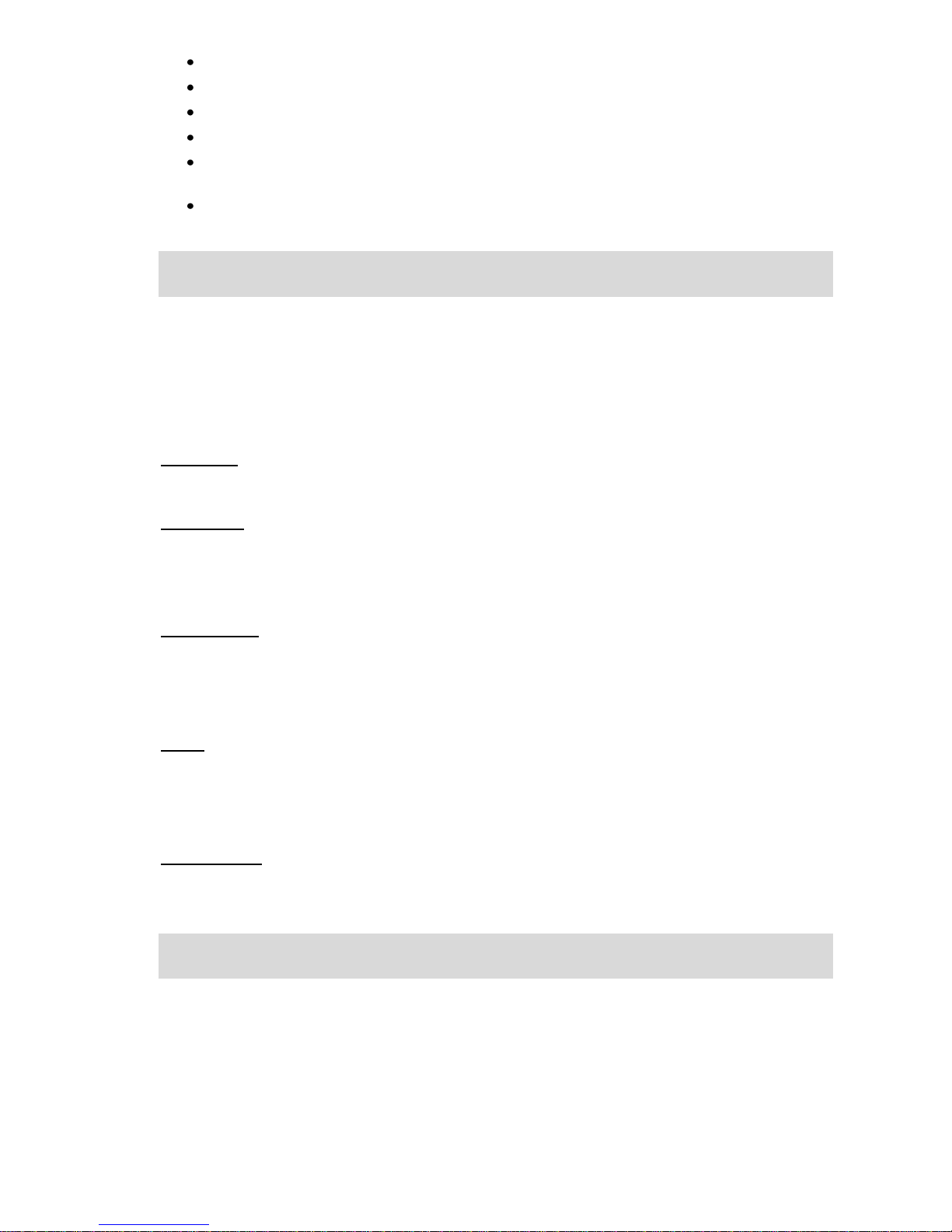
12
Inbox: Delete all text messages in the inbox in the phone.
Outbox: Delete all text messages stored in the outbox.
Sentbox: Delete all text messages in the sentbox in the phone.
Draftbox: Delete all text messages in the draftbox in the phone.
Voicemail: Delete all messages in voicemail
Memory Status: Storage Phone 0/200, Draftbox: 0/50 messages
7.3 Phonebook/Contacts
In the standby mode, highlight the Contacts Icon and press the Center Select key to access the contact
list. After accessing the phonebook, scroll up and down-direction key to browse the records. When the
cursor stops at a certain record, press the left soft key to access the menu of various operations for this
record.
In the Contacts menu from the Menu screen the following options are available.
All contacts
All contacts Write SMS /Edit/Delete
Search Entry
This handset provides a way to search for phone number by name. After correctly inputting the name
to be searched, press the left soft key and the screen will display the record for which you are
searching.
Add new Entry
After accessing the Add New Entry menu, you may select to add a record to your phone.
Input name and number, then save. If you need to add other information to the record, you can do
this in ‘Edit’ menu.
Delete
Delete all records in phonebook.
(To delete a single contact: go to your contacts list Contacts > all contacts > scroll to selected item, then
select > options > delete > yes.)
Memory status
Display the memory status of the phonebook in the phone.
7.4 Games
This handset provides two fully-graphic games: Russian Block and Snake. Select Games from the main
menu to access the game list. Press the left soft key to confirm. When the game interface and
description of the selected game appears, press the left soft key again to start the game.
Both games allow turning the audio On/Off and provide Help and High Scores. Please see the menu
for each game for Rules and Help.
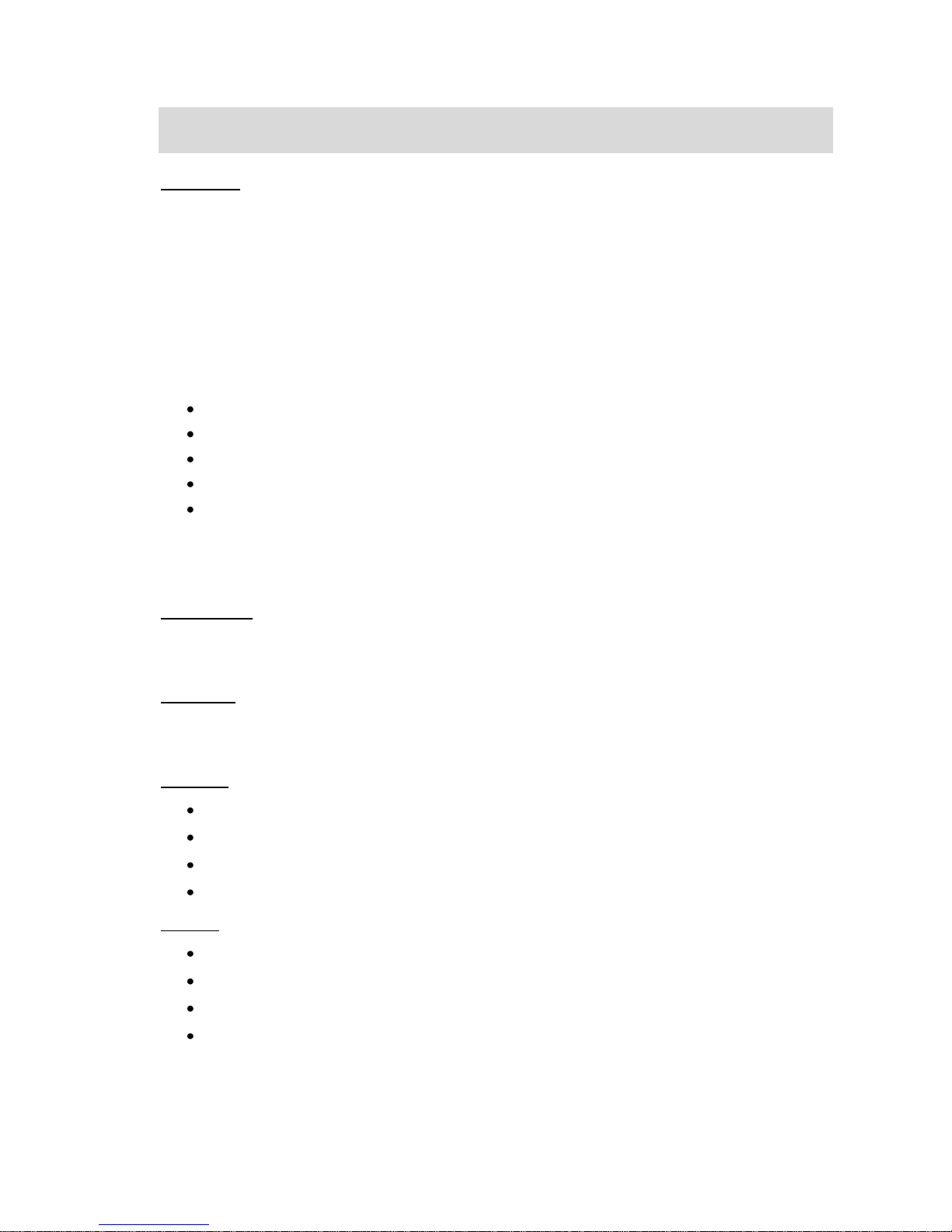
13
7.5 Call History
Missed calls
If there are missed calls, you can view the detailed information of the missed calls in the ‘recent calls
/missed calls’ menu. Each record contains the number or the contact name if number is already in the
phonebook, date, time etc. Press the up and down-direction key to view the information of other
missed calls. Press the ‘Call control’ key to dial this number and press the right soft key to return to
higher-level menu. Missed calls are divided into the following two situations:
1. If the number is not stored in the phone, the phone number will be displayed in the missed call list.
Select the number and press the left soft/menu key to access the sub-menu of this missed call, which
has the following 5 items:
Delete: Delete this missed call number record.
Save to Contacts
Dial
Send SMS: Send text message to this missed call number.
Blacklist: Block all incoming calls from this number
2. If this number is already stored in the phone, the caller’s name will be displayed in the missed call
list. Select one of the names and press the left soft key to access the sub-menu of this missed call,
which has the following functions: Send message and Delete entry.
Received calls
The phone saves the 20 most recently received calls automatically. Functional operation and display
mode is the same as those of missed calls.
Dialed calls
The phone saves the 20 most recently dialed calls automatically. Functional operation and display
mode is the same as those of missed calls.
Delete log
Delete Missed Calls: Delete all records of missed calls.
Delete Received Calls: Delete all records of received calls.
Delete Dialed Calls: Delete all records of dialed calls.
Delete All: Delete all records of recent calls.
Call time
Last Call Time
Total Dialed: Total of all dialed calls time since the timer was reset last time.
Total Received: Total of all received calls time since the timer was reset last time.
Total Call Time
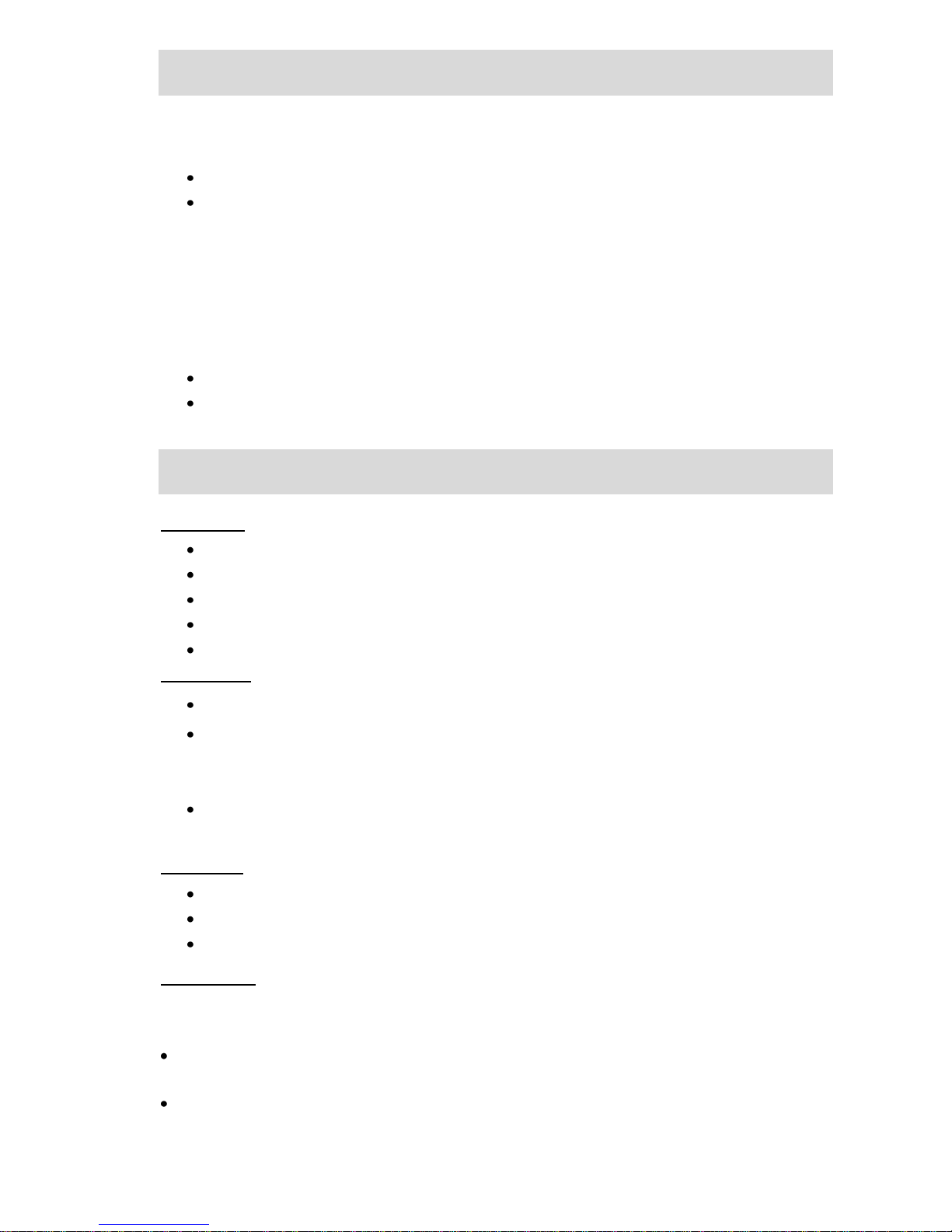
14
7.6 Profile
Here you can set different profiles according to your requirements. You have four choices: General,
Meeting, Outdoors, and Indoors.
Activate: Set to be current active profile.
Tone Setup: To edit sound properties of current profile.
oCaller Ring tone: the ringtone for the incoming call. 10 ring tones
oAlarm tone: 10 ring tones
oPower on tone 3 ring tones
oPower Off tone: 3 ring tones
oSMS tone: the ring for the incoming messages. 10 ring tones
oKey Tone
Volume Set up
Alert type
8. Setting
Phone Setup
Language: Switch between English and Spanish
Greeting: Switch between Enable and Disable
Speed Dial: Set keys and enter contacts for Speed dial
Clock Format: Set between 12 hour (w/AM and PM) or 24 hour.
Date Format: Set the order of Month, Day and Year
Display Setup
Wallpaper: Display this picture as background.
LCD Backlight: This option provides you different time periods for your selection as the
backlight duration time. The screen turns off the backlight automatically when time is out. You
can choose one of three choices: ‘Always on’, ’10 seconds’, ’30 seconds’, ’Always On’.
Brightness: You can choose different brightness type of the LCD backlight by pressing the
direction key.
Call Setup
Time Reminder
Call Connect Notification
Blacklist
Security setup
You must input correct phone password before accessing Security setup menu. The initial password is
1234.
Phone Lock If ‘Enabled”, from then on the system will prompt you to enter the phone’s password
when switched on and only when the password is correctly entered can you use the phone.
Keypad Lock Keypad will not be automatically locked if ‘Off’ is selected. Otherwise, after the time
selected, for example 5/30/60 seconds, 5 minutes as your option, keypad will be automatically

15
locked after that time with no key operation. Even when locked, you may answer an incoming
call .
Call History Lock: If ‘Enabled” from then on the system will prompt you to enter the phone’s
password when switched on and only when the password is correctly entered can you use the
phone.
Phonebook Lock: If enabled, the phonebook cannot be edited until the password is entered.
Message Lock: If enabled, the messaging function will not be available, until the password is
entered.
Change Password Change the password via this option. The Old Password must be entered
before a new one is accepted. Enter the same new password twice and press the left soft key to
confirm. The new password will then become effective. During this course you may press the right
soft key to discard the change at any time and return to higher-level menu. You can create
separate passwords for the phone, the call history, the phonebook lock and the message lock.
Restore Factory Settings: This function is used for restoring to the default factory settings.
8.1 Additional Functions
Alarm
You may set up to 3 alarms.
Operation tips:
Press the up and down-direction key in the tools main menu and select alarm. Press the left
soft key to access the alarm list.
Press the up and down-direction key to select one of the alarms and press the left soft key to
access the alarm setting.
Press the left and right-direction key in the alarm clock setting interface to select alarm clock
setting content. You may set the alarm clock using State (On/Off), Time, Mode and Prompt.
The AM/PM is set by the numbers 8 for PM, 0 for AM.
When you have selected state, press the up and down-direction key to select the next line;
when you have selected time, you can input the time directly.
Calculator
Calculator can perform four fundamental operations (plus, minus, multiply, divide). Use 0-9 keys to
input a value.
The layout of the calculator matches the keypad, so that multiplication is shown with the “*” key, the
enter key is the = sign, addition is with the + key and so on. You can also press the direction keys to
select one of the four operations: plus, minus, multiply and divide. Press numeric keys or symbol keys
to input the second operation value and then select enter key. The result will be displayed on the
screen.
Stopwatch
This unit provides a simple stopwatch function.
Press “Select” to start timing. Press Select or left soft key to stop. Press again to continue timing. If
there is a time noted, press the right soft key to clear.
World Time

16
To view the time in different locations of the world, scroll right/left across the map.
Calendar
Calendar: You can view the current date or scroll the calendar to view other monthly
calendars.
Schedule: You may schedule an event into the calendar, with date, time and an alarm to notify
you of that event. By highlighting an entry, the following options are available
oDelete
oAdd
oView and Edit
oDelete All
9.Text Input Method
This handset supports full English and Spanish. You can set the language under the path [Settings] >
[Phone Setup] > [Language].
Keyboard entries can be made to many text input areas such as text messages, inputting names in the
phonebook and scheduling events. This QWERTY handset provides the direct input.
sym This key brings up a separate screen showing commonly used symbols. This is active for one
keystroke only.
^aA Changes the case of letters for one keystroke, reverting back to standard case with the next
key pressed.
Alt Changes the key from letter to the related number or punctuation, for one keystroke only.
Appendix I Common Fault Diagnoses
Trouble
Possible reasons
The phone cannot
be switched on
1. Any power in battery?
2. Battery is installed properly?
Battery cannot be
charged
1. Check if the charger is connected with the phone correctly.
2. Check if the charge is connected with the socket correctly.
3. Is the battery usable? The performance of the battery will
degrade over time.
Fail to link the
network
1. The signal is too weak, or there may be some radio
interference. View the signal indicator on the screen to see
whether any bars are showing
Cannot make a call
1. Is the phone registered in the network? Check whether the
screen displays signal indicator.
2. Is the ‘Blacklist outgoing’ function enabled?
3. Calling prohibited due to call charges not paid?
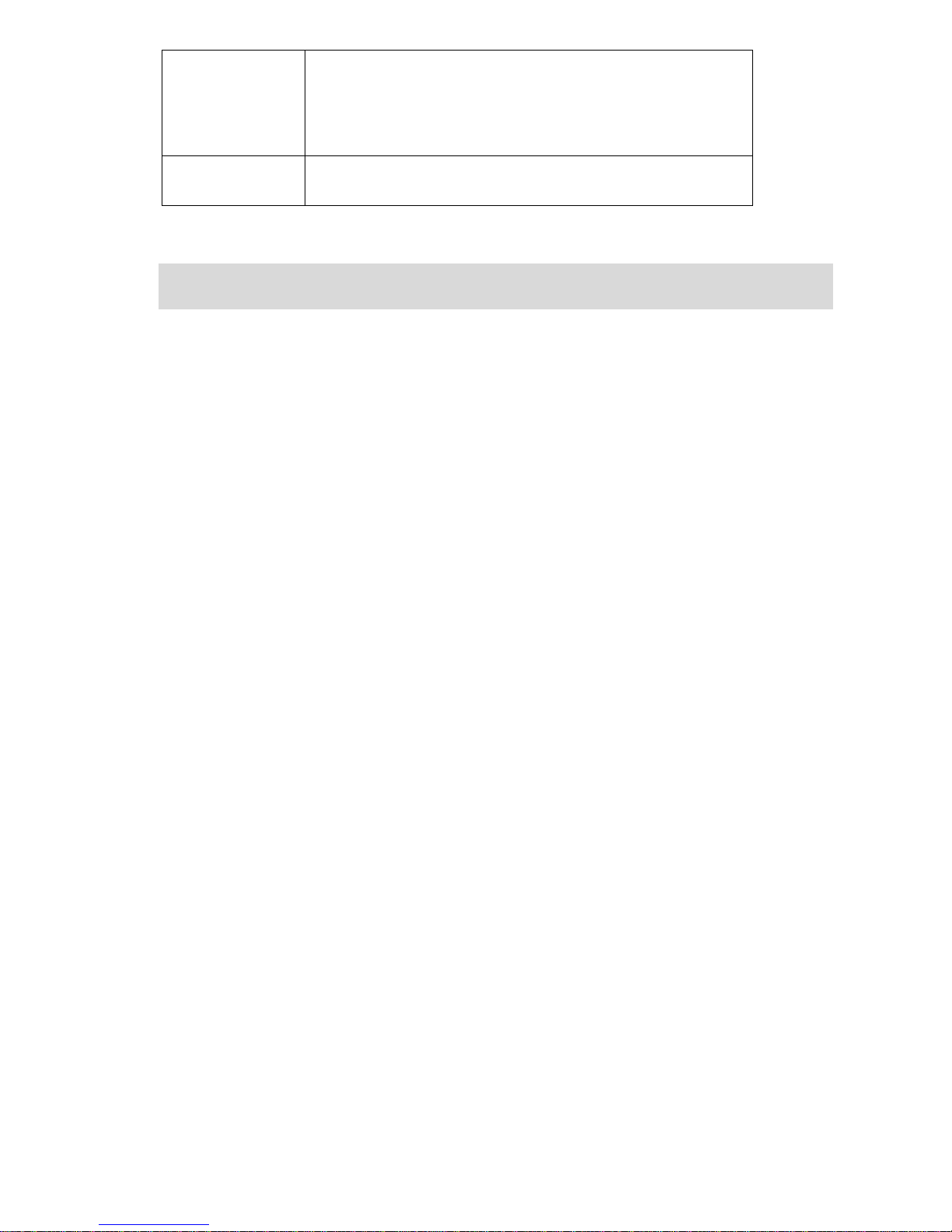
17
Cannot answer a
call
1. Is the phone registered in the network?
2. Incoming call prohibited due to call charges not paid?
3. Is the ‘call forwarding’ function enabled?
4. Is the ‘Blacklist incoming’ function enabled?
Unable to use
some functions
Consult with network operator for whether it supports these
functions and whether subscription is required.
Appendix II Abbreviations and explanations
SMS Short Message Service
ESN Electronic Serial Number
*Coverage disclaimer: Various services through this device, such as roaming, may require
upgrades or additional charges from the carrier. Please contact your provider for additional
information.
Disclaimer Note: Some of the contents in this printed material may differ from your phone depending on
the software level and/or your service provider’s requirements.
For details pertaining to the warranty terms for your phone model, please contact your service provider
or visit a local retail store.

1
Teléfono Móvil
Manual del Usuario
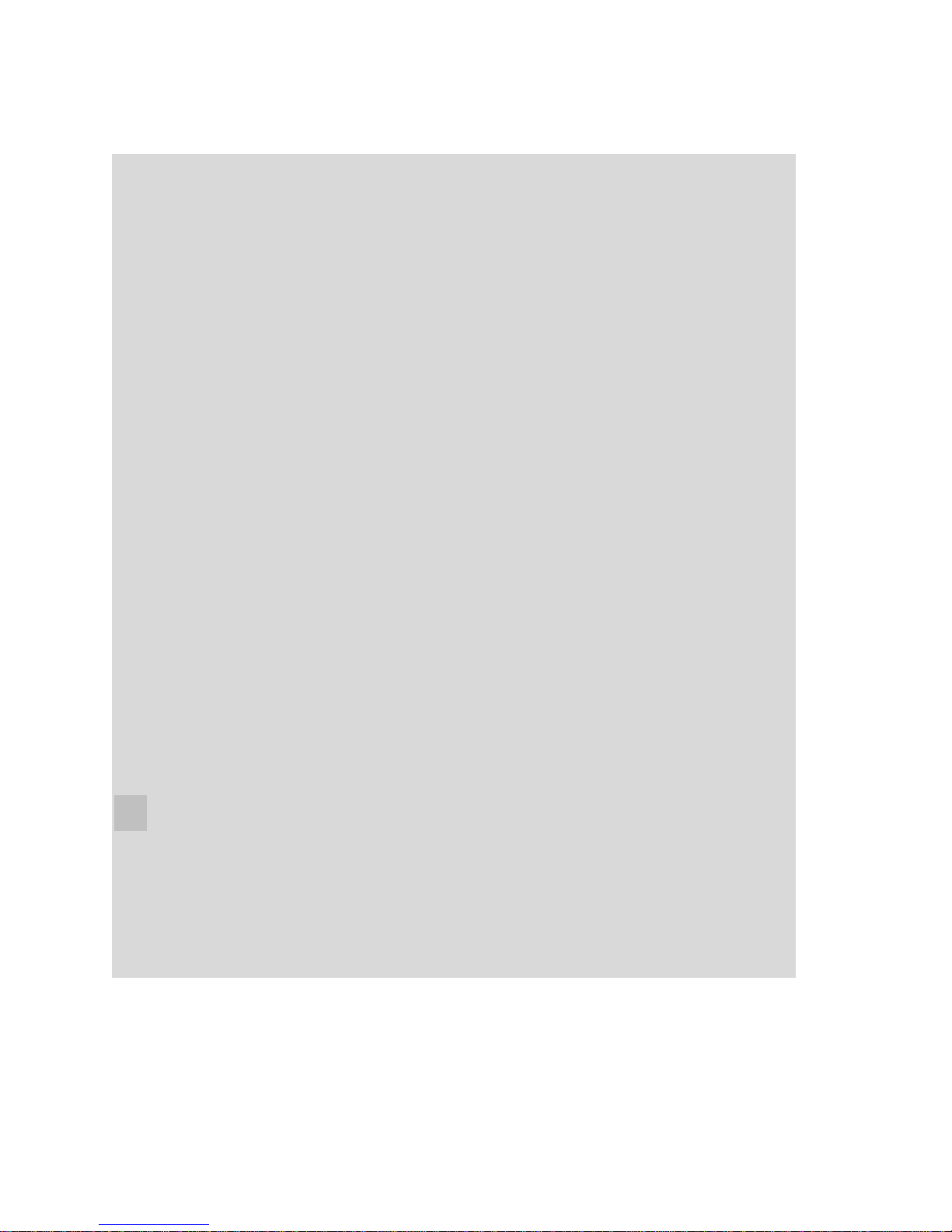
2
Índice
1.Seguridad y precauciones .................................................................... 3
2.Presentación........................................................................................ 4
3.Especificaciones .................................................................................. 4
5.Pasos preliminares .............................................................................. 6
6.Operaciones básicas ............................................................................ 7
7.Cómo navegar por el menú ................................................................. 9
7.1 Lista de opciones del menú ................................................................. 9
7.2 Mensajes............................................................................................11
7.3 Agenda telefónica/Contactos .............................................................13
7.4 Juegos ................................................................................................13
7.5 Historial de llamadas..........................................................................13
7.6 Perfil...................................................................................................14
8. Configuración .......................................................................................15
8.1 Funciones adicionales.........................................................................16
9.Métodos para ingresar texto ..............................................................17
Anexo I Diagnóstico de posibles problemas ...........................................18
Anexo II Abreviaturas y definiciones........................................................18
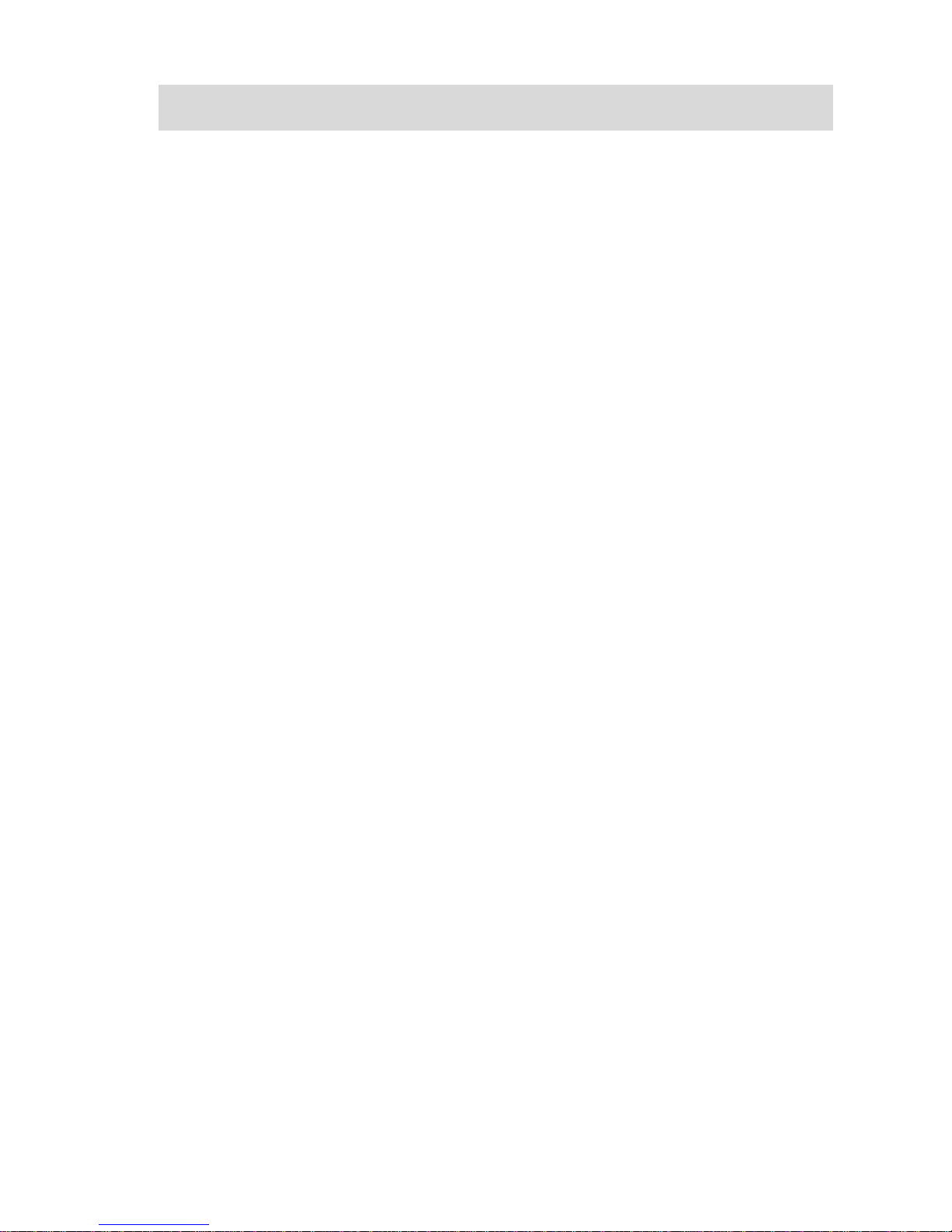
3
1.Seguridad y Precauciones
Apague el teléfono cuando esté cerca de plantas químicas, estaciones de gasolina o lugares con
elementos explosivos.
Manténga el teléfono fuera del alcance de los niños pequeño.
Apáguelo, según las instrucciones, cuando haya señalizaciones que lo indiquen.
Apáguelo antes de montarse en un avión y durante el vuelo.
Cumpla las leyes locales sobre el uso de teléfonos móviles al conducir. Cuando la función de
manos libres esté disponible, utilice el dispositivo correspondiente para su seguridad. Estacione el
vehículo a un lado de la vía únicamente para hacer llamadas de emergencia.
Tenga cuidado especial cuando utilice el teléfono móvil cerca de marcapasos, audífonos o equipos
electromédicos, que podrían verse afectados. Cuando el teléfono esté encendido, se debe
mantener, como mínimo, 15 cm de un marcapasos. Si utiliza otro dispositivo médico, consulte con
los proveedores y el personal médico si dicho dispositivo podría sufrir daños.
No damos garantía por los accesorios que no hayan sido producidos por el fabricante original del
teléfono móvil.
Nunca intente desarmar el teléfono. Contacte el centro de servicio autorizado en su ciudad, si el
teléfono presenta problemas.
Por ningún motivo recargue el teléfono móvil sin haber instalado la batería. Se puede dañar el
teléfono y crear un peligro de incendio.
Recargue el teléfono en un lugar ventilado, lejos de objetos inflamables o explosivos.
Para evitar que el aparato se desimante, manténgalo alejado de medios magnéticos como discos
magnéticos o tarjetas de crédito.
Mantenga el teléfono alejado de líquidos. Si el aparato se moja, retire la batería y contacte el
centro de servicio autorizado. No intente usarlo bajo estas circunstancias.
Evite usar el teléfono en condiciones ambientales extremas. Nunca lo deje expuesto a la luz
directa del sol o en ambientes muy húmedos o polvorientos.
No limpie el teléfono con líquidos o detergentes.
No deje caer el teléfono ni coloque cargas pesadas sobre él, ni lo someta a ninguna forma de uso
indebido.
El fabricante original del teléfono móvil invalidará cualquier garantía si el usuario no sigue estas
instrucciones.
Recicle las baterías de iones de litio. No deseche las baterías en la basura.
Table of contents
Languages:
Other TeleEpoch Cell Phone manuals