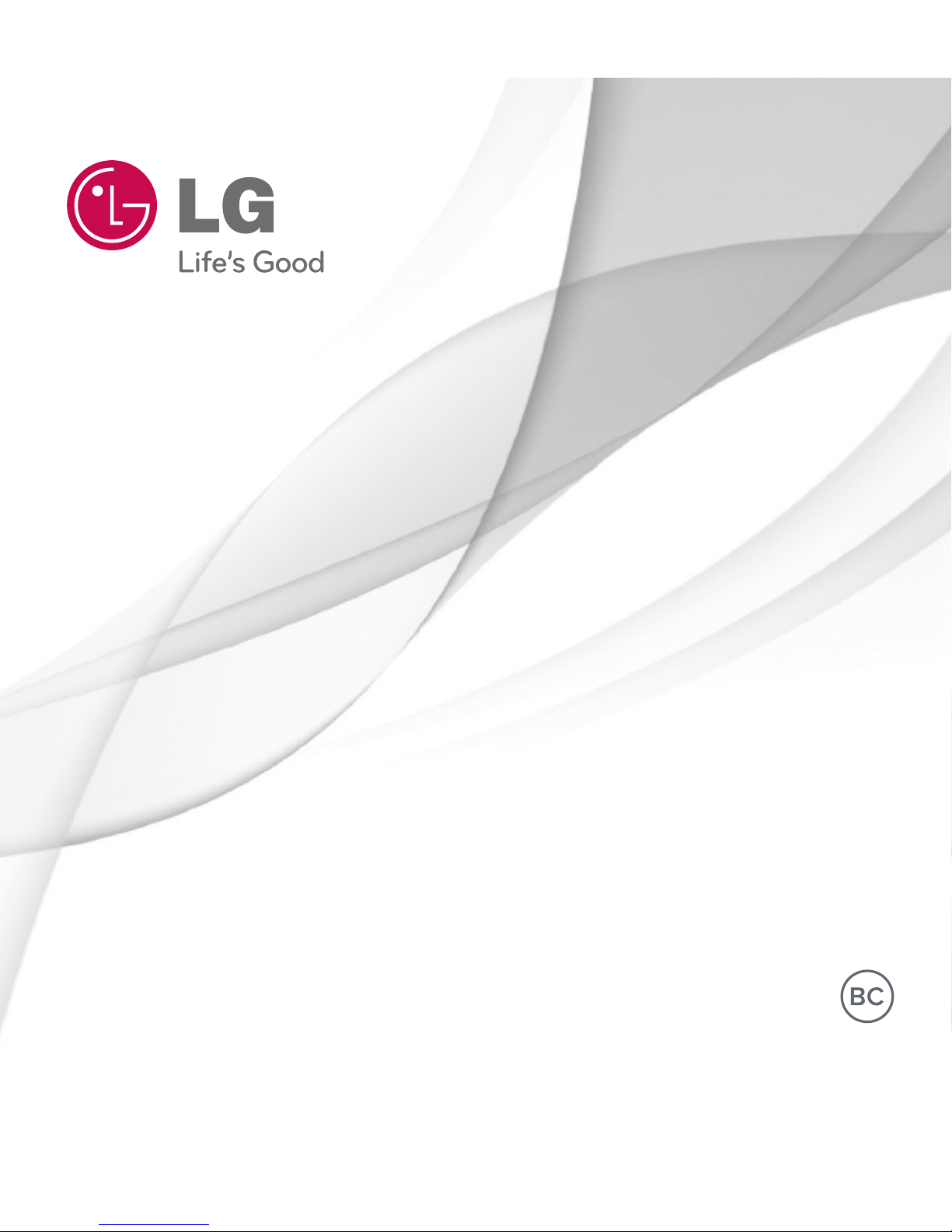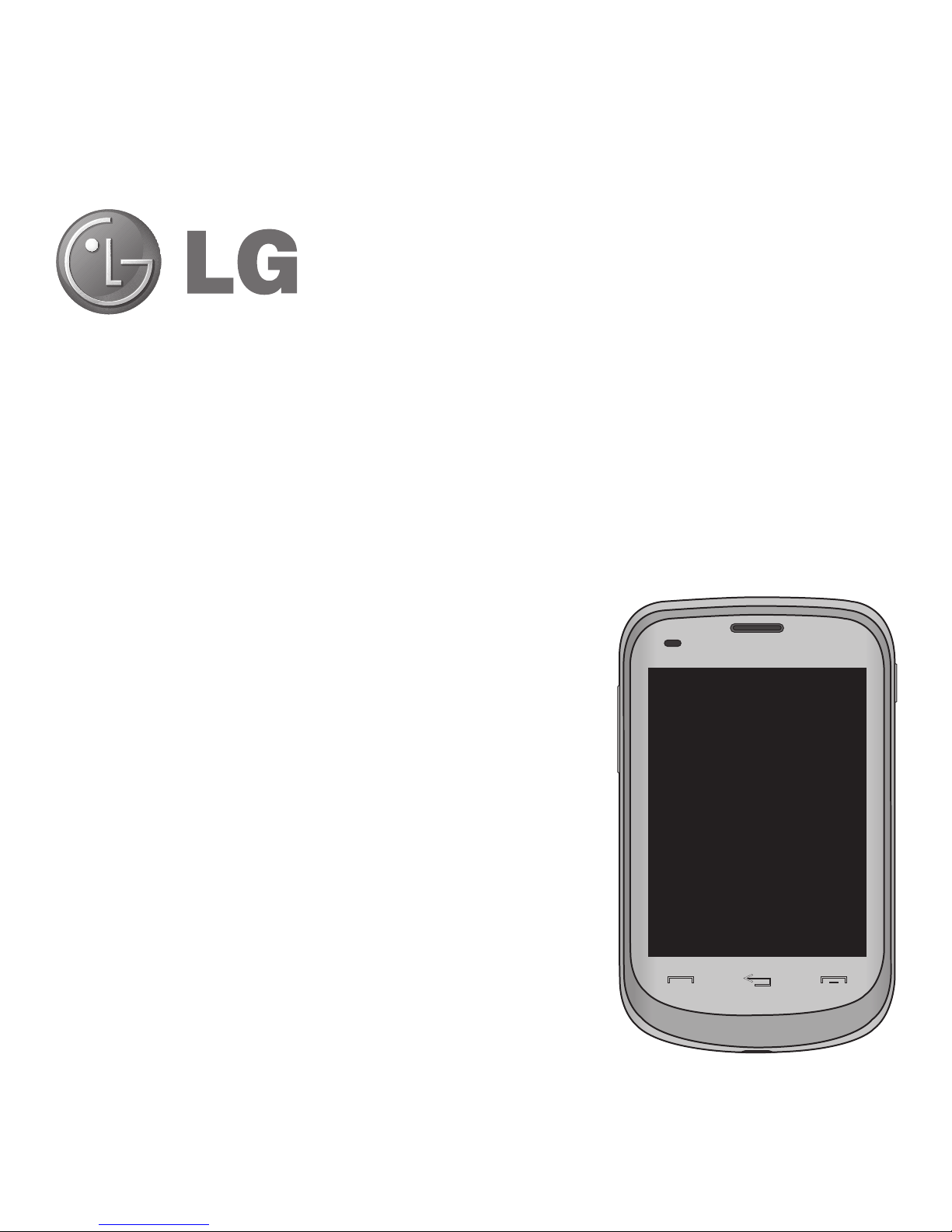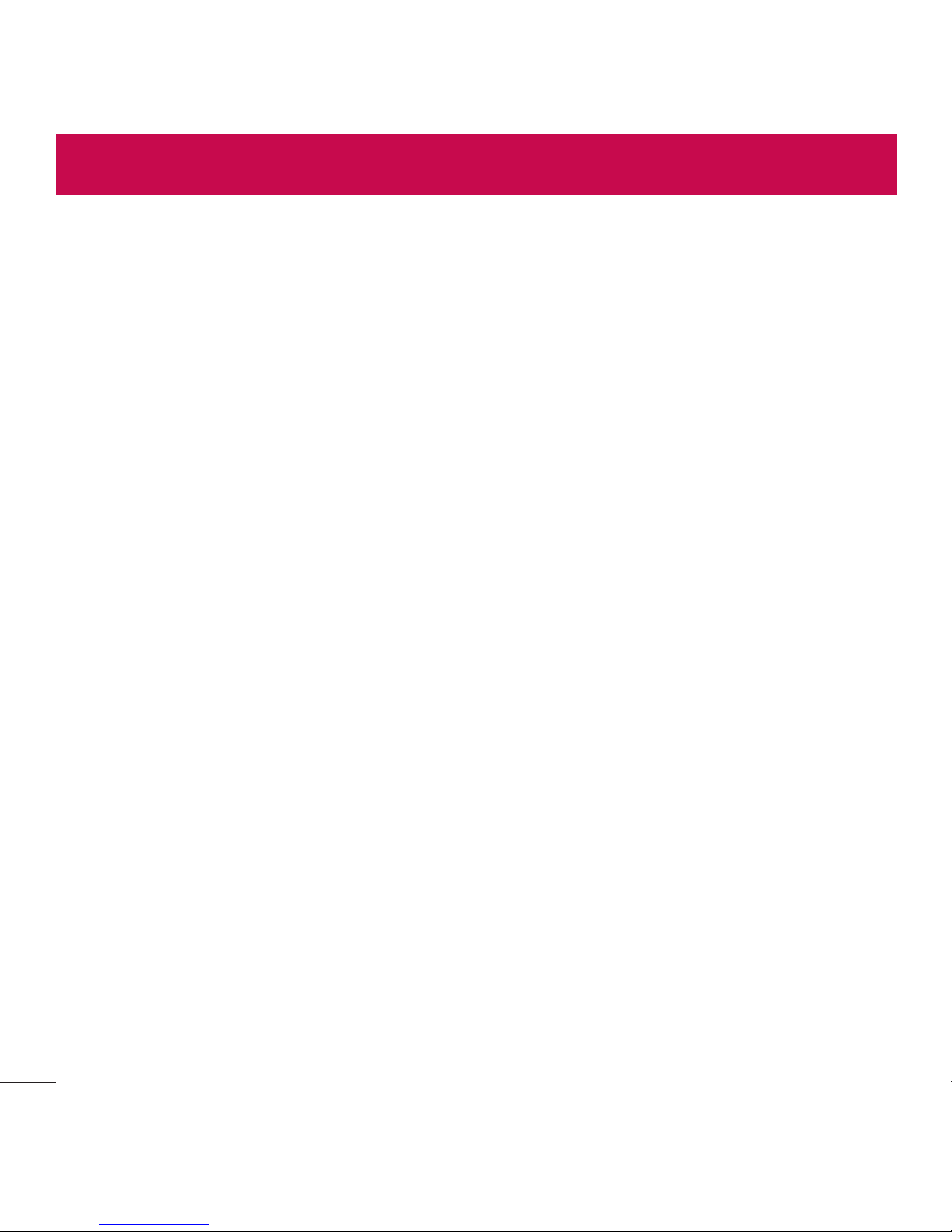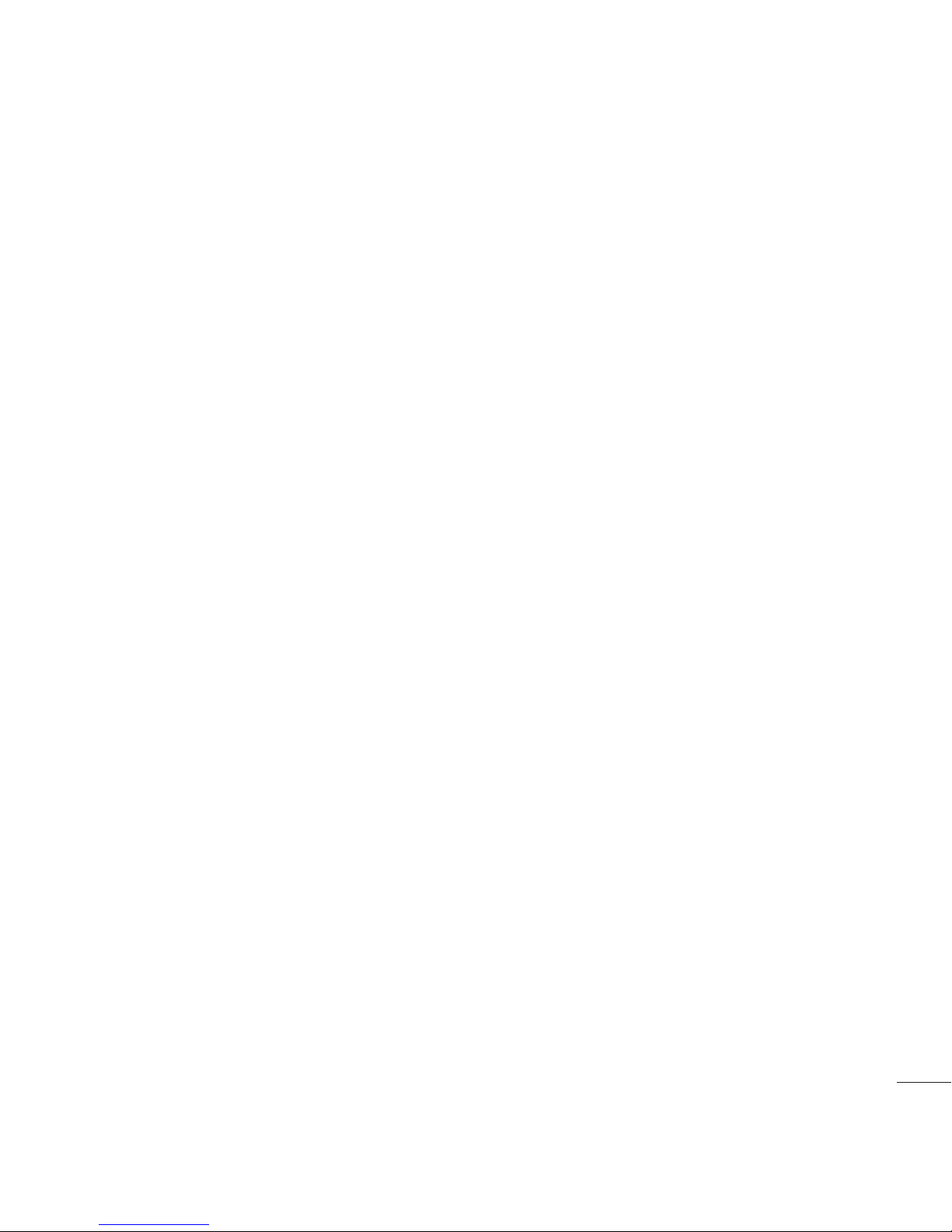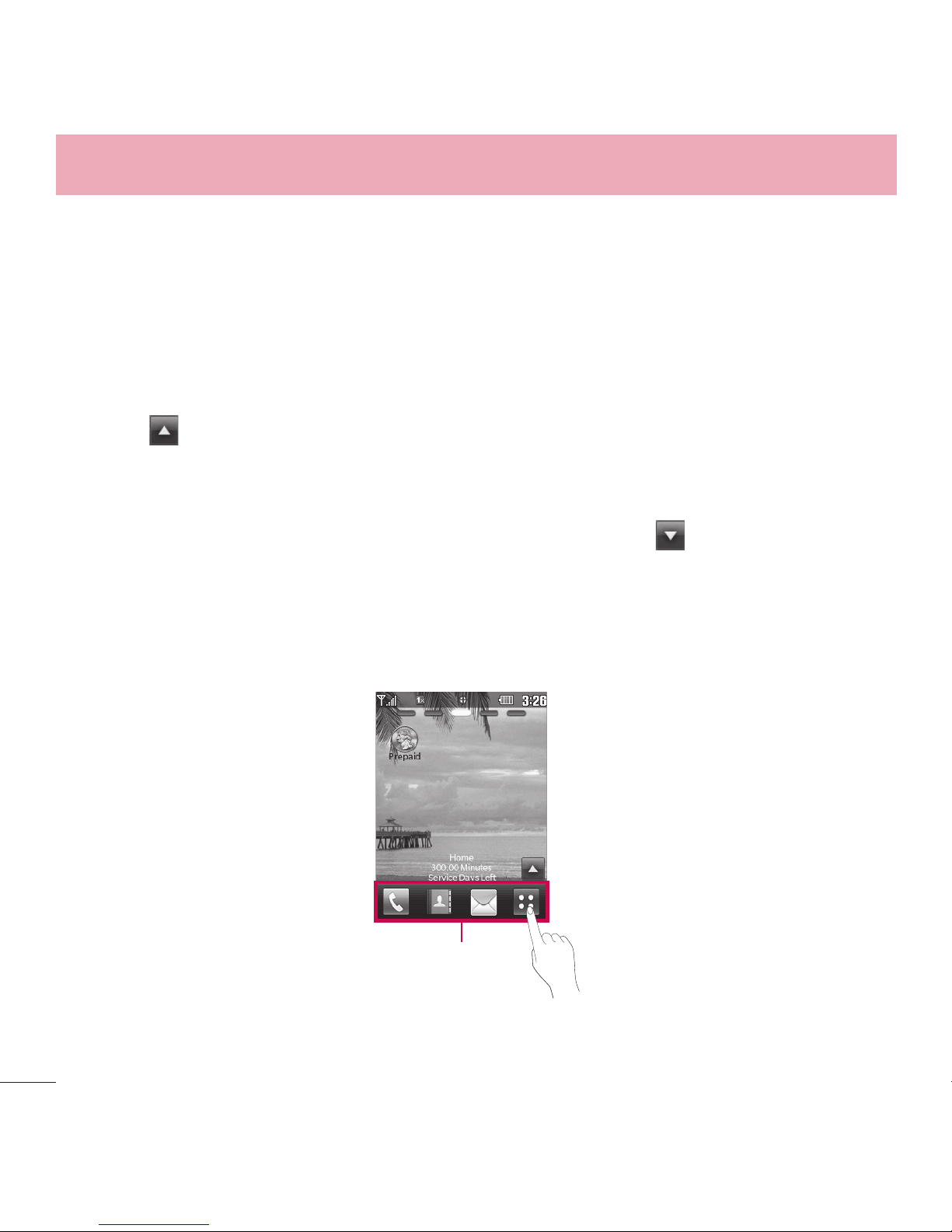3
7. Templates.................................... 40
8. Delete All..................................... 41
9. Message Settings ........................ 41
3FDFOU$BMMT 42
1. Missed Calls................................ 42
2. Received Calls ............................. 43
3. Dialed Calls ................................. 43
4. All Calls....................................... 43
5. Call Timer.................................... 44
(BNFT"QQT 44
.VMUJNFEJB 44
1. Camera ....................................... 44
2. Video Camera .............................. 46
3. Voice Recorder............................. 46
4. Images........................................ 46
5. Video........................................... 47
6. Sounds........................................ 47
7. Music Player................................ 47
.Z4DIFEVMF 50
1. Alarm.......................................... 50
2. Calendar ..................................... 51
#SPXTFS 51
1. Start Browser............................... 51
5PPMT 53
1. Voice Command........................... 53
2. Calculator.................................... 54
3. Tip Calculator............................... 55
4. Unit Converter.............................. 55
5. Stopwatch ................................... 56
6. Notepad ...................................... 56
4FUUJOHT 57
1. Sounds Settings........................... 57
2. Display Settings ........................... 58
3. Call Settings ................................ 60
4. Touch Settings ............................. 62
5. Phone Settings ............................ 62
6. USB Mass Storage ....................... 66
7. Memory ...................................... 66
8. Phone Info................................... 67
#MVFUPPUI® 68
1. Power ......................................... 68
2. Add New ..................................... 68
3. Paired Devices............................. 69
4. Settings....................................... 69
8J'J 70
"DDFTTJCJMJUZ 72
1. Menu Readout ............................ 72
2. Dial Readout................................ 72
3. Large Text ................................... 72
4. Invert Color ................................. 72