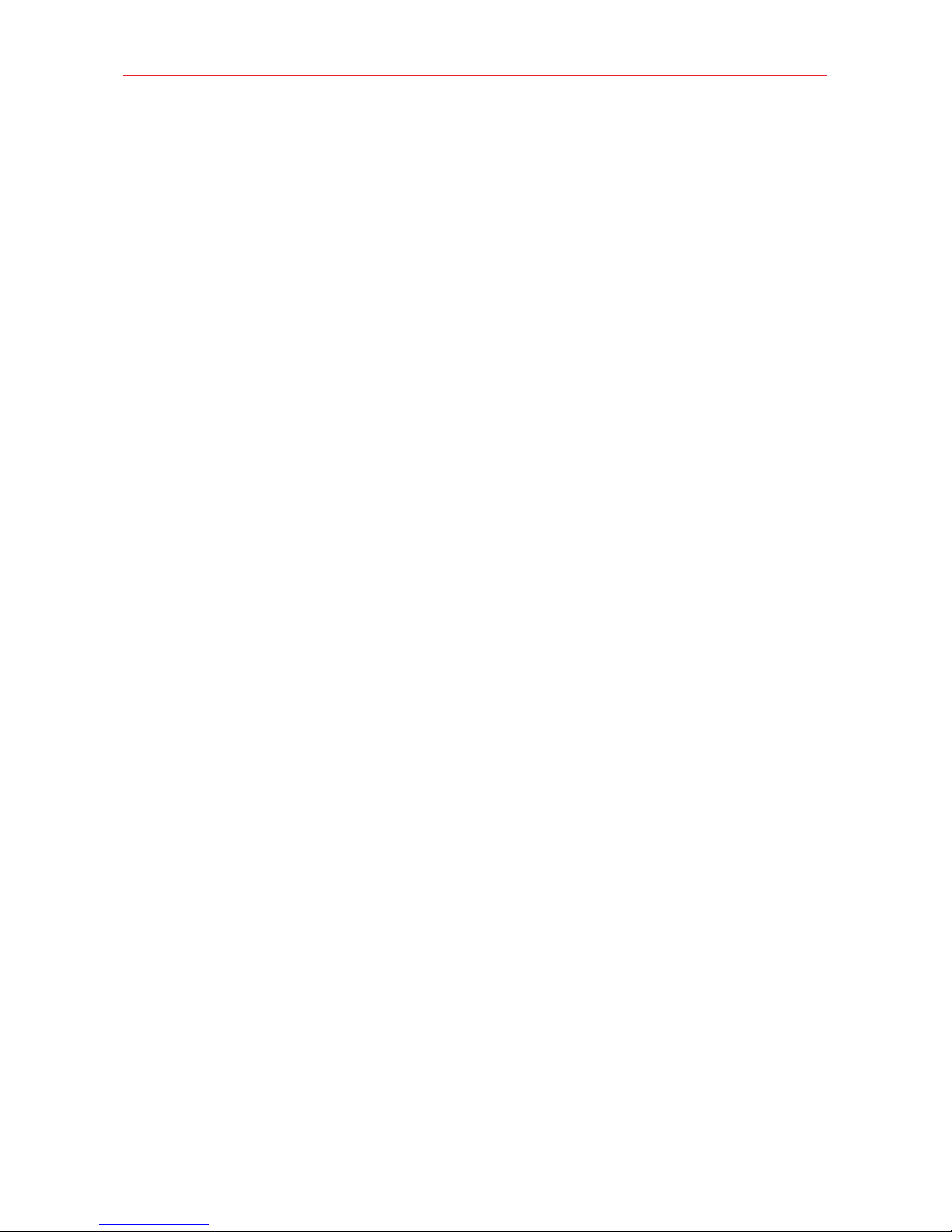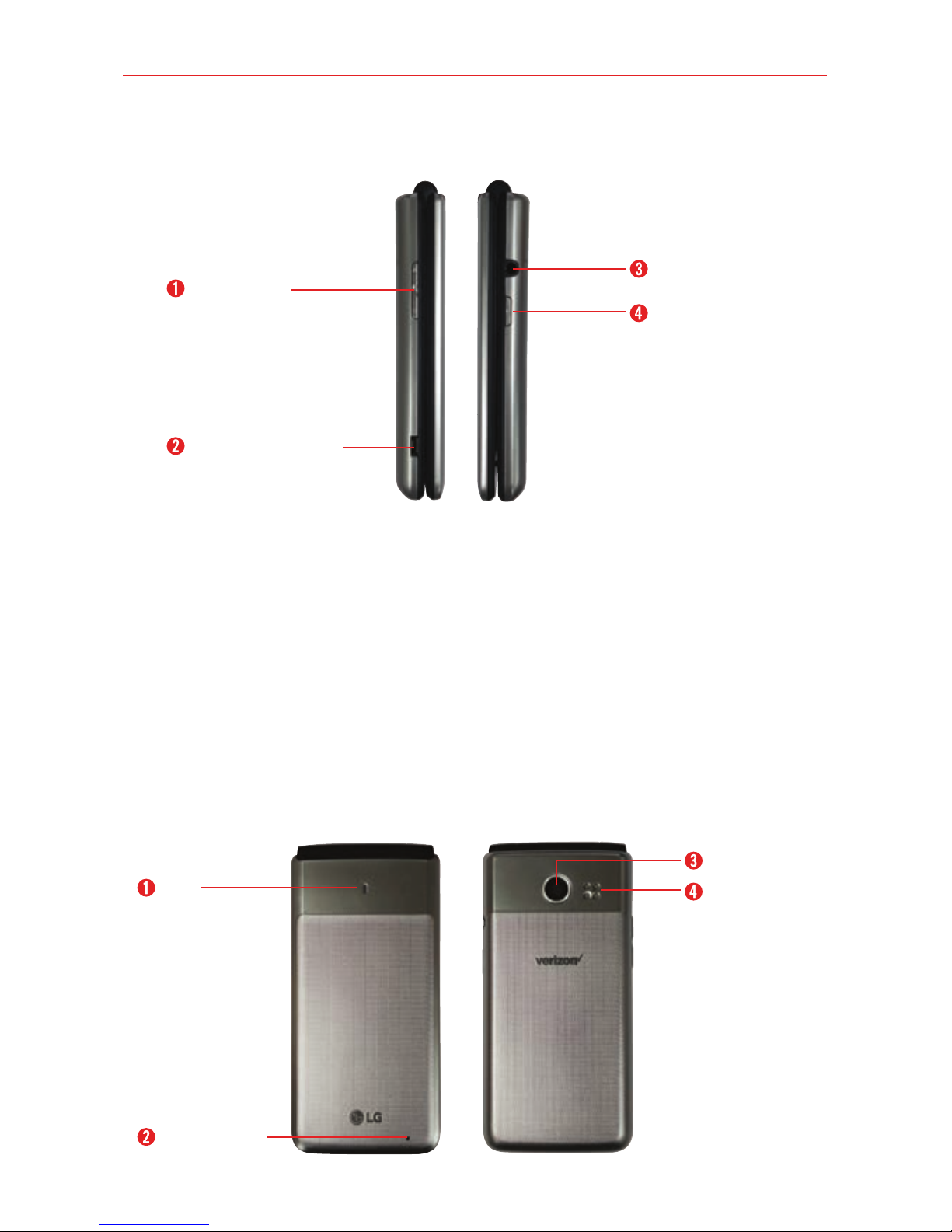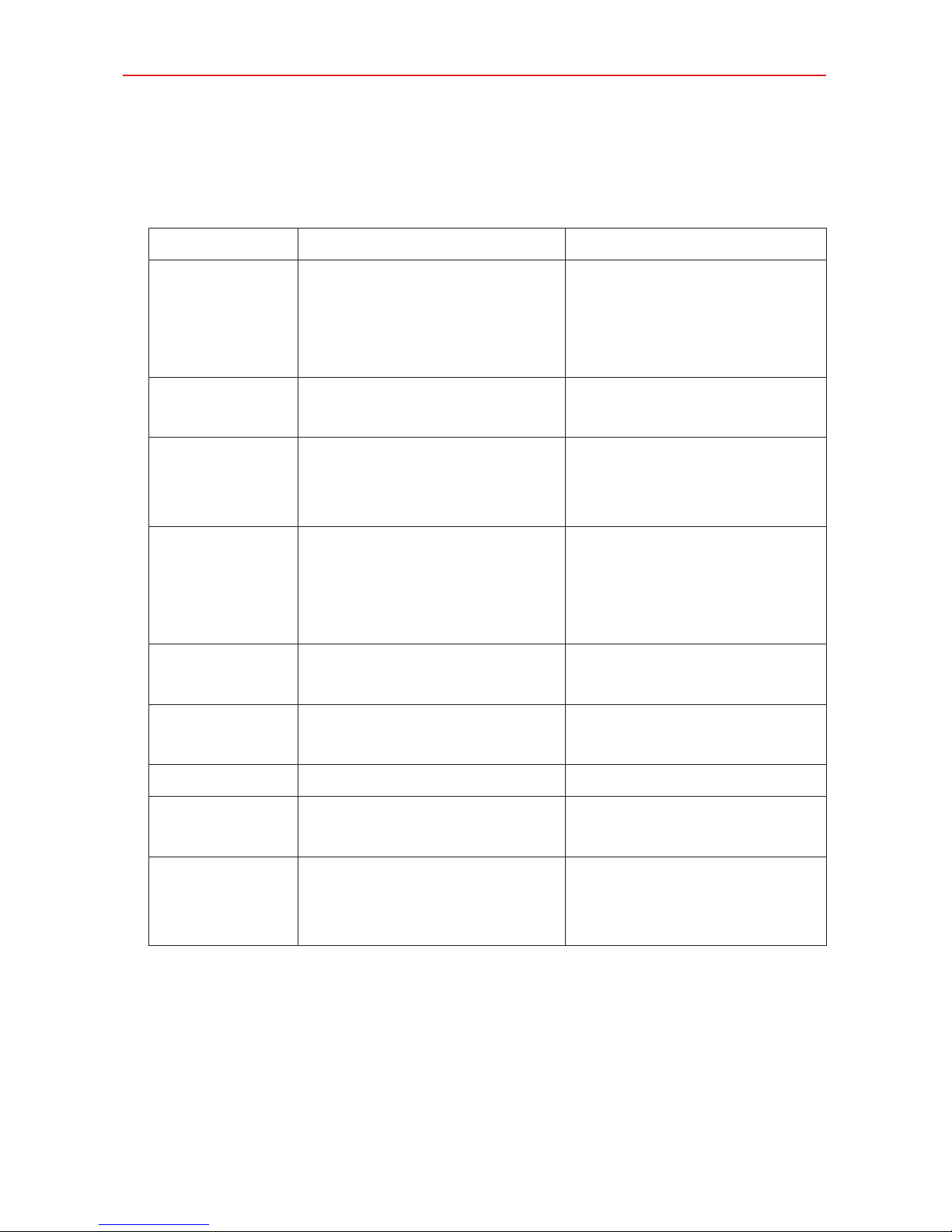Table of Contents 3
Tools.......................................................................................... 47
Voice Command................................................................................................. 47
Voice Recorder ...................................................................................................48
Calendar..............................................................................................................50
Alarm....................................................................................................................51
World Clock ........................................................................................................52
Timer ...................................................................................................................53
Stopwatch ...........................................................................................................53
Calculator............................................................................................................53
Notepad...............................................................................................................54
File Manager.......................................................................................................55
Settings .................................................................................... 56
My Verizon...........................................................................................................56
Wireless & networks ..........................................................................................56
Accessibility ........................................................................................................60
Sound & notifications........................................................................................64
Display.................................................................................................................66
Phone Settings...................................................................................................68
Call settings ........................................................................................................ 73
About phone....................................................................................................... 76
Software update ................................................................................................. 77
Safety........................................................................................ 78
Consumer Information About Radio Frequency Emissions...........................80
Consumer Information on SAR ........................................................................84
FCC Hearing-Aid Compatibility (HAC) Regulations for Wireless Devices...86
Caution: Avoid potential hearing loss. .............................................................88
TIA Safety Information......................................................................................90
Safety Information .............................................................................................93
FDA Consumer Update ..................................................................................... 97
Specifications .........................................................................109
LIMITED WARRANTY STATEMENT .................................... 110
Glossary ....................................................................................117
Index .........................................................................................119