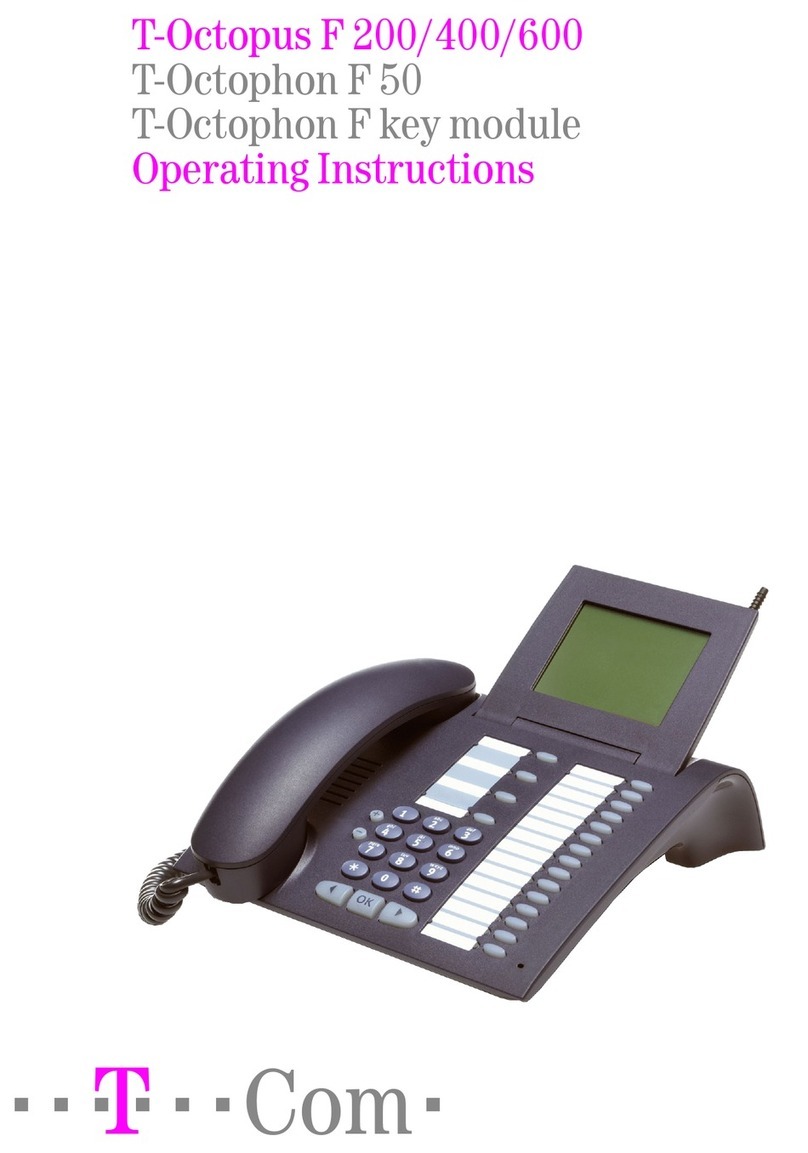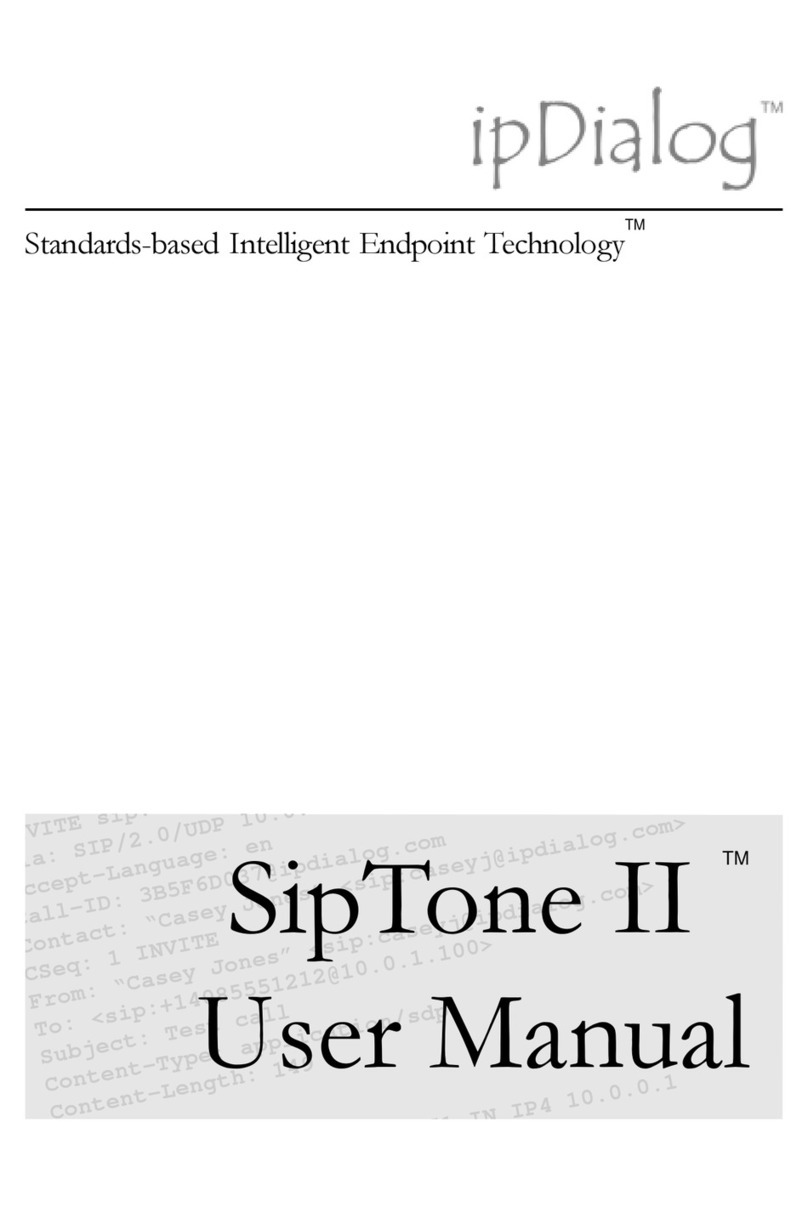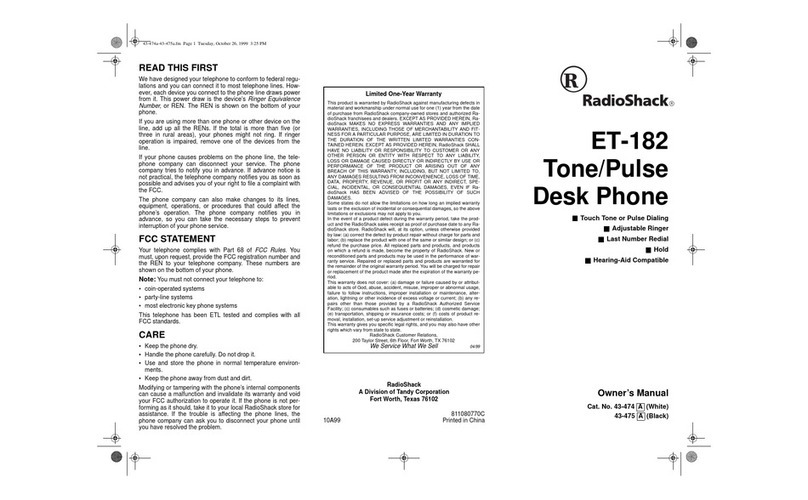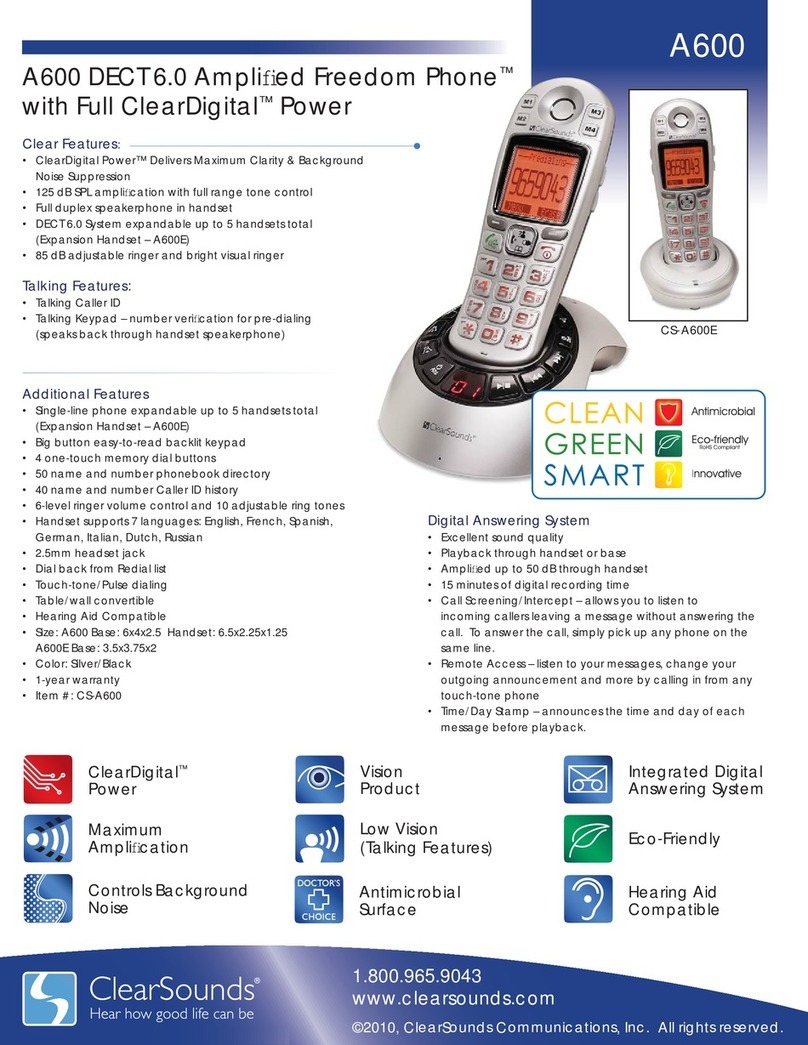Telekom Octophon F620 SIP User manual

================!"§==
Octopus F50
Octophon F620 SIP
Key Module for Octophon F620 SIP
Operating Instructions

Important information
2
Important information
Trademarks
For safety reasons, the telephone should only be
supplied with power:
• using the original power supply unit.
Part number: L30250-F600-C14x (x: 1=EU, 2=US,
3=UK) or
• in a LAN with PoE (Power over Ethernet), which
complies with the IEEE 802.3af standard.
Never open the telephone or a key module. Should you
encounter any problems, contact the responsible
administrator.
Use only original Siemens accessories. The use of
other accessories may be hazardous and will render the
warranty, extended manufacturer's liability and the CE
marking invalid.
The device conforms to the EU directive 1999/5/EC as
attested by the CE marking.
All electrical and electronic products should be disposed of
separately from the municipal waste stream via designated
collection facilities appointed by the government or the local
authorities.
Proper disposal and separate collection of your old appli-
ance will help prevent potential damage to the environment
and human health. It is a prerequisite for reuse and recycling
of used electrical and electronic equipment.
For more detailed information about disposal of your old
appliance, please contact your city office, waste disposal
service, the shop where you purchased the product or your
sales representative.
The statements quoted above are only fully valid for equip-
ment that is installed and sold in the countries of the Euro-
pean Union and is covered by the directive 2002/96/EC.
Countries outside the European Union may impose other
regulations regarding the disposal of electrical and elec-
tronic equipment.
Q

Important information
3
Location of the telephone
• The telephone should be operated in a controlled environment with an
ambient temperature between 5°C and 40°C.
• To ensure good speakerphone quality, the area in front of the micro-
phone (front right) should be kept clear. The optimum speakerphone
distance is 50 cm.
• Do not install the telephone in a room where large quantities of dust
accumulate; this can considerably reduce the service life of the
telephone.
• Do not expose the telephone to direct sunlight or any other source of
heat, as this is liable to damage the electronic components and the
plastic casing.
• Do not operate the telephone in damp environments such as
bathrooms.
Documentation
These operating instructions can also be found as a PDF file at the
following URL:
http://hilfe.telekom.de > Downloads & Handbücher > Geräte & Zubehör >
Telefonanlagen > Octopus Series
To view or print the operating instructions in PDF format, you need a
computer on which the free Adobe Acrobat Reader program is installed.
To view the operating instructions in HTML format, you need a computer
with a Web browser, forexample, Microsoft Internet Explorer.

Contents
4
Contents
Important information. . . . . . . . . . . . . . . . . . . . . . . . . .2
Trademarks . . . . . . . . . . . . . . . . . . . . . . . . . . . . . . . . . . . . . . . . . . . . . . . 2
Location of the telephone . . . . . . . . . . . . . . . . . . . . . . . . . . . . . . . . . . . . 3
Documentation . . . . . . . . . . . . . . . . . . . . . . . . . . . . . . . . . . . . . . . . . . . . 3
General information. . . . . . . . . . . . . . . . . . . . . . . . . . . .8
About this manual . . . . . . . . . . . . . . . . . . . . . . . . . . . . . . . . . . . . . . . . . . 8
Icons used in the manual . . . . . . . . . . . . . . . . . . . . . . . . . . . . . . . . . . 8
Service. . . . . . . . . . . . . . . . . . . . . . . . . . . . . . . . . . . . . . . . . . . . . . . . . . . 9
Intended use . . . . . . . . . . . . . . . . . . . . . . . . . . . . . . . . . . . . . . . . . . . . . . 9
Telephone type . . . . . . . . . . . . . . . . . . . . . . . . . . . . . . . . . . . . . . . . . . . . 9
Speakerphone quality and display legibility . . . . . . . . . . . . . . . . . . . . . . . 9
Getting to know the Octophon. . . . . . . . . . . . . . . . . .10
The user interface of your Octophon F620 . . . . . . . . . . . . . . . . . . . . . . 10
Ports on the underside of the phone. . . . . . . . . . . . . . . . . . . . . . . . . . . 11
Using network ports more efficiently . . . . . . . . . . . . . . . . . . . . . . . 12
Line keys . . . . . . . . . . . . . . . . . . . . . . . . . . . . . . . . . . . . . . . . . . . . . . . . 13
Function keys. . . . . . . . . . . . . . . . . . . . . . . . . . . . . . . . . . . . . . . . . . 13
Audio keys . . . . . . . . . . . . . . . . . . . . . . . . . . . . . . . . . . . . . . . . . . . . 13
3-way navigator . . . . . . . . . . . . . . . . . . . . . . . . . . . . . . . . . . . . . . . . 14
Dialpad. . . . . . . . . . . . . . . . . . . . . . . . . . . . . . . . . . . . . . . . . . . . . . . 15
Display. . . . . . . . . . . . . . . . . . . . . . . . . . . . . . . . . . . . . . . . . . . . . . . . . . 17
Idle mode. . . . . . . . . . . . . . . . . . . . . . . . . . . . . . . . . . . . . . . . . . . . . 17
Records . . . . . . . . . . . . . . . . . . . . . . . . . . . . . . . . . . . . . . . . . . . . . . . . . 19
Messages . . . . . . . . . . . . . . . . . . . . . . . . . . . . . . . . . . . . . . . . . . . . 19
Calls . . . . . . . . . . . . . . . . . . . . . . . . . . . . . . . . . . . . . . . . . . . . . . . . . 19
Program/Service menu . . . . . . . . . . . . . . . . . . . . . . . . . . . . . . . . . . . . . 20
User settings . . . . . . . . . . . . . . . . . . . . . . . . . . . . . . . . . . . . . . . . . . 20
Administration . . . . . . . . . . . . . . . . . . . . . . . . . . . . . . . . . . . . . . . . . 21
Control and monitoring function . . . . . . . . . . . . . . . . . . . . . . . . . . . . . . 22

Contents
5
Basic functions . . . . . . . . . . . . . . . . . . . . . . . . . . . . . .23
Answering a call . . . . . . . . . . . . . . . . . . . . . . . . . . . . . . . . . . . . . . . . . . 23
Answering a call via the handset . . . . . . . . . . . . . . . . . . . . . . . . . . . 24
Answering a call via the loudspeaker (speakerphone mode). . . . . . 24
Switching from handset to speakerphone mode . . . . . . . . . . . . . . . . . 25
Switching from speakerphone mode to the handset . . . . . . . . . . . . . . 26
Open listening . . . . . . . . . . . . . . . . . . . . . . . . . . . . . . . . . . . . . . . . . . . . 26
Activating/deactivating the microphone . . . . . . . . . . . . . . . . . . . . . . . . 27
Ending a call. . . . . . . . . . . . . . . . . . . . . . . . . . . . . . . . . . . . . . . . . . . . . . 27
Group call for a team . . . . . . . . . . . . . . . . . . . . . . . . . . . . . . . . . . . . . . . 28
Listening to voicemail . . . . . . . . . . . . . . . . . . . . . . . . . . . . . . . . . . . . . . 29
Making calls. . . . . . . . . . . . . . . . . . . . . . . . . . . . . . . . . . . . . . . . . . . . . . 30
Off-hook dialing . . . . . . . . . . . . . . . . . . . . . . . . . . . . . . . . . . . . . . . . 30
On-hook dialing . . . . . . . . . . . . . . . . . . . . . . . . . . . . . . . . . . . . . . . . 31
Dialing using the hotline or warmline function. . . . . . . . . . . . . . . . . 32
Redial. . . . . . . . . . . . . . . . . . . . . . . . . . . . . . . . . . . . . . . . . . . . . . . . . . . 33
Consulting a second party . . . . . . . . . . . . . . . . . . . . . . . . . . . . . . . . . . . 34
Switching to the held party (alternating) . . . . . . . . . . . . . . . . . . . . . 35
Connecting parties. . . . . . . . . . . . . . . . . . . . . . . . . . . . . . . . . . . . . . 36
Call forwarding. . . . . . . . . . . . . . . . . . . . . . . . . . . . . . . . . . . . . . . . . . . . 37
Programming call forwarding. . . . . . . . . . . . . . . . . . . . . . . . . . . . . . 38
Activating and deactivating call forwarding . . . . . . . . . . . . . . . . . . . 40
Activating call forwarding for all calls . . . . . . . . . . . . . . . . . . . . . . . . 41
Call forwarding chain . . . . . . . . . . . . . . . . . . . . . . . . . . . . . . . . . . . . 41
Calling back missed calls . . . . . . . . . . . . . . . . . . . . . . . . . . . . . . . . . . . . 42
Enhanced phone functions . . . . . . . . . . . . . . . . . . . .43
Incoming calls . . . . . . . . . . . . . . . . . . . . . . . . . . . . . . . . . . . . . . . . . . . . 43
Deflecting a call . . . . . . . . . . . . . . . . . . . . . . . . . . . . . . . . . . . . . . . . 43
Rejecting a call. . . . . . . . . . . . . . . . . . . . . . . . . . . . . . . . . . . . . . . . . 44
Configuring call forwarding . . . . . . . . . . . . . . . . . . . . . . . . . . . . . . . 45
Placing a call on hold . . . . . . . . . . . . . . . . . . . . . . . . . . . . . . . . . . . . 46
Call waiting (second call) . . . . . . . . . . . . . . . . . . . . . . . . . . . . . . . . . 50
Transferring a call. . . . . . . . . . . . . . . . . . . . . . . . . . . . . . . . . . . . . . . 55
CTI calls . . . . . . . . . . . . . . . . . . . . . . . . . . . . . . . . . . . . . . . . . . . . . . 58
Making calls. . . . . . . . . . . . . . . . . . . . . . . . . . . . . . . . . . . . . . . . . . . . . . 60
Dialing a phone number from a list . . . . . . . . . . . . . . . . . . . . . . . . . 60
Using a system phonebook . . . . . . . . . . . . . . . . . . . . . . . . . . . . . . . . . . 60
Using autodial delay. . . . . . . . . . . . . . . . . . . . . . . . . . . . . . . . . . . . . 61
Conference . . . . . . . . . . . . . . . . . . . . . . . . . . . . . . . . . . . . . . . . . . . . . . 64
Call lists . . . . . . . . . . . . . . . . . . . . . . . . . . . . . . . . . . . . . . . . . . . . . . . . . 67
Dial entry . . . . . . . . . . . . . . . . . . . . . . . . . . . . . . . . . . . . . . . . . . . . . 67
Deleting all entries . . . . . . . . . . . . . . . . . . . . . . . . . . . . . . . . . . . . . . 67

Contents
6
Privacy/security .. . . . . . . . . . . . . . . . . . . . . . . . . . . . .68
Deactivating the ringer . . . . . . . . . . . . . . . . . . . . . . . . . . . . . . . . . . . . . 68
Do not disturb . . . . . . . . . . . . . . . . . . . . . . . . . . . . . . . . . . . . . . . . . . . . 68
Activating/deactivating "Do not disturb" . . . . . . . . . . . . . . . . . . . . . . 68
Allowing "Do not disturb" . . . . . . . . . . . . . . . . . . . . . . . . . . . . . . . . . 69
Security . . . . . . . . . . . . . . . . . . . . . . . . . . . . . . . . . . . . . . . . . . . . . . . . . 70
User password. . . . . . . . . . . . . . . . . . . . . . . . . . . . . . . . . . . . . . . . . 70
Locking the phone . . . . . . . . . . . . . . . . . . . . . . . . . . . . . . . . . . . . . . 72
Individual phone configuration . . . . . . . . . . . . . . . .74
Display. . . . . . . . . . . . . . . . . . . . . . . . . . . . . . . . . . . . . . . . . . . . . . . . . . 74
Adjusting the display to a comfortable reading angle . . . . . . . . . . . 74
Setting contrast . . . . . . . . . . . . . . . . . . . . . . . . . . . . . . . . . . . . . . . . 74
Date and time . . . . . . . . . . . . . . . . . . . . . . . . . . . . . . . . . . . . . . . . . . . . 75
Setting the time . . . . . . . . . . . . . . . . . . . . . . . . . . . . . . . . . . . . . . . . 75
Setting the date . . . . . . . . . . . . . . . . . . . . . . . . . . . . . . . . . . . . . . . . 75
Setting daylight saving time. . . . . . . . . . . . . . . . . . . . . . . . . . . . . . . 76
Automatic daylight saving time . . . . . . . . . . . . . . . . . . . . . . . . . . . . 77
Time display format . . . . . . . . . . . . . . . . . . . . . . . . . . . . . . . . . . . . . 78
Date display format . . . . . . . . . . . . . . . . . . . . . . . . . . . . . . . . . . . . . 78
Audio . . . . . . . . . . . . . . . . . . . . . . . . . . . . . . . . . . . . . . . . . . . . . . . . . . . 79
Volumes. . . . . . . . . . . . . . . . . . . . . . . . . . . . . . . . . . . . . . . . . . . . . . 79
Settings . . . . . . . . . . . . . . . . . . . . . . . . . . . . . . . . . . . . . . . . . . . . . . 80
Key click. . . . . . . . . . . . . . . . . . . . . . . . . . . . . . . . . . . . . . . . . . . . . . . . . 83
Setting the language and country . . . . . . . . . . . . . . . . . . . . . . . . . . . . . 84
Selecting a language . . . . . . . . . . . . . . . . . . . . . . . . . . . . . . . . . . . . 84
Country settings . . . . . . . . . . . . . . . . . . . . . . . . . . . . . . . . . . . . . . . 86
Network information . . . . . . . . . . . . . . . . . . . . . . . . . . . . . . . . . . . . 87
Resetting user data . . . . . . . . . . . . . . . . . . . . . . . . . . . . . . . . . . . . . . . . 88
Initiating the reset . . . . . . . . . . . . . . . . . . . . . . . . . . . . . . . . . . . . . . 88

Contents
7
Web interface. . . . . . . . . . . . . . . . . . . . . . . . . . . . . . . .89
General . . . . . . . . . . . . . . . . . . . . . . . . . . . . . . . . . . . . . . . . . . . . . . . . . 89
Calling up the Web interface . . . . . . . . . . . . . . . . . . . . . . . . . . . . . . . . . 89
Administrator Pages. . . . . . . . . . . . . . . . . . . . . . . . . . . . . . . . . . . . . 89
User Pages . . . . . . . . . . . . . . . . . . . . . . . . . . . . . . . . . . . . . . . . . . . 90
User menu . . . . . . . . . . . . . . . . . . . . . . . . . . . . . . . . . . . . . . . . . . . . 91
Fixing problems . . . . . . . . . . . . . . . . . . . . . . . . . . . . . .93
Caring for your telephone . . . . . . . . . . . . . . . . . . . . . . . . . . . . . . . . . . . 93
Troubleshooting. . . . . . . . . . . . . . . . . . . . . . . . . . . . . . . . . . . . . . . . . . . 93
Contact partner in the case of problems . . . . . . . . . . . . . . . . . . . . . . . . 93
Local user menu. . . . . . . . . . . . . . . . . . . . . . . . . . . . . .94
Opening the user menu on the phone . . . . . . . . . . . . . . . . . . . . . . . . . 94
User menu display. . . . . . . . . . . . . . . . . . . . . . . . . . . . . . . . . . . . . . . . . 94
Index . . . . . . . . . . . . . . . . . . . . . . . . . . . . . . . . . . . . . .101

General information
8
General information
About this manual
This document contains general descriptions of the technical options,
which may not always be available in individual cases. The respective fea-
tures must therefore be individually defined in the terms of the contract.
If a particular function on your phone is not available to you, this may be
due to one of the following reasons:
• The function is not configured for you or your telephone. Please con-
tact your system support representative.
• Your communications platform does not feature this function. Please
contact your Siemens sales partner for information on how to upgrade.
These operating instructions are intended to help you familiarise yourself
with the Octophon and all of its functions. It contains important
information on the safe and proper operation of the Octophon. These
instructions should be strictly complied with to avoid operating errors and
ensure optimum use of your multifunctional telephone in the network.
These instructions should be read and followed by every person installing,
operating or programming the Octophon.
These operating instructions are designed to be simple and easy to under-
stand, providing clear step-by-step instructions for operating the
Octophon.
Administrative tasks are dealt with in a separate manual. The Quick
Reference Guide contains quick and reliable explanations of frequently
used functions.
Icons used in the manual
Settings
Operations and settings that can be made both at the phone and over the
Web interface are indicated by an icon and page reference.
Vrefers to an operation or setting performed directly on the phone
zrefers to an operation or setting performed via the Web interface
For your own protection, please read the section dealing with safety
in detail. Follow the safety instructions carefully in order to avoid
endangering yourself or other persons and to prevent damage to the
unit.

General information
9
Voice recording
.Activate recorder (ready to record)
~Deactivate recorder
/Start recording
@Stop recording
Service
If you experience problems or defects with the phone, please dial the
service number for your country.
Intended use
The Octophon phone is a desktop unit designed for voice transmission and
for connection to the LAN. It can also be used as a workstation device. Any
other use is regarded as unauthorised.
Telephone type
The identification details (exact product designation and serial number) of
your telephone can be found on the nameplate on the underside of the
base unit. Specific details concerning your communications platform can
be obtained from your service technician.
Please have this information ready when you contact our service depart-
ment regarding faults or problems with the product.
Speakerphone quality and display legibility
Proceed as follows to optimise display legibility:
• Turn the phone to tilt the display. This ensures you have a frontal view
of the display while eliminating light reflexes.
• Adjust the contrast as required Æpage 74.
The Telekom service department can only help you if you
experience problems or defects with the phone.
Should you have any questions regarding operation, your specialist
retailer or network administrator will gladly help you.
For queries regarding connection of the telephone, please contact
your network provider.

Getting to knowthe Octophon
10
Getting to know the Octophon
The following sections describe the most frequently used operating ele-
ments and displays.
The user interface of your Octophon F620
1 You can make and receive calls as normal using the handset.
2The tilt-and-swivel display provides intuitive support for telephone
operation (two lines with up to 33 characters each).
3The function keys allow you to call up the most frequently used
functions during a call (e.g. Disconnect) Æpage 13.
4Omailbox key and Nmenu key.
5Audio keys are also available, allowing you to optimally configure
the audio features on your telephone Æpage 13.
6Using the 3-way navigator, you can conveniently navigate through
the applications on your telephone Æpage 14.
7The dialpad can be used to enter phone numbers and text
Æpage 15.
7
1
5
3
4
2
6

Getting to know the Octophon
11
Ports on the underside of the phone
Properties of your Octophon F620
LCD display, 24 x 2 characters
Full-duplex speakerphone function
10/100 Mbps Ethernet switch Æpage 12
Wall mounting
Power supply unit
(if necessary) PC
Network switch
Handset
Local
cable type

Getting to knowthe Octophon
12
Using network ports more efficiently
The Octophon F620 has a built-in 10/100 Mbps Ethernet switch. This
means that you can connect a PC to the LAN directly via the phone. The
option for connecting the telephone and PC must first be activated on the
telephone by administrator.
Using this connection option saves one network port for each switch used
and requires fewer or shorter network cables when arranged correctly.
Octophon F620Network switch PC

Getting to know the Octophon
13
Line keys
Functionkeys
Audio keys
Key Function when key is pressed
sEnd (disconnect) call.
,Saved number redial (last number dialed).
rButton for fixed call forwarding (with red LED key).
Key Function when key is pressed
NOpen the phone's main menu (with red LED key).
OOpen the menu for voicemail or missed calls (with red LED key).
Key Function when key is pressed
pActivate/deactivate the microphone also for speakerphone mode/
with red LED.
-Set volume lower and contrast brighter.
nTurn speaker on/off (with red LED key).
+Set volume louder and contrast darker.

Getting to knowthe Octophon
14
3-way navigator
With this control, you can manage most of your phone's functions, as well
as its displays.
Remove the protective film from the ring around the 3-way navigator
before using the phone.
Using the function Functions when key is pressed
Press the $key. In idle mode:
• Open the idle menu Æpage 17
In lists and menus:
•Scrolldown
Press the %key.
In lists and menus:
• Scroll up
Press the ikey. • Confirm input
• Perform action

Getting to know the Octophon
15
Dialpad
You can only use the digits 1 to 9 and 0 as well as the * and # characters
when dialing a number. To delete digits, select the "back" function on the
navigator, and confirm with i.
In situations where text input is possible, for example, when entering the
user password, you can also use the dial keys to enter text in addition to
the digits and special characters mentioned. To do this, press the
numerical keys repeatedly.
Example: To enter the letter "h", press the number 4key on the keypad
twice. When entering text, all characters available for the key pressed and
the character selected are briefly displayed.
Character overview (depends on the current language setting)
Key 1x 2x 3x 4x 5x 6x
1]1
2a b c 2ä
3d e f 3
4g h i 4
5j k l 5
6m n o 6ö
7p q r s 7ß
8t u v 8ü
9w x y z 9
00
([1]
[1] Next letter in uppercase (active for maxi-
mum one second)
[2]
[2] Switch to digit input
). , ? ! ’ " - ( ) @ / : _

Getting to knowthe Octophon
16
Multi-function keys
Alphabetic labelling of dial keys is also useful when entering vanity num-
bers (letters associated with the phone number's digits as indicated on the
telephone spell a name, e.g. 0700 - PATTERN = 0700 - 7288376).
Text editor
Additional options are available in the text editor. This is used when pro-
gramming a forwarding destination, for example. In this way, you can,
for example, move the cursor freely and copy or insert text.
You can select further editor functions via the navigator and confirm each
one using i:
• OK: Applies changes and closes the editor
• Delete: Deletes characters from right to left
• Cancel: Discards changes and exits the editor
• Mode ((can also be used here to switch):
– 123: Digits only
– ABC: Uppercase letters only
– Abc: First letter in uppercase, subsequent letters in lowercase
– abc: Lowercase letters only
• Move cursor left: Moves the cursor to the left
• Move cursor right: Moves the cursor to the right
• Copy: Copies the entire content to the clipboard
• Paste: Inserts the entire content from the clipboard at the cursor
position
Key Function during text input Function when held down
)Type special characters Activate/deactivate ringtone
(Toggle between uppercase
and lowercase Activate the telephone lock

Getting to know the Octophon
17
Display
Your Octophon F620 comes with a tilt-and-swivel black-and-white LCD
display. Adjust the tilt and contrast to suit your needs (Æpage 74).
Idle mode
If there are no calls taking place or settings being made, your
Octophon F620 is in idle mode.
Example:
Idle menu
When in idle mode, press a key on the 3-way navigator Æpage 14 to dis-
play the idle menu. You can call up various functions here. Entries may vary.
The idle menu may contain the following entries:
• Redial?
• Ringer off?
• Do not disturb on?
•Back?
Press the Obutton to go back, for example, to the idle display
from a call list (Æpage 19). The idle display can be accessed again
from the Program/Service menu (Æpage 20) with the Nkey.
B220870 l
Time
Date
Open the idle menu
Own phone number
10:29 SO . . :
05 08.07
Status icon

Getting to knowthe Octophon
18
Icons in the idle display
In the first line, the time, weekday and date are displayed in addition to
icons for different situations and options:
Your attention will be drawn to events in the second line:
Icon Explanation
The ringtone is deactivated.
The phone lock is activated.
The "Do not disturb" function is activated.
Icon Explanation
You received new voice messages.
New entries have been added to the call lists.
Local call forwarding is active.
BStatus icon in front of own phone number (replaced, for exam-
ple, by call forwarding or mobility icon).

Getting to know the Octophon
19
Records
Entries in the call list and messages in your mailbox system (if configured)
are known as records.
The LED on the Okey flashes to signal new missed calls or messages
Æpage 13.
Press the Okey and use the navigator to select the required submenu.
•Messages
• Calls
You can use the navigator to navigate through the menus as described on
Æpage 14.
Messages
If configured (contact the relevant administrator), this provides you with
access to your mailbox system, for example HiPath Xpressions.
If your system is appropriately configured, activating this function opens
the menu for voicemail Æpage 29.
Calls
This list appears as soon as you receive new missed calls if you select the
Calls option in the Records menu. You can then scroll up or down to reach
the Calls menu. The following calls or call attempts are logged as call lists:
• Missed: Missed calls
• Dialed: Dialed calls (with or without connection)
• Received: Answered calls
• Forwarded: Forwarded calls
The number of missed calls and unchecked calls is shown on the idle
display.
Call lists
Each call list may contain up to 30 entries. Once this limit is reached, the
oldest entry in the log is deleted. Multiple calls from the same number are
only listed once.
The following data is saved, for example for missed calls:
• Phone number/name depending on available data.
• Number of call attempts.
• The date and time of the last call attempt from each user listed.
Entries can only be saved if the caller ID is displayed as a name, number
or both. If the caller ID is not transferred, the call is saved as "Unknown".
You can delete all the entries from the respective call list Æpage 67.
After selecting an entry, you can dial it immediately by confirming
Æpage 60.

Getting to knowthe Octophon
20
Program/Service menu
You can make local settings here.
Press the Nkey and confirm the User menu. If configured, enter and
confirm your personal user password.
You can use the navigator to navigate through the menus as described on
Æpage 14. Once the admin password has been entered, the Admin
menu is available to the relevant administrator.
User settings
In the User menu, settings options are provided that allow you to adapt
the telephone to your individual requirements.
Select one of the following menus with the navigator:
• "Date and time" Æpage 75
•"Audio"Æpage 79
• "Configuration" e.g. Æpage 69 or Æpage 43
• "Phone" Æpage 74
• "Locality" Æpage 79
• "Security" Æpage 70 or Æpage 72
• "Network information" Æpage 87
• "Reset" Æpage 88
If you are in one of these menus or submenus, depending on the situation,
you have the following options to leave the menus:
•Save & Exit (If you have made a setting and want to keep it)
•Exit (Discard Changes) (If you have made a setting that you do not
want to use after all or if you do not want to set any of the options)
•Back (If you want to leave the main menu or submenu)
• Press and hold the $key to access the option to leave the menu.
• You exit the menu by pressing the Nkey and return to idle mode
Æpage 17.
Table of contents
Other Telekom Telephone manuals
Popular Telephone manuals by other brands
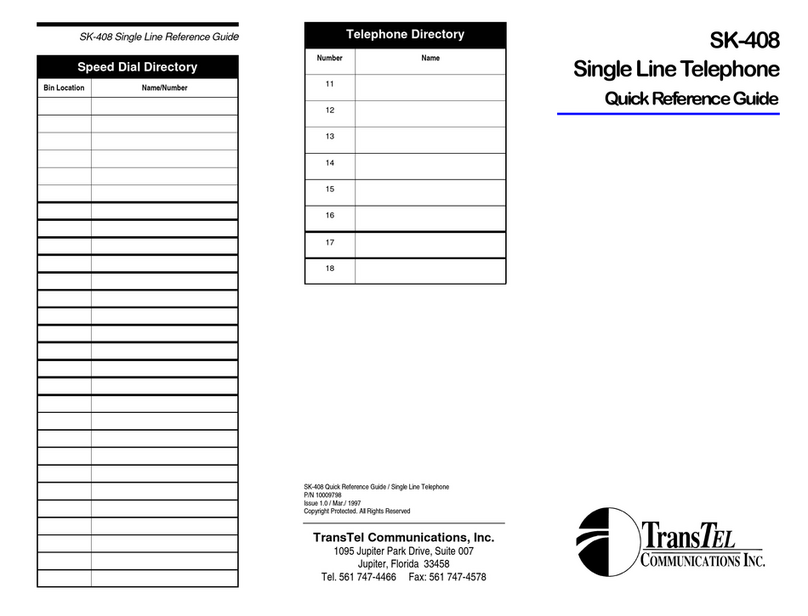
TransTel Communications
TransTel Communications SK-408 Quick reference guide
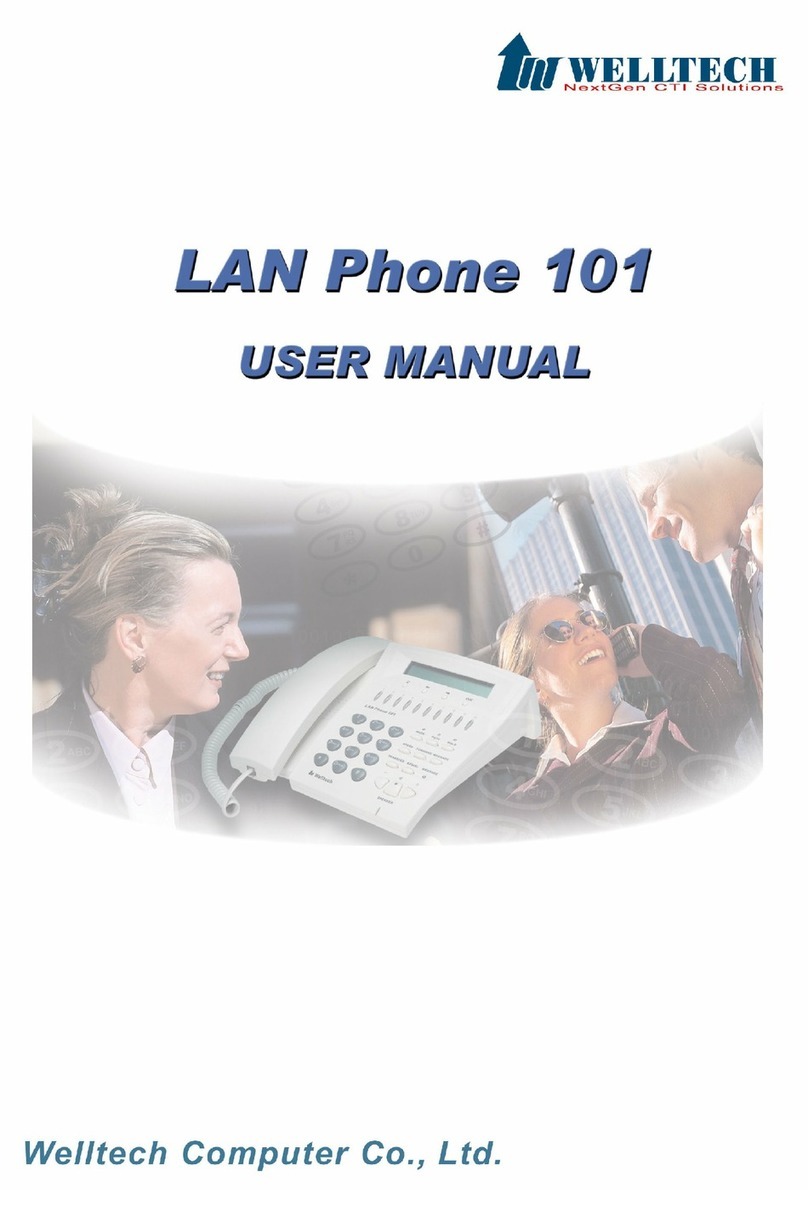
WELLTECH
WELLTECH LAN PHONE 101 H.323 - VERSION 112 & 502 manual

SSS Siedle
SSS Siedle BTC 750-03 Installation, Programming and Operating Instructions

Krown
Krown PortaView 20 Jr. manual
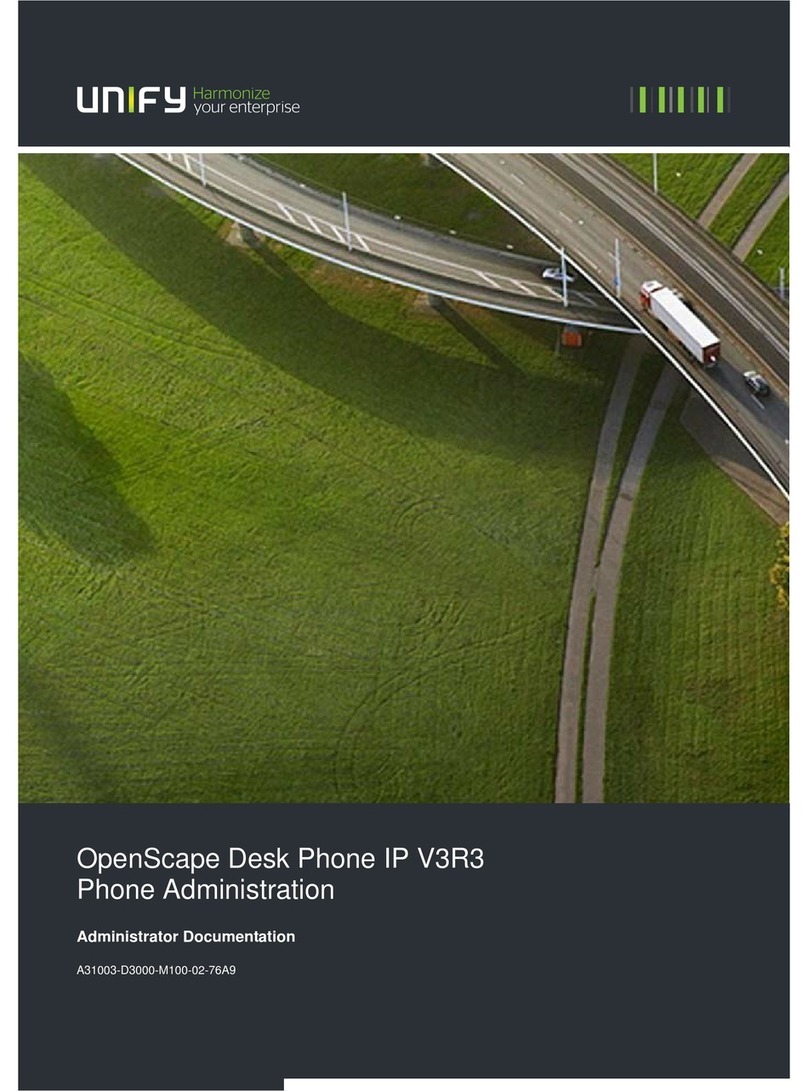
Unify
Unify V3R3 Administration guide

KOCOM
KOCOM KIV-101EV installation manual