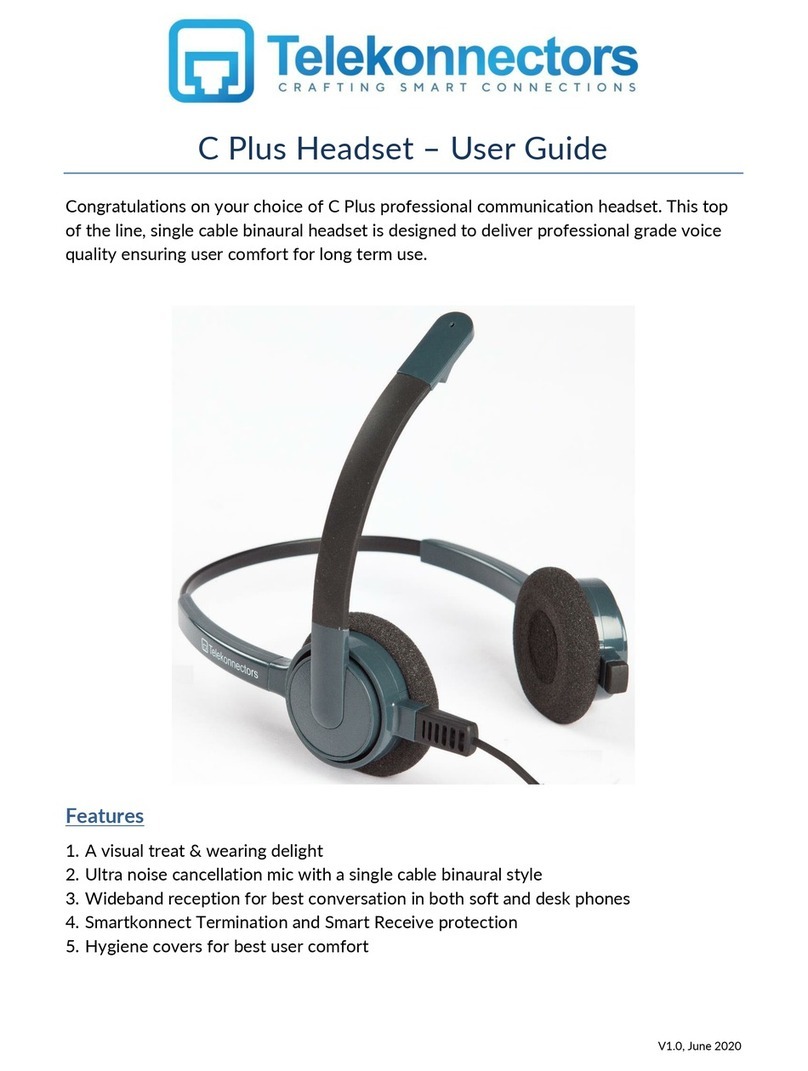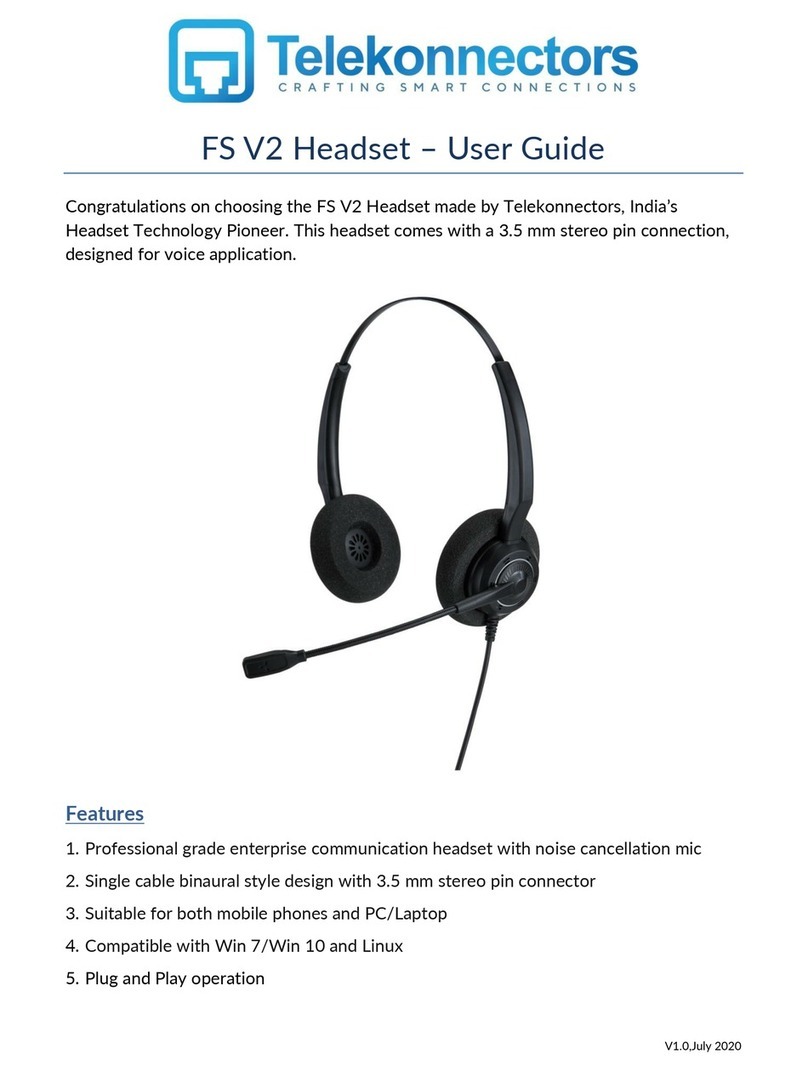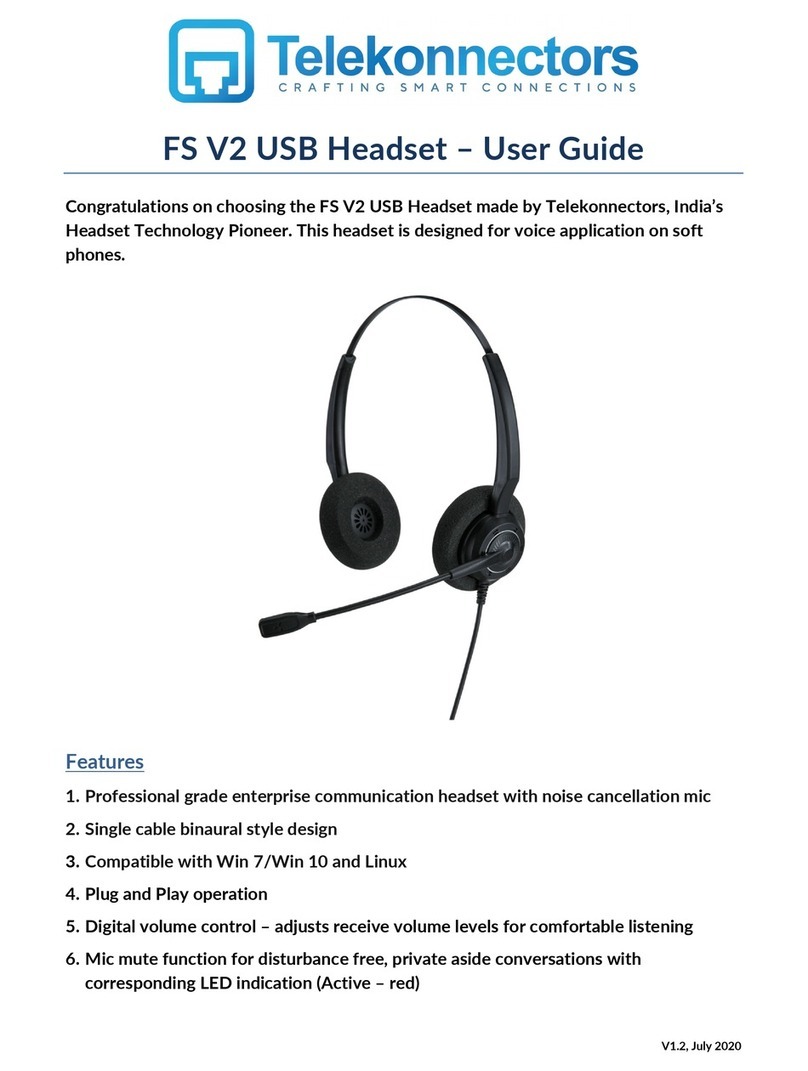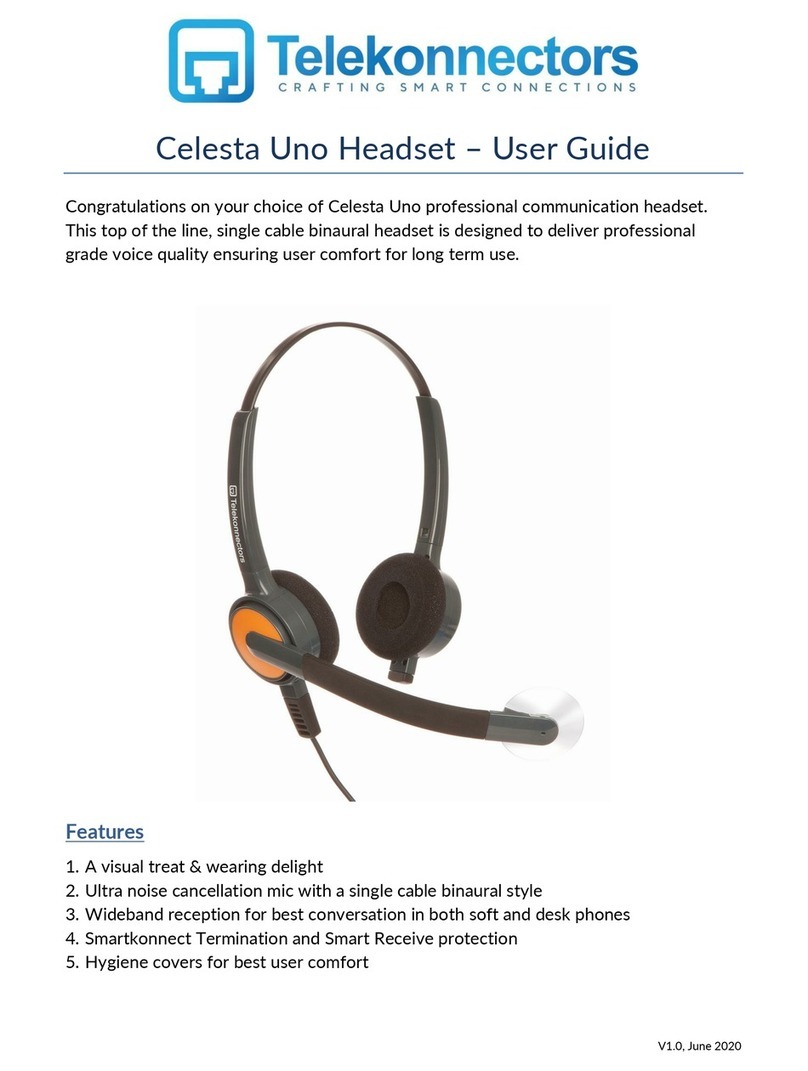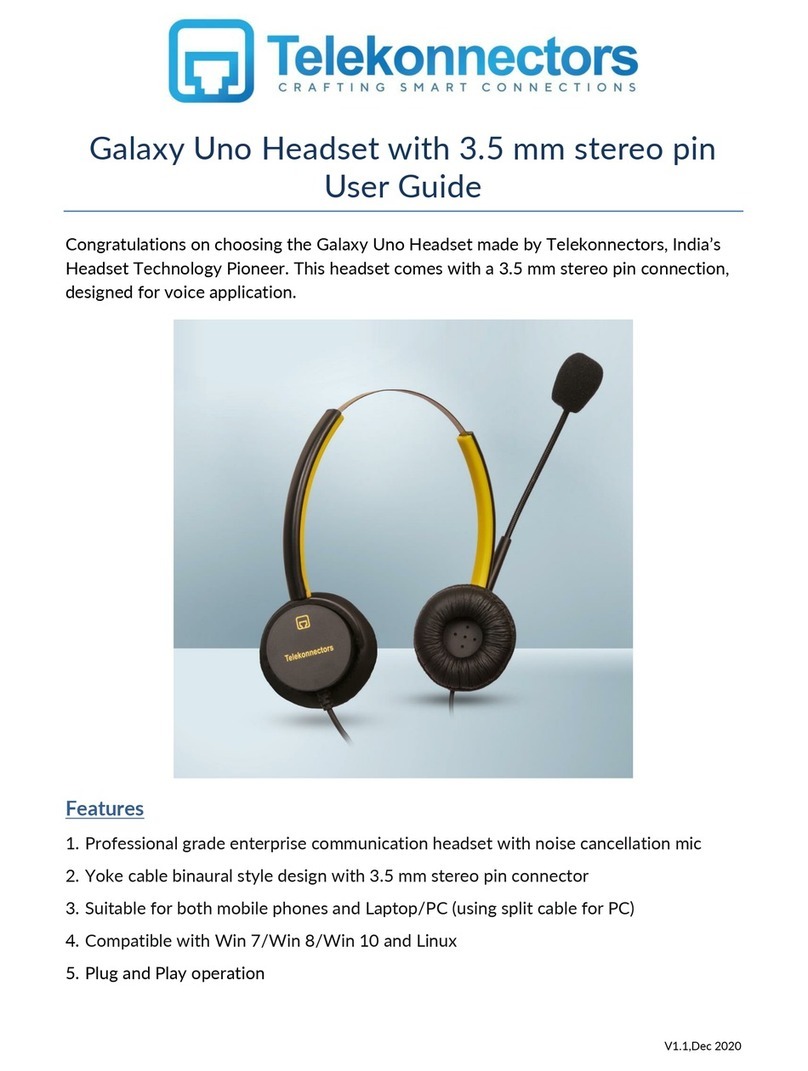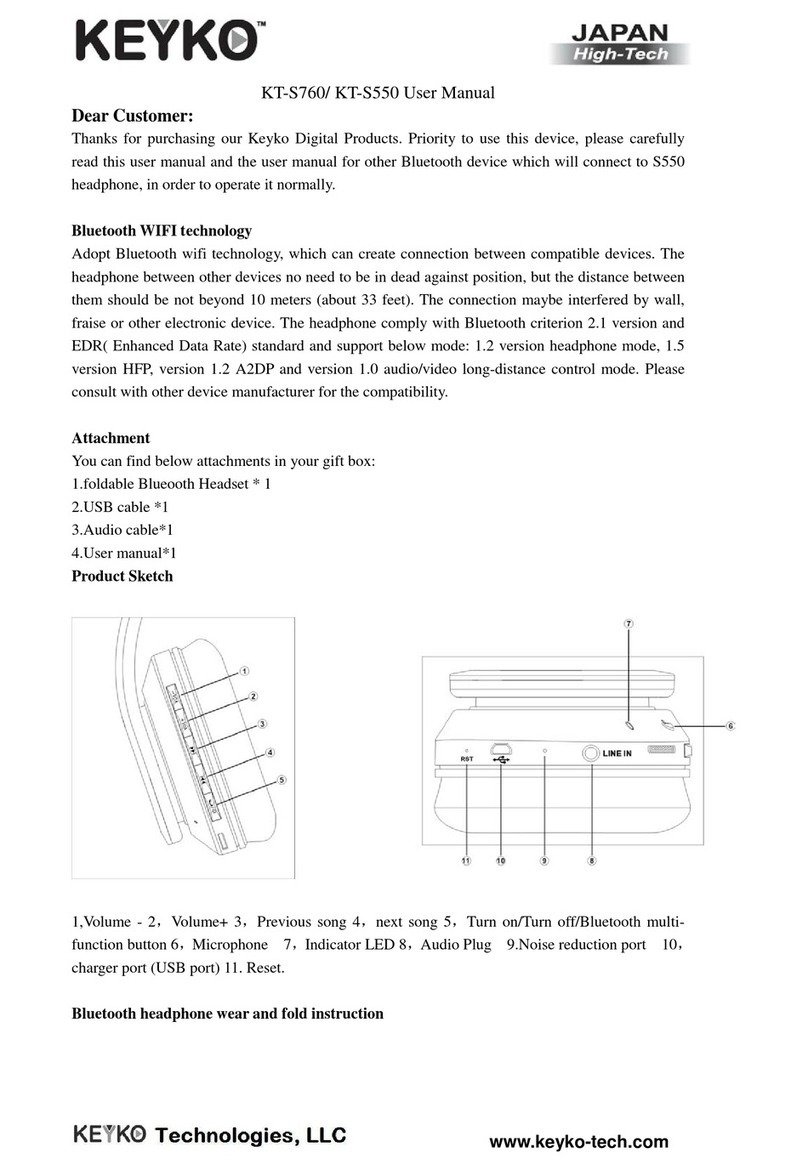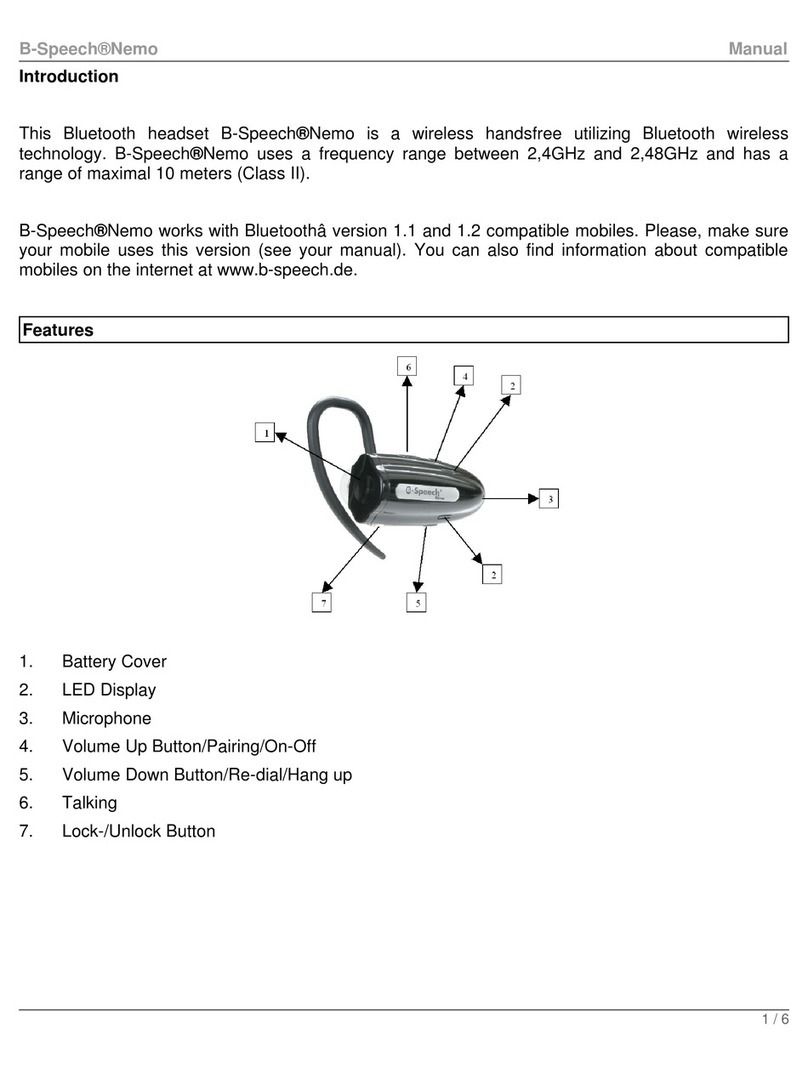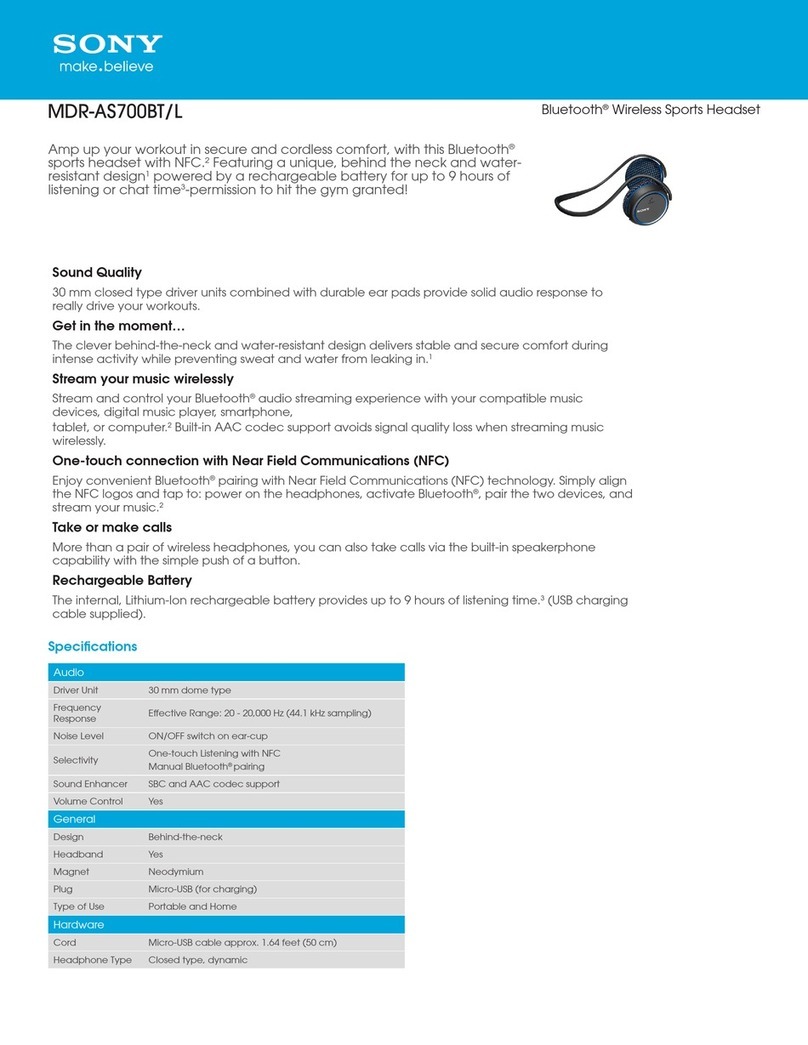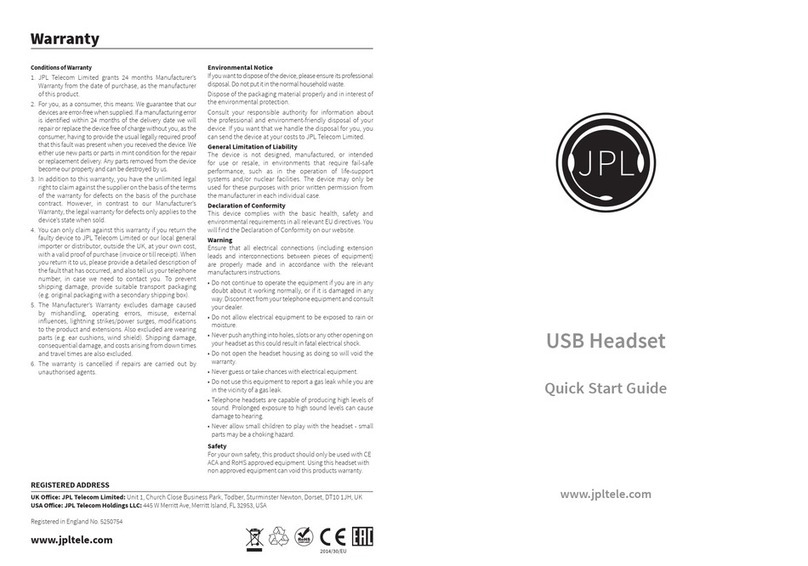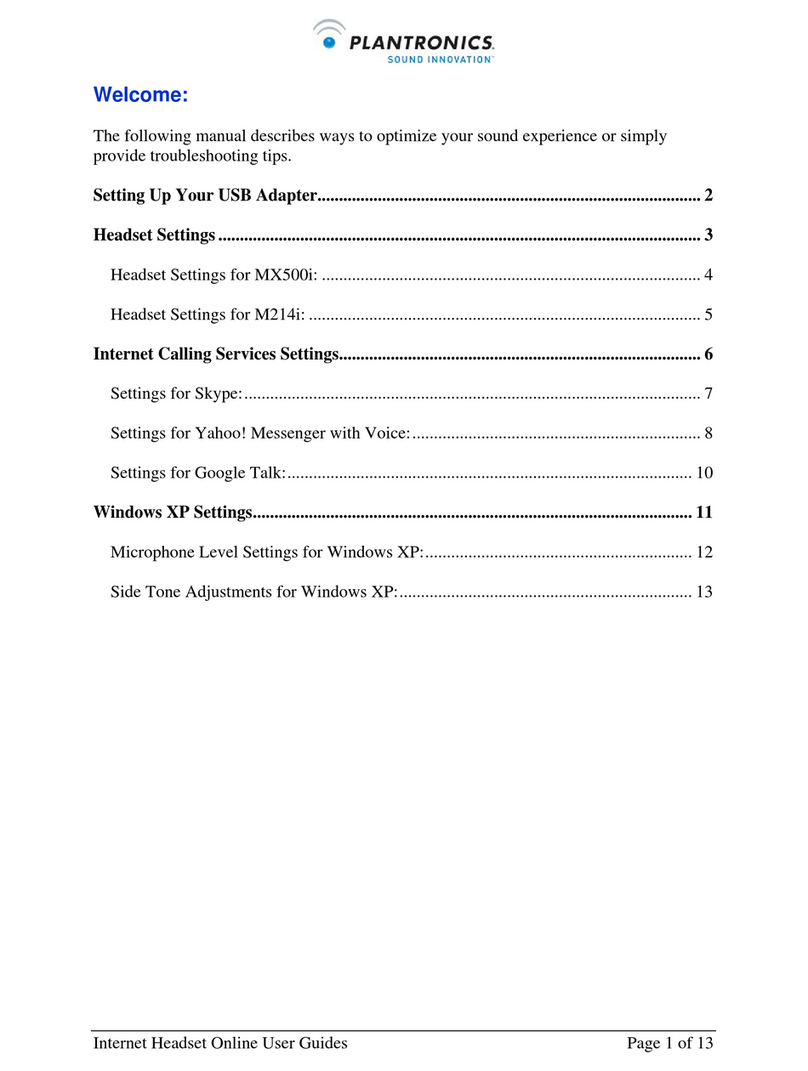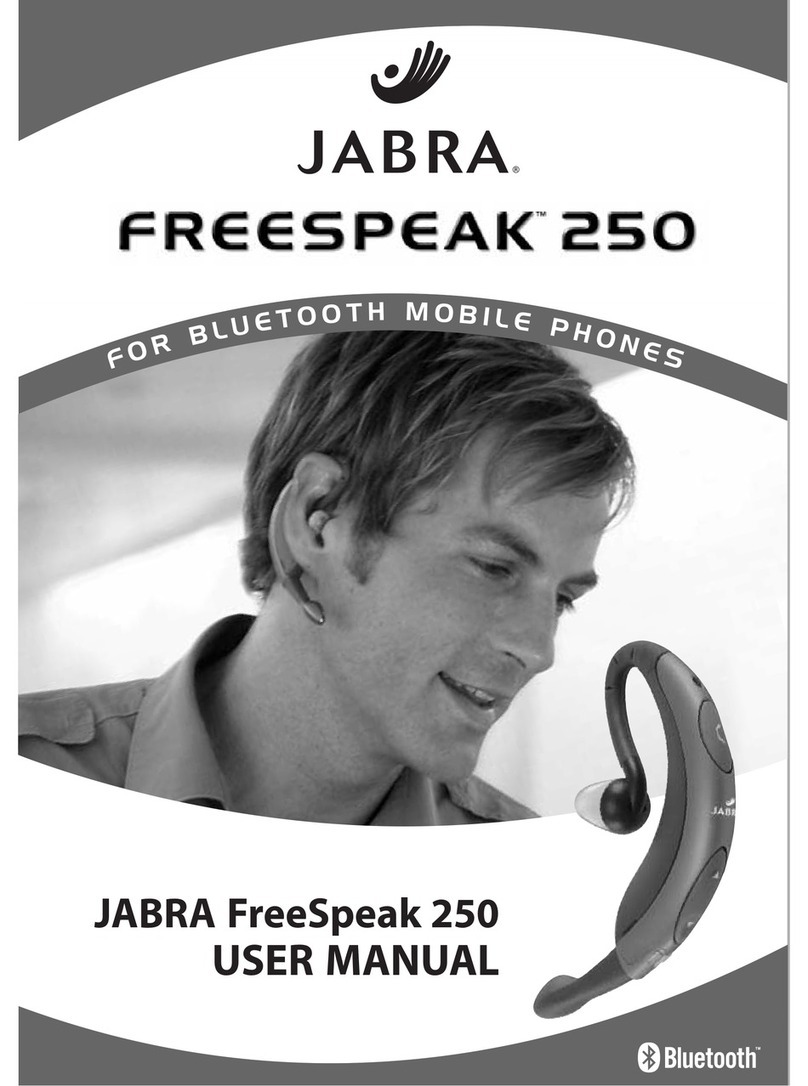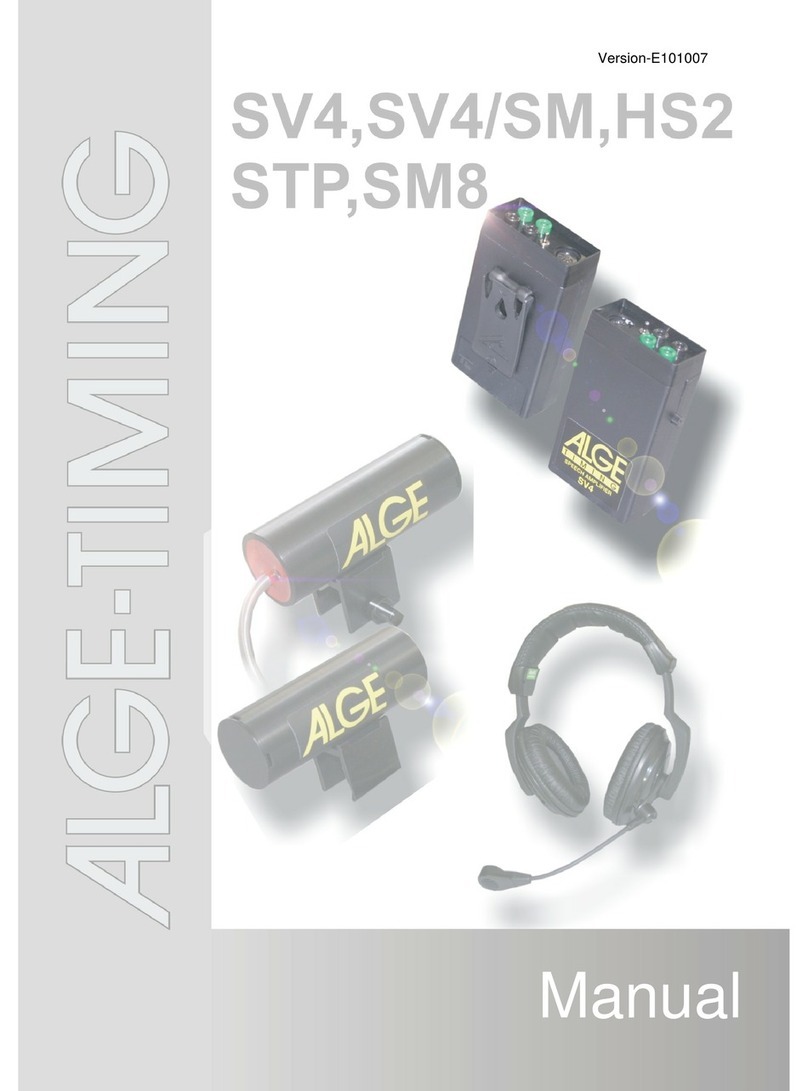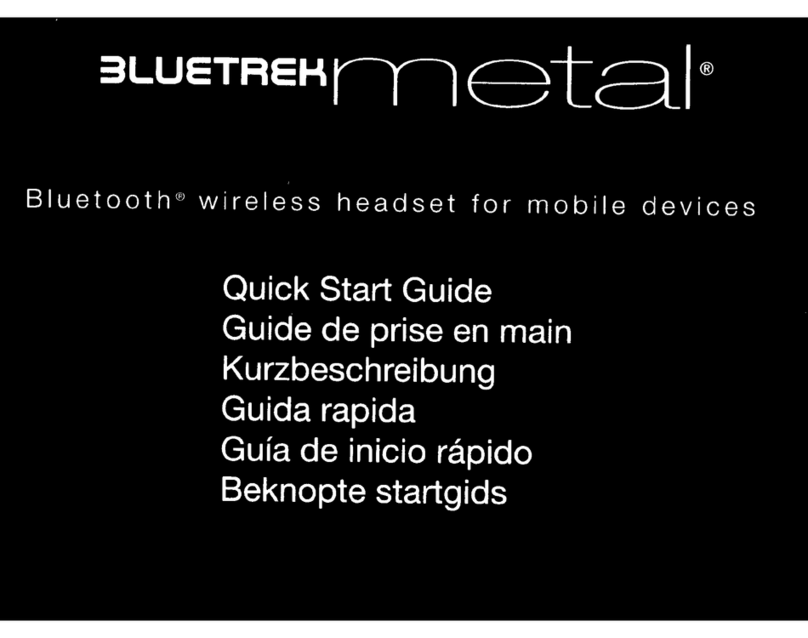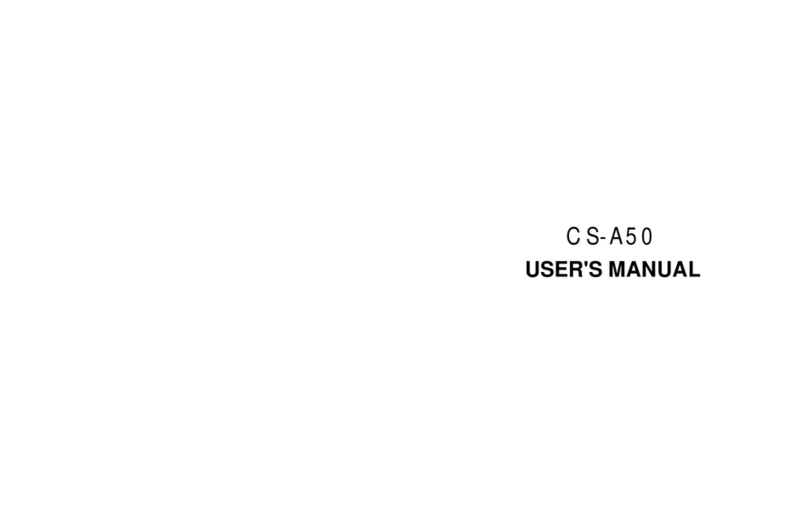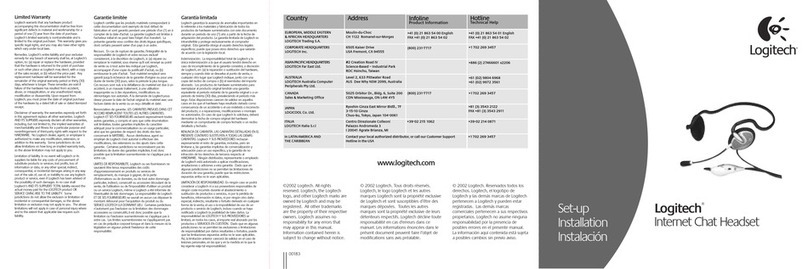Telekonnectors TLK User manual

Limited Circulation Draft. This document cannot be circulated without the written approval of Telekonnectors Limited V1.2 Nov 2022
TLK Rigel Hybrid BT Headset
USER GUIDE V1.2
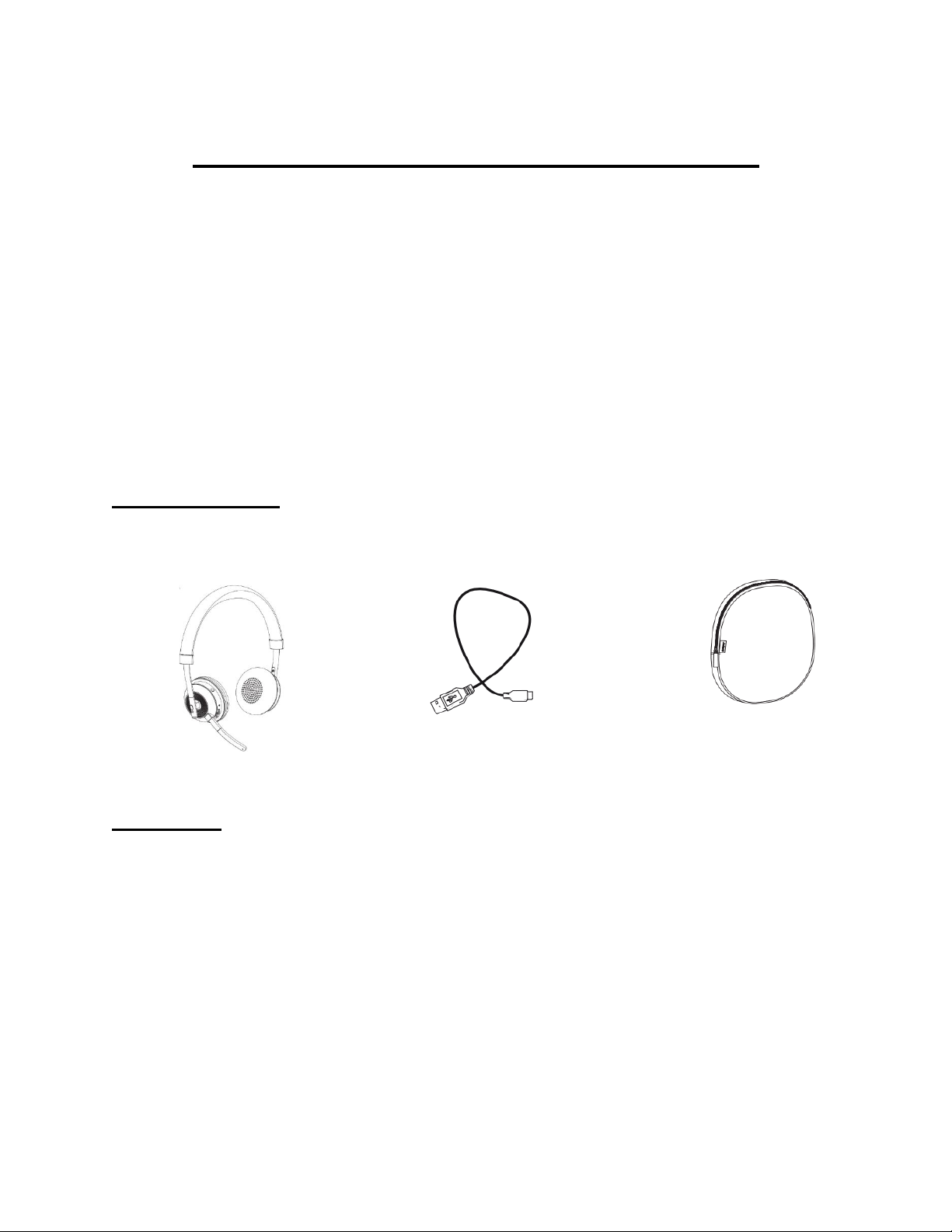
Limited Circulation Draft. This document cannot be circulated without the written approval of Telekonnectors Limited V1.2 Nov 2022
TLK Rigel Hybrid BT Headset
Congratulations on choosing the TLK Rigel Hybrid BT headset. You can use it to
optimize your work efficiently.
This headset can be used flexibly in both Bluetooth headset mode and the USB
headset mode as per your convenience.
a. BT Headset mode (Wireless) - Bluetooth pairing to connect with your
mobile/Laptop.
b. USB Headset mode (Wired) - By directly connecting the USB charging cable
to your PC/Laptop and the other end connected to your headset
Box Contents
Headset with Ear Cushions USB connecting/charging cable Leather Pouch
Features
1. Connect to mobile device/Laptop via Bluetooth –BT headset mode
2. Connect to PC/Laptop by using the USB cable connected to the TLK Rigel
Hybrid BT headset –USB headset mode
3. Superior noise canceling for professional grade calls
4. Adjustable boom arm that can be neatly folded away into the headband
when not on a call

Limited Circulation Draft. This document cannot be circulated without the written approval of Telekonnectors Limited V1.2 Nov 2022
Headset Overview
Mic boom
arm
MFB
(Multi-function)
touch button
LED
indicator
Adjustable
headband
Volume up
Volume down
Power On/Off/
Connect switch
Bluetooth
indicator
Mute
button
USB port for
Charging/Hybrid connectivity
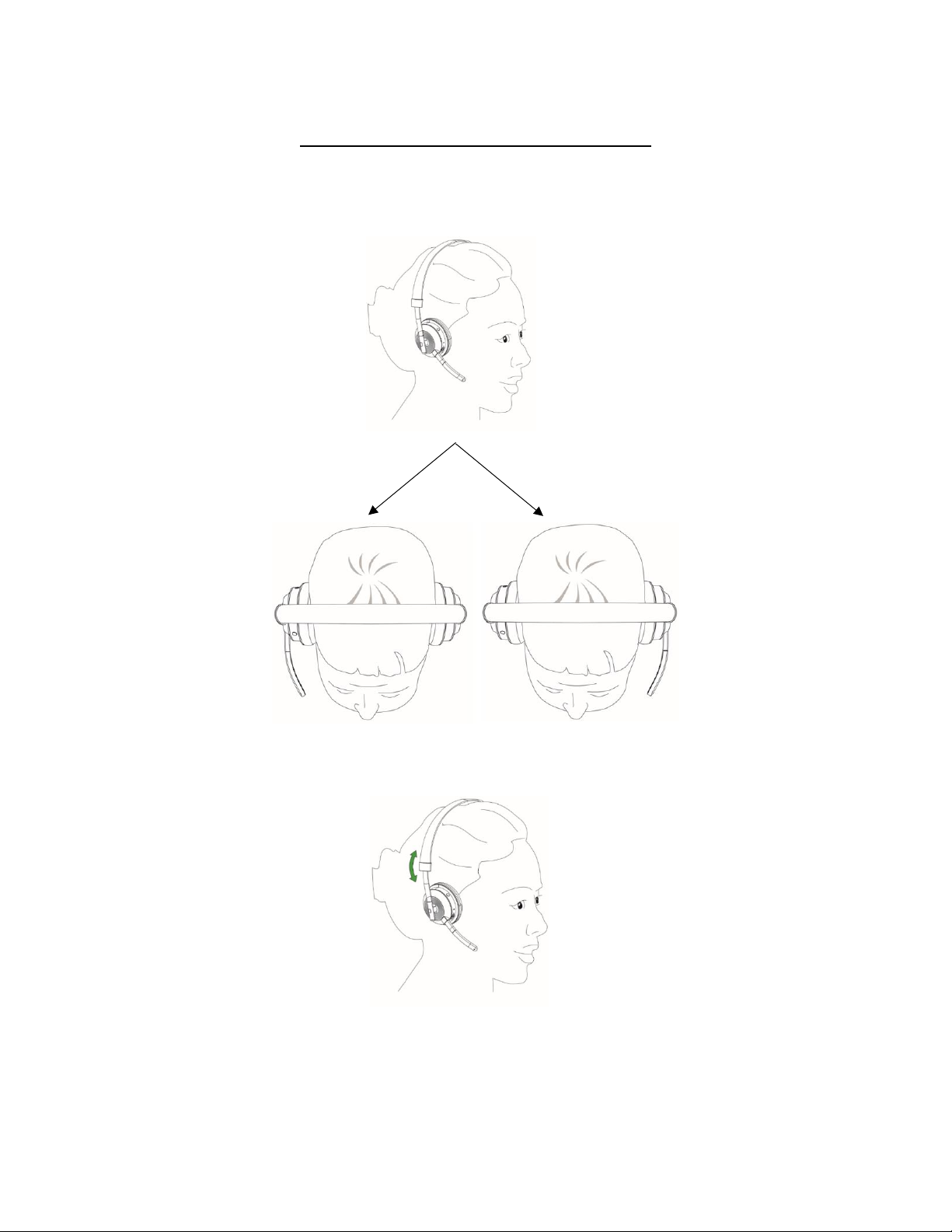
Limited Circulation Draft. This document cannot be circulated without the written approval of Telekonnectors Limited V1.2 Nov 2022
Headset Positioning - Basics
1. Headset Wearing Style –Wear the headset with the microphone positioned
either on the left or right as per your convenience.
2. Adjust the headband - Slide the headband up/down to snugly fit your ear as
shown in the image below
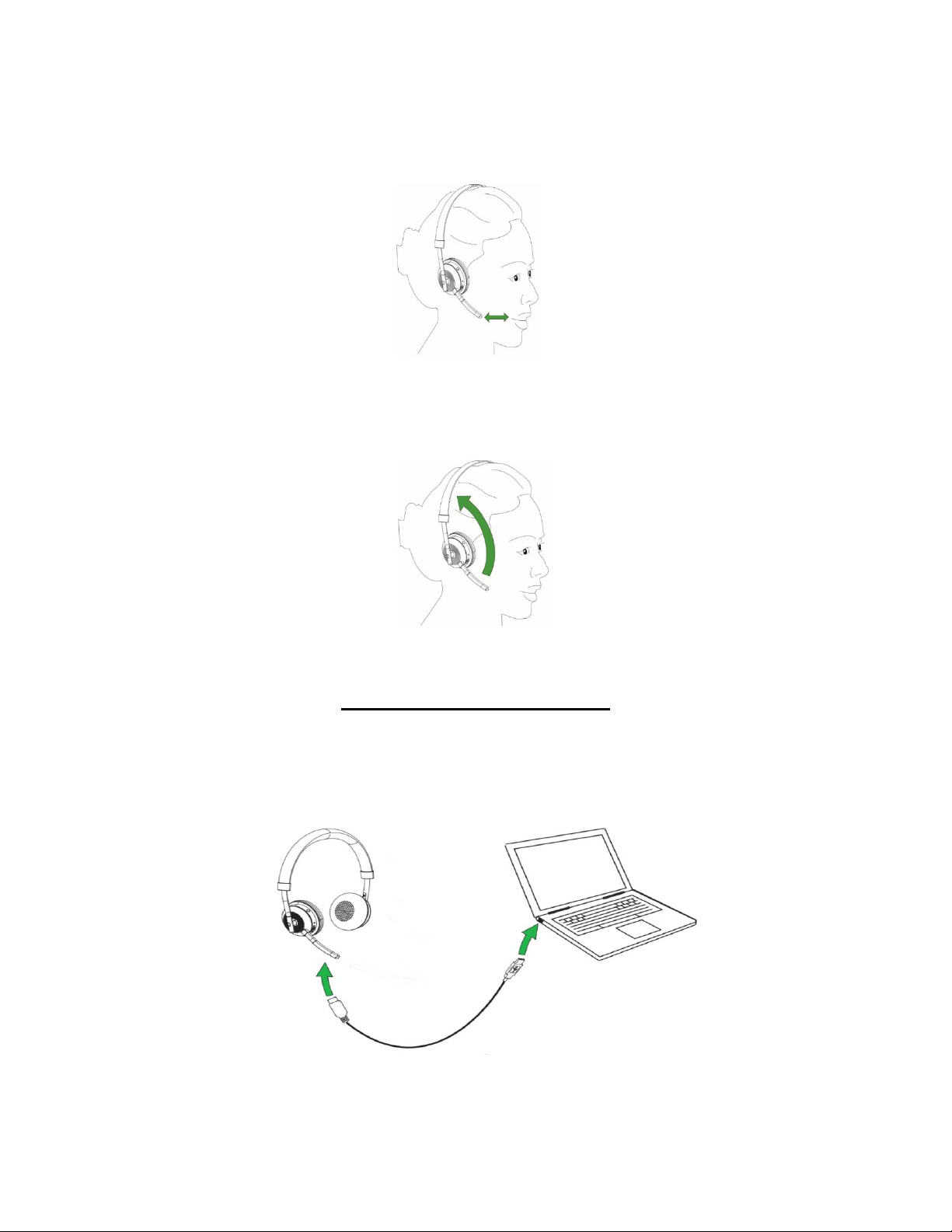
Limited Circulation Draft. This document cannot be circulated without the written approval of Telekonnectors Limited V1.2 Nov 2022
3. Microphone positioning - Adjust the microphone boom arm to position it
close to your mouth as shown in the image to get a clear voice transmission
4. The microphone boom arm can be neatly folded away into the headband as
shown in the image when not in call
Charging the headset
The headset battery can be charged by using the USB cable when connected to a
PC/Laptop as shown in the image below. It takes 3 hours to fully charge the
headset before use in Bluetooth mode

Limited Circulation Draft. This document cannot be circulated without the written approval of Telekonnectors Limited V1.2 Nov 2022
Connecting the headset
BT headset Mode
1. Make sure that your smart phone/laptop/PC has Bluetooth connectivity
2. Enable the Bluetooth function pairing on your smart phone/laptop
3. Turn on your TLK Rigel Hybrid BT headset
4. Pair the TLK Rigel Hybrid BT headset with your smart phone/laptop/PC.
a. Slide the multi-function button to the BT mode, the LED will flash blue
indicating the pairing mode. Follow the voice guided instructions to
complete the pairing of the headset with the Bluetooth enabled device
b. Search for TLK Rigel Hybrid BT headset on your smart phone/laptop/PC
c. When “TLK BT” starts showing on your list of Bluetooth devices, please click
on it to begin the pairing and connecting process
d. If pairing is successful, the LED will turn on blue and you are ready to use
the headset in wireless mode
5. Volume control and Mute from the headset will work in this mode. The call
control function is applicable only for mobile phones paired with TLK Rigel
Hybrid BT headset and not for PCs/Laptops
USB Headset Mode
1. Make sure the USB cable is connected to the TLK Rigel Hybrid BT headset
on one end and the laptop/PC on the USB end
2. The drivers will be installed automatically, and the headset is now ready for
use
3. In the sound properties menu, the term “TLK USB” will be displayed, when
the device is connected
4. For transmit mute and call control, use the softphone/voice application
running in the host PC/Laptop. For receive volume control, you may use the
headset receive volume controls or the controls in soft phone/voice
application
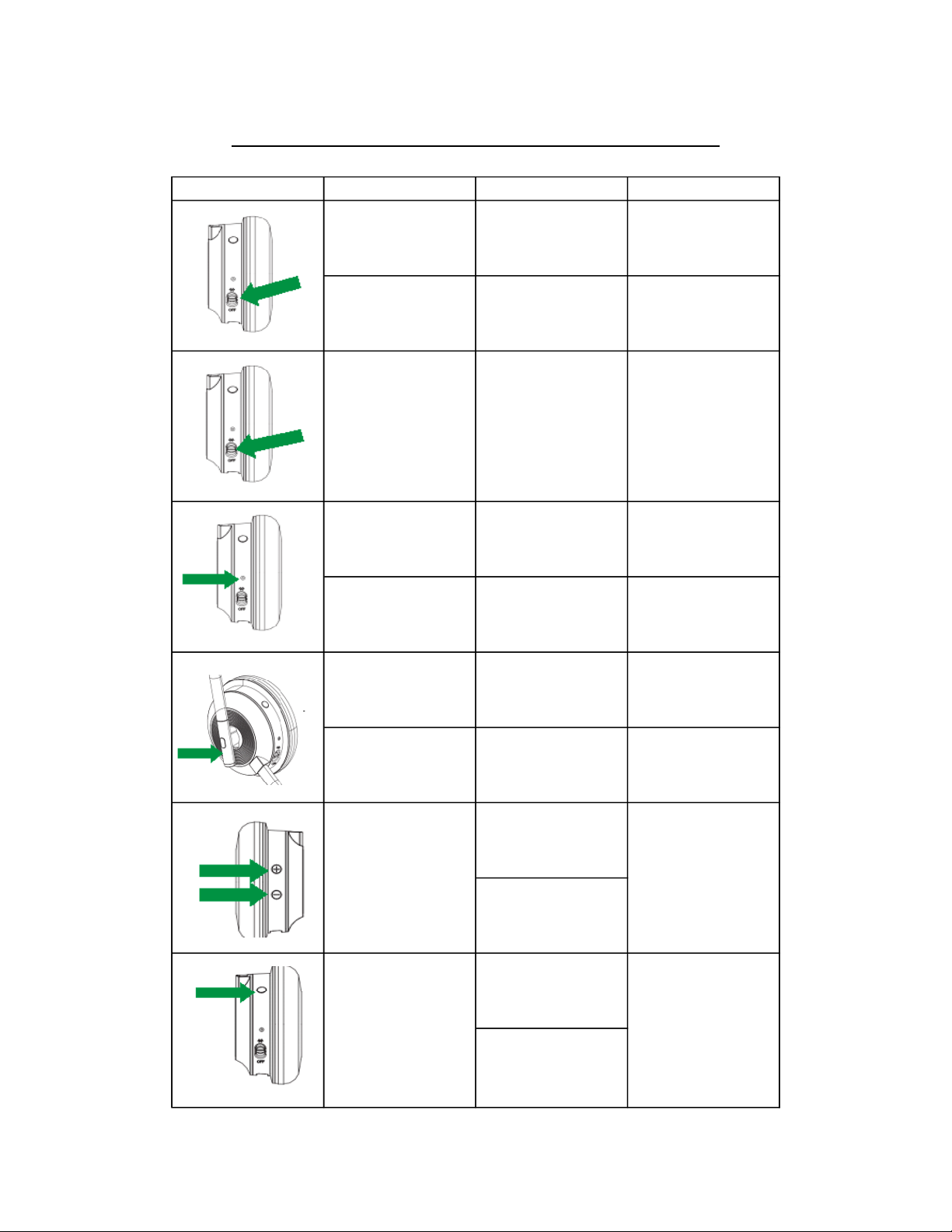
Limited Circulation Draft. This document cannot be circulated without the written approval of Telekonnectors Limited V1.2 Nov 2022
Headset Functions and LED Indications
Images Function Action LED indication
Headset On
Slide up the switch
from Off position to
On position
Blue LED flashes
twice in succession
Headset Off
Slide down the
switch to Off position
Red LED flashes once
before turning off
Pairing
Slide up the switch
from the On position
to BT mode.
The switch returns to
the On position
automatically
The Blue LED flashes
continuously to
indicate headset is
ready for pairing
Paired Successfully
Blue LED flashes
twice in succession
Standby
Blue LED flashes
once every 8 secs
Answer/End call
Tap the MFB button
once
No LED indication
Reject call
Double tap the MFB
button
No LED indication
Tap the Volume up
(+) button to increase
the volume.
Tap the volume down
(-) button to
decrease the volume
Tap the mute button
once to stop transmit
and mute the
microphone.
Tap the mute button
once again to resume
transmit and release
the mute function.
Mute/Unmute the
microphone
No LED indication
Increase/Decrease
the Receive volume
No LED indication
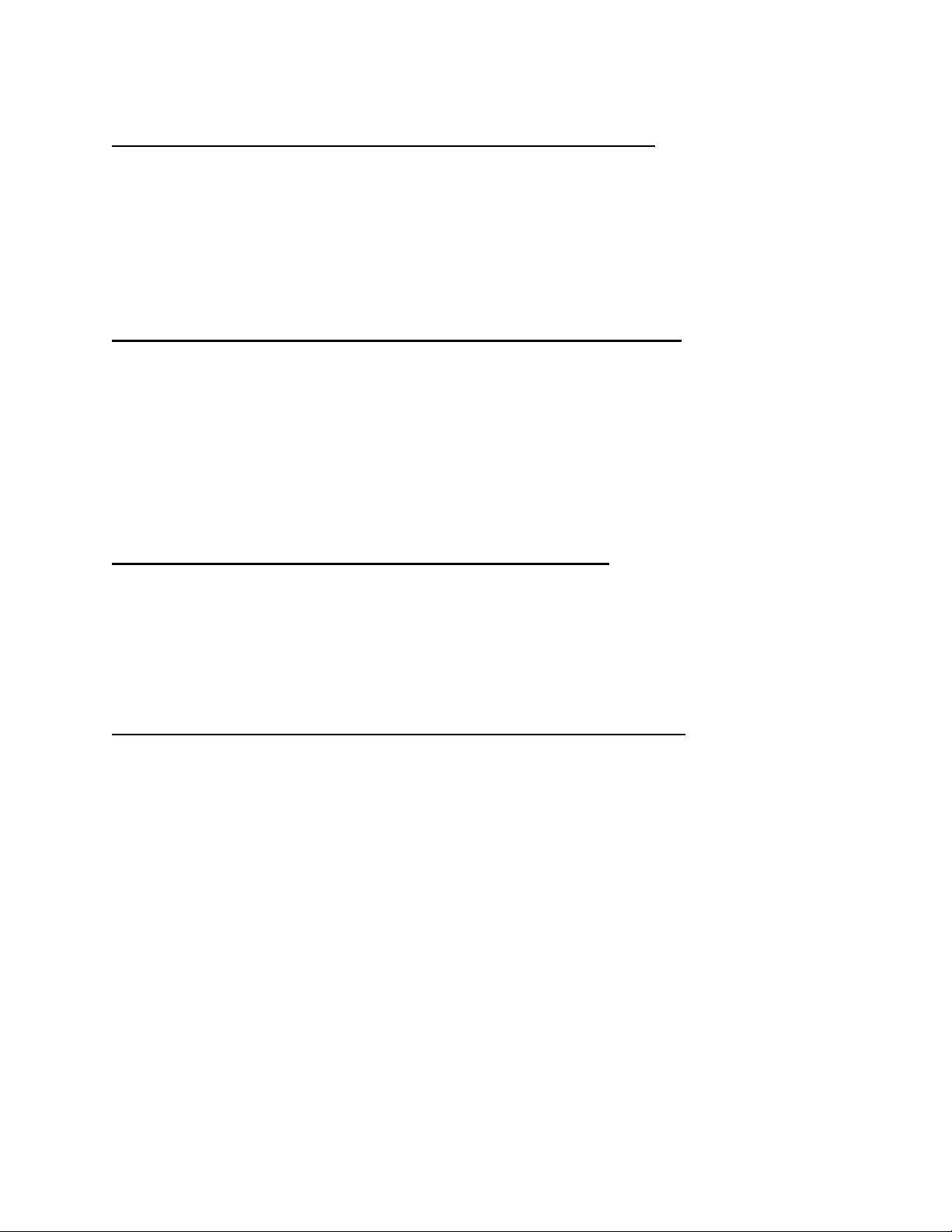
Limited Circulation Draft. This document cannot be circulated without the written approval of Telekonnectors Limited V1.2 Nov 2022
TLK Rigel Hybrid BT headset - Making a Call
1. To make a call from a connected device, make sure the headset is turned ON
and make the call from the dialer
2. To end the call, short press the Multi-Function button (MFB) on the headset
TLK Rigel Hybrid BT headset - Receiving a Call
1. When receiving a call, a ringing tone will be heard on the connected device and
the headset. Press the Multi-Function Button (MFB) on the headset to answer the
call
2. To end the call, short press the Multi-Function button (MFB) on the headset
TLK Rigel Hybrid BT headset - Mic Mute
For private conversations, mic mute option is provided on the headset. When you
press the mic mute button, your caller will not hear you, whereas you can hear
them. To resume call, press the mute button again
TLK Rigel Hybrid BT headset - Volume Control
You can adjust the callers voice level to your comfort level by using the digital
volume control. ‘+’ button increases the receive volume level and ‘–’ button
decreases the receive volume level
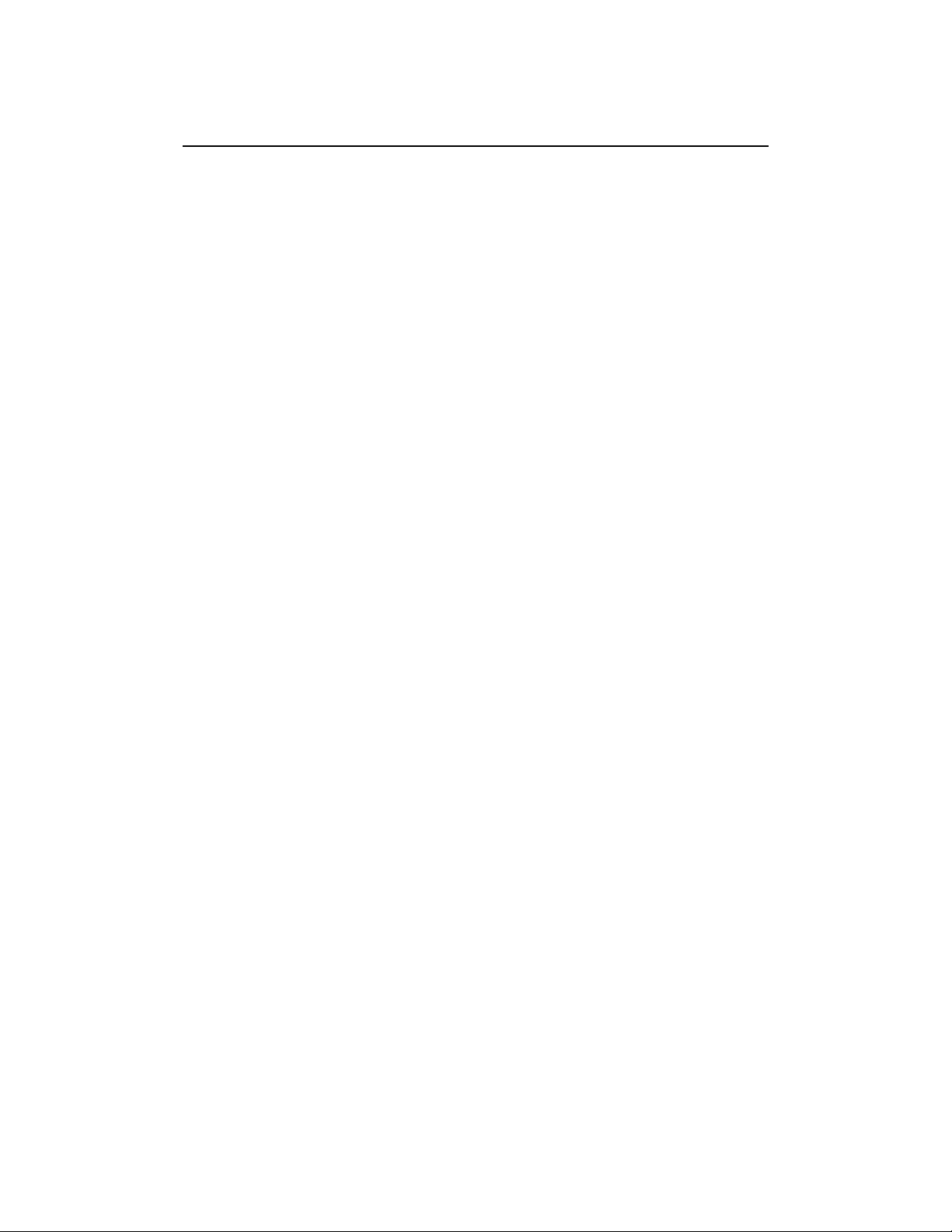
Limited Circulation Draft. This document cannot be circulated without the written approval of Telekonnectors Limited V1.2 Nov 2022
TLK Rigel Hybrid BT headset - Warranty details
1. Telekonnectors (TLK) warrant this product to be free from defects in material
and workmanship appearing within 1 year from the date of original purchase
(invoice) of the product. We will service and return the product or replace it as per
our policy.
2. Physical damage, internal or external due to improper usage and mishandling are
not covered under this warranty. Headsets without serial number will also not be
covered under warranty.
3. Please contact general@telekonnectors.com for price and availability of
accessories and consumables.
4. This limited warranty, is in lieu or all other warranties, express or implied,
including this implied warranty of merchantability and fitness for a particular
purpose.
5. In no event shall TLK be responsible for any other damages, whatsoever including
direct, indirect, special, incidental, consequential, or otherwise of breach of this or
any other warranty, expressed or implied.
Table of contents
Other Telekonnectors Headset manuals