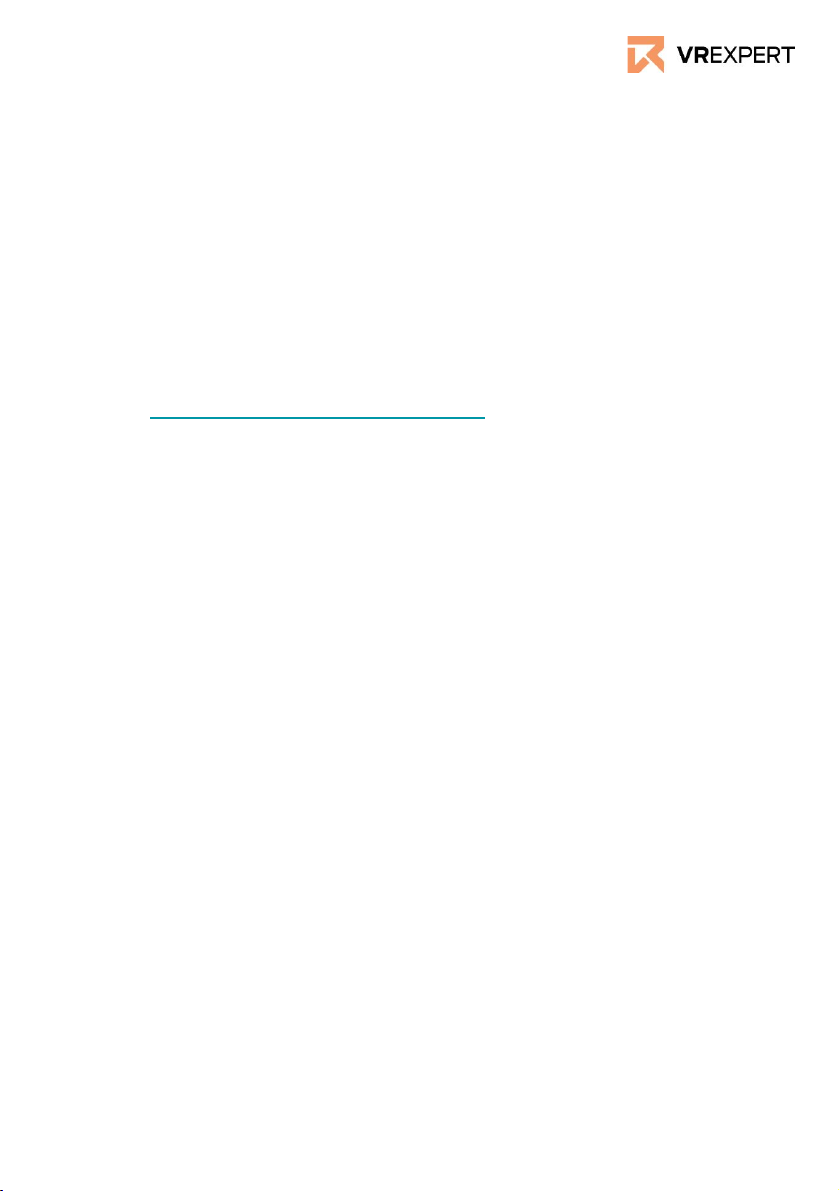Wifi - How to connect
1. Click on ‘settings’ in the task bar
2. Click on ‘Wi-Fi’
3. Choose the Wifi you want to connect to and click on it
4. Enter the password and click connect
How to install
1. Put on the Oculus Go 32 GB headset and hold the “Power-Button” for
approximately 3 seconds.
2. The instructions of the headset will start automatically.
a. Take your phone and download the Oculus App.
Android:
https://play.google.com/store/apps/details?id=com.oculus.twil
ight
or
IOS:
https://apps.apple.com/us/app/oculus-vr/id1366478176
b. Create an Oculus Account here:
https://secure.oculus.com/sign-up/
c. Log into the Oculus app.
d. Choose the Oculus Go on your phone.
e. Follow the tutorial on your phone.
f. The phone will search for your Go automatically.
i. Choose the device by selecting the serial number
corresponding to your headset. This number can be
found on the left side of the headset.
g. Please read the menu on your phone at the end of the
installation. The menu contains useful information.
h. Confirm the instructions and the Oculus Go 32GB headset will
automatically start the update
3. After the update the Oculus Go will start the main menu - enjoy the ride!
Still questions? Please click the link for more installation tips:
https://www.youtube.com/watch?v=2WTk4p1-Pp0
How to start
1. Put on the headset and press the “Power-Button” for 3 sec.
2. The Oculus Symbol will appear at the screen of the headset
3. The instructions of the headset start automatically
a. Take your phone and download the oculus app
b. Create an Oculus Account and log in
c. Go to settings in the app
i. activate bluetooth
ii. activate the location service of the phone
d. Tap on “Connect new headset” and choose Oculus Go
e. click on “start” and on next, the phone will search for your headset
automatically
i. if there are more than one Oculus headset around, take a look
at the holding at the side of the glas and watch after a
S/N:1K... - number
ii. this is the serial number of the headset which is unique
f. As soon you have found your device serial number at the phone mark
it and go on next - headset and the phone will link
g. Next you can connect the headset to your wifi - choose it and enter
password
4. Prepare your Controller by putting in the battery and the Lanyard through the
bottom of the Controller-Clip
5. Choose your strength hand
6. Choose a language
7. See the Infos and the videos which takes about 60 - 90 sec.
8. Confirm the instructions and the Headset will be automatically updated
9. After the update the Oculus Go will start the main menu - enjoy the ride!
Oculus Go 32 GB - Guide