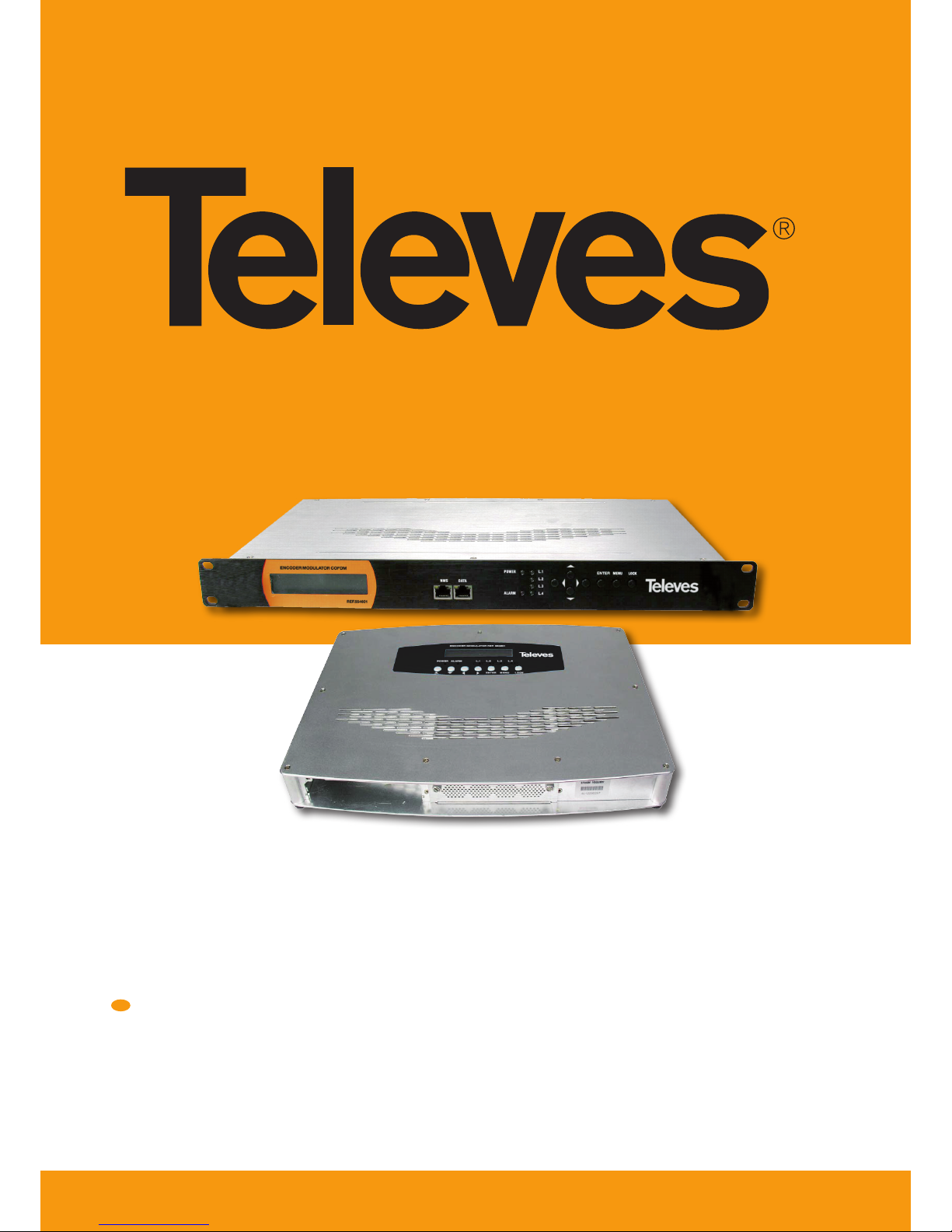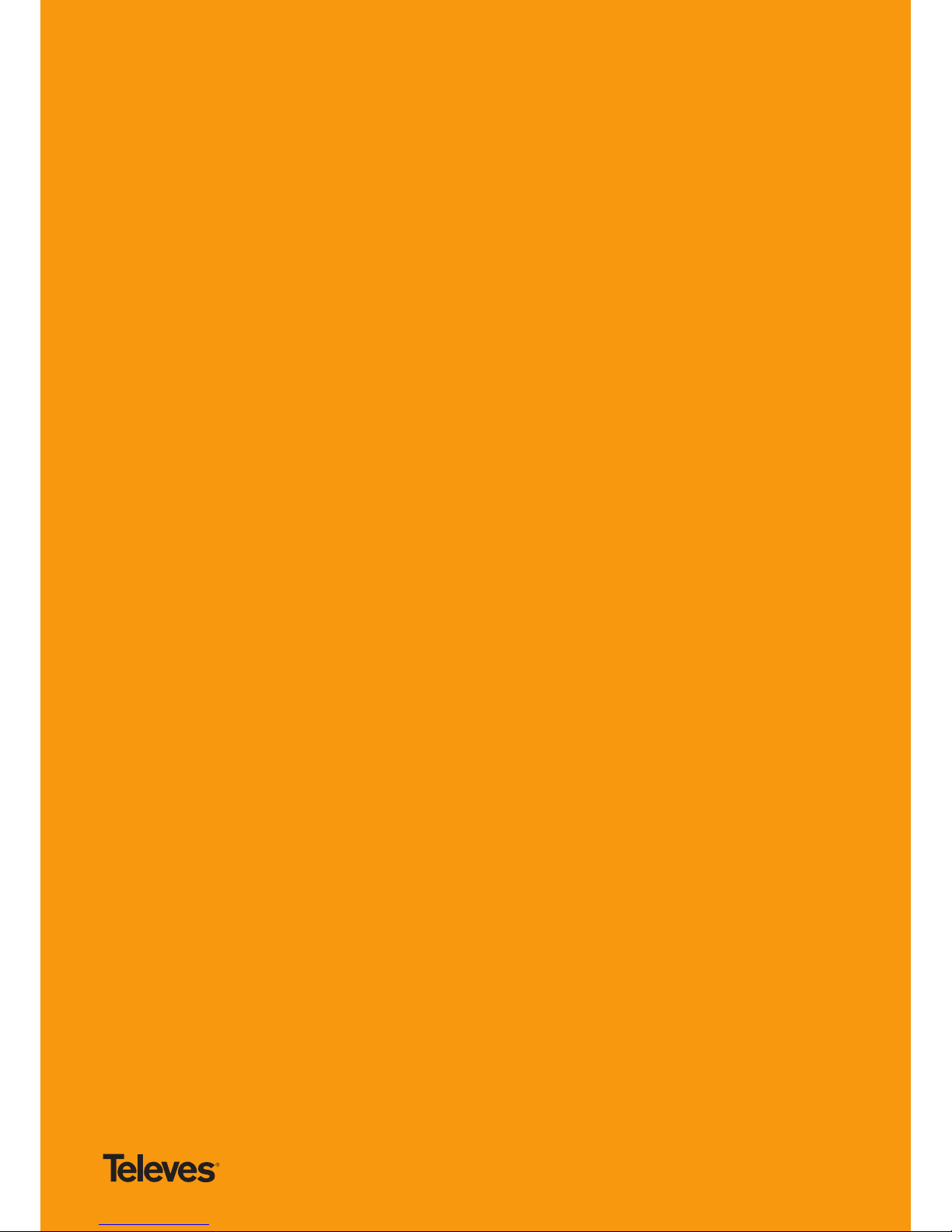EN
9
5. WEB NMS operation
User not only can use front buttons for setting conguration, but also can
control and set the conguration in computer by connect to web NMS
Port. User should ensure that the computer’s IP address is dierent from the
NDS3542’s IP address; otherwise, it would cause IP conict.
5.1 Login
A login interface will pop up rstly when user entered the IP address:
http://192.168.0.136 (or shown in 5.1 IP Address menu), the interface shows as
follow picture. Both of the default user name and password are admin.
User will face welcome interface after login, and all setting options are been
listed on the left side. And the main window at the right shows version
information and status information. (All the example pictures been showed
here just window captures pictures when the device connected in our test
room, status shows on the picture just for reference, they are not xed value).
5.2 Conguration setting
1) HDMI input setting
HDMI Input: Display which HDMI port is used (Only for HDMI Band Input).
H.264 Prole: user can set the H.264 Prole in this area, there are four possible
options provided to be selected: Automatic, High Prole, Main Prole and
Baseline Prole.
H.264 Level: user can set the H.264 Level in this area, there are twelve possible
options provided to be selected: Automatic, Level 1.2, Level 1.3, Level 2, Level
2.1, Level 2.2, Level 3, Level 3.1, Level 3.2, Level 4, Level 4.1 & Level 4.2.
Video bit rate: user can set the video bit rate in this area, the range is
1~19.5Mbps.
Audio bit rate: user can set the audio bit rate in this area, there are ve possible
options provided to be selected: 64kbps, 96kbps, 128kbps, 192kbps, 256kbps
and 320kbps. The default value is 128kbps.
Program name: it shows current program information. User can select and
type the program name to be played as needed.
PMT/Video/Audio/PCR PID: in this area, user can set program PIDs as needed,
usually system will automatically select the default values.
Encoding and video light: the light should show green colour normally
HDMI input: it shows if there is real-time HDMI signal inputting
Video format: the current video format of the device
Bit rate: the current encoding bit rate
2) 1 A/V input setting
Video Bit Rate: The range of values from 1.000 to 19.500 Mbps. For SD signal,
3.000 Mbps is ok, HD signal at least need 6.000 Mbps.
Audio Bit Rate: Audio encode bit rate conguration. You can select the
suitable audio bit rate from list.
Brightness: The range of values from 0 to 255 (Only for SD signal).
Contrast: The range of values from 0 to 255 (Only for SD signal).
Saturation: The range of values from 0 to 255 (Only for SD signal).
Hue: The range of values from -127 to 127 (Only for SD signal).
Aspect Ratio: User can set the Aspect ratio. There are 4 possible options to be
selected: 1:1, 4:3, 16:9 and 2.21:1.
Program Out Enable: Enables / Disables the program out.
Program Name: Only support character and number. The length can not over
32 byte
Service ID: Also called program number, it is must dierent from other
program. If you change it,you should modify the LCN.
PMT PID: Program Mapping Table PID
Video: Green is normal, red means signal input error, please check signal input
and video format.
Encoding: Green is normal, red means encoder is not work, please check
signal input and video format.
Norm: Display the video format of the input (Only for SD signal).
Video Format: Display the video format of the input (Only for HD signal).
Bit rate: Display the current encoder Bit rate.