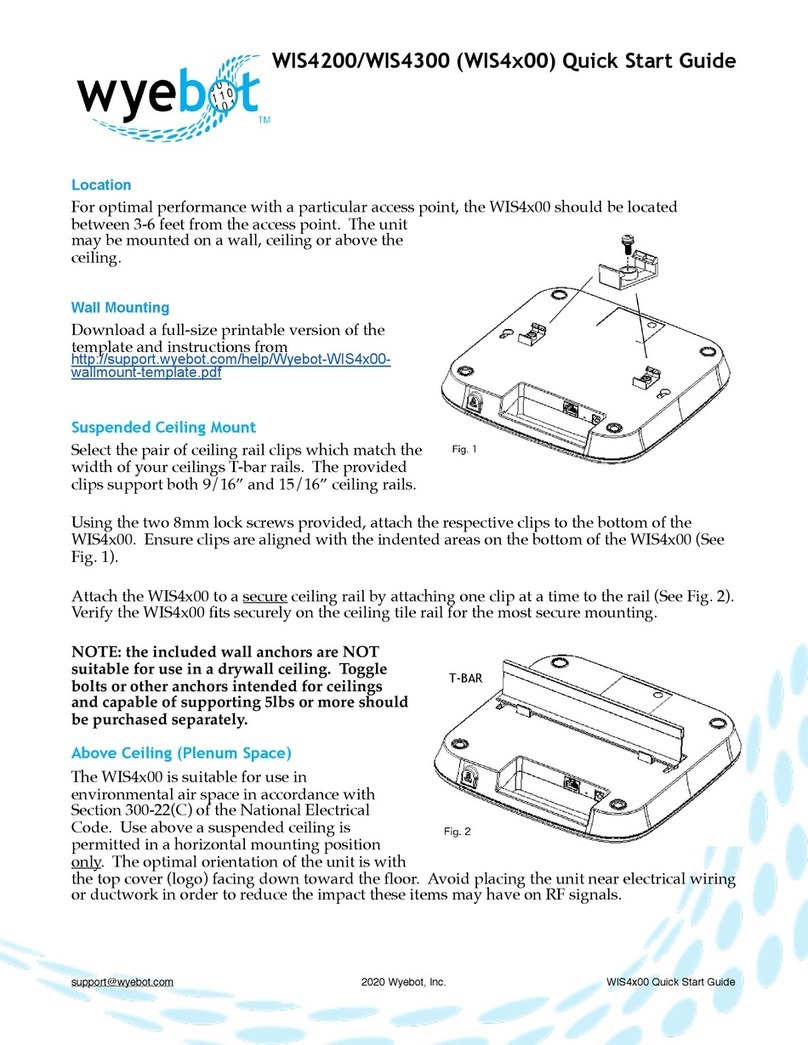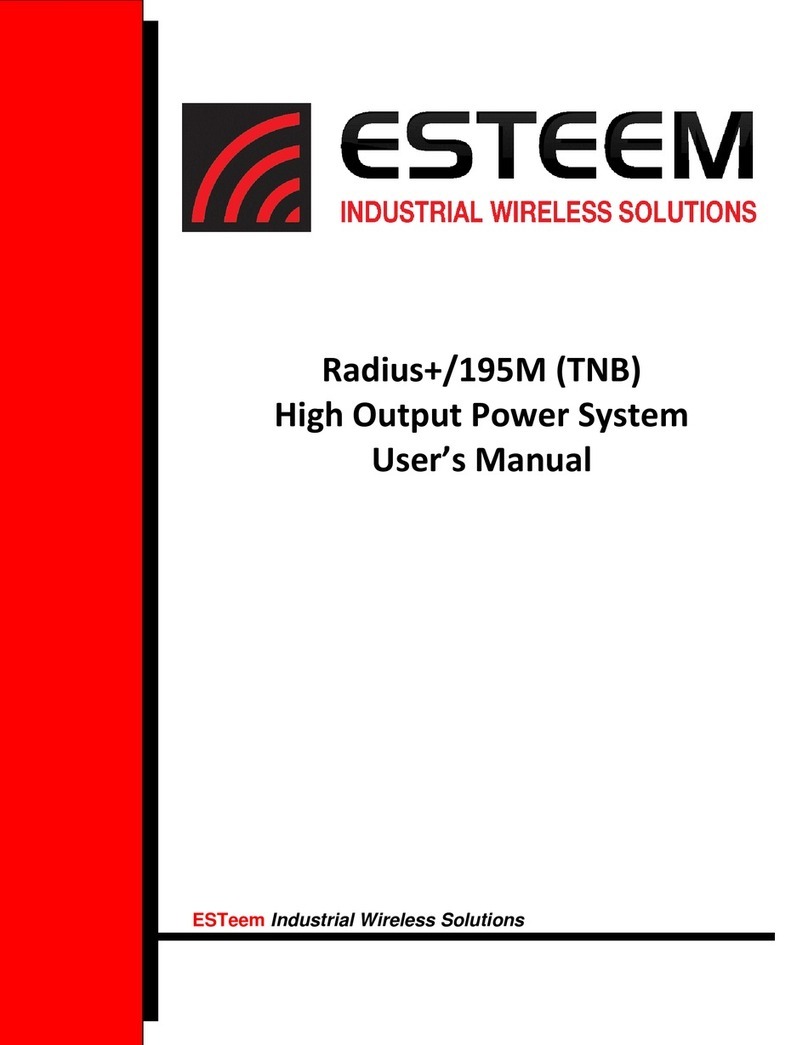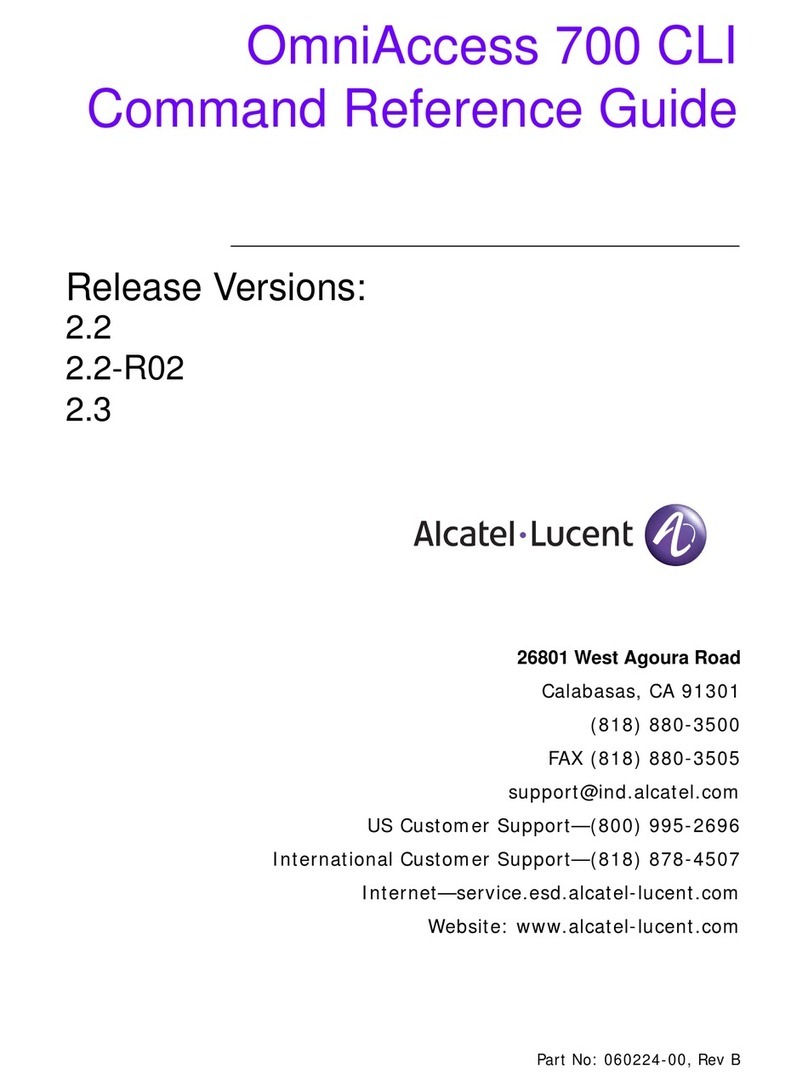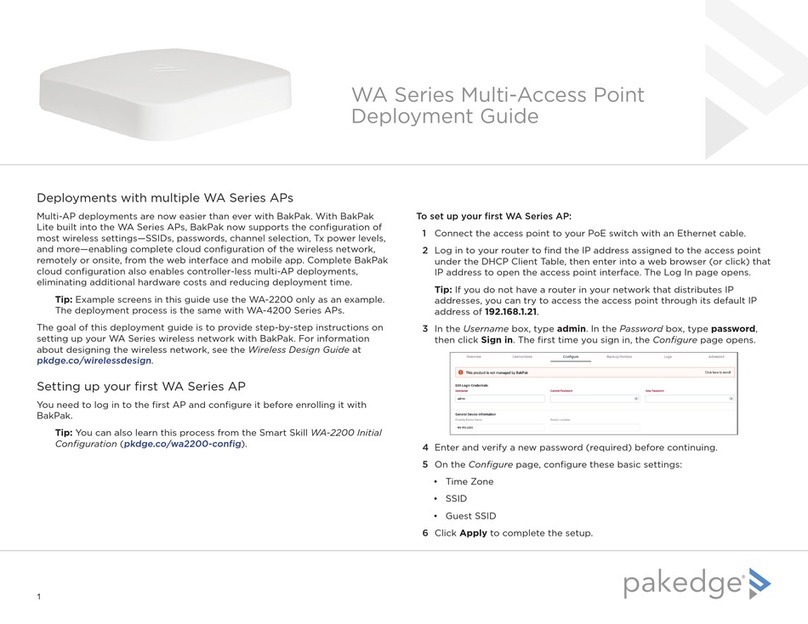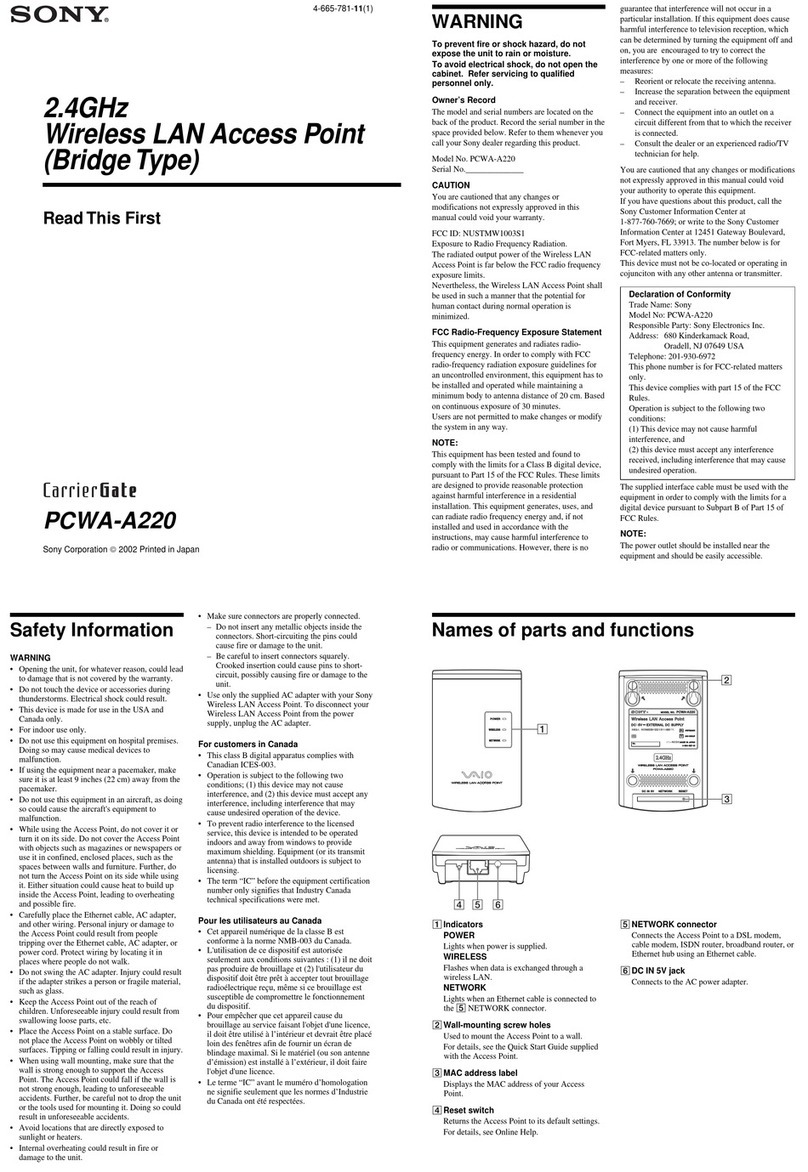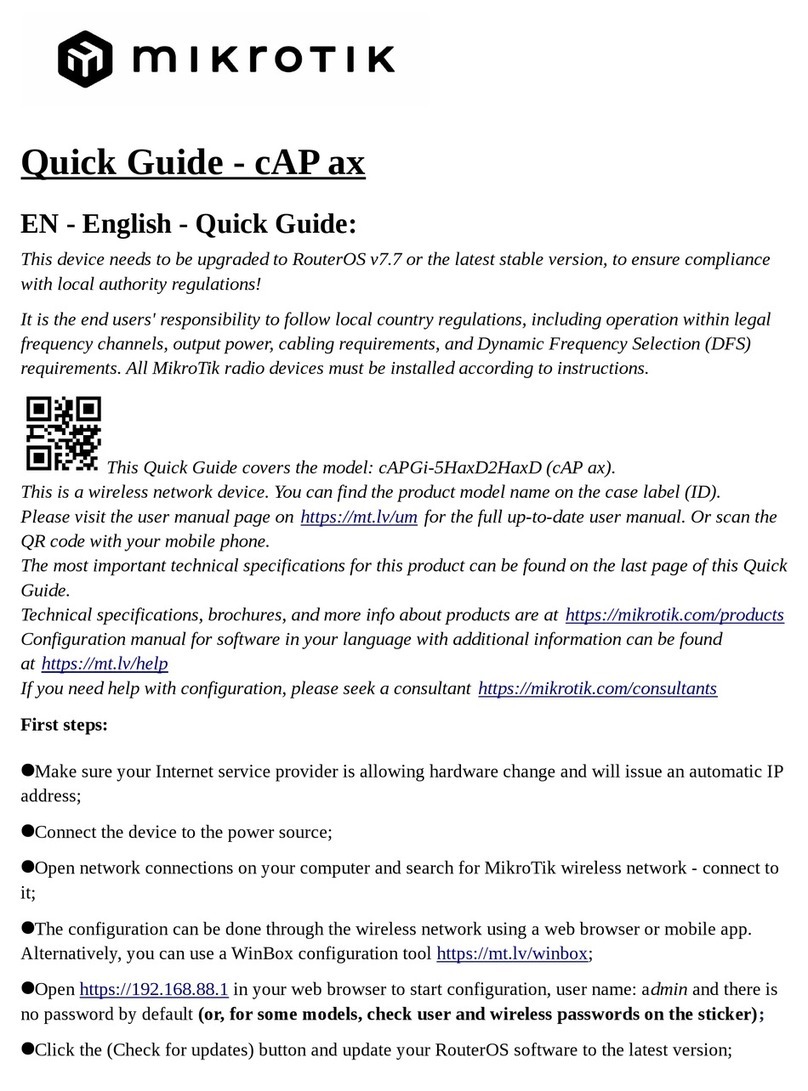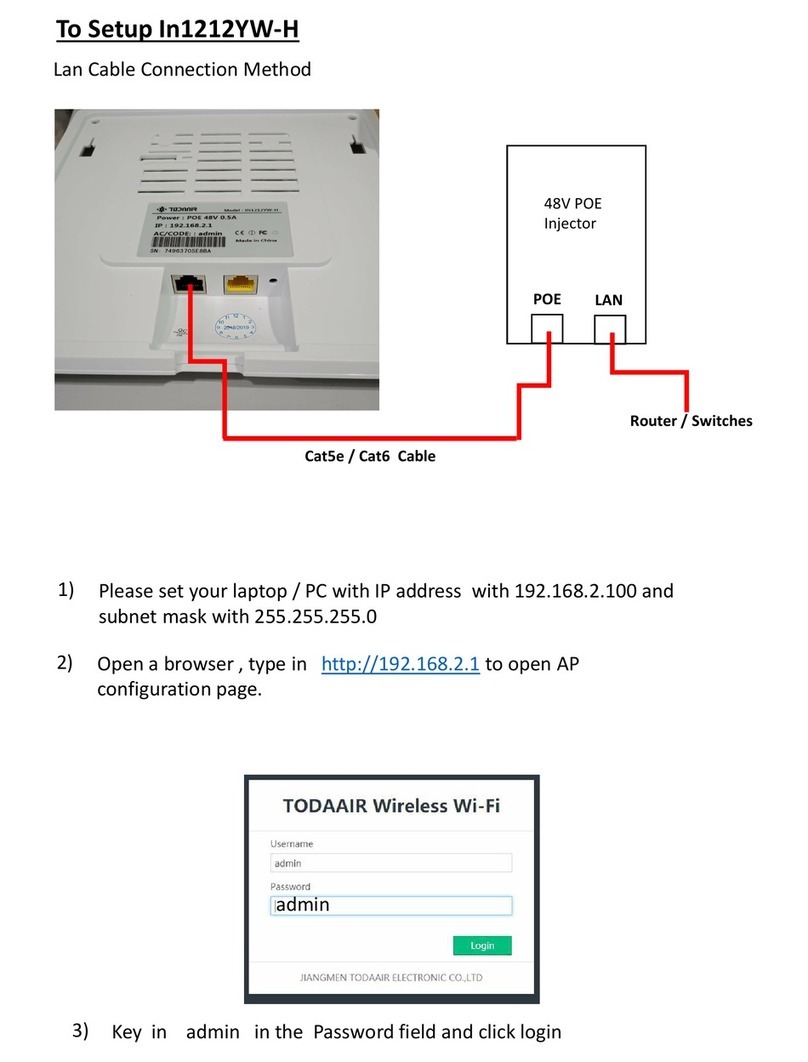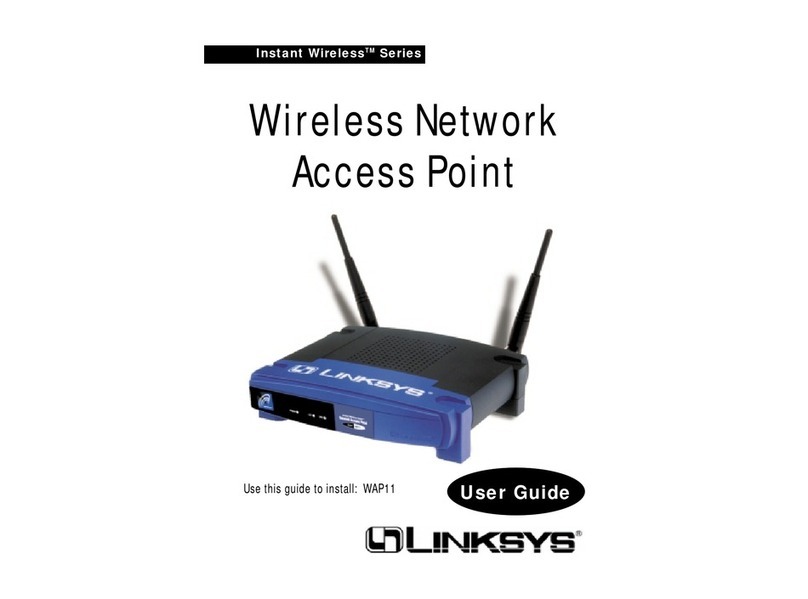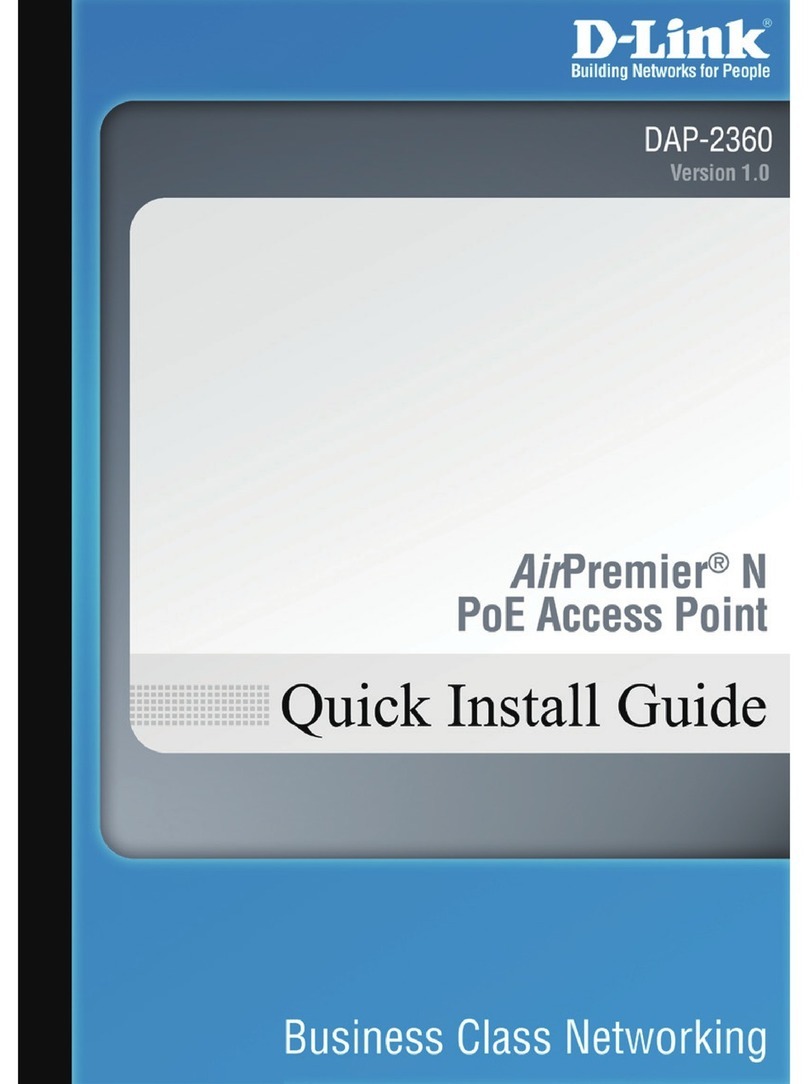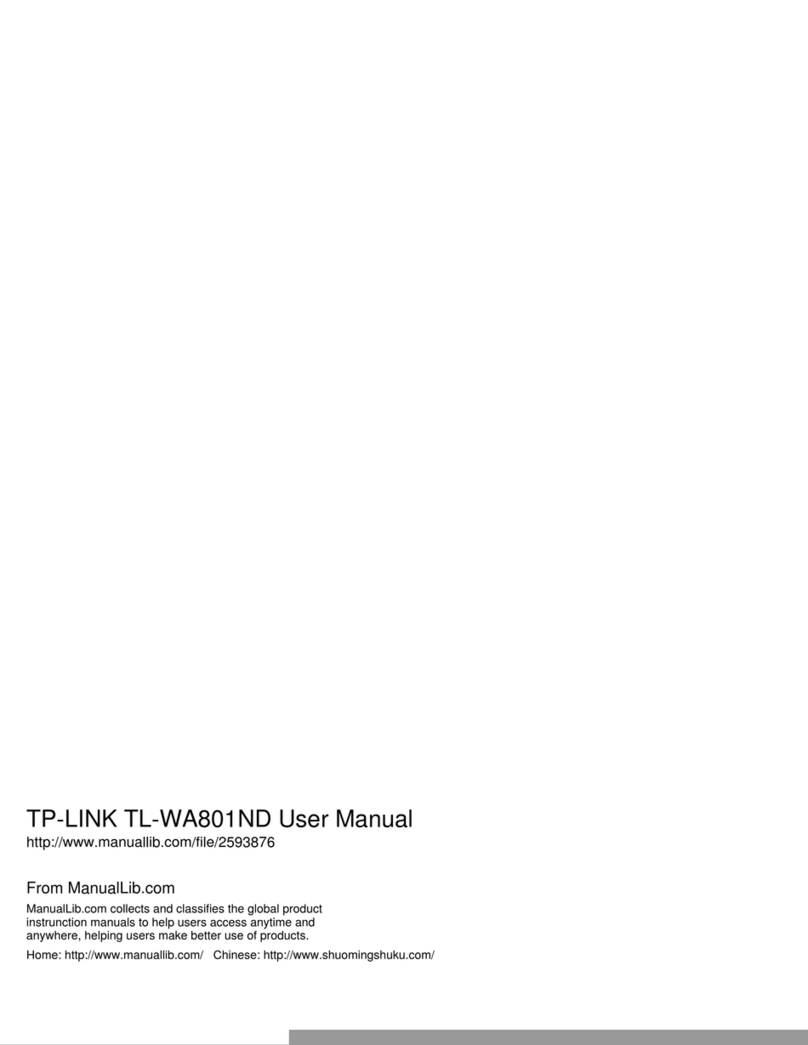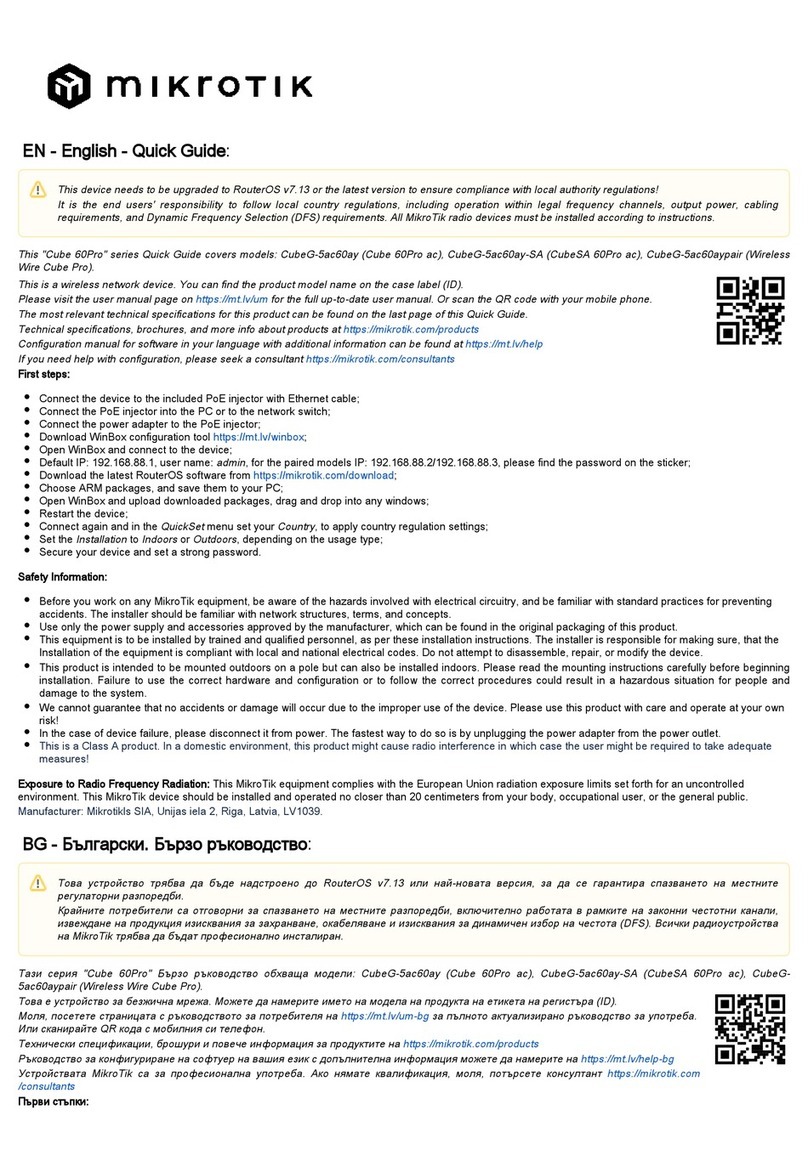Televic Confidea G3 Operation manual

Confidea G3
Installation – User guide

Copyright statement
No part of this publication or documentation accompanying this product may be reproduced in any
form or by any means or used to make any derivative such as translation, transformation, or
adaptation without the prior written permission of the publisher, except in case of brief quotations
embodied in critical articles or reviews. Contents are subject to change without prior notice.
Copyright© 2018 by Televic Conference NV. All rights reserved.
The authors of this manual have made every effort in the preparation of this book to ensure the
accuracy of the information. However, the information in this manual is supplied without warranty,
either express or implied. Neither the authors, Televic Conference NV, nor its dealers or distributors
will be held liable for any damages caused or alleged to be caused either directly or indirectly by this
book.
Trademarks
All terms mentioned in this manual that are known to be trademarks or service marks have been
appropriately capitalized. Televic NV cannot attest to the accuracy of this information. Use of a term
in this book should not be regarded as affecting the validity of any trademark or service mark.

USER GUIDE – Confidea G3 3
Contents
1. Introduction.............................................................................................................................5
1.1. What you need to know before you start .................................................................................. 5
1.2. About Confidea G3 ..................................................................................................................... 6
1.3. Getting started ........................................................................................................................... 6
1.3.1. Compatibility ........................................................................................................................... 6
1.3.2. Mount the Confidea Wireless access point (WCAP) ................................................................ 7
1.3.3. Access the Confidea G3 web server ......................................................................................... 9
2. Introduction to the web server ..............................................................................................14
2.1. Compatibility ............................................................................................................................ 14
2.2. Quick start to the application................................................................................................... 14
3. Configure network settings ....................................................................................................16
3.1. Change IP settings .................................................................................................................... 16
4. Frequency settings .................................................................................................................17
4.1. Select frequencies .................................................................................................................... 17
4.2. Frequency Planning .................................................................................................................. 17
4.2.1. Frequency interference.......................................................................................................... 17
4.2.2. How to avoid interference ..................................................................................................... 18
5. Configure conference settings ................................................................................................19
5.1. Initialization .............................................................................................................................. 19
5.1.1. Initialize units through open access ...................................................................................... 19
5.1.2. Manually initialize units......................................................................................................... 19
5.1.3. Edit units................................................................................................................................ 20
5.2. Configure discussion options.................................................................................................... 21
5.3. Configure audio options ........................................................................................................... 23
5.3.1. General audio settings........................................................................................................... 24
5.3.2. AUX IN settings ...................................................................................................................... 26
5.3.3. AUX OUT settings .................................................................................................................. 26
5.4. Monitor units............................................................................................................................ 26
6. System configuration .............................................................................................................28
6.1. Regional settings ...................................................................................................................... 28
6.2. How to update.......................................................................................................................... 28
6.2.1. Check firmware versions........................................................................................................ 28
6.2.2. Update firmware of WCAP and WDU.................................................................................... 29
6.3. Login settings............................................................................................................................ 30

USER GUIDE – Confidea G3 4
6.4. System info ............................................................................................................................... 30
6.5. Logging...................................................................................................................................... 31
6.6. Encryption................................................................................................................................. 32
7. Linking CoCon to the WCAP....................................................................................................33
7.1. Introduction.............................................................................................................................. 33
7.2. Upload license .......................................................................................................................... 33
8. Confidea wireless and Plixus ..................................................................................................34
9. Camera control ......................................................................................................................35
9.1.1. Introduction ........................................................................................................................... 35
9.1.2. Configure camera control...................................................................................................... 35

USER GUIDE – Confidea G3 5
1. Introduction
1.1. What you need to know before you start
In this user guide, we use the following symbols to indicate useful and important information:
This is a note. A note gives additional information, such as the meaning of the color of the
microphone LEDs. A note also provides information that may only be applicable to some
situations.
This is a tip. A tip gives you an alternative way to do a particular step or procedure, or lets
you know of an option that you may find helpful.
This indicates that something is very important. Important information is something that
you need to do in order to accomplish a certain task.
This provides safety precaution information, that is, information that you need to be
careful about to prevent potential problems when using our systems.

USER GUIDE – Confidea G3 6
1.2. About Confidea G3
The Confidea Wireless G3 uses wireless technology, to give you much more flexibility to set up your
conference system. The basic system consists out of the following elements:
•The Confidea Wireless Conference Access Point (WCAP)(A), which acts as a mini central unit.
•Combine this with multiple Wireless Delegate/Chairman Units (WDU)(B).
•Using the provided audio in- and outputs (C), connect to different audio systems such as a
handheld (wireless) microphone, a room audio system, a video conferencing system, etc.
•The access point has a built-in web server (E), which you can access from any desktop
computer, laptop, tablet or smartphone. You can link the WCAP with the CoCon software to
allow more extensive configuration of specific features such as voting.
•Link the Confidea system to a camera (F) using the LAN connection (D). You can find more
information on how to configure this in the chapter Camera control.
Figure 1 Confidea G3 setup
1.3. Getting started
1.3.1. Compatibility
This user manual applies to the following products:
Product
Version
WCAP + firmware version
≥ 1.06
WCAP fpga version
≥ 1.06
WDU + firmware version
≥ 1.06
WCAP + 71.98.0033
CoCon
≥ 3.02

USER GUIDE – Confidea G3 7
1.3.2. Mount the Confidea Wireless access point (WCAP)
POSITIONING THE CONFIDEA WCAP
•Do not place the WCAP behind obstacles such as walls, cabinets, panels, projection screen,
glass screens etc. These objects can significantly reduce RF signal strength as well as quality.
•Antennas should not be placed above suspended ceilings as this can cause unnecessary
reflections and signal attenuation.
•Power cables, cable trays and electric machinery can also influence the signal of the
antennas.
•Do not put antennas in metal cable trays or metal shelves as this will significantly reduce the
signal quality.
•Microwave ovens and Bluetooth devices may cause intermittent interference in the 2.4 GHZ
range, this is why we recommend the 5 GHz range.
•Avoid mounting the WCAP on a pillar since this will cause signal “shadows”, which are areas
with reduced or no signal reception.
The images below show how to position the WCAP correctly.
OPTIMIZE POSITION OF THE WCAP ANTENNAS
•When the antennas of the WCAP are positioned very close to a wall or ceiling, this may result
in absorption of the RF signal , which can decrease RF signal quality.
•It is important not to point the antennas directly towards the units.
•The angle of the antennas in relation to the position of the delegate units affects the overall
RF link quality between WCAP and delegate units. See the images below for more
information.

USER GUIDE – Confidea G3 8
MAXIMUM RANGE OF THE WCAP
A single WCAP has a range of 30 m in “open field” . However, the maximum range can depend less
on the position of the WCAP by positioning the antennas in relation to the position of the delegate
units.
Note : Certain construction materials such as concrete or metal may absorb part of the RF
signal radiation, resulting in a reduction of the maximum distance between the access point and
the units.

USER GUIDE – Confidea G3 9
INSTALLING THE CONFIDEA WCAP
1. Plug in the 24V adapter to the device and the power socket.
2. Connect the LAN cable to your computer or the LAN network that contains your computer.
3. Switch on the Confidea G3. The left LED light will start blinking white, this means the system
is booting.
4. When the LED light turns green, the device is active.
Note: when the light does not turn green or turns red, please contact your local support team.
1.3.3. Access the Confidea G3 web server
CONFIGURING YOUR IP ADDRESS
Before you can access the web server, make sure that your computer has an IP address and
subnet mask that can access the IP address of the WCAP. The default IP address of the WCAP is
192.168.1.110 so the computer should have an IP address that is within the same subnet, like
192.168.1.11 and 192.168.1.20. The subnet mask must be the same for all equipment on the
network, being 255.255.255.0). Follow the procedure described below to configure your IP
address and access the WCAP
1. Go to Control panel.
2. Click Network and Internet and then Network and sharing center.

USER GUIDE – Confidea G3 10
3. Click Change adapter settings in the menu on the left.
4. Right-click the Local Area Connection and select Properties.
5. Select Internet Protocol Version 4 (TCP/IPv4) and click Properties.

USER GUIDE – Confidea G3 11
6. To assign a fixed IP address to your computer, click Advanced.
7. Click Add in the IP address pane.
8. Enter an IP address in the range of the access point, for example 192.168.0.26. Fill in
255.255.255.0 as subnet mask.
9. Click OK. You are now ready to access the WCAP.
ACCESS THE WCAP WEB SERVER FOR THE FIRST TIME
1. On the computer connected to the WCAP, open your web browser and type 192.168.1.110
or wcap3.local in the address bar.
2. Press Enter.
3. Follow the wizard for initial setup of the WCAP.
4. In the second step select your language and the region. The region will determine which
frequencies are available.

USER GUIDE – Confidea G3 12
5. In step three you can define a hostname. This name will then be associated with this WCAP,
allowing easy identification and differentiation between multiple WCAPs. With the hostname
you can see which host use which frequency.
6. In step four you can define a user name and password to login to the web server. If you do
not enable this, you can leave these fields blank on the login screen.

USER GUIDE – Confidea G3 13
7. When ready click the Finish button.
8. After initial setup, change the IP address as described in Configure network settings to
prevent conflicts when multiple access points with the same IP address are available in the
network.
ACCESS THE CONFIGURED WCAP
1. On the computer connected to the WCAP, open your web browser and type the IP address of
the WCAP or wcap3.local in the address bar.
2. Press Enter.
3. Enter the user name and password if configured otherwise just click Log in.
RETURN TO FACTORY SETTINGS
If you do not know the IP address then it is possible to reset the WCAP (reset to factory settings).
1. Press and hold the reset button next to the middle antenna for 10 sec. The web server shows
you how long you should keep the button pressed.
2. When you release the button a screen will appear to indicate that the device will reset. After
this action the IP address will be reset to its default value.

USER GUIDE – Confidea G3 14
2. Introduction to the web server
2.1. Compatibility
The web server is compatible with different types of mobile and desktop devices.
Note: some of the web server’s functionality may be blocked by security software installed on
your computer.
2.2. Quick start to the application
After you enter the IP address of the WCAP in the address bar of your browser, you will see the
screen displayed below. On the Home screen you get a quick view of the configuration of the most
important settings. These settings are divided into two groups (1): Conference information and
Network information. The Conference information contains all items related to the actual
conferencing, while the Network information contains all information related to network
configuration of the WCAP.
Figure 2: the web server’s home page.
You can click one of the settings name (2) to go to its configuration page. When you click the Menu
icon, you will see all available features that you can configure.

USER GUIDE – Confidea G3 15
Figure 3: web server menu
The following menu items are available, the table below gives a short description of every item.
Menu item
Description
Home
Returns to the home screen.
Frequency settings
On this page you can choose a frequency from an overview
of all available frequencies and their signal strength.
Initialization
Place in the web server to define and configure the
delegates linked to the WCAP.
Discussion options
Configuration of discussion options such as microphone
mode to define when the microphone is active.
Audio
Configuration of different audio options together with the
configuration of the AUX IN and AUX OUT.
Operator
See who is speaking, requests to speak and manually
activate or deactivate microphones of delegates.
Regional settings
Configuration of language and region.
Network
IP configuration and configuration of the camera protocol.
Login settings
Change user name and password.
System info
Device and system information. You can upload your
CoCon license here.
Logging
Contains all the systems logging.
Encryption
Configure the encryption settings.
Update version
Update the WCAP and delegate units.

USER GUIDE – Confidea G3 16
3. Configure network settings
3.1. Change IP settings
1. Click the Menu button and click the Network menu item. You can configure the following
settings:
Parameter
Description
Hostname
Change the hostname of the WCAP.
Address mode
Choose between static and DHCP mode:
•Static: in this mode the IP address and
subnet mask are fixed and must be
inserted into the appropriate fields.
•DHCP: DHCP (Dynamic Host
Configuration Protocol) is a protocol
used by the WCAP to automatically
obtain the parameters necessary for
operation in an IP network. This
reduces system administration
workload, allowing the WCAP to be
added to the network with little or no
manual configuration.
There must be a DHCP server on the
network that dynamically assigns IP
addresses when using the DHCP setting.
IP address
Enter the fixed IP address of the WCAP. (Only
available in static mode).
Subnet mask
Define the subnet of the WCAP
Gateway
Is the access point to another network.
API TCP port
2. Click Save settings.

USER GUIDE – Confidea G3 17
4. Frequency settings
4.1. Select frequencies
1. Click the menu icon and select Frequency settings.
The left part of the page shows which frequencies are selected (A). The frequency used by
the WCAP is indicated in green.
2. Select frequencies on the right part of the page (B). Select all frequencies in a category by
clicking the checkbox next to the title (C) or select separate frequencies (D).
You can see the strength of the signal by the amount and the colors of the bars next to the
frequency (E).
If you select more than one frequency, then the WCAP will automatically select a frequency
from the selection.
Note: if other WCAPs are in the same IP network and their hostname is specified, then
you can see which frequencies they are using as their hostname is shown next to the
frequency (F).
4.2. Frequency Planning
4.2.1. Frequency interference
If more than one WCAP or Wi-Fi access points are in the same room or within 30 m, we advise that
only one uses automatic frequency selection. This is to avoid that the frequency scanning is disturbed
by the other access point(s). If multiple access points are used within each other’s reach, manual
frequency selection based on frequency planning is strongly recommended to avoid that Wi-Fi access
points and Confidea WCAP would use the same frequencies.
When the Confidea wireless system is set to manually select the wireless carrier frequency, then you
must check that the Confidea wireless carrier does not overlap the already occupied Wi-Fi wireless
carrier channels.

USER GUIDE – Confidea G3 18
When using manual frequency selection in 5 GHz band , ideally the frequency selection is done in
such way that between 2 used frequencies , there is a 40 MHz “distance” to avoid interference by RF
sidebands.
4.2.2. How to avoid interference
The transmission mode between WDUs and WCAP is specifically designed to be used in very
challenging environments with a high density of Wi-Fi signals that are present due to Wi-Fi access
points as well as smart devices , which may cause RF interferences
Wi-Fi devices such as smartphones , tablets, etc., can send regular probing signals over the entire Wi-
Fi band to search for a Wi-Fi connection. This probing can cause temporary interference and will
continue until a Wi-Fi connection is established. When a large number of Wi-Fi devices is present in
the room , these probing signals may cause WDU connection loss due to the saturation of the used
frequency .
Therefore it is strongly recommended that a Wi-Fi collection point is set up, so Wi-Fi devices can lock
on to them and reduce the risk of interference.
Note : The Wi-Fi access points must have sufficient capacity to ensure Wi-Fi connection for all
Wi-Fi devices present. If Wi-Fi connection capacity is insufficient for all mobile Wi-Fi devices
present, then unstable functionality of the Confidea wireless system due to interference cannot be
excluded!

USER GUIDE – Confidea G3 19
5. Configure conference settings
5.1. Initialization
In stand-alone mode, the WCAP supports two kinds of initialization:
•Open access: any unit can connect to the WCAP without an initialization procedure.
•Manual initialization: a unit can only connect after it completes a certain procedure.
5.1.1. Initialize units through open access
1. Click the Menu icon and select Initialization.
2. On the Initialization page select Open access. With this option the WCAP will detect all active
units (activate by pressing the microphone button) and add them to initialization list. Once a
unit is added its LED lights will turn off.
3. To edit the name and add groups select Manual initialization and click Edit configuration.
For more information see Edit units.
4. Click Clear initialization to remove the current setup.
5. Click Confirm to accept.
5.1.2. Manually initialize units
1. Click the Menu icon and select Initialization.
2. On the Initialization page select Manual initialization. To be able to detect the units, it must
be active (press the microphone button on the unit). If the unit did not detect the WCAP, its
LED lights will blink green. When it detects the WCAP the LED light will blink red.
3. If there are already units present in the Initialization list click Clear initialization to remove
the current setup.
4. Click Open initialization. When you start the new initialization, the microphone status LED’s
on all wireless units will start to blink red .
Microphone LEDs blinking red at a rate of 2 Hz is an indication that the units are trying to
connect to the WCAP.
Microphone LEDs blinking red at a rate of 1 Hz is an indication that the units are waiting for
the initialization.

USER GUIDE – Confidea G3 20
5. To add a unit to the initialization list, press the microphone button of the unit (this is the
button with the following icon .
6. The LEDs will turn green indicating that the unit is added to the initialization list. Per unit the
following information is shown:
Parameter
Description
Name
Name of the unit, can be edited
Chairman icon
A start icon indicates that this unit has chairman
capabilities.
Serial number
The serial number of the unit
Battery life
Shows the remaining battery life of the unit
Packet loss (quality)
Shows the number of packets lost during
transmission, this affects the quality of the
sound. The higher the number, the lower the
quality.
7. Repeat step 5 until all units are added.
8. Click Close initialization to save the setup. Only those units that were initialized are visible in
the Initialization list and are available to join the conference. This list remains available on
the WCAP, even when WCAP is switched off and on again.
Figure 4: manually initializing units. The battery icon shows the remaining battery life of the unit.
5.1.3. Edit units
Once units are linked to the WCAP it is possible to edit some of the features of the units. You can
change the name, create groups and add units to specific groups.
1. Click Edit configuration.
2. Click the edit icon to change the name and press ENTER when ready.
Other manuals for Confidea G3
3
Table of contents