Ubiquiti airFiber AF-11 User manual
Other Ubiquiti Wireless Access Point manuals

Ubiquiti
Ubiquiti UniFi User manual
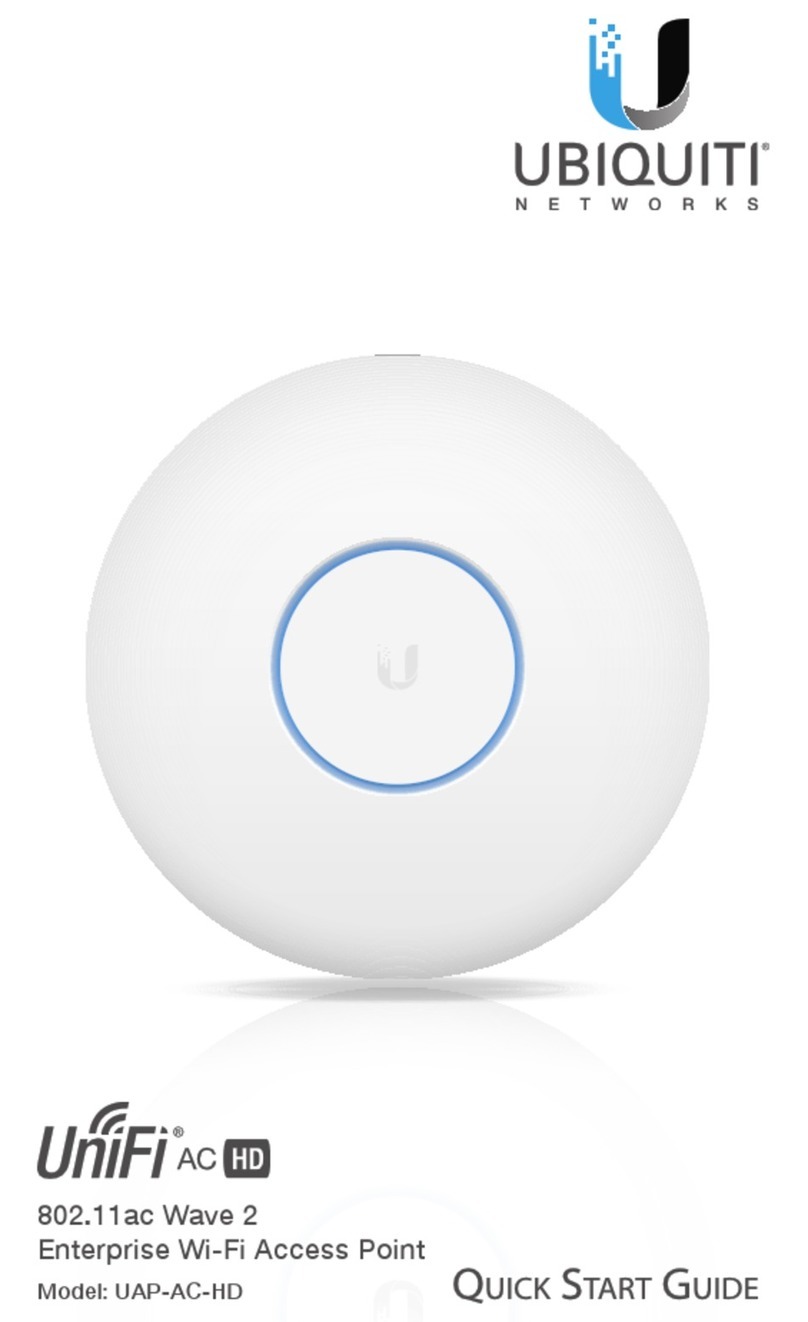
Ubiquiti
Ubiquiti UniFi UAP--AC--HD User manual
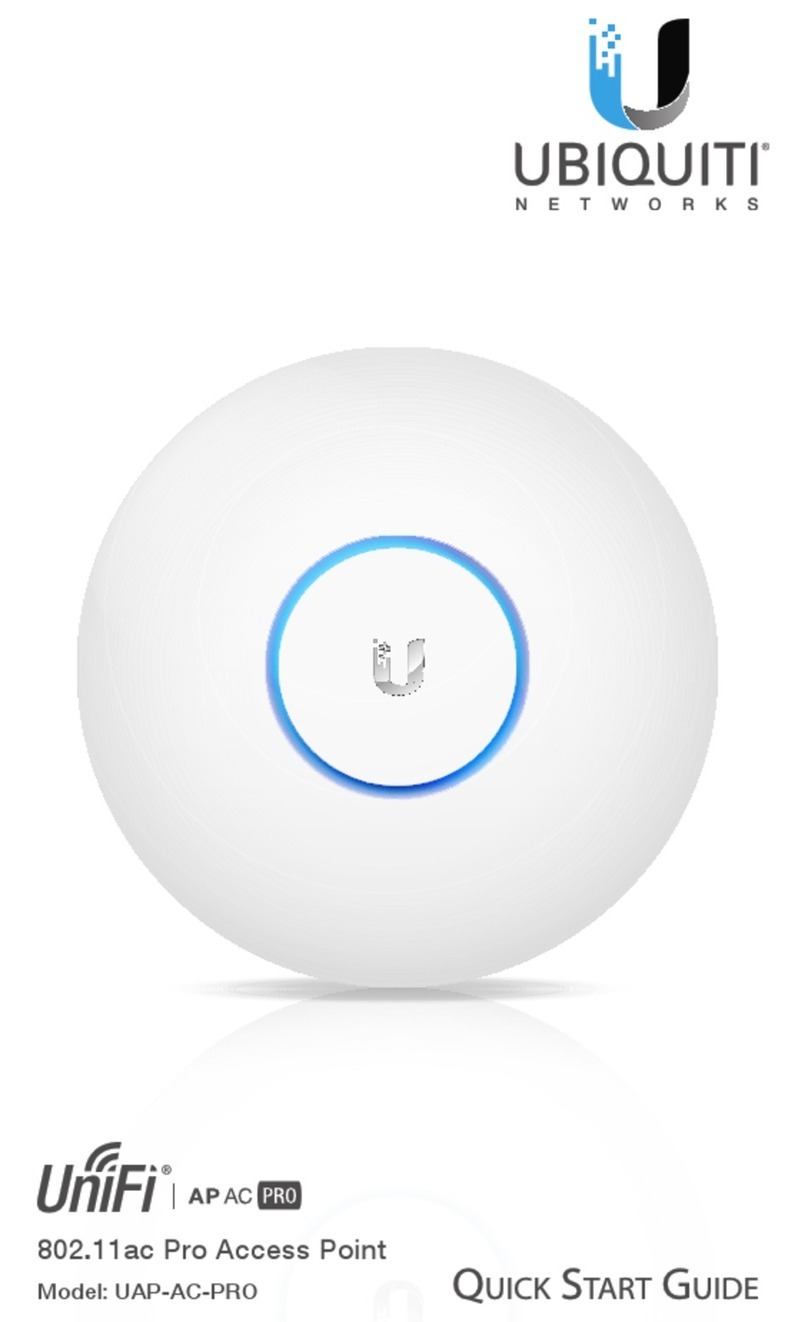
Ubiquiti
Ubiquiti UAP-AC-PRO-5 User manual

Ubiquiti
Ubiquiti NanoStation M Series User manual

Ubiquiti
Ubiquiti NanoStation5 User manual

Ubiquiti
Ubiquiti PowerBeam PBE-5AC-Omni User manual

Ubiquiti
Ubiquiti UAP-PRO User manual

Ubiquiti
Ubiquiti UAP-Outdoor User manual

Ubiquiti
Ubiquiti UAP-AC-PRO User manual

Ubiquiti
Ubiquiti UniFi Stadium XG User manual

Ubiquiti
Ubiquiti UniFi Dream Machine User manual

Ubiquiti
Ubiquiti NanoBeam NBE2ACN User manual

Ubiquiti
Ubiquiti UF-Nano User manual
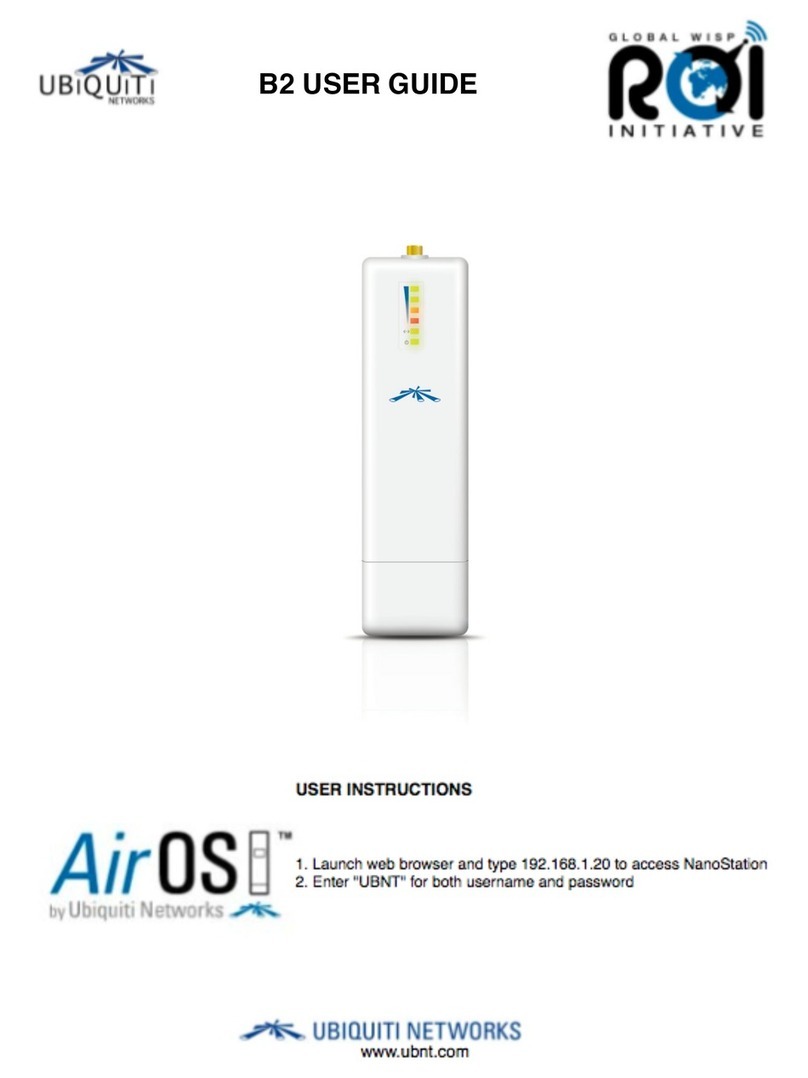
Ubiquiti
Ubiquiti AirOS B2 User manual

Ubiquiti
Ubiquiti nano station M User manual

Ubiquiti
Ubiquiti UniFi UAP-IW-HD User manual

Ubiquiti
Ubiquiti PowerBeam AC PBE-5AC-620 User manual

Ubiquiti
Ubiquiti NanoStation M2 User manual
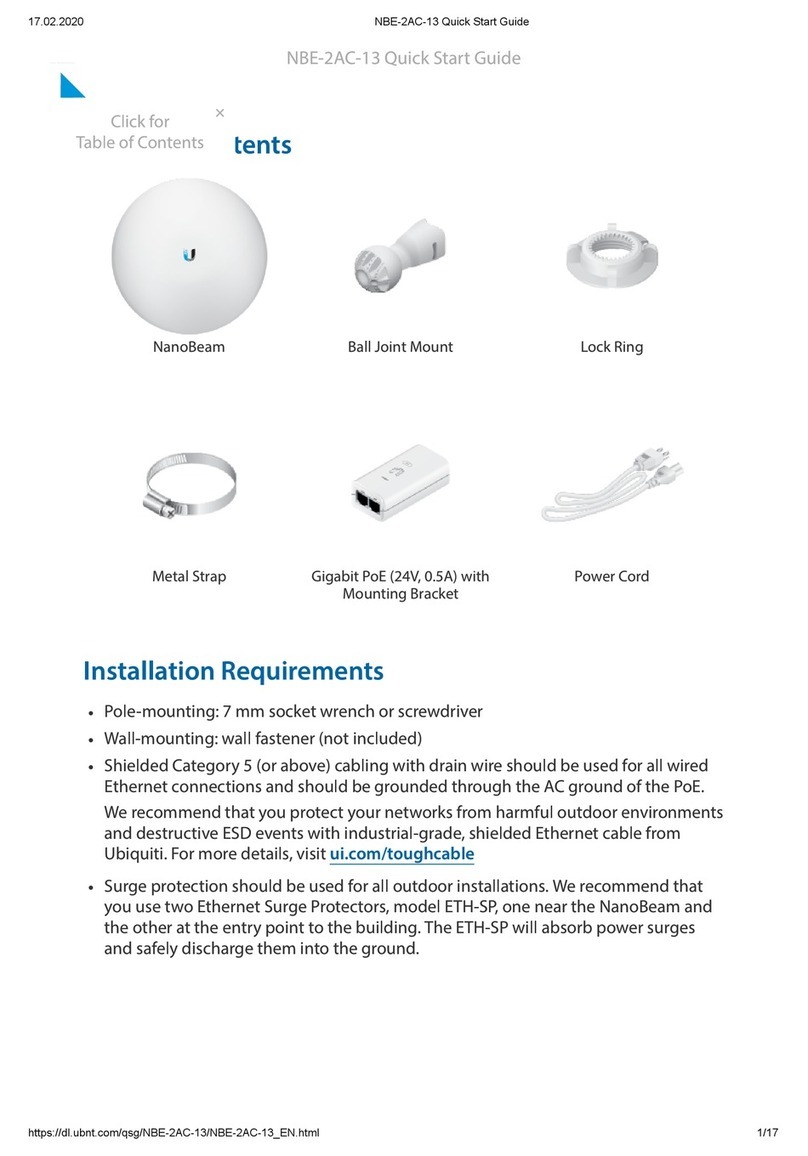
Ubiquiti
Ubiquiti NBE--2AC--13 User manual
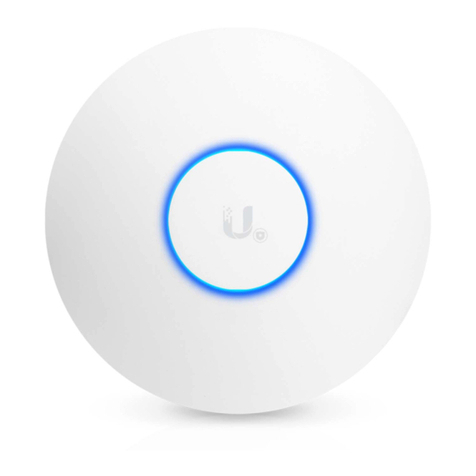
Ubiquiti
Ubiquiti Uni-fi AP User manual
Popular Wireless Access Point manuals by other brands

D-Link
D-Link DWL-2700AP - AirPremier Outdoor Wireless Access... user manual

D-Link
D-Link DWL-2100AP - AirPlus Xtreme G Quick installation guide

TP-Link
TP-Link Auranet EAP225 Quick installation guide

D-Link
D-Link DWL-2100AP - AirPlus Xtreme G Quick installation guide

Aruba
Aruba IAP-335 user guide

Advantek Networks
Advantek Networks AWN-AP-54MR user manual

























