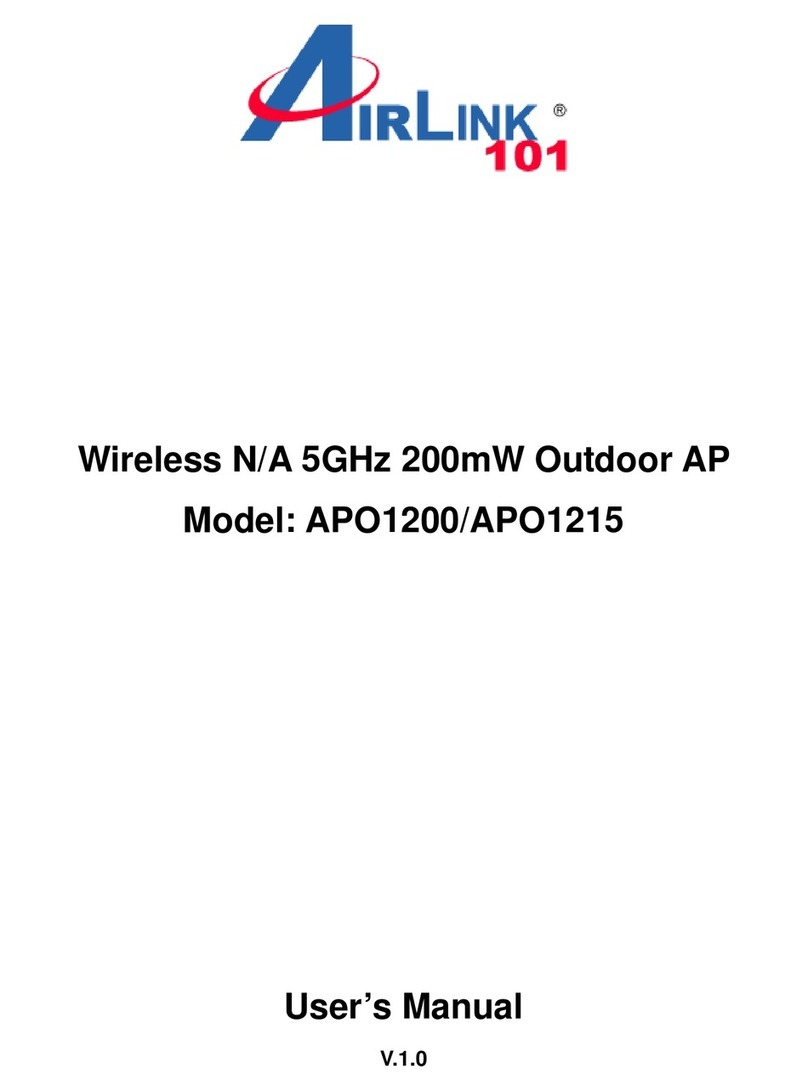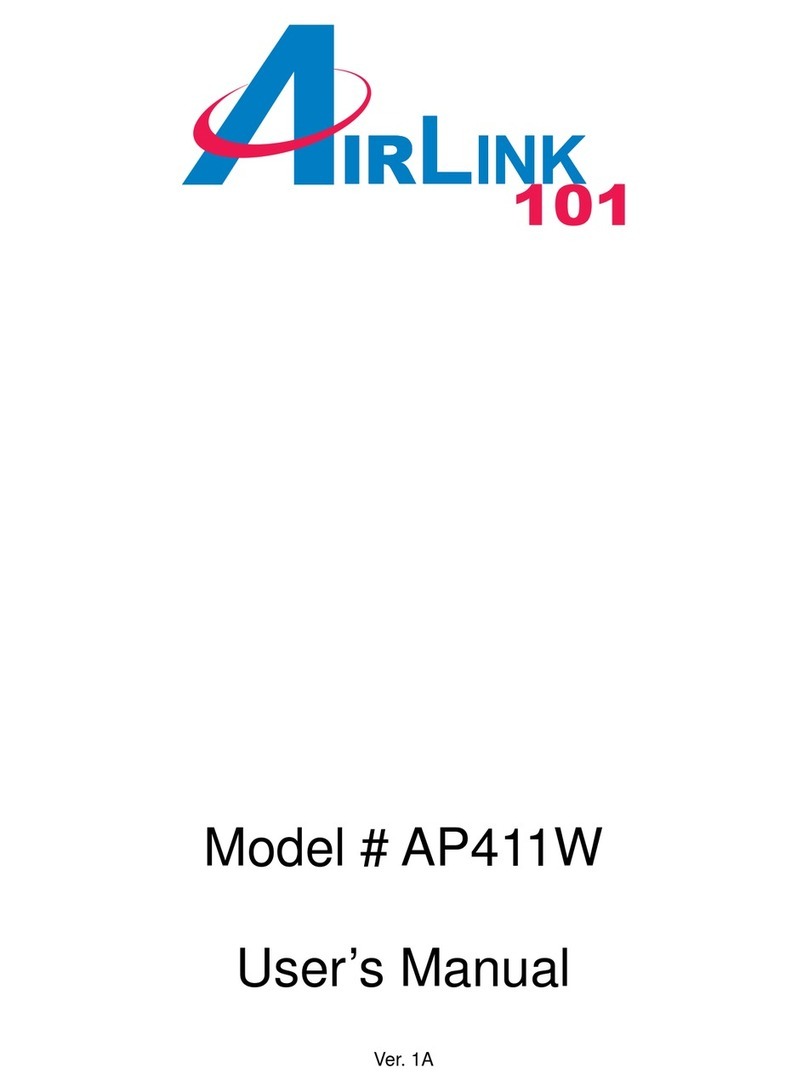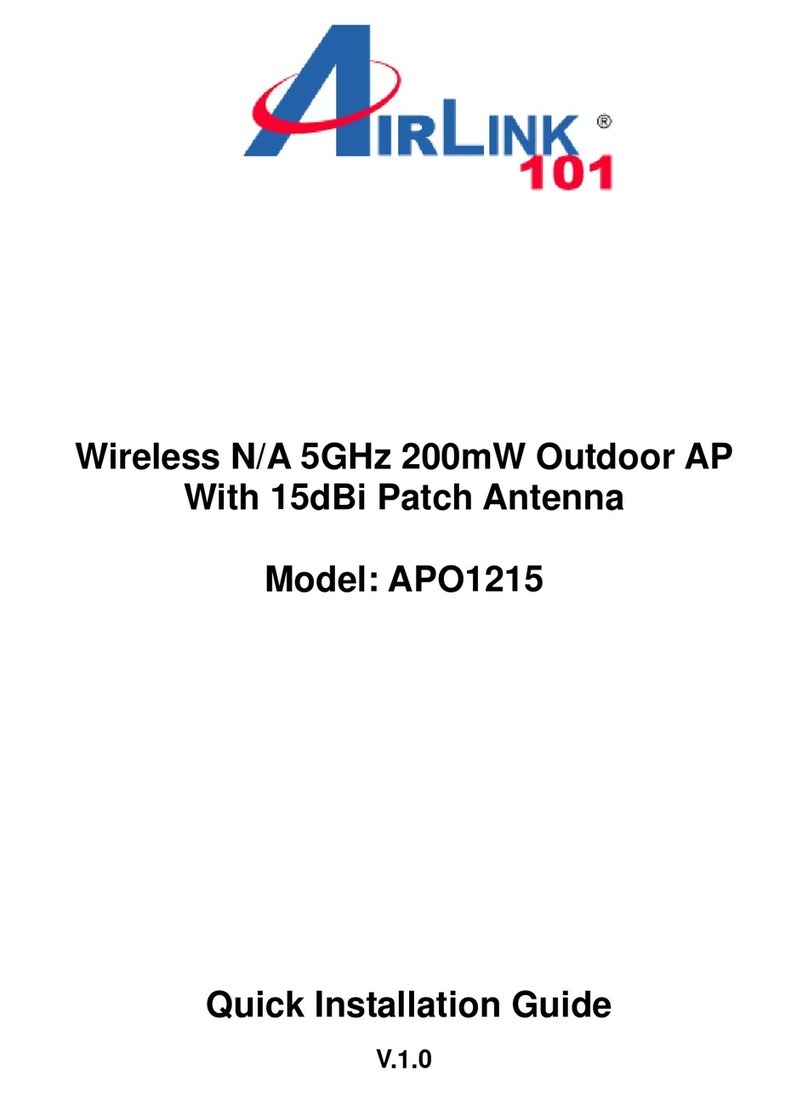Airlink101 AP431W User manual
Other Airlink101 Wireless Access Point manuals
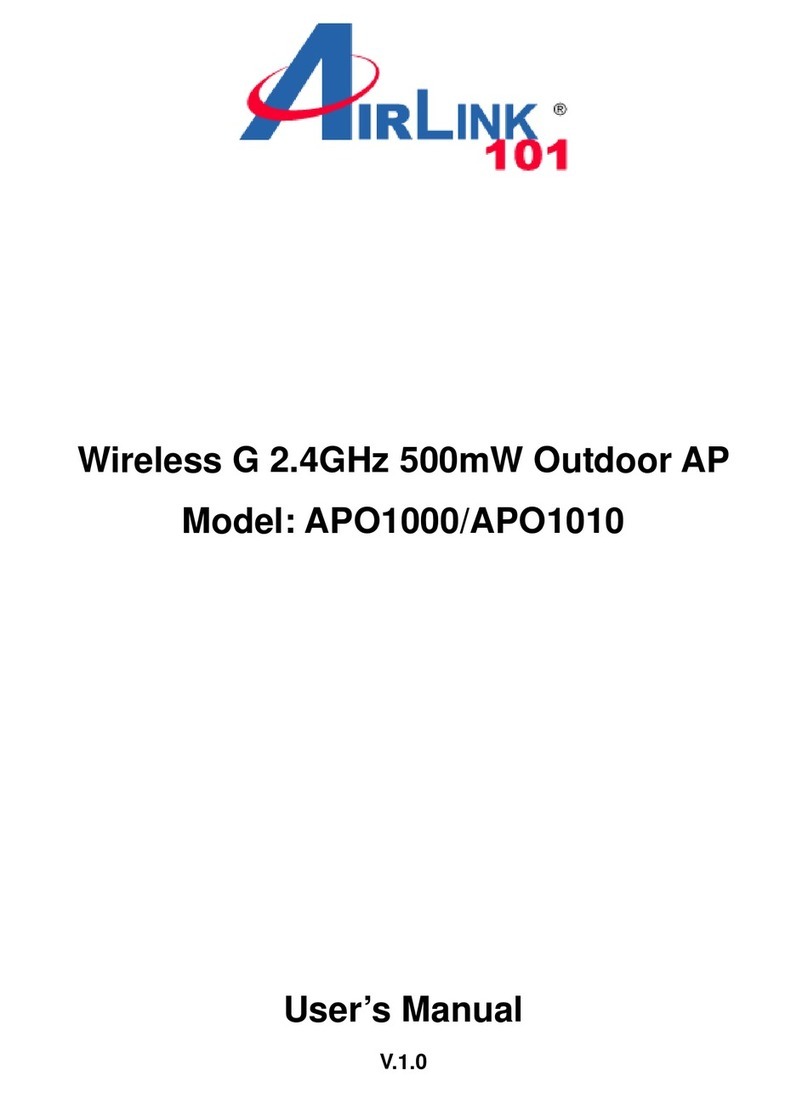
Airlink101
Airlink101 APO1010 User manual

Airlink101
Airlink101 HOMEPLUG TURBO User manual

Airlink101
Airlink101 APO1200 User manual
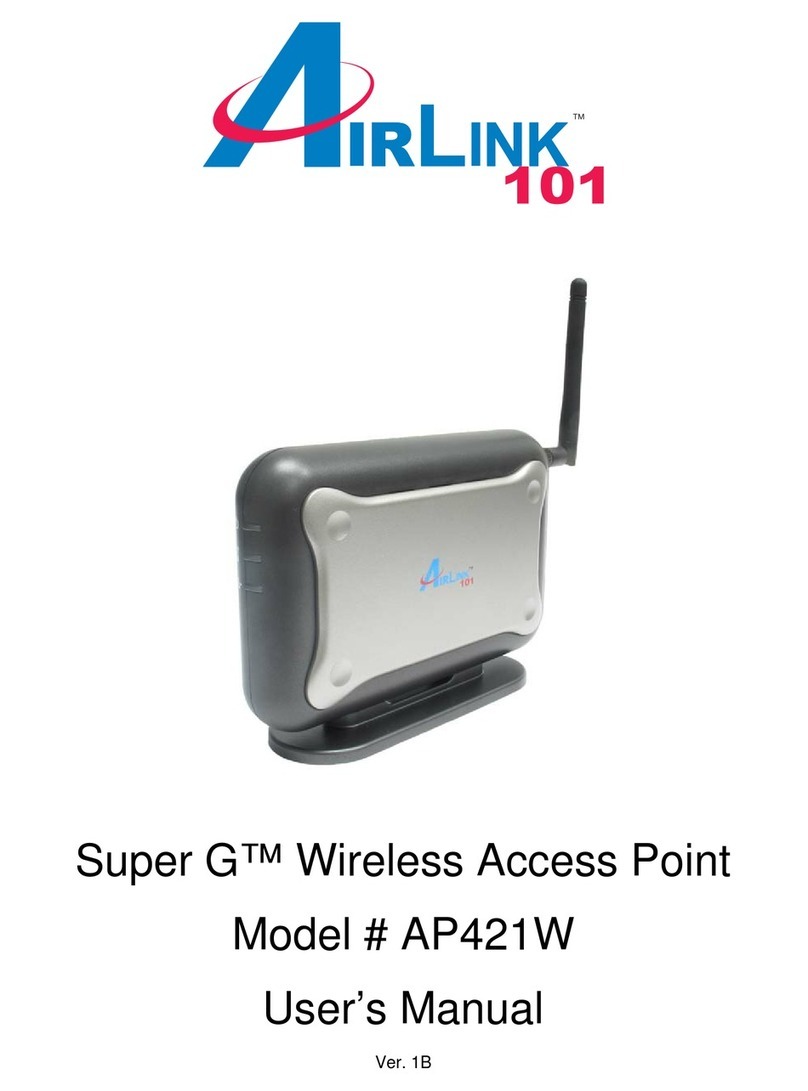
Airlink101
Airlink101 AP421W User manual
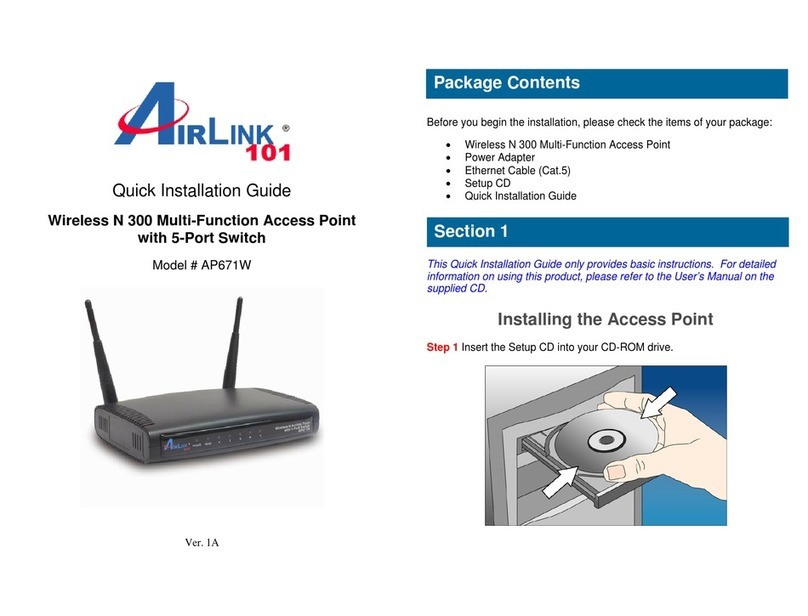
Airlink101
Airlink101 AP671W User manual
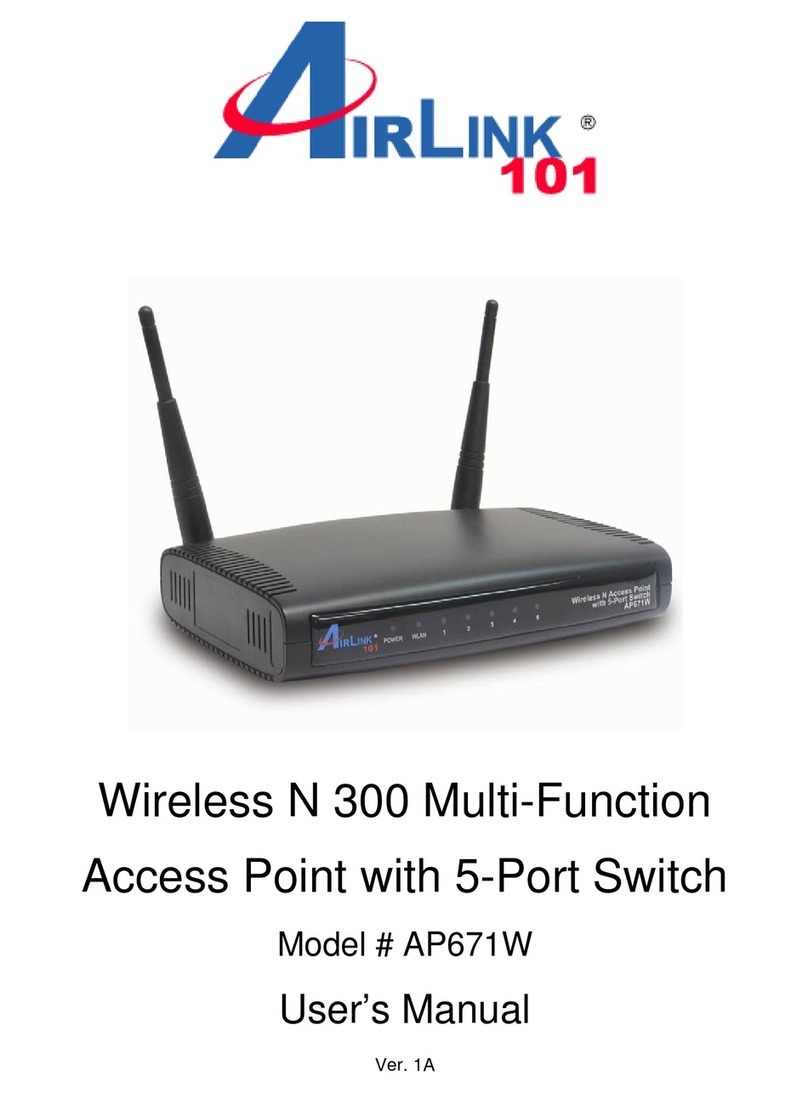
Airlink101
Airlink101 AP671W User manual

Airlink101
Airlink101 AP411W User manual
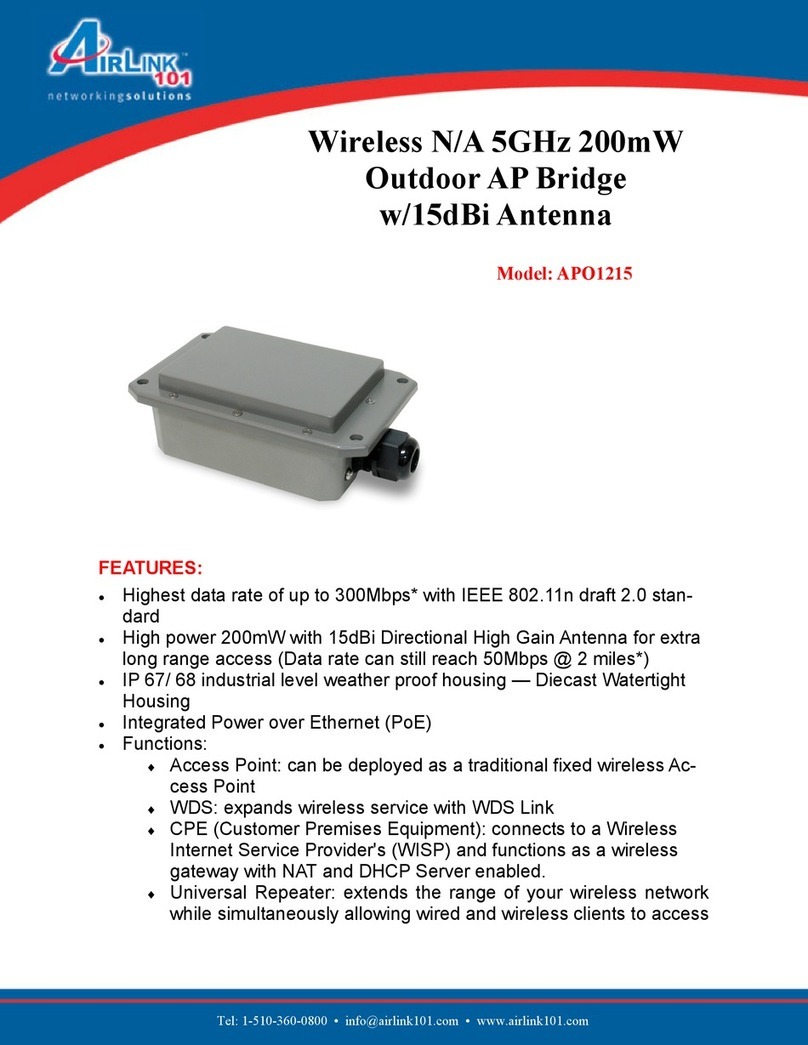
Airlink101
Airlink101 APO1215 User manual
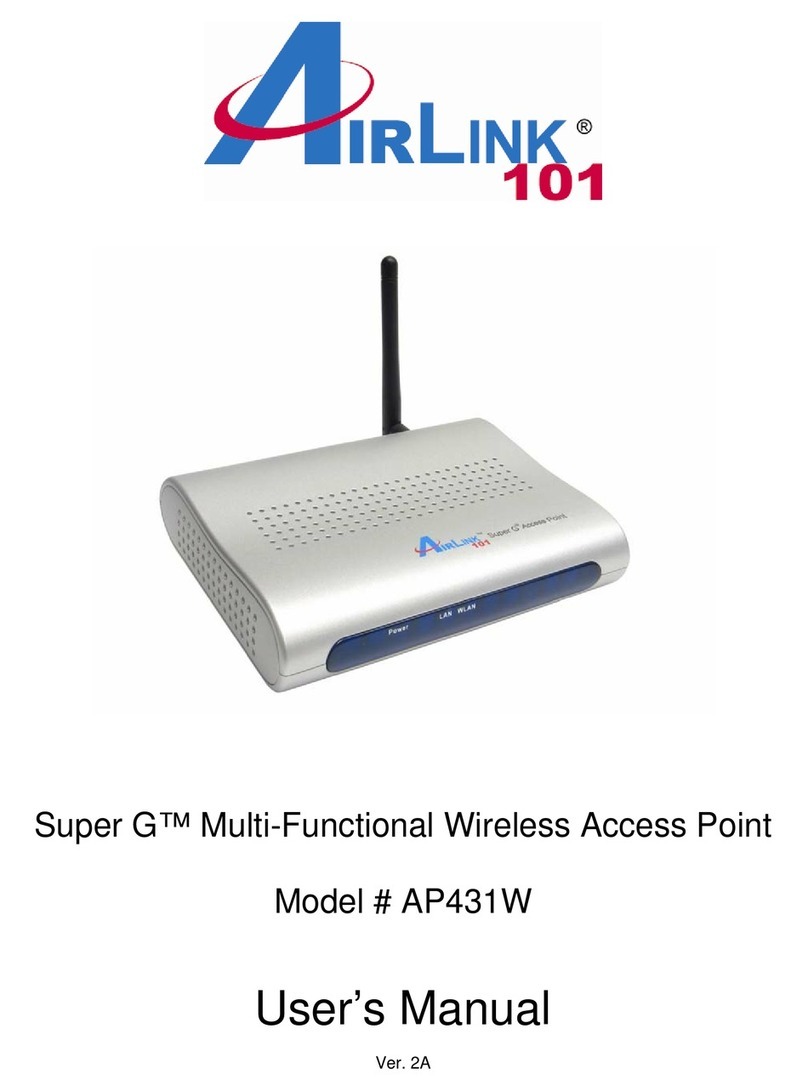
Airlink101
Airlink101 AP431W User manual
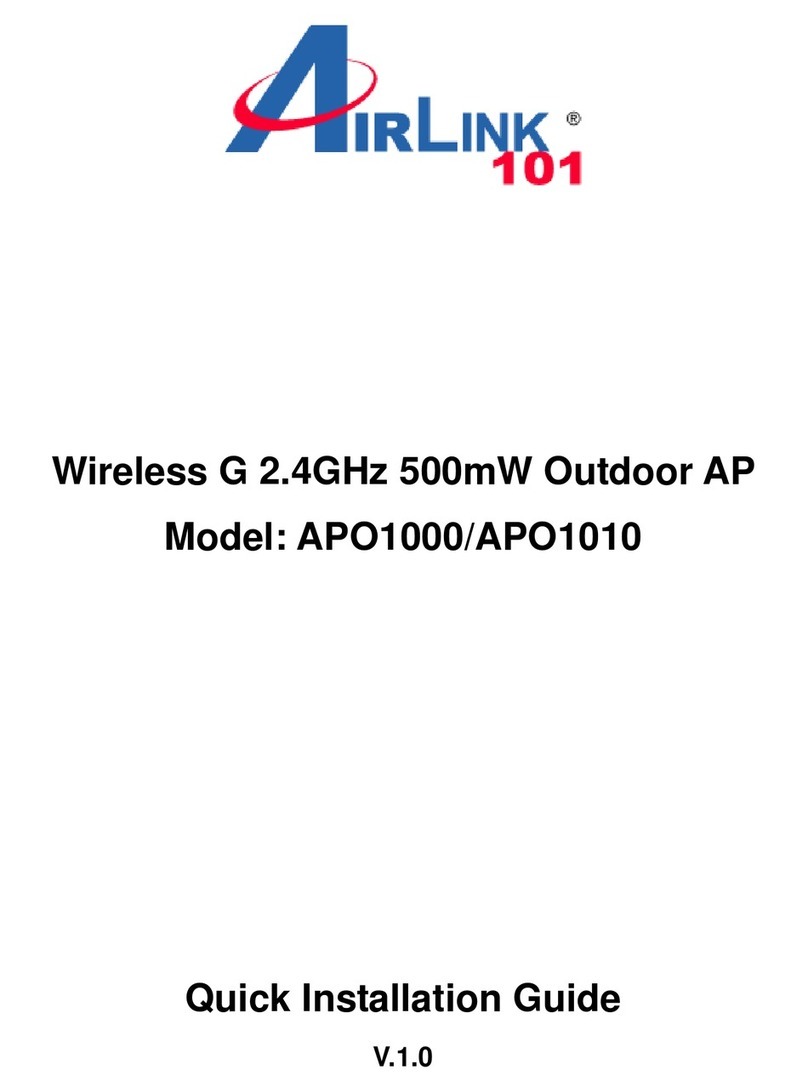
Airlink101
Airlink101 APO1000 User manual
Popular Wireless Access Point manuals by other brands

Monoprice
Monoprice MW301A user guide

D-Link
D-Link DWL-2700AP - AirPremier Outdoor Wireless Access... user manual

D-Link
D-Link DWL-2100AP - AirPlus Xtreme G Quick installation guide

TP-Link
TP-Link Auranet EAP225 Quick installation guide

D-Link
D-Link DWL-2100AP - AirPlus Xtreme G Quick installation guide

Ubiquiti
Ubiquiti NanoStation NSM2 quick start guide