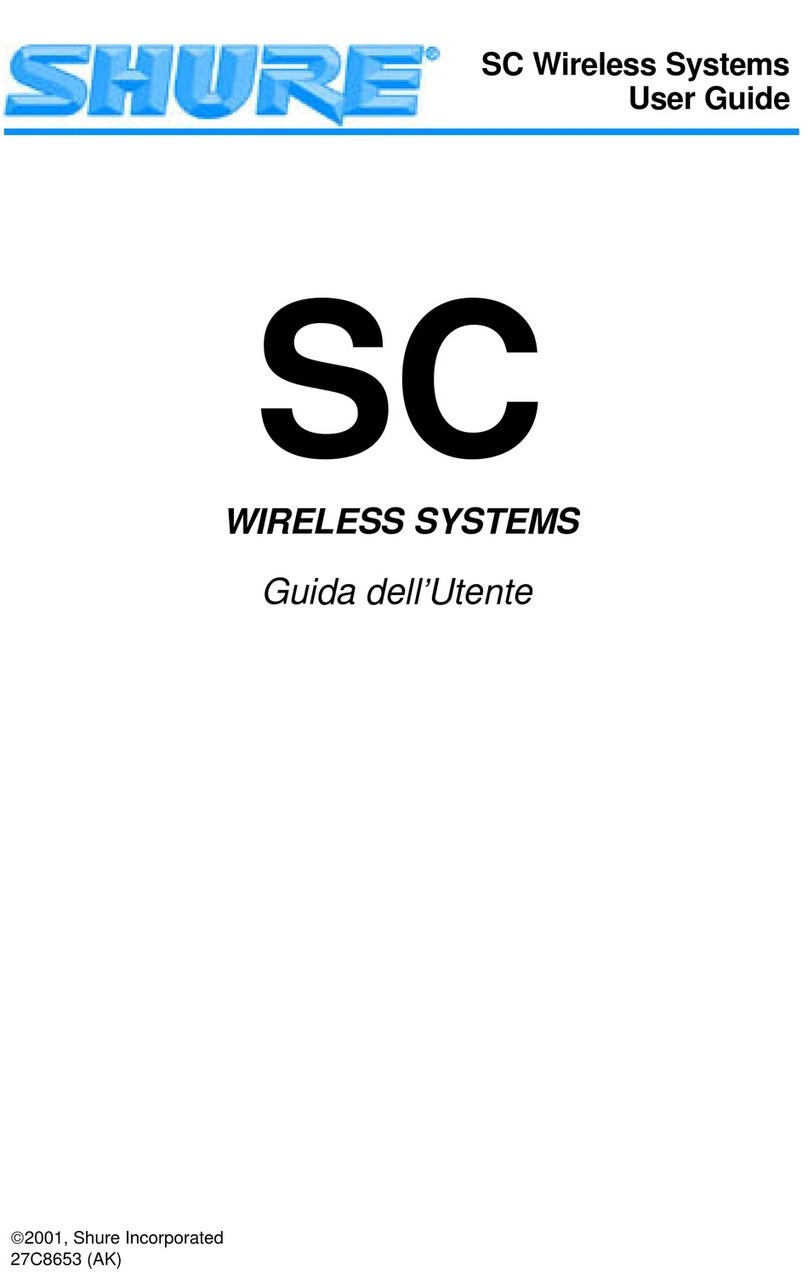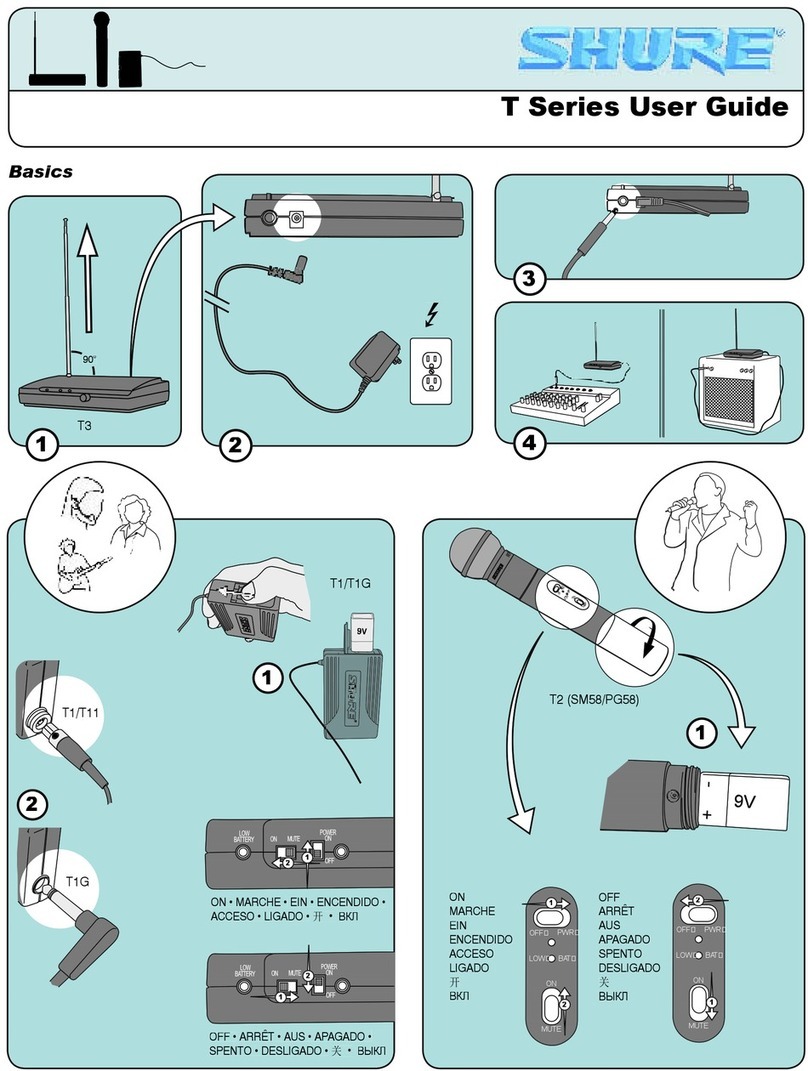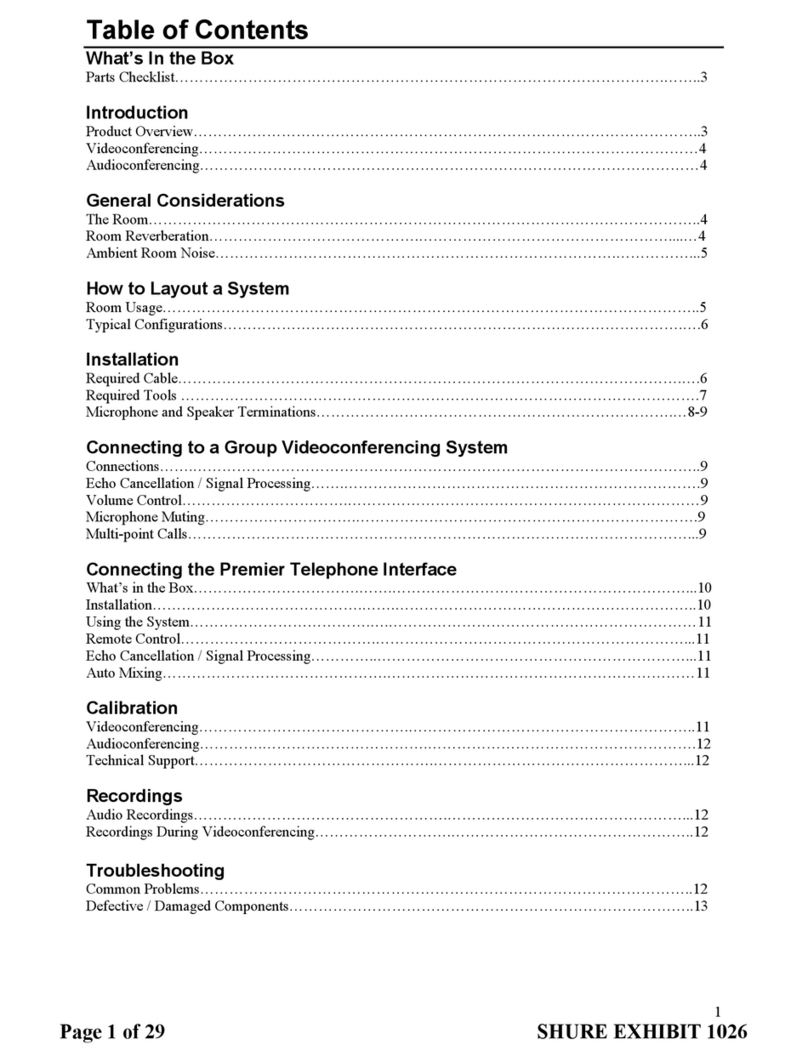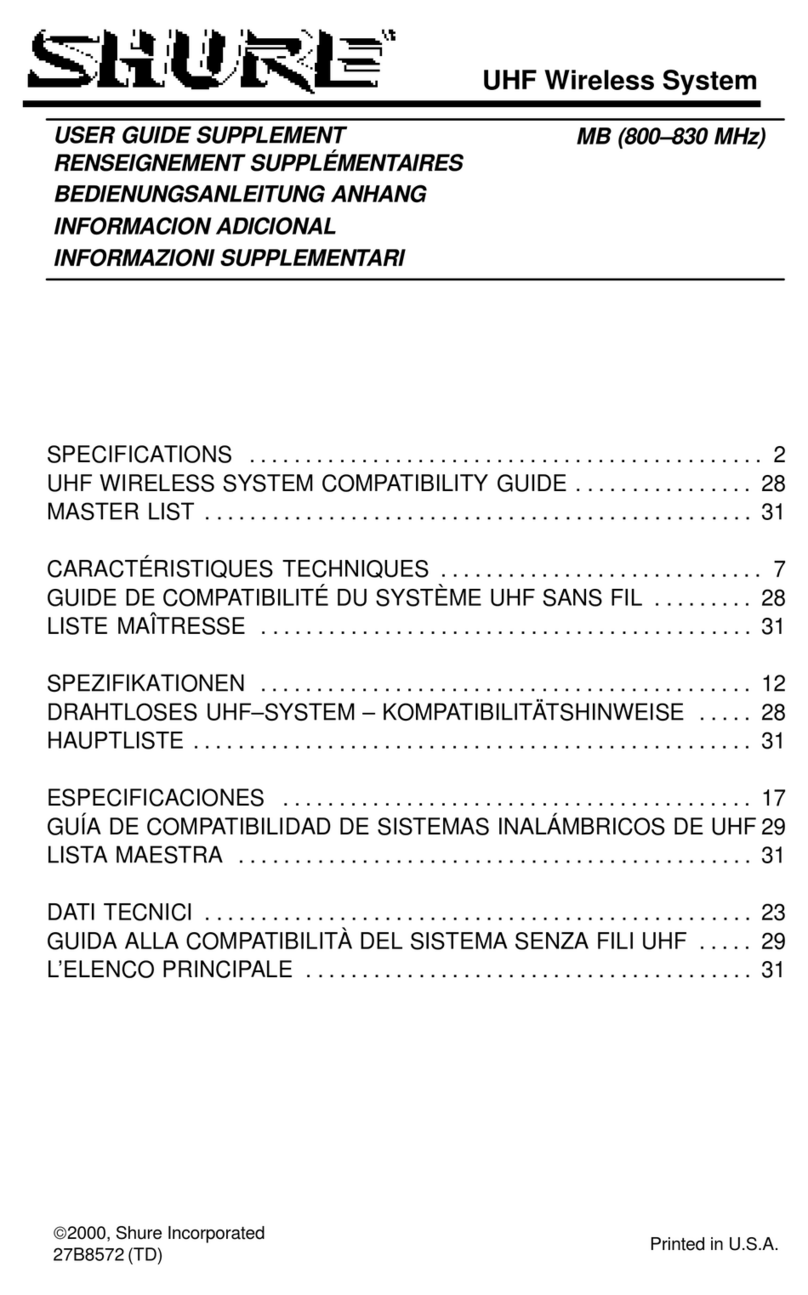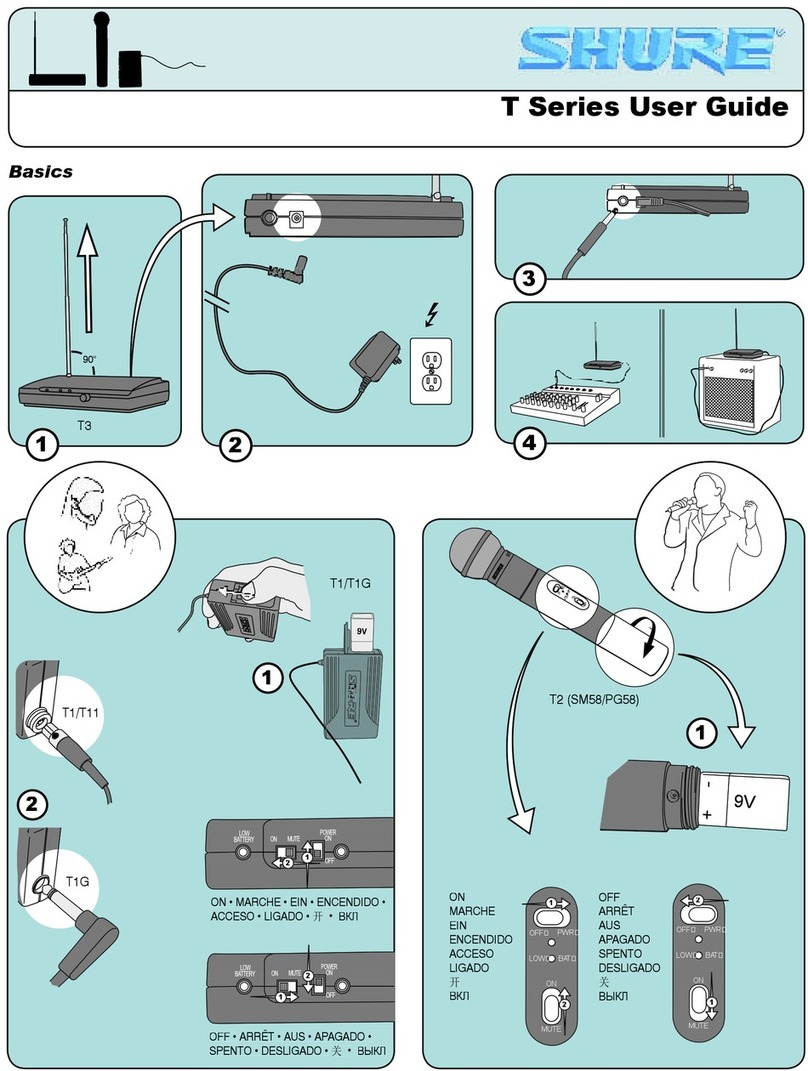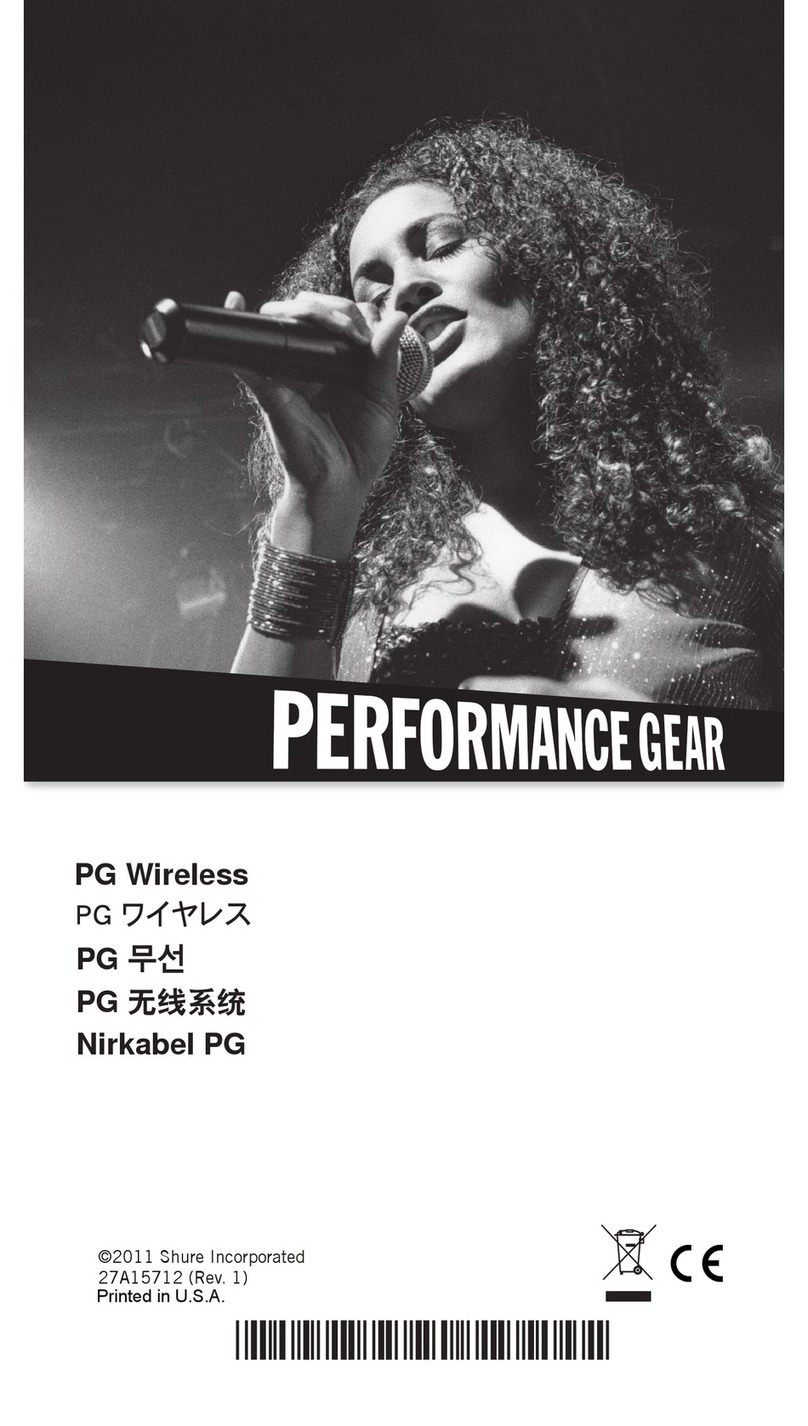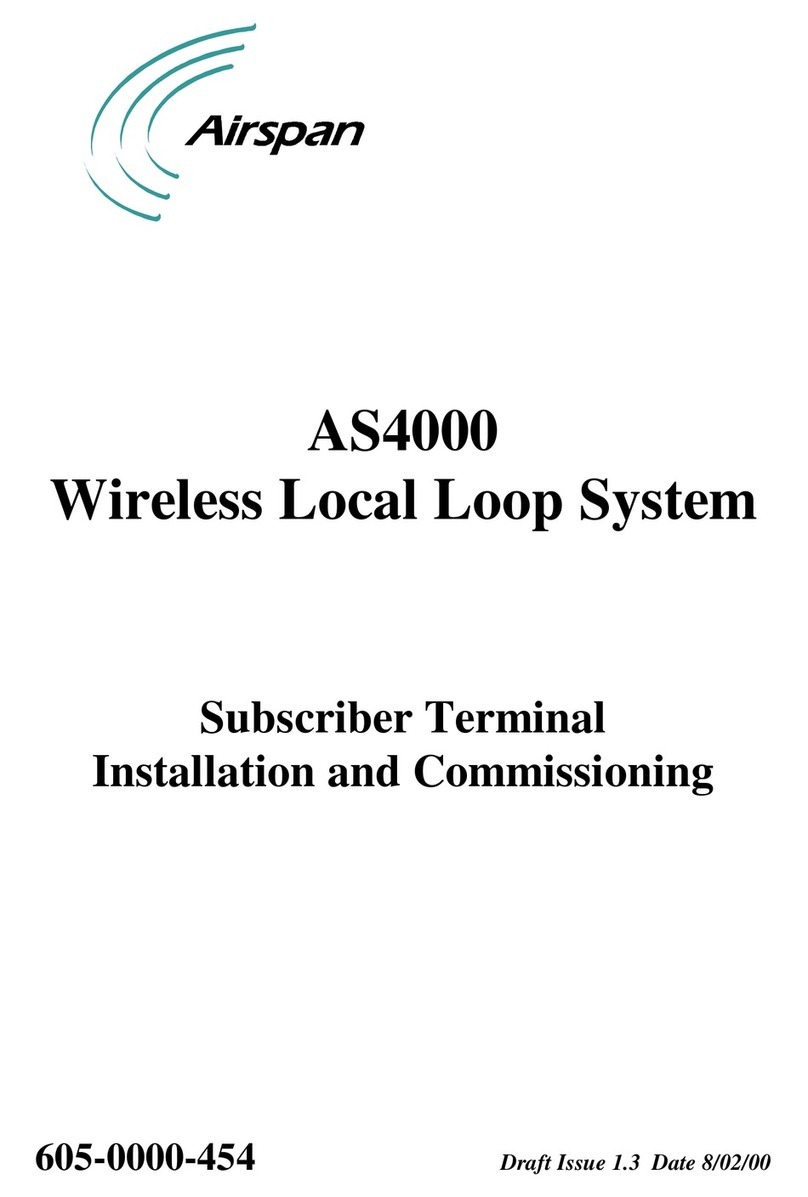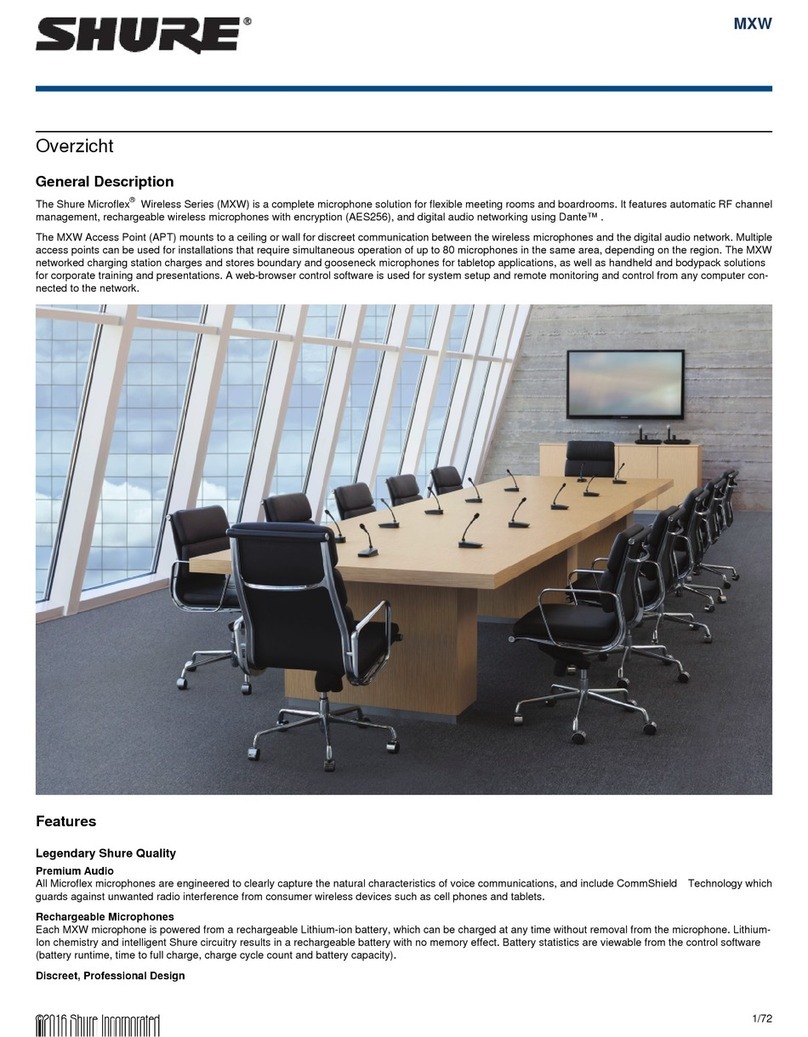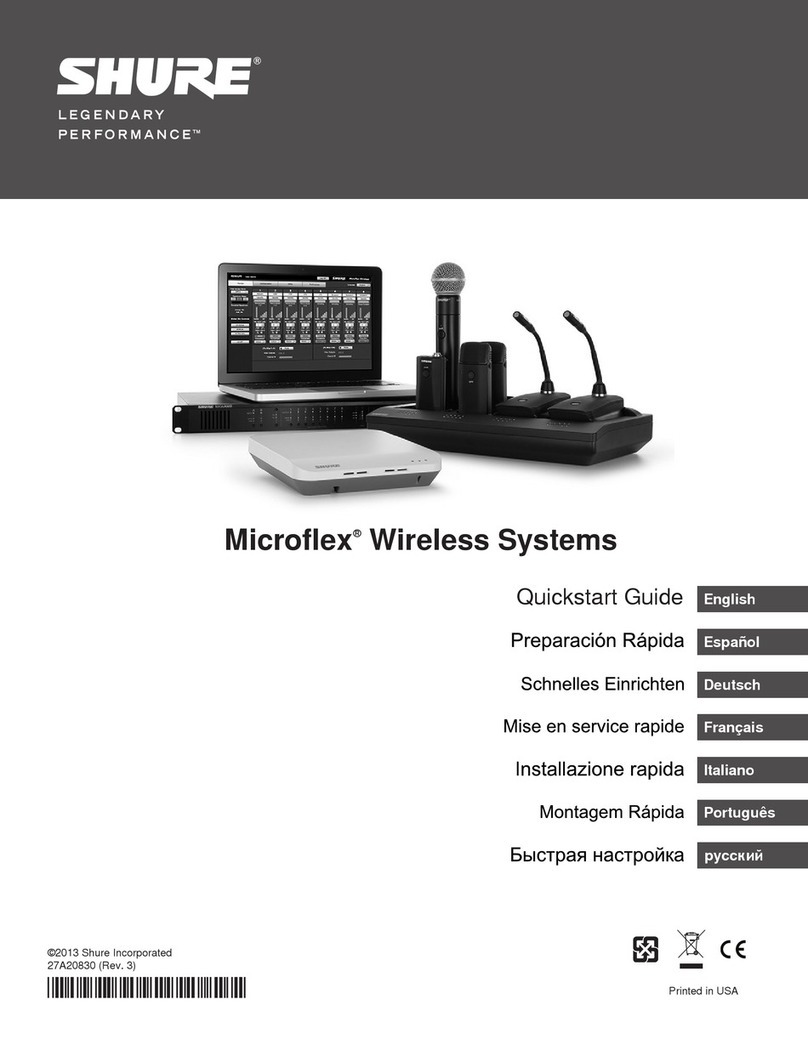General Description
Shure ULX-D™ Digital Wireless offers uncompromising 24-bit audio quality
and RF performance, with intelligent, encryption-enabled hardware, flexible
receiver options, and advanced rechargeability options for professional sound
reinforcement.
A breakthrough in wireless audio quality, Shure digital processing enables
ULX-D to deliver the purest reproduction of source material ever available
in a wireless system, with a wide selection of trusted Shure microphones to
choose from. Extended 20 Hz – 20 kHz frequency range and flat response
captures every detail with clarity, presence, and incredibly accurate low end
and transient response. With greater than 120 dB, ULX-D delivers wide dy-
namic range for excellent signal-to-noise performance. Optimized for any
input source, ULX-D eliminates the need for transmitter gain adjustments.
ULX-D sets a new and unprecedented standard for spectral efficiency and
signal stability. The intermodulation performance of ULX-D is an incredible
advancement in wireless performance, enabling a dramatic increase in the
number of simultaneous active transmitters on one TV channel. Rock-solid
RF signal with zero audio artifacts extends over the entire range. For appli-
cations where secure wireless transmission is required, ULX-D offers Ad-
vanced Encryption Standard (AES) 256-bit encrypted signal for unbreakable
privacy.
For scalability and modular flexibility, ULX-D receivers come in single, dual,
and even quad channel versions. The dual and quad channel receivers offer
conveniences such as RF cascade, internal power supply, bodypack frequen-
cy diversity, audio output channel summing, and Dante™ digital networking
for multi-channel audio over Ethernet. All receivers offer High-Density mode
for applications where high channel counts are needed, greatly increasing
the amount of simultaneous channels possible over one frequency band.
Advanced Lithium-ion rechargeability provides extended transmitter battery
life over alkaline batteries, battery life metering in hours and minutes accurate
to within 15 minutes, and detailed tracking of battery health status.
Generations ahead of any other available system in its class, ULX-D brings
a new level of performance to professional sound reinforcement.
Features
Uncompromising Professional Digital Wireless
• 24-bit/48 KHz digital audio that exceeds all other systems in accurate
reproduction of the source material
• 20 Hz – 20 KHz frequency range with flat response
• Greater than 120 dB dynamic range for excellent signal-to-noise perfor-
mance
• Advanced Encryption Standard (AES-256) for any application where
secure transmission is needed:
⁃ AES algorithm used in Shure ULX-D™ Wireless has been validated
(validation no: 2552) by the National Institute of Standards and
Technology (NIST) as conforming to the Advanced Encryption
Standard (AES) Algorithm, as specified in Federal Information Pro-
cessing Standard (FIPS) Publication 197, Advanced Encryption
Standard
⁃ Enabled via front panel menu and IR sync
⁃ Added benefit of eliminating stray RF interference by allowing only
encrypted signal through to the receiver
• Built-in limiter circuitry prevents digital audio clipping from excessive
signal levels.
• 60 dB of adjustable system gain easily accessible from the receiver front
panel
• No transmitter gain adjustments needed - optimized for any input source
• Wide selection of trusted Shure Microphones
Extremely Efficient and Reliable RF Performance
• Up to 64 MHz overall tuning range (region dependent)
•Minimized intermodulation distortion results in significantly more channels
on air, setting the bar for wireless performance in crowded RF environ-
ments
⁃ 17 active transmitters in one 6 MHz TV channel
⁃ 22 active transmitters in one 8 MHz TV channel
⁃ High Density mode enables up to 47 active transmitters in one 6
MHz TV channel (63 in one 8 MHz TV channel), with no audio qual-
ity degradation
⁃ Over 60 compatible channels on one frequency band
• Rock-solid signal stability with no audio artifacts extends over the entire
100 meter line-of-sight range using standard supplied dipole antennas
•Selectable 1, 10, and 20 mW transmitter RF output power (region depen-
dent)
• Optimized scanning automatically finds, prioritizes, and selects the
cleanest frequencies available
Rugged, Intelligent Hardware
•Optimized scanning automatically finds and deploys the cleanest frequen-
cies available
• Proprietary Shure Gain Ranging optimizes system dynamic range for
any input source, eliminating the need for transmitter gain adjustments
• Up to 60 dB of adjustable system gain is easily accessible from the re-
ceiver front panel
• Networkable receiver simplifies setup across multiple channels
• Compatible with external controllers such as AMX and Creston. Cross-
subnet control enabled for management between multiple facilities or
venues.
• Rugged metal housing on both transmitters and receiver
•Interference detection and alerts provide instant confirmation when inter-
ference is present
• Upgraded LCD screens with adjustable contrast and brightness on both
transmitters and receivers
Advanced Rechargeability - SB900 Shure Rechargeable Battery
• Lithium-Ion chemistry and intelligent Shure battery circuitry results in
rechargeable batteries with no memory effect. The battery can be
recharged at any time; a complete discharge is never necessary
•Adapted from industry-leading Axient®rechargeable technology
• Lithium-Ion chemistry and intelligent Shure battery circuitry results in
rechargeable batteries with zero memory effect and precision metering
• Provides ULX-D™ transmitters with greater than 11 hours of continuous
use
• Transmitters and receivers display remaining battery life in hours and
minutes accurate to within 15 minutes
• The SBC200 Dual Docking Charger recharges batteries while in trans-
mitters or out
• The SBC800 Eight-Bay Charger brings up to eight SB900 batteries to
full charge within three hours and 50% charge in one hour, with charge
status LEDs for each battery
• AA alkaline backwards compatibility
• Both chargers fit in a standard-size rack drawer for easy transport and
storage
Shure IncorporatedULXD ULX-D Digital Wireless Microphone System
2017/10/044/29