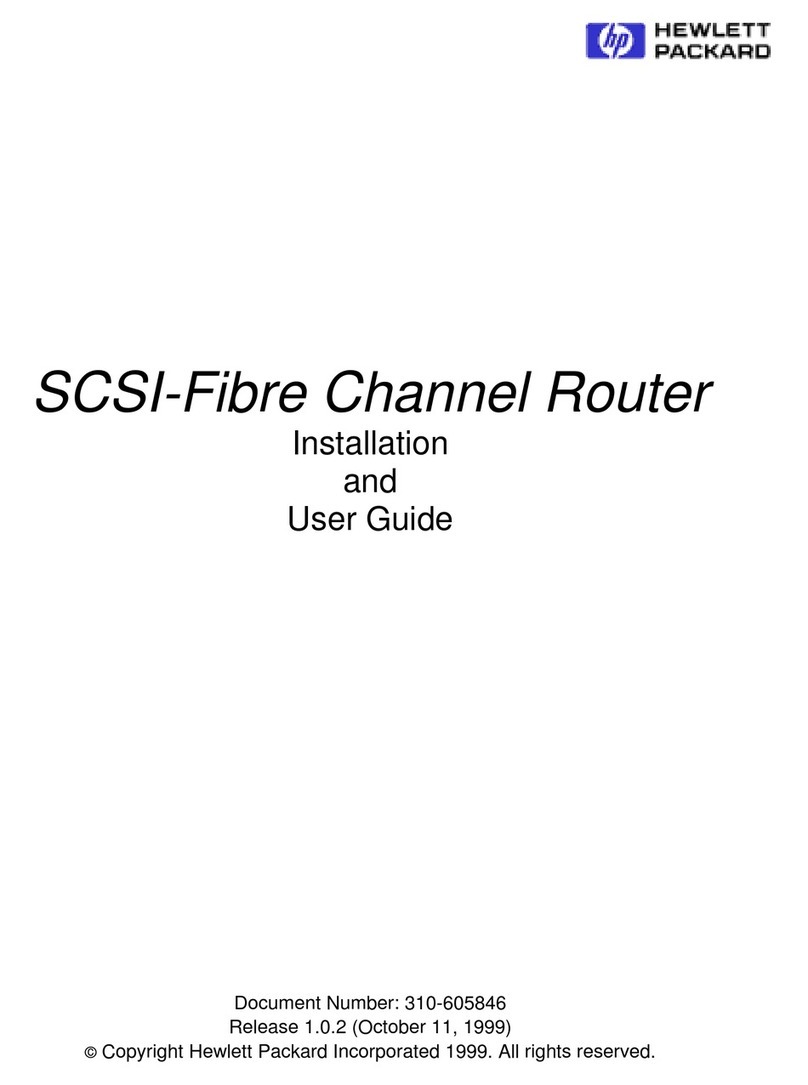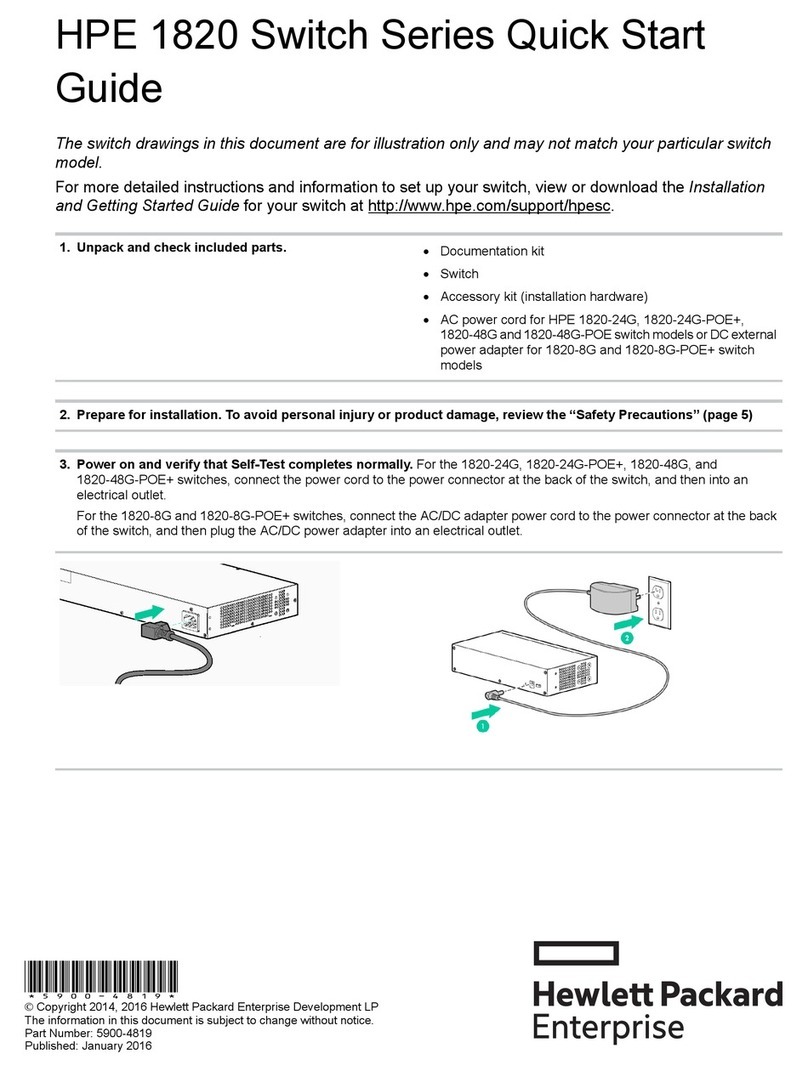HP IntelliJack NJ1000G User manual
Other HP Network Router manuals
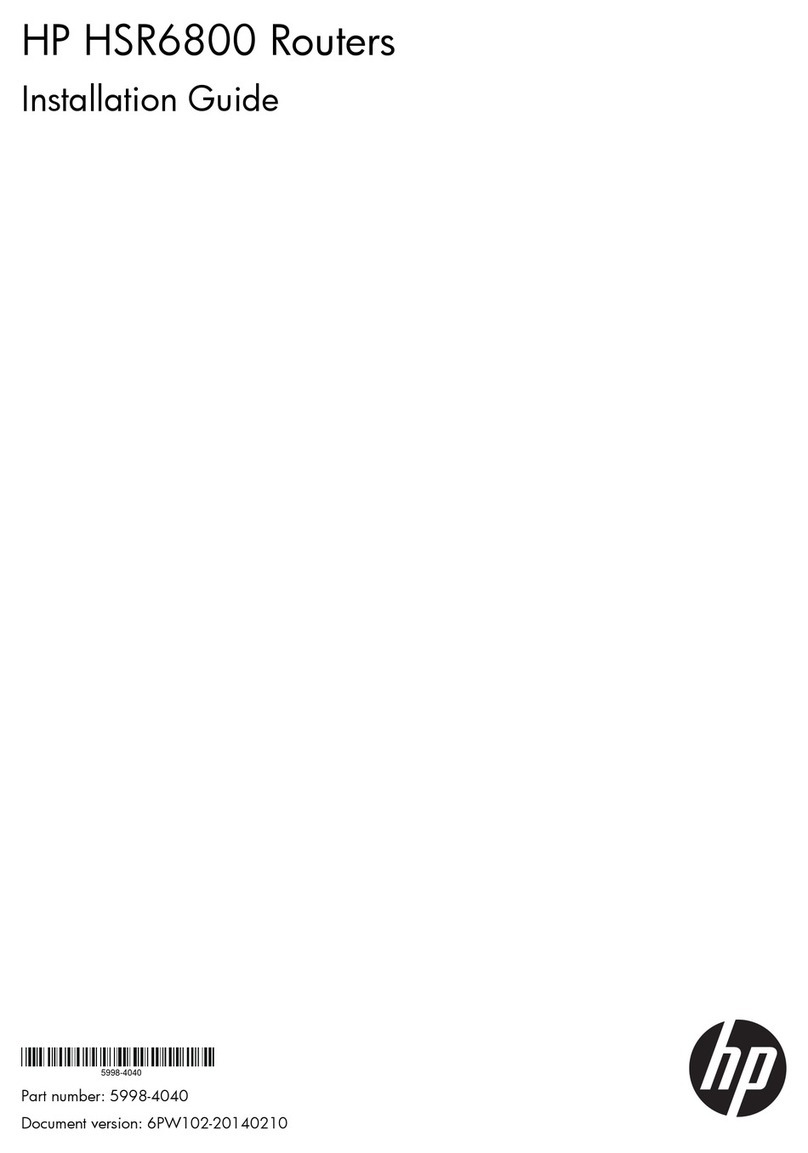
HP
HP FlexNetwork HSR6800 User manual
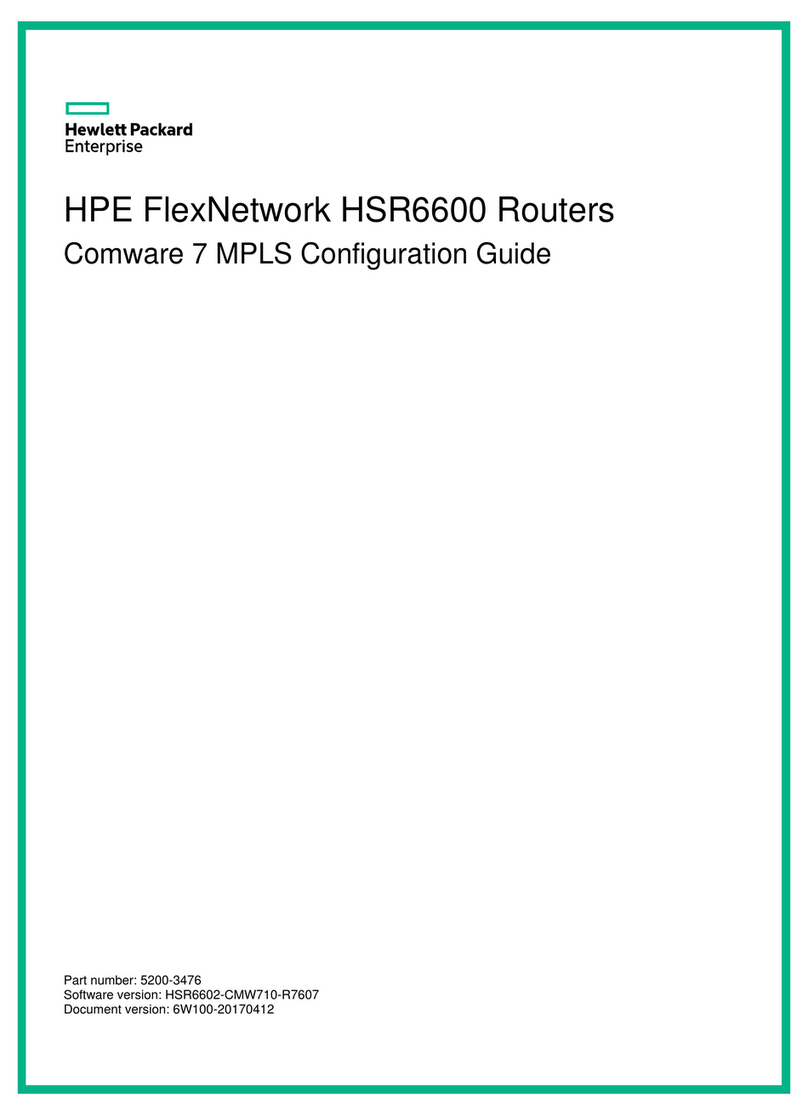
HP
HP FlexNetwork HSR6600 User manual
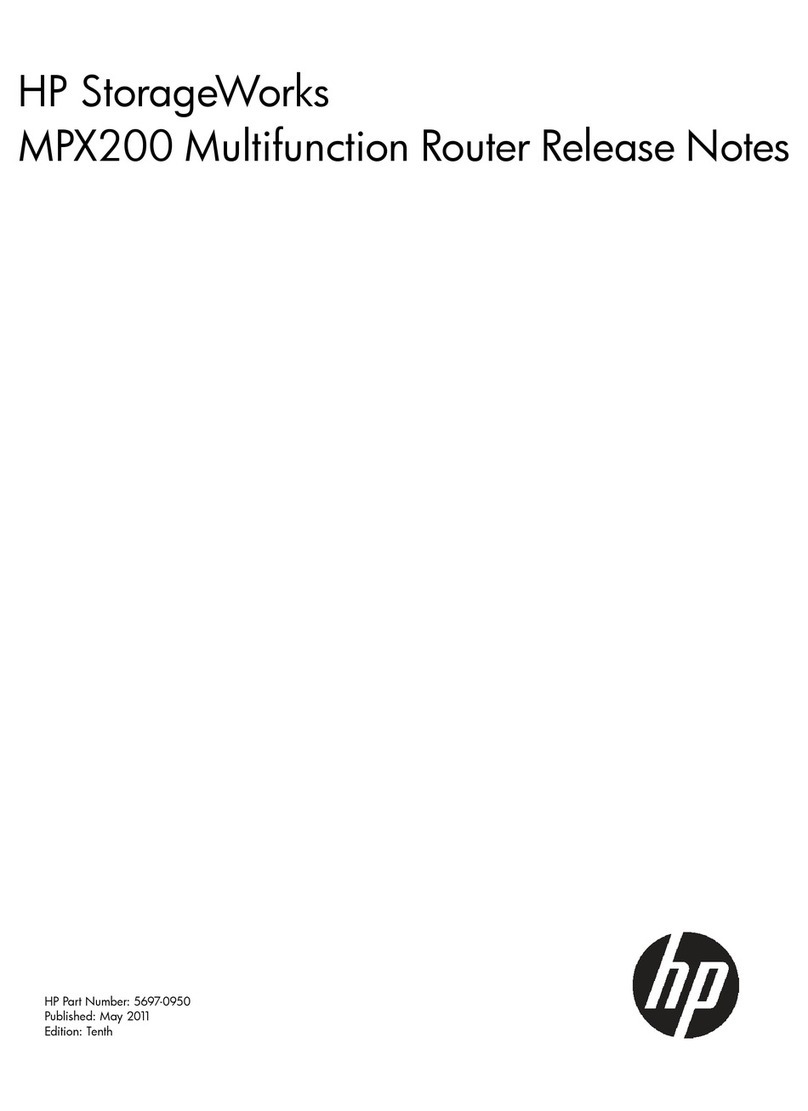
HP
HP StorageWorks MPX200 Instruction Manual

HP
HP PS1810-8G User manual
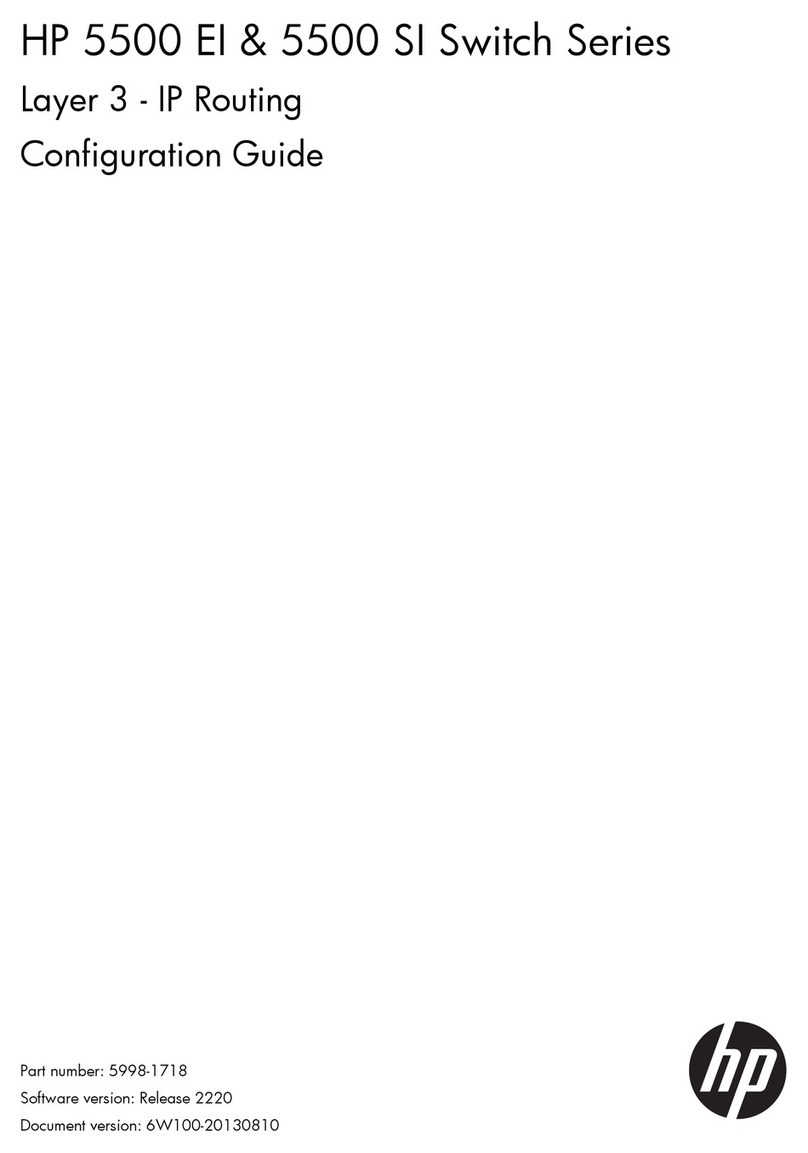
HP
HP MSR2000 Series User manual

HP
HP ProCurve Networking J8453A User manual
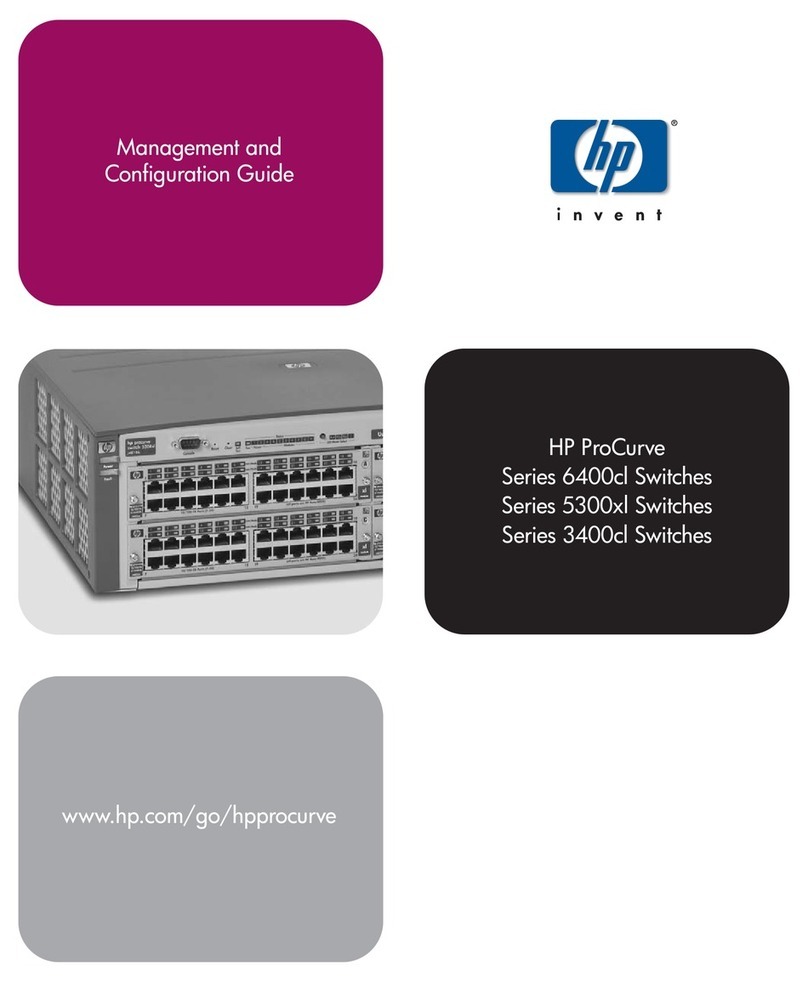
HP
HP 6400cl User manual

HP
HP FlexNetwork HSR6800 User manual
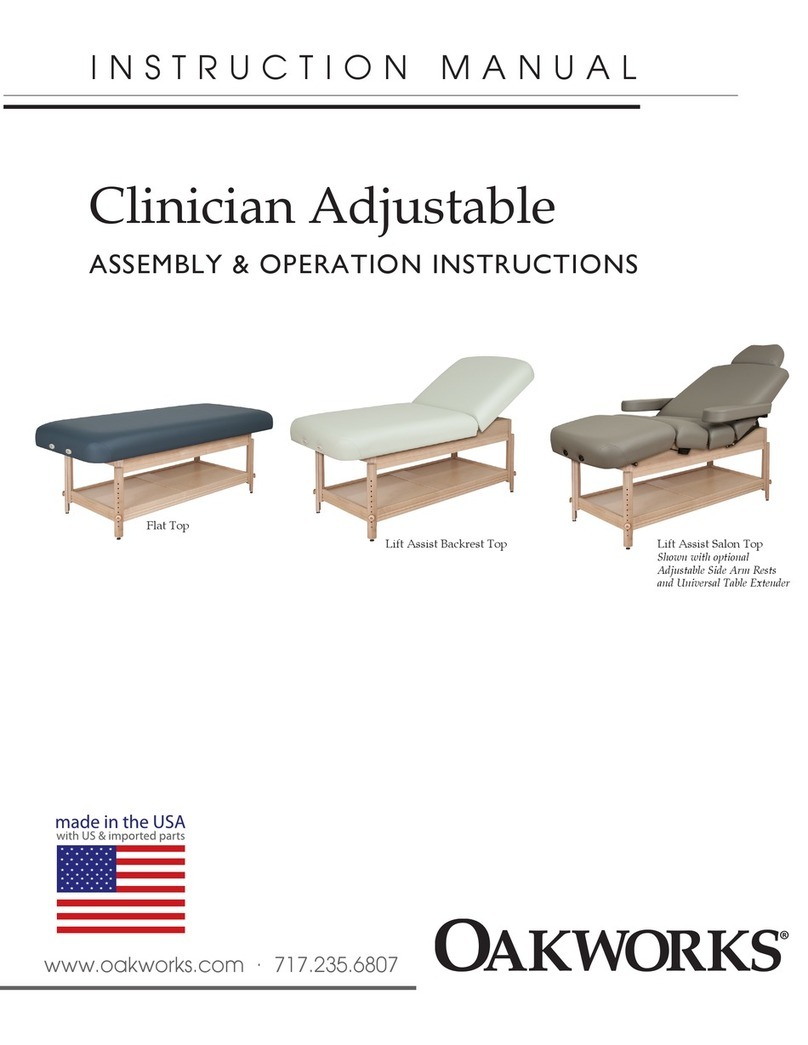
HP
HP FlexNetwork 6616 User manual

HP
HP MSR SERIES Installation manual

HP
HP FlexNetwork MSR 954 User manual
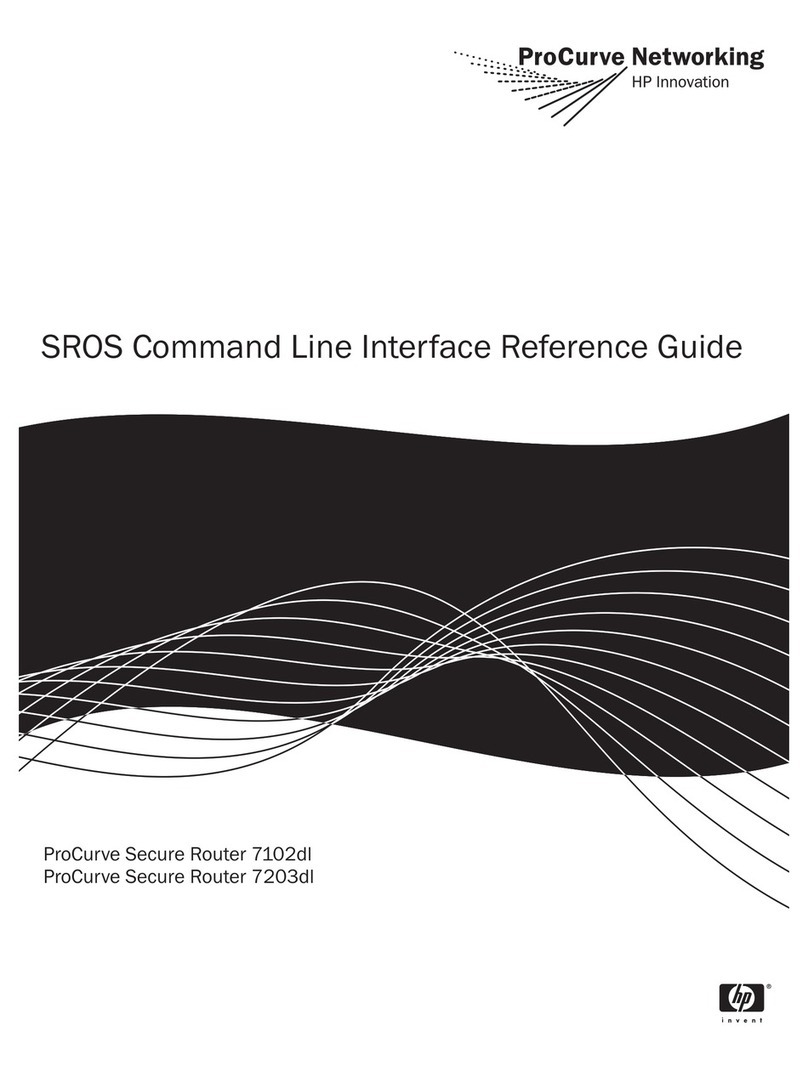
HP
HP ProCurve Secure 7102dl User manual
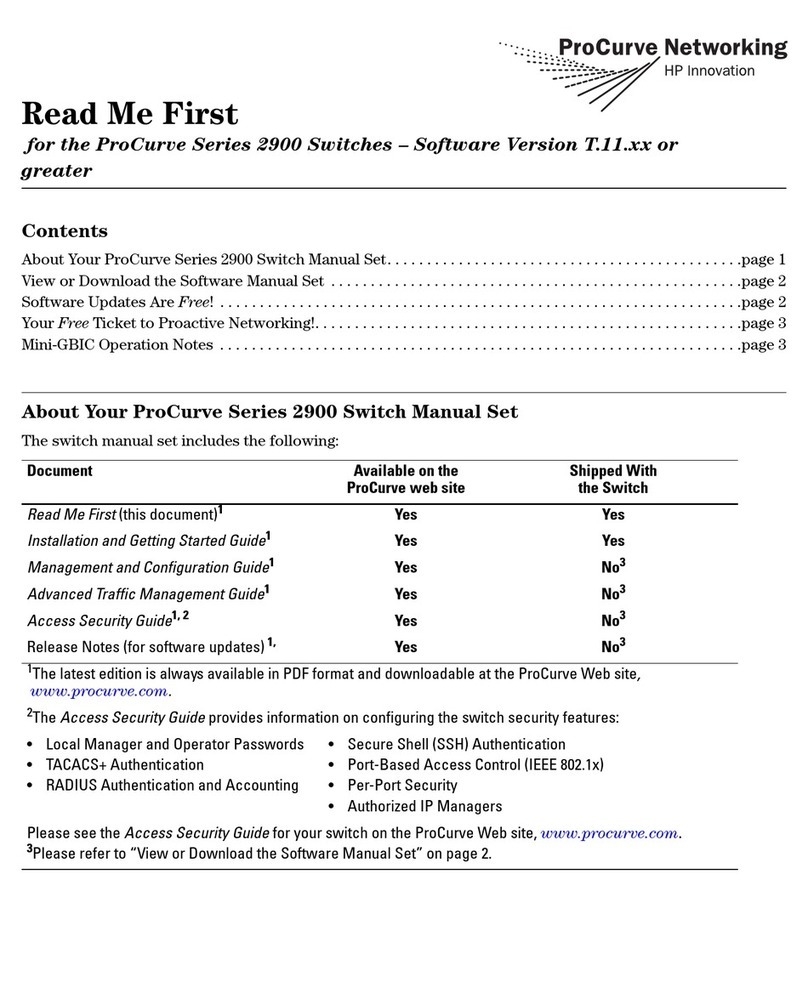
HP
HP StoreOnce 2900 Manual

HP
HP MSR1002-4 User manual
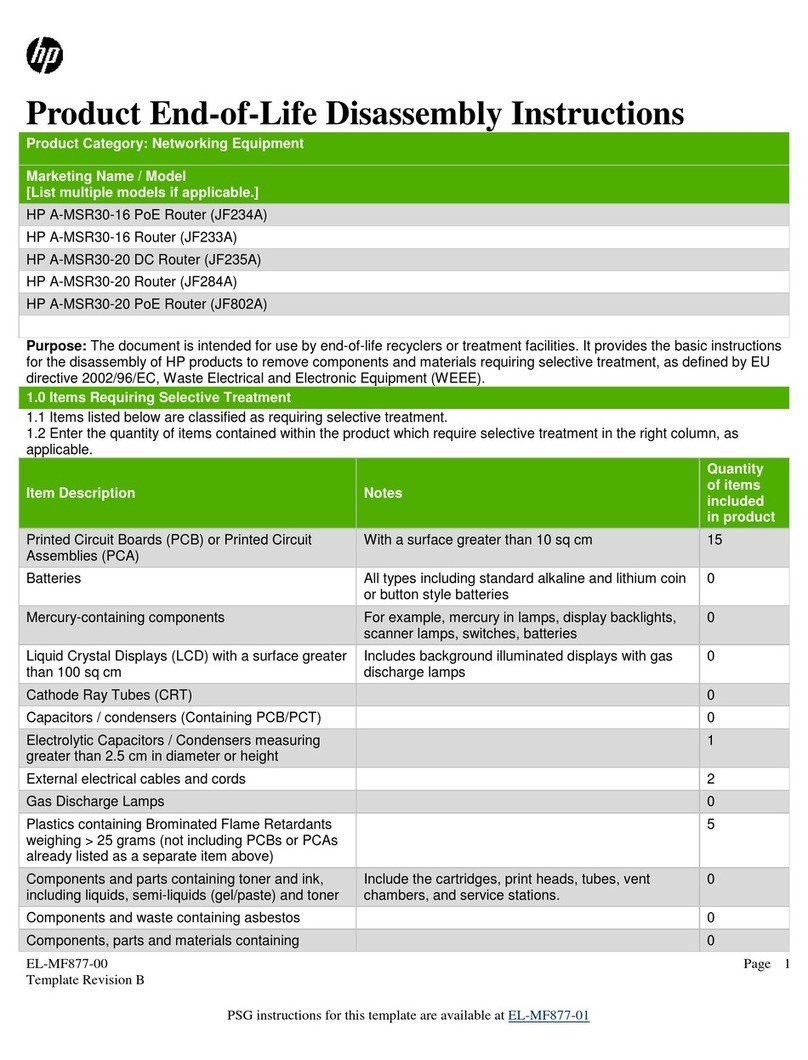
HP
HP A-MSR30-16 Installation instructions

HP
HP A6604 User manual

HP
HP J4897A User manual
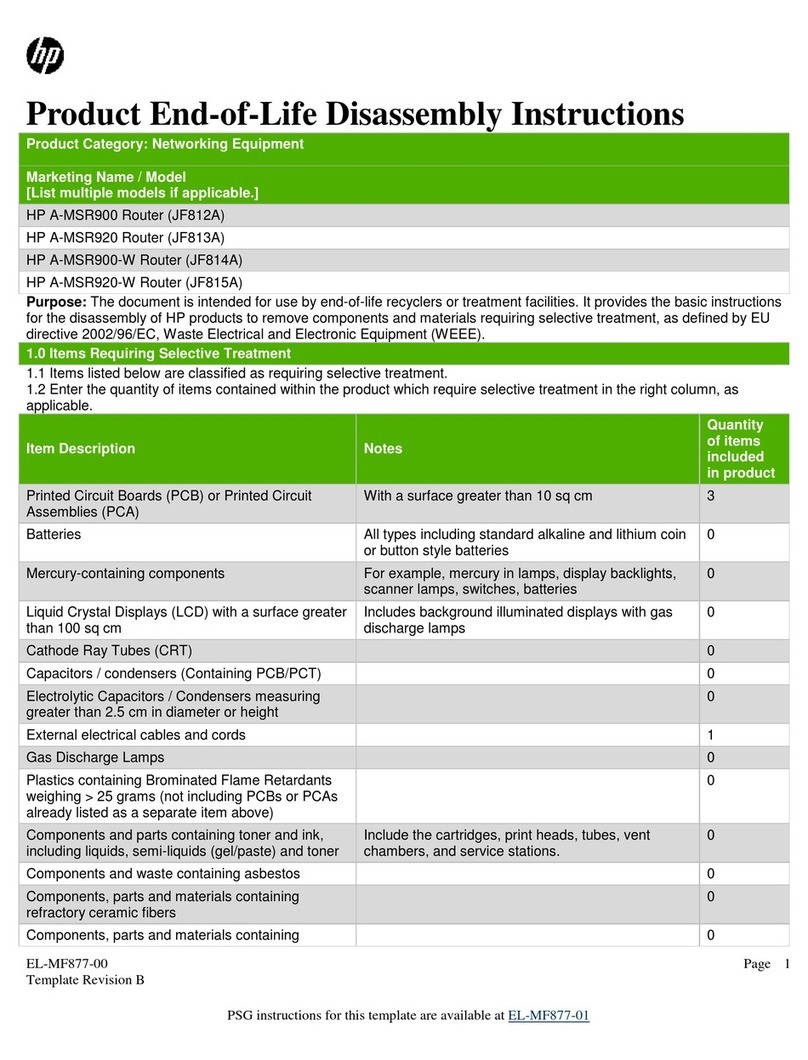
HP
HP A-MSR900 Series Assembly instructions
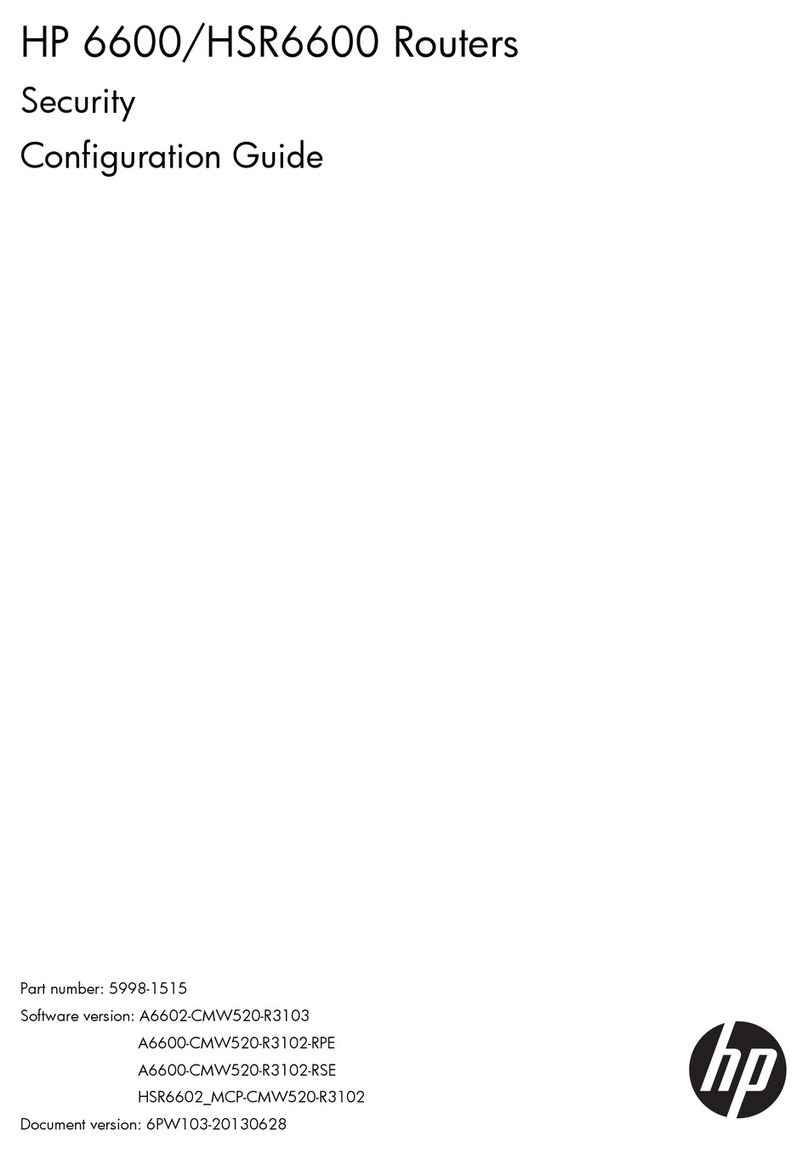
HP
HP HP ProCurve Series 6600 User manual

HP
HP MSR ASM User manual