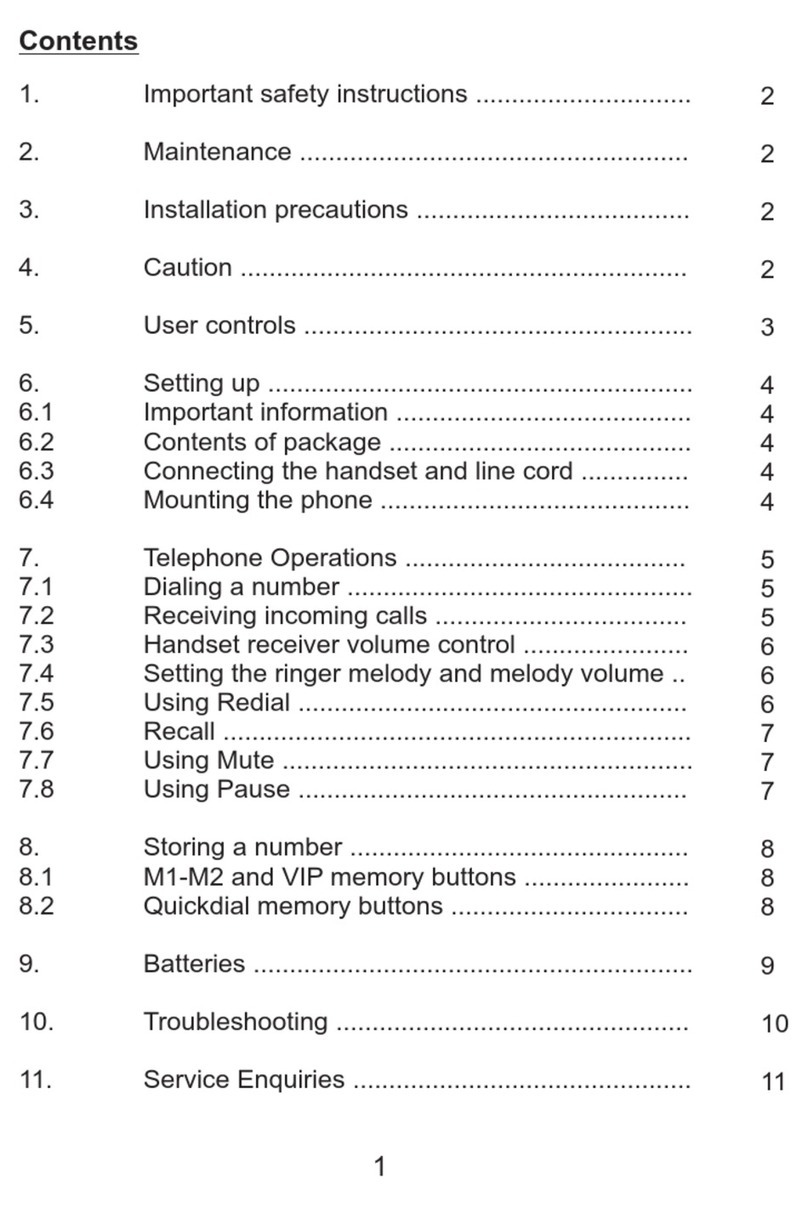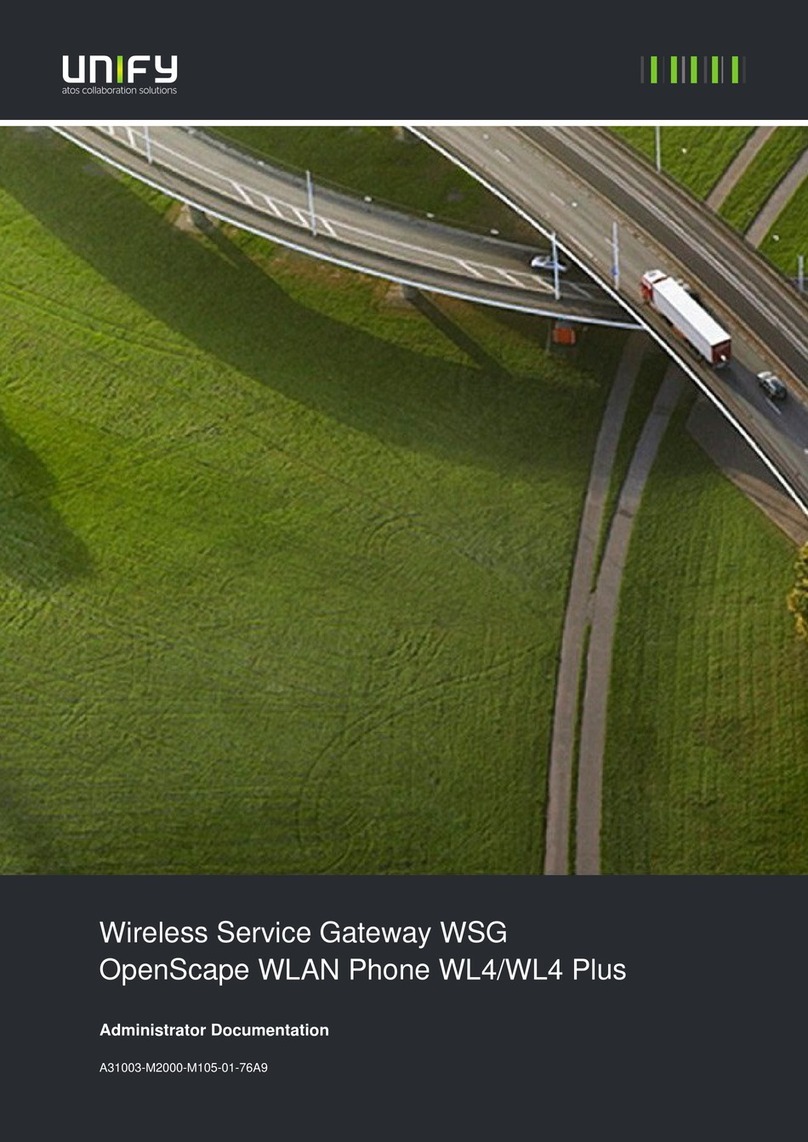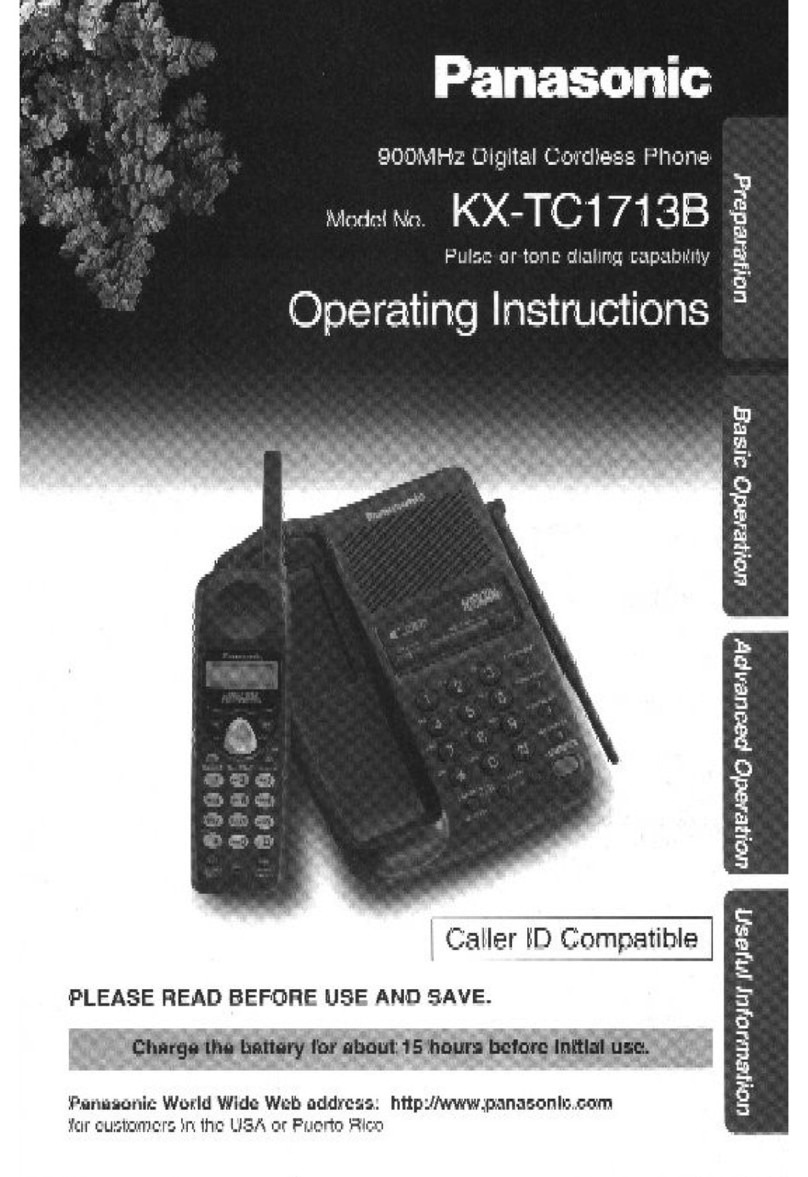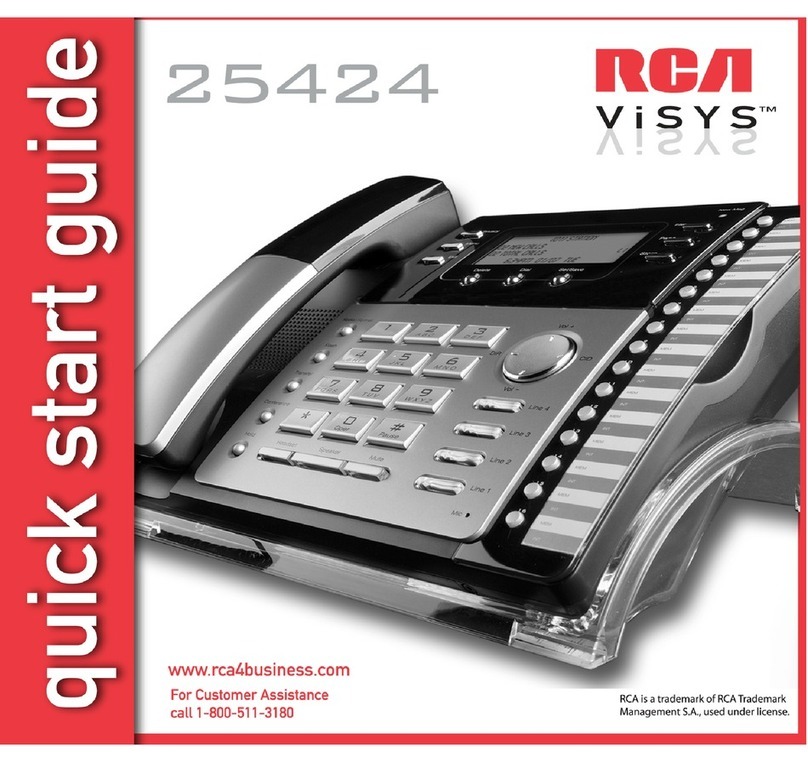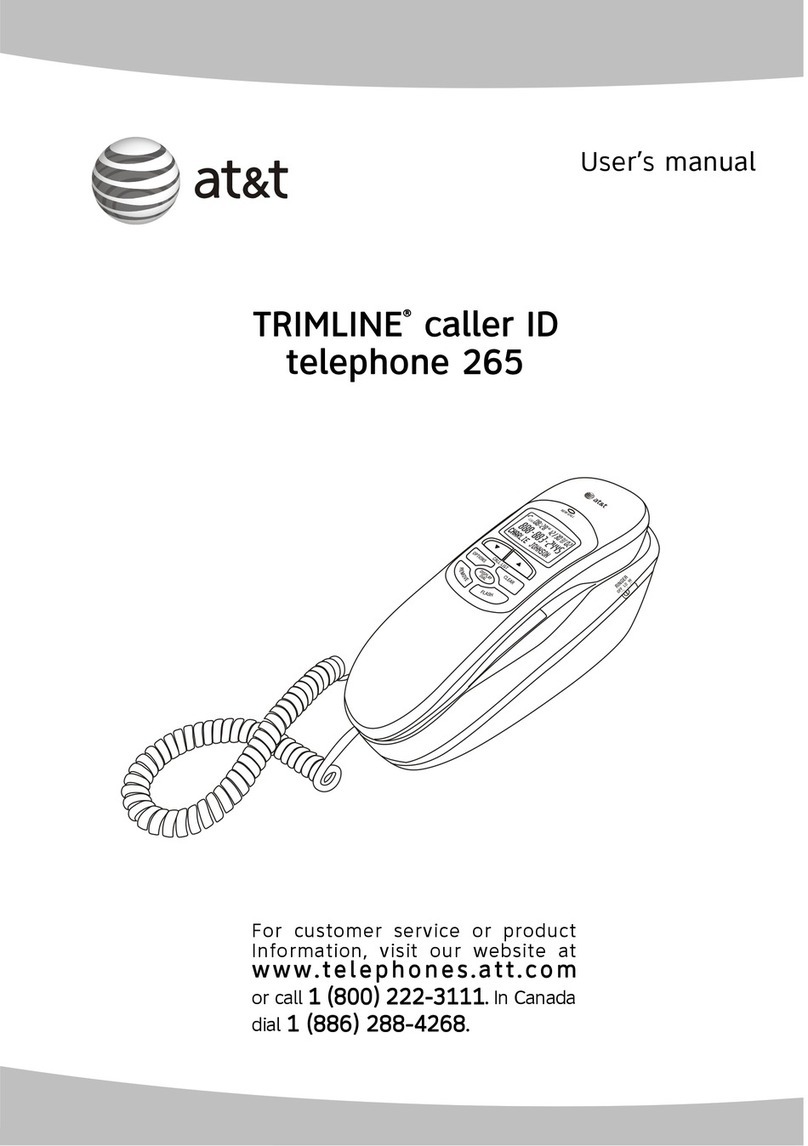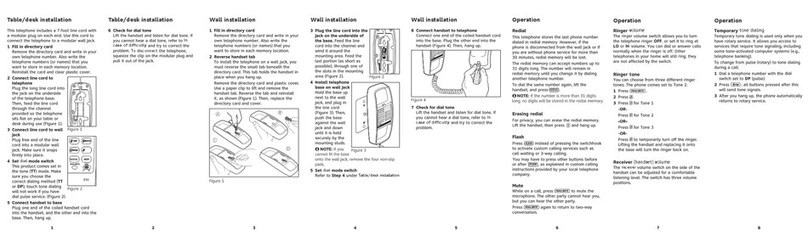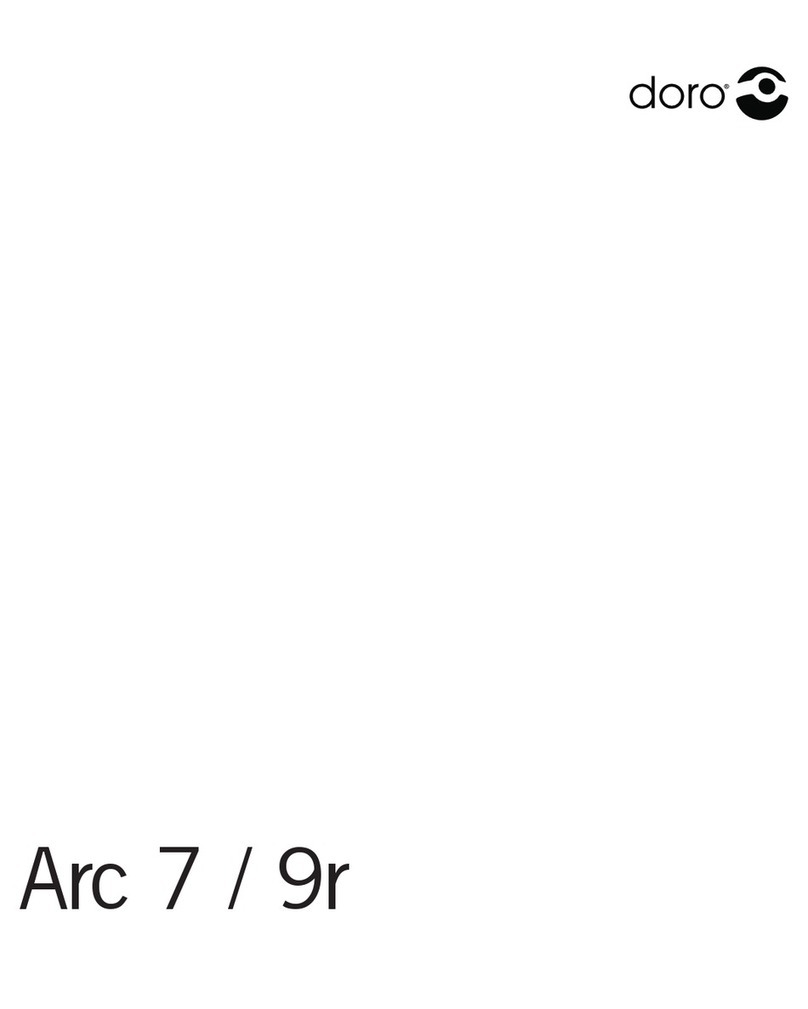Telkom Ultimate B200 User manual

Telkom Ultimate B200
INSTRUCTION MANUAL

Contents
General Instructions .................................................
1. User Controls ...........................................................
2. Setting Up .................................................................
2.1 Important Information ...............................................
2.2 Contents of package .................................................
2.3 Connecting the base station and charger .................
2.4 Replacing the batteries .............................................
2.5 Charging the batteries ..............................................
2.6 Tone dialling ..............................................................
3. Normal Use ...............................................................
3.1 The display ...............................................................
3.2 Receiving incoming calls .........................................
3.3 Dialling a number ......................................................
3.4 Call timer ..................................................................
3.5 Turning the handset on and off .................................
3.6 Range indications......................................................
3.7 Muting the handset microphone ...............................
3.8 Setting the receiver volume ......................................
3.9 Redial .......................................................................
3.9.1 Deleting individual numbers from the redial list ........
3.9.2 Deleting all numbers from the redial list ...................
3.10 Keypad lock ..............................................................
3.11 Paging the handset from the base station ................
4. The Phonebook ........................................................
4.1 Entering numbers in the phonebook .........................
4.2 Dialling a number in the phonebook .........................
4.3 Modifying numbers stored in the phonebook ...........
4.4 Deleting numbers from the phonebook ....................
5. Calling Line Identification
(IdentiCall subscription required) ..............................
5.1 The list of callers .......................................................
5.2 Storing a number from the list of callers
into the phonebook ...................................................
5.3 Deleting individual numbers from the list of callers ..
5.4 Deleting the entire list of callers ................................
1
3
5
6
6
6
6
7
7
8
8
8
9
9
10
10
10
11
11
11
12
12
12
12
13
13
14
14
15
16
16
17
18
18

6. Recall .......................................................................
6.1 “R” button with PABXs .............................................
6.2 “R” button and WaitingCall ......................................
7. Special Functions .....................................................
7.1 Setting ring melodies on the handset .......................
7.2 Setting the ring melody volume on the handset .......
7.3 Setting ring melodies on the base station ................
7.4 Setting the ring melody volume on the
base station ..............................................................
7.5 Auto Answer .............................................................
7.6 Change handset name .............................................
7.7 Turning indicator tones on and off ............................
7.8 Changing your PIN number .....................................
7.9 Setting the display language ....................................
7.10 Factory reset ............................................................
7.11 Menu structure .........................................................
8. Multiple Handsets ....................................................
8.1 Internal calls .............................................................
8.2 Transferring external calls to another
handset ....................................................................
8.3 Registering and de-registering handsets .................
8.3.1 Registering handsets ...............................................
8.3.2 De-registering handsets ...........................................
8.4 Additional base stations ...........................................
9. Troubleshooting Guide .............................................
10. Important Information ...............................................
10.1 Technical data ..........................................................
2
19
19
19
20
20
21
21
21
22
22
23
23
24
25
26
28
28
28
29
29
30
30
31
33
33

General Instructions
Rechargeable batteries
!When replacing the batteries, use rechargeable type AAA,
Ni-MH 1.2 Volt, from 550mAh. Contact 2C Telecoms (Pty) Ltd
on 0860 22 43 57 for replacement batteries if your nearest
dealer cannot supply you.
!Do not throw batteries in a fire or immerse them in water.
!Should the handset become warmer when charging there is
no cause for alarm, as this is quite normal.
!Only charge the handset on the base station. The use of other
chargers may cause damage to the batteries or handset.
!Use only the 3-pin AC power adapter supplied, other power
adaptors may cause damage.
Location of the base station
!The base station must be located within reach of a 230 Volt
power outlet socket. To avoid interference problems, do not
place the base station in the immediate proximity of other
electrical equipment such as a microwave oven or hi-fi
system. The location of the base station can significantly
influence the proper functioning of the telephone. It is also
beneficial to prevent the use of multi-power adaptors as these
can induce electrical interference.
!Place the base station on a level, non-slip surface. The feet of
the base station will not normally mark the surface on which it
stands. However, the wide range of surface finishes in use,
renders it impossible to exclude marking of any surface.
!Do not use the handset in areas where there is a danger of
explosion.
!Avoid excessive exposure to smoke, dust, vibration,
chemicals, humidity, high temperature or direct sunlight.
3

!Choose a central location for your base station. For maximum
range the base station should be placed in the centre of the
area in which you would like to use your handset.
Temperature and ambient conditions
!The Telkom Ultimate B200 is designed for indoor use and
an operating temperature range of -10 C to 50 C.
!The base station must not be installed in humid areas such as
bathrooms. Avoid proximity to sources of heat such as
radiators and do not expose the unit to direct sunlight.
Cleaning and care
!The outer surfaces of the unit can be cleaned with a soft, dry,
lint-free cloth. Never use cleaning agents or solvents. Apart
from occasionally cleaning the outer surfaces, no further care
is required. The rubber feet of the base station are not
resistant to all cleaning agents. Telkom cannot, therefore, be
held responsible for damage to furniture etc.
NOTE: Your Telkom Ultimate B200 is guaranteed for a period of 12
calendar months from the date of purchase as indicated on your till slip.
Keep your till slip in a safe place as it will be required for guarantee
repairs. It is however not guaranteed against damage caused by
misuse, riot damage, lightning or power surge damage, damage caused
by using the unit for purposes other than which it was intended or any
damage that can be deemed an act of God.
NOTE: No calls can be made or received during a power failure or if
your power adapter is disconnected from the 230 volt supply.
° °
4

5
1. User Controls
Handset
1. Call indicator
2. Selection/Menu button
3. Phonebook/Cancel button
4. Calls list button
5. Internal calls button
6. Recall/Power button
7. Keypad lock button
8. Call button
9. Redial/Pause button
10. Clr./Mute button
Base station
1. Page button
2. Call and mains indicator
3. Charge monitoring lamp
Charger
1. Charge monitoring lamp

2. Setting Up
2.1 Important Information
NOTICE: Before switching on, do not fail to read the general
instructions at the beginning of this manual.
2.2 Contents of package
The package contains:
Base station, two handsets with batteries, two power adapters with
power cords, charger, one telephone line cord, and instruction manual.
2.3 Connecting the base station and charger
Set-up the Telkom Ultimate B200 base station and charger within
reach of a telephone socket and power outlet socket.
1. Insert the power line cord from the 3-pin AC power adapter
into the socket at the bottom of the base or charger. Plug the
3-pin AC power adapter into a conveniently located 230V wall
socket.
6
Bottom View
Bottom View

2.4 Replacing the batteries
!When replacing the batteries, use rechargeable type AAA,
Ni-MH 1.2 Volt, from 550mAh. Contact 2C Telecoms (Pty) Ltd
on 0860 22 43 57 for replacement batteries.
!To fit the batteries into the handset, press down on the upper
edge of the battery compartment cover and slide it away from
the handset. Remove the faulty batteries and then fit the new
batteries. In doing so, be careful to ensure that the polarity is
correct. Carefully replace the cover and slide it back until it
clicks into position.
IMPORTANT NOTICE - Charging the batteries for the first time :
Place the handsets on the base station and charger, with the display
facing upwards, for at least 16 hours. If the batteries are not properly
charged, the telephone may fail to function correctly. While the handset
is charging, the battery capacity symbol in the display will blink.
2.5 Charging the batteries
The rechargeable batteries in your Telkom Ultimate B200 handset
provides sufficient power for a maximum standby time of 100 hours and
talk time of up to 10 hours.
The actual condition of the batteries are shown in the LCD display:
If the remaining charge in the batteries are too low, the symbol in the
display will blink and you will hear a warning beep signal every 60
seconds.
Full
Half
Low
7
2. Connect the telephone line cord between the telephone
socket underneath the base station and the telephone wall
socket.
3. Press the line and power cord into the two cable channels
underneath the base station and use this to channel the cable
leading to the sockets underneath the base station.

NOTICE: Like your car battery, the rechargeable batteries suffer from a
certain, unavoidable ageing effect. You can, however, minimize this by
exercising the batteries correctly. As you use your telephone, always
start with the fully charged batteries and continue using it until they are
“empty” as indicated by the blinking symbol on the display. Then
recharge them fully. This will maintain maximum battery capacity for as
long as possible. Repeated partial charging and discharging will cause a
“memory effect” which will result in reduced capacity.
3. Normal Use
3.1 The display
During normal operation, the display shows the name of the handset.
The default name can be re-programmed any time, see chapter 7.6.
The display also provides symbol representation of all the main
functions and the current status of the phone.
EXT
INT
8
Steady: You are making a call.
Steady: You are making (or receiving) an external call.
Blinking: There is an incoming external call.
Steady: You are making (or receiving) an internal call.
Blinking: There is an incoming internal call.
Steady: You are in the callers (CLI) list.
Blinking: New calls have been stored in the CLI list.
Steady: This number in the callers list has not yet been
called back.
Steady: This number in the callers list has already been
called back.
Steady: Indicates the battery charge level.
Blinking: Batteries low. Please recharge.
2.6 Tone dialling
The Telkom Ultimate B200 only supports tone dialling.

3.2 Receiving incoming calls
If you receive an incoming call, both the handset and the base station
will emit a ring signal. Because of the time required to establish a
connection, the handset ring signal will be slightly delayed.
Notice: While the handset is ringing you can use the p and q buttons
to adjust the ring volume.
The EXT indication in the display will blink and CALL is displayed. Press
the button on the handset to take the call. The indicator on the base
station will be permanently on during a call.
To end the call, replace the handset on the base station or press the
button on the handset.
You will find information on Calling Line Identification in chapter 5.
When automatic answering is switched on, the call will be automatically
taken as soon as you lift the handset from the base sation. To find out
how to turn the automatic answer function on and off, see chapter 7.5.
9
3.3 Dialling a number
1. Use the keypad to enter the desired telephone number. Up to
32 digits may be entered. The digits dialled will be shown on
the display. Since the display can only display 12 digits, only
the last 12 digits of longer phone numbers will be displayed.
Steady: The number is longer than 12 digits.
Steady: The signal strength is sufficient.
Blinking: The signal strength is getting weaker.
Steady: The keypad lock is activated.
Steady: Shows programming mode has been activated.
Steady: Shows phonebook in use.

NOTICE: With Pre-dialling, if you dial the wrong digit you can briefly
press the CLR button to delete one digit at a time. If the CLR button is
held down, the entire number will be deleted.
NOTICE: You can also press the button first, you will then hear dial
tone. As you enter the digits of the desired number, your Telkom
Ultimate B200 will dial the number immediately. The correction of
individual digits is only possible in the pre-dialling mode.
2. Press the button on the handset to dial the number.
10
3.4 Call timer
During a call, the duration of the call is displayed in minutes and
seconds. 15 Seconds after dialling, the display changes from the
number dialled to display the call duration. The call timer will display the
call duration for a few seconds after completion of the call.
3.5 Turning the handset on and off
By holding down the R button, you can turn off the handset. If the
handset is turned off, there is no drain on the battery.
Press the R button briefly, to turn the handset back on. The message,
BASE 1 will be displayed and the handset will be ready for use after a
brief delay.
NOTICE: No calls can be made or received if the handset is switched
off.
3.6 Range indications
The range of the handset is a maximum 50 metres in enclosed areas
and about 300 meters in open areas (line of sight). If a strong signal is
available from the base station a symbol will appear on the display.
If you move too far away from the base station, the symbol will blink
and you will hear warning beeps. In this case you should move closer to
the base station to avoid losing the connection. These warning beeps
can be turned off as described in chapter 7.8.
For best performance ensure that the base station is located in the
centre of the area in which the handset will be used most frequently.
This will ensure optimum range and performance.

3.7 Muting the handset microphone
You can use the CLR button to turn off the handset microphone during a
call. You can then speak without being heard over the telephone (secret
function). The receiver in the handset remains switched on so that you
can still hear the caller.
11
1. Press the CLR button briefly, during a call. The word MUTE will
appear on the display.
2. To turn the microphone back on, press the CLR button briefly,
once again. The word MUTE will disappear and you can
continue your call.
3.8 Setting the receiver volume
The receiver speaker (earpiece) can be adjusted to your preference.
During a call, you can use the buttons, p and q, to adjust the speaker
volume. The volume setting will be shown on the display as EAR VOLOME
(1 TO 8).
3.9 Redial
The redial function is especially useful if a number is engaged or the
person does not answer. Your Telkom Ultimate B200 stores the last
five dialled numbers.
1. Press the REDIAL button and the last number dialled will
appear on the display.
2. By pressing the p button, you can display the previous
number called. Use the q button to move through the list in
the opposite direction.
3. Next press the button to dial the number shown on the
display.
NOTICE: If a number in the redial list matches a phonebook entry, the
programmed name will replace the number on the display. The MENU
button can be used to toggle between the name and number.

3.9.1 Deleting individual numbers from the redial list
1. Press the REDIAL button. The last number dialled will appear
on the display.
2. Use the p and q buttons to select the number you want to
delete.
3. Press the CLR button. The display will show DELETE?.
4. Press the MENU button to confirm.
12
3.9.2 Deleting all numbers from the redial list
1. Press the REDIAL button. The last number dialled will appear
on the display.
2. Press and hold the CLR button until DELETE ALL? appears on
the display.
3. Press the MENU button to confirm.
3.10 Keypad lock
If you frequently carry the handset with you, you can lock the keypad so
that buttons are not pressed unintentionally. You can receive incoming
calls as normal when the keypad lock is switched on.
- Activating the keypad lock
Press the button on the handset for three seconds. The
symbol will appear on the display.
- Deactivating the keypad lock
Press the button twice. The symbol will disappear.
3.11 Paging the handset from the base station
If you have misplaced your handset, press the PAGE button on the base
station. For thirty seconds, the handset will emit a signal tone to help
you find the handset. To stop the tone, press any button on the handset
or the PAGE button on the base station again.

4. The Phonebook
Up to 30 telephone numbers and names can be stored in the
phonebook. The maximum stored number length is 20 digits and name
length is 12 characters.
4.1 Entering numbers in the phonebook
1. Press the MENU button. The display shows PHONEBOOK.
2. Press the MENU button again. The display shows ADD ENTRY.
3. Press the MENU button again. The display now shows NAME?.
4. Now enter the name (up to 12 letters) on the keypad.
Below you will find more information on entering names.
5. Press the MENU button again. The display shows NUMBER?.
6. Enter the desired number from the keypad.
7. Press the MENU button again. The display now shows
MELODY 1-3.
8. Use the p and q buttons to select the melody you wish to
assign this phone number to.
9.` Press the MENU button again. You will now hear a
confirmation beep. The display then shows ADD ENTRY
again.
10. If you wish to store more phone numbers, go back to step 3.
To exit from the entry mode, hold down the button.
13
Further information about the phonebook:
In addition, one of three ring tones can be assigned to each phone
number stored. In this way, you can tell who is calling you simply from
the ring tone. This assignment will only work if you have the CLI facility
activated on your line.
If the memory capacity of 30 numbers has been exceeded, the display
will show MEMORY FULL. In this case, some numbers will have to be
deleted before new numbers can be entered.
How to enter names:
Example: you wish to enter the name, “JARED”.
To do so, press:
5 button once, 2 button once, 7 button three times, 3 button twice, 3
button once.

To enter a space, use the 1 button. To enter the same letter twice, press
the desired letter button and then wait for the display cursor to move
automatically to the next position.
Entry errors can be deleted with the CLR button.
In order to change a specific letter, the p and q buttons can be used to
move the cursor to the right or left so that a new letter can be entered.
Press the 1 button twice, to enter a hyphen (dash).
14
4.2 Dialling a number in the phonebook
Once you have stored a few numbers in the phonebook, they can be
quickly and easily recalled.
1. Press the button. The display will show the first stored
number in alphabetical order.
2. The p and q buttons can now be used to step through the
list of stored numbers.
Or
To jump directly to a number with a name beginning with a
certain letter, press the button with the desired letter.
3. Next press the button to dial the number shown on the
display.
4.3 Modifying numbers stored in the phonebook
1. Press the MENU button. The display shows PHONEBOOK.
2. Press the MENU button again. The display shows ADD ENTRY.
3. Use the p and q buttons to select MODIFY ENTRY.
4. Press the MENU button again.
5. Use the p and q buttons to select the entry that you wish
to modify.
6. Press the MENU button again. The display will now show
the name with a blinking cursor after the last letter.

7. The name can now be changed using the number buttons.
Information on entering names can be found in 4.1.
8. After making the desired modifications to the name, press the
MENU button again. The display shows the phone number.
9. Next modify the phone number using the number buttons. By
pressing the CLR button briefly, individual digits can be
deleted.
10. After making the desired modifications to the name, press the
MENU button again. The display shows MELODY 1-3.
11. Use the p and q buttons to select the melody you wish to
assign this phone number to.
12. Press the MENU button again. You will now hear a
confirmation beep. The display then shows MODIFY ENTRY
again.
13. If you wish to modify more phone numbers, go back to step 4.
To exit from the programming mode, hold down the
button.
15
4.4 Deleting numbers from the phonebook
1. Press the MENU button. The display shows PHONEBOOK.
2. Press the MENU button again. The display shows ADD ENTRY.
3. Use the p and q buttons to select delete ENTRY.
4. Press the MENU button again.
5. Use the p and q buttons to select the entry that you wish
to delete.
6. When you have found the desired name, press the MENU
button again. The display shows CONFIRM?.
7. Press the MENU button again. The display shows the
message DELETE ENTRY again.
8. If you wish to delete more numbers, go back to step 4. To exit
from the programming mode, hold down the button.

5. Calling Line Identification (IdentiCall subscription
required)
The calling line identification display shows the origin of incoming calls.
If the data is available, the display shows the caller’s telephone number
after the first ring. If the caller’s name and number is stored in your
phonebook, then they will be shown alternately on the display. If the
caller has blocked the sending of his number or if the number cannot be
displayed for technical reasons, the messages WITHHELD and UNAVAILABLE
will appear on the display. The calling numbers are stored in a list so
that you can return missed calls easily. A total of 30 calling numbers can
be stored in the list. Once the list is full, the oldest number is
automatically deleted each time a new call is received.
If new calls have been added to the list during your absence, a blinking
symbol appears on the display.
NOTICE: A subscription is required to use the IdentiCall services.
Please call 10219 to subscribe to this service.
16
5.1 The list of callers
In order to see the list of callers on the display, proceed as follows:
1. Press the q button to show the last calling number
received on the display. If no new calls have been received,
the display will show EMPTY.
NOTICE: If the number matches a phonebook entry, then it is replaced
by the corresponding name in the phonebook.
2. Use the p button to search upwards through the list. Use
the q button to move down the list in the opposite
direction. If there are no further numbers in the list you
will hear a beep.
The following symbols shows whether the entry in the callers
caller list has been called back or not.
- The caller number has not yet seen.
- The caller number has already been seen.

3. If you wish to see the date and time of the call, press the
MENU button. If the date and time information is not
available, the display will show ADD? and you can press
the button to return to the list of callers.
4. Where the number in the display is longer than 12 digits,
press the MENU button to see the rest of the number. Press
the button to return to the list of callers.
5. If you wish to return a call to a number in the list of callers,
simply press the button to dial the number displayed.
6. To exit from the callers list mode, hold down the button.
17
5.2 Storing a number from the list of callers into the
phonebook
Any number in the list of callers can be transferred directly to the
phonebook.
1. Press the q button to show the last calling number received
on the display.
2. Use the pand qbuttons to select the number in the list of
callers that you wish to transfer to the phonebook.
3. Press the MENU button until the display shows ADD?.
4. Press the MENU button again. The display shows NAME?.
5. Now enter the name (up to 12 letters) on the keypad.
6. Press the MENU button again. The number will be displayed
again.
7. Press the MENU button again. The display shows MELODY1-3.
8. Use the p and q buttons to select the melody you wish to
assign this phone number to.
9. Press the MENU button again to store the number. You will
now hear a confirmation beep.
10. To exit from the entry mode, hold down the button.
Once you have stored a number in the phonebook, it is not the number
but the corresponding name that is shown in the list of callers.

18
5.3 Deleting individual numbers from the list of callers
1. Press the q button to show the last calling number received
on the display.
2. Use the p and qbuttons to select the numbers in the list of
callers that you wish to delete.
3. Press the CLR button. The display shows DELETE?.
4. Now press the MENU button, to delete the number from
the list.
5. The display will now return to standby.
5.4 Deleting the entire list of callers
1. Press the q button to show the last calling number received
on the display.
2. Press and hold the CLR button until DELETE ALL? appears on
the display.
3. Press the MENU button to confirm or the button to cancel.

6. Recall
The R button represents the RECALL feature.
6.1 “R” button with PABXs
If you have connected your Telkom Ultimate B200 to a PABX, you
can use all the special functions such as call forwarding and automatic
callback if RECALL is required to activate these services. For further
information consult the supplier of the PABX.
6.2 “R” button and WaitingCall
Your Telkom Ultimate B200 supports the WaitingCall service. If you
subscribe to this service you can use this feature to put a call on hold
and answer another call on the same line by using the R button. When a
second call comes in, you will hear a beep every 5 seconds.
1. Press the R button to answer the second call and put your
current call on hold. Press the R button again to return to your
first caller and to switch between the two callers.
OR
2. If you wish to end the current call and answer the second call,
press the button. The handset will emit a ring signal. Press
the button again to connect to the waiting caller.
NOTICE: A subscription is required to use the WaitingCall services.
Please call 10219 to subscribe to this service.
19
Other Telkom Telephone manuals