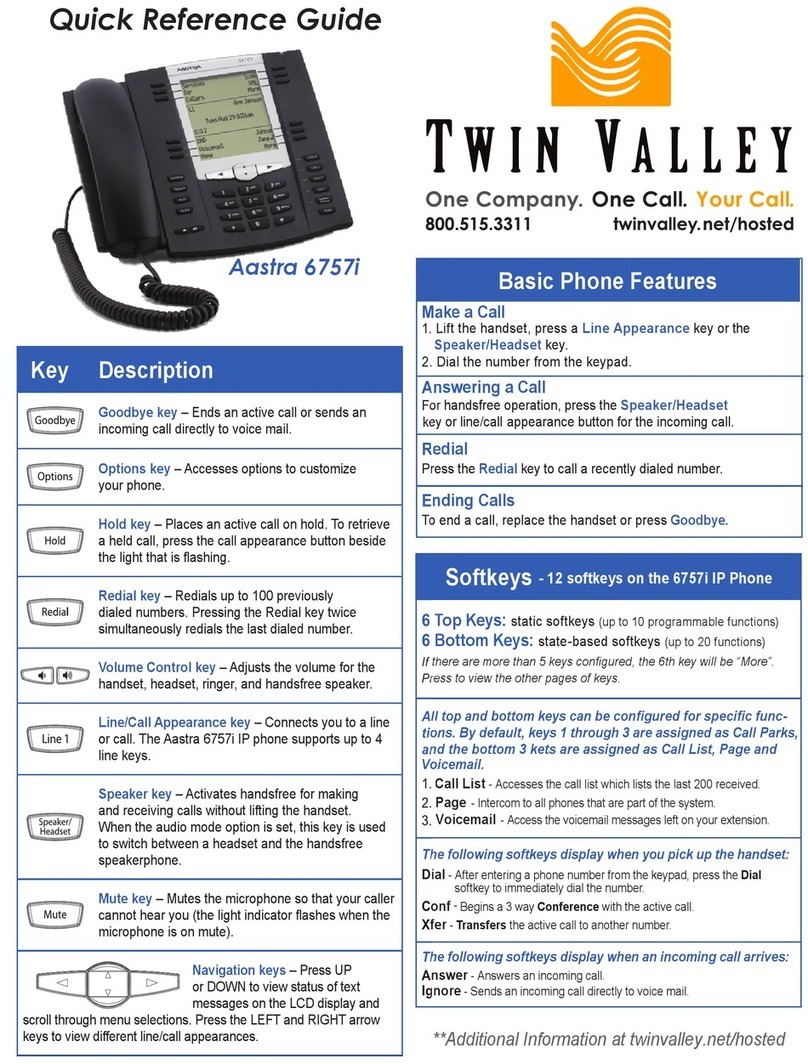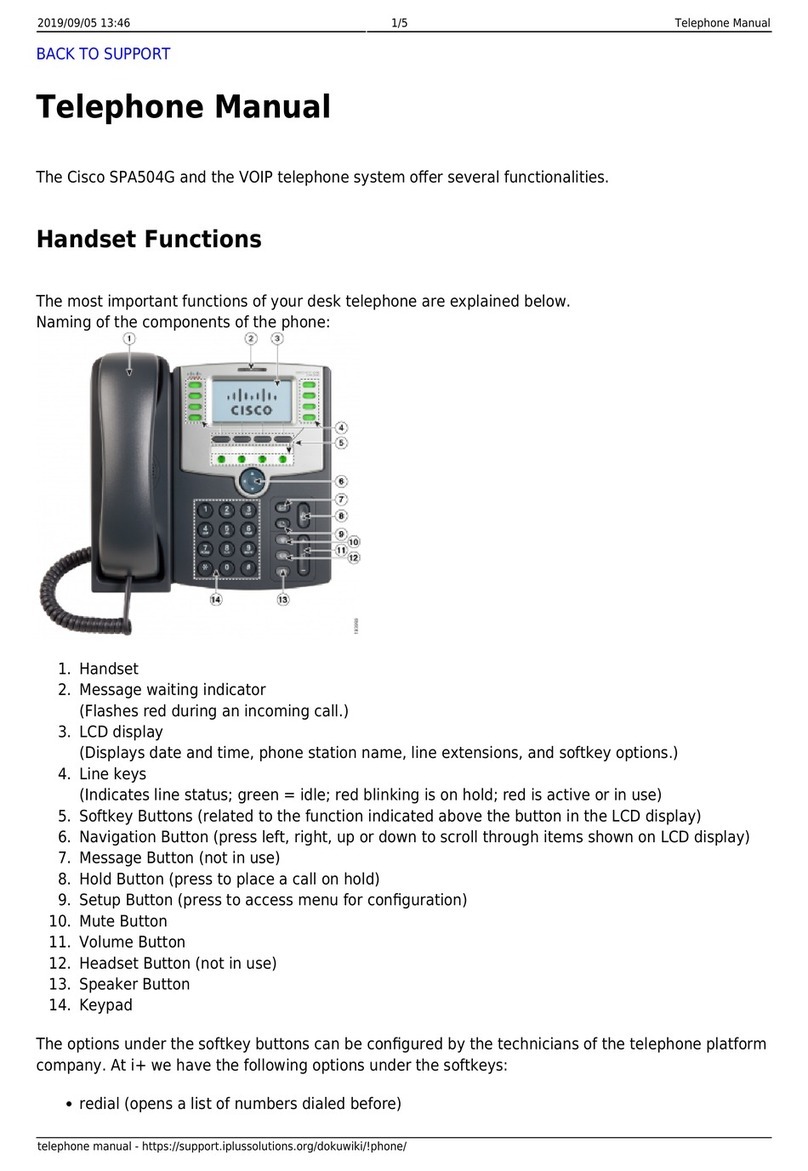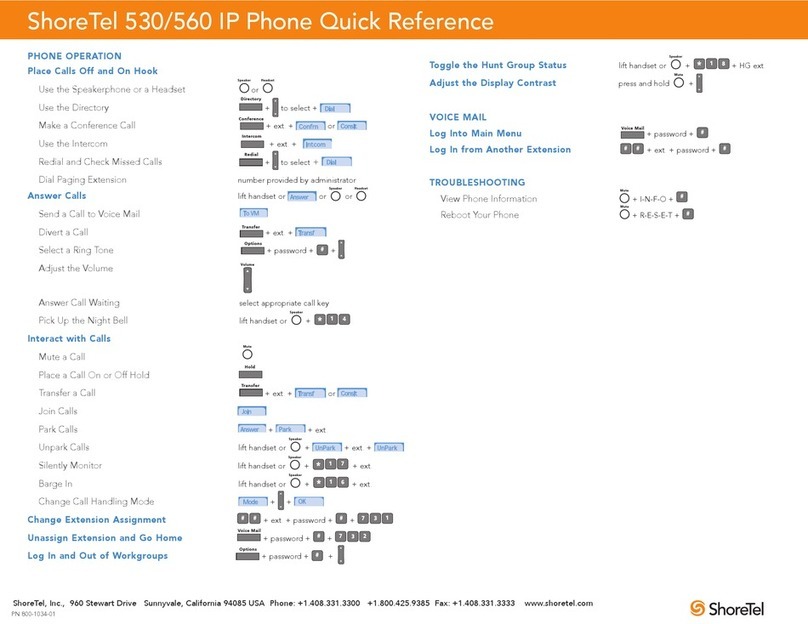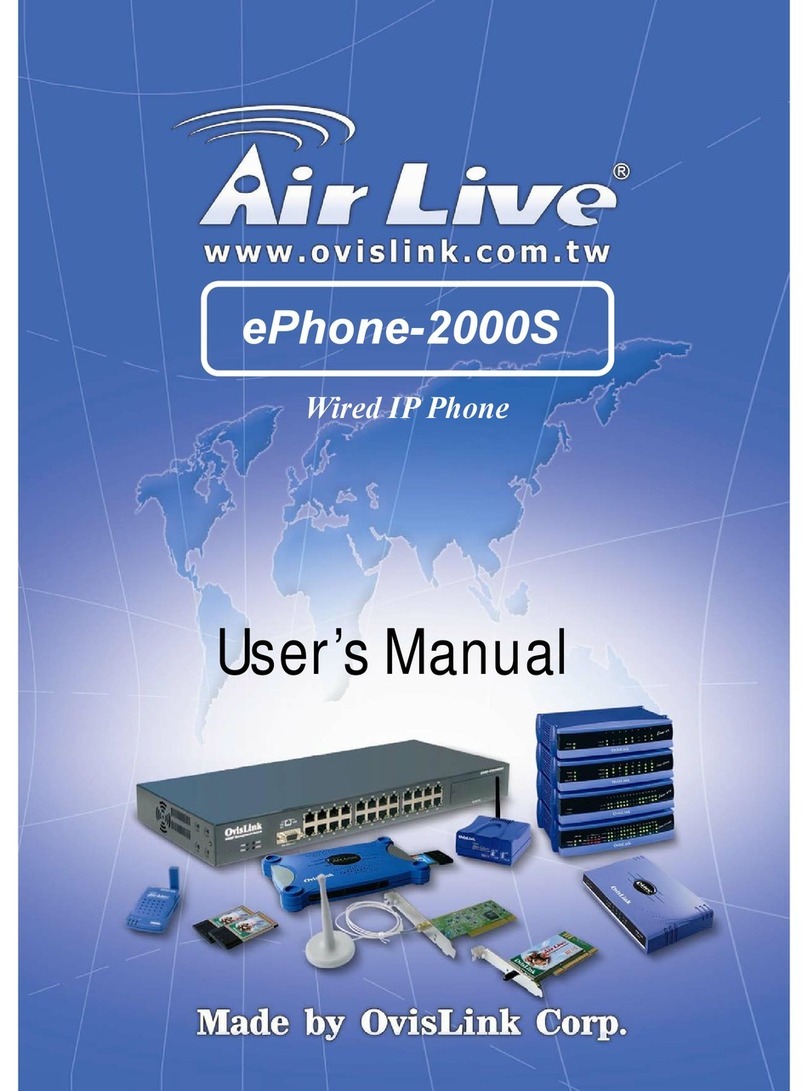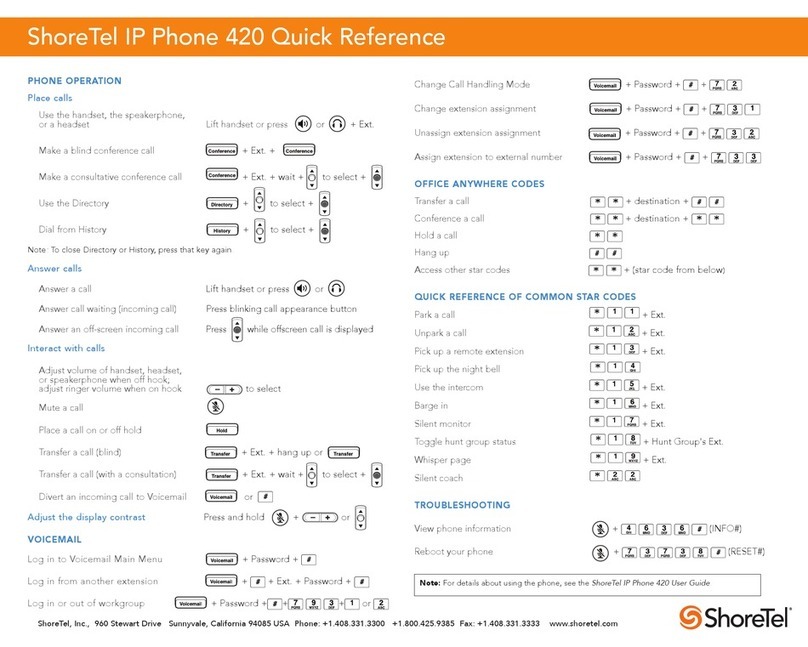Telpo V100 User manual

V100 VOIP Smart Phone
UserManual
Guangdong Telepower Communication Technology Co., Ltd.
Internal document Keep confidential
Latest Revision: 20180302
Revision Number: V1.00

Guangdong Telepower Communication Technology Co., Ltd.
V100 Smart Phone User Manual V1.00
Guangdong Telepower Communication Technology Co., Ltd.
2
Guangdong Telepower Communication Technology Co., Ltd.

V100 Smart Phone User Manual V1.00
3
Catalogue
1. GET STARTED .................................................................... 6
1.1 OVERVIEW ........................................................................................................ 6
1.2 ACCESSORIES .................................................................................................... 6
1.3 PHYSICAL KEYS ................................................................................................. 7
1.4 PHYSICAL INTERFACES ...................................................................................... 8
1.5 TECHNICAL SPECIFICATION ............................................................................... 9
2 PHONE FUNCTIONS ...................................................... 11
2.1 PHONE INTERFACE .......................................................................................... 11
2.2 CALL LOGS INTERFACE .................................................................................... 12
2.3 IMPORT AND EXPORT OF CONTACTS .............................................................. 14
2.3.1 Import Contacts .................................................................................................. 15
2.3.2 Export Contacts .................................................................................................. 16
2.4 MAKING CALLS ............................................................................................... 17
2.5 MAKING VIDEO CALLS ................................................................................... 18
2.6 ANSWERING CALLS ........................................................................................ 19
2.7 MUTE DURING CALL ....................................................................................... 20
2.8 SWITCH BETWEEN AUDIO AND VIDEO ............................................................ 21
2.9 CALL HOLD, RESUME AND SWITCH ................................................................ 24
2.9.1 Call Hold ............................................................................................................... 24

V100 Smart Phone User Manual V1.00
4
2.9.2 Resume from Call Hold ..................................................................................... 25
2.9.3 Switch between Call Hold ................................................................................ 25
2.10 CALL WAITING ............................................................................................ 26
2.11 CALL FORWARD .......................................................................................... 27
2.12 BLIND CALL TRANSFER ............................................................................... 28
2.13 ATTENDED TRANSFER ................................................................................. 29
2.14 CONFERENCE CALL ..................................................................................... 30
3 PHONE SETTING ............................................................ 31
3.1 NETWORK SETTING ........................................................................................ 32
3.1.1 Wired Network .................................................................................................... 32
3.1.2 WLAN .................................................................................................................... 33
3.2 VOIP SETTING ............................................................................................... 34
3.2.1 Configuration of SIP Account ......................................................................... 34
3.2.2 Call Settings ......................................................................................................... 36
3.2.2.1 Blacklist ............................................................................................................. 37
3.2.3 Other Setting ....................................................................................................... 40
3.3 DISPLAY SETTING ............................................................................................ 41
3.4 SOUND SETTING ............................................................................................. 42
3.5 DATE AND TIME .............................................................................................. 43
3.6 SECURITY ........................................................................................................ 44
3.7 SYSTEM MAINTENANCE ................................................................................. 46

V100 Smart Phone User Manual V1.00
5
3.8 SYSTEM INFORMATION ................................................................................... 47
CONTACT US ............................................................................................................. 48

1.
GetStarted
1.1 Overview
1.2
Accessories
Item
Power adapter
Network cable
V100 Smart Phone User Manual V1.00
GetStarted
Accessories
Description
Supply power to phone.
Output:DC12V/1A.
Input: AC 100-220V, 50-60Hz.
Connect the phone to Ethernet.
6

V100 Smart Phone User Manual V1.00
7
Handset Users canmake call or answer call with it.
Handset cable Connect the handset with phone.
1.3 PhysicalKeys

V100 Smart Phone User Manual V1.00
8
1.4 PhysicalInterfaces
Interface figure 1
Interface figure 2
TF/SD card
USB interface

V100 Smart Phone User Manual V1.00
9
1.5 Technical Specification
Items V100 Video Phone(IP)
System
Configura
ton
Operating
System Android 5.1
CPU Quad Core
FLASH 8GB
RAM 1GB
Display 7'', 800x1280, IPS multi touch screen
Display angle adjustment Two angles adjustment
Buttons
4 soft Android keys
12 alphanumeric keys
5 Navigate keys: up/down/left/right/OK
5 Function keys: Hold, Re-dial, Hand-free,
Conference, Delete
Camera 5 mega-pixel, can rotate up and down, can turn off
by hard switch
Ethernet port 2 Ethernet ports, 10M/100M/1000M, adaptive; POE
(Optional)
WIFI 2.4G/IEEE802.11b/g/n
Bluetooth BT2.1+EDR/3.0/4.1LE
SD card slot 1 SD card slot, support up to 128G
USB2.0 interface 1 USB2.0, support U disk, keyboard, mouse
Trunk interface SIP2.0、IMS-SIP
Handset port RJ-9
Protocol Network
protocol
TCP/IP,SIP,SDP,UDP,RTP,RTCP,DHCP,DNS,HTTP,
HTTPS,SNTP, XML,TR069
Audio
Audio codec Encoding/Decoding: G.711a、G.711u、G.729、G.722、
iLBC、SILK、OPUS
Audio features
DTMF:inband/RFC2833 AEC:
Acoustic Echo Chancellor PLC: Packet Loss
Concealment VQM: Voice Quality Manager
AGC: Automatic Gain Control VAD: Voice
Activity Detection CNG: Comfort Noise
Generator

V100 Smart Phone User Manual V1.00
10
AJB:Adaptive Jitter Buffer Sidetone
Cancellation ANR: Adaptive
Noise Reduction
Video
Video codec Encoding:H.264, VP8 Decoding:
H.264, VP8, H265, MPEG-4
Video resolution
CIF(352*288) 720p(1280*720)
VGA(640*480)
QVGA(320*240)
Telephon
y
Contacts 1000 contacts, support contacts search, import, export
Call logs 1000 call logs for each received calls/missed
calls/dialed numbers
Local
conference 6 parties audio conference
Telephony
features
Call Hold, Call Forward, Call Transfer, Three-Way
Calling, Call Waiting, Call Reject, Call ID, Missed Call
Reminder, Speed Dial
Line&SIP
account 4 lines,4 accounts
Android OS
features
Build-in APP: calendar, clock, gallery, web browser,
search
Security TLS,SRTP
Customized applications SDK/API for customer application development;
Build-in company contacts
Power adapter Input:AC100~220V Output:DC12V/1A
Size 200 mm (W) x150mm (D) x 220 mm (H)
Mouting Desktop, wall-mount

2
Phone Functions
2.1
PhoneInterface
Icons
V100 Smart Phone User Manual V1.00
Phone Functions
PhoneInterface
Description
Dialer:Enter the System Dialer interface
Call Log: Enter
the System Call logs interface
Contact: Enter
the System Contact interface
Settings: Enter the V100
Settings interface
11
the System Call logs interface
the System Contact interface
Settings interface

2.2
Call LogsInterface
Tap” ”
on the mai
shown in the screenshot below
“Missed”
call records
.
Call LogsInterface
A.
The Call log contains
records, and every call will be
single log to start a call directly,
V100 Smart Phone User Manual V1.00
Call LogsInterface
on the mai
n interface, jump to the“Call Logs
”
shown in the screenshot below
. There are “ALL” call
records,
call records
and “Unknown” call records.
The Call log contains
“ALL”, “Missed” and“
Unknown
records, and every call will be
recordeddetailed
ly. User can tap
single log to start a call directly,
or click” ”
to start a video
12
”
interface, as
records,
Unknown
” call
ly. User can tap
to start a video

V100 Smart Phone User Manual V1.00
13
call directly. User canalso tap” ”to view all details of this
number, containing the call records, as shown in the screenshot
below:
Detailed Call RecordsInterface
B. Contacts: users can import, export,search, add, edit and delete
contacts, as shown in the screenshot below:

2.3 Import a
nd Export
Tap” ”
on main interface directly, tap
corner to trigger theContacts import and export interface, as shown in
the screenshot below:
V100 Smart Phone User Manual V1.00
Personal ContactsInterface
nd Export
of Contacts
on main interface directly, tap
“
Menu” icon at lower right
corner to trigger theContacts import and export interface, as shown in
the screenshot below:
14
Menu” icon at lower right
corner to trigger theContacts import and export interface, as shown in

V100 Smart Phone User Manual V1.00
15
Import/Export Contacts Interface
2.3.1 ImportContacts
Tap “Import contact”on“Import/Export Contact” Interface, and then
the phone will automatically scan contacts document from FLASH or SD
card,listing all available VCF files ready to import. Select the file that you
want, and tap the “Import” key as shown in the screenshot below:

V100 Smart Phone User Manual V1.00
16
Import Contact Interface
2.3.2 Export Contacts
Tap“Exportcontact” on the “Import/Export Contact” Interface,jump
to “Export Contact” Interface,and then tap“OK”to export contact
file.

V100 Smart Phone User Manual V1.00
17
Export Contact Interface
2.4 MakingCalls
Tap“ ” on main interface to trigger Dialer interface and then input
the telephone number that your want to dial, as shown in the screenshot
below:

V100 Smart Phone User Manual V1.00
18
Tap” ” to make call.
2.5 Making VideoCalls
Tap“ ” on main interface to trigger Dialer interface and then
input the telephone number that your want to dial, as shown in the
screenshot below:

V100 Smart Phone User Manual V1.00
19
Tap” ” to make video call.
2.6 Answering Calls
A、 When you receive calls from contacts, the incoming call
interface will appear and the caller’s number and name will
both be displayed, as shown in the screenshot below.
B、 When you receive calls from whom is not in the contacts list,
and then only phone number will be displayed in the incoming

V100 Smart Phone User Manual V1.00
20
call interface without caller’s name, as shown in the
screenshot below.
C、 You can select “ ” to forward/ “ ” to accept/
“ ”to reject when ringing, as shown in the screenshot
below.
Call from Contacts Other calls (not in Contacts)
2.7 Mute during Call
Duringan active call, user can press“ ”key to mute the call. After
“Mute” operation is done, the other party will not hearyou, but you
Table of contents