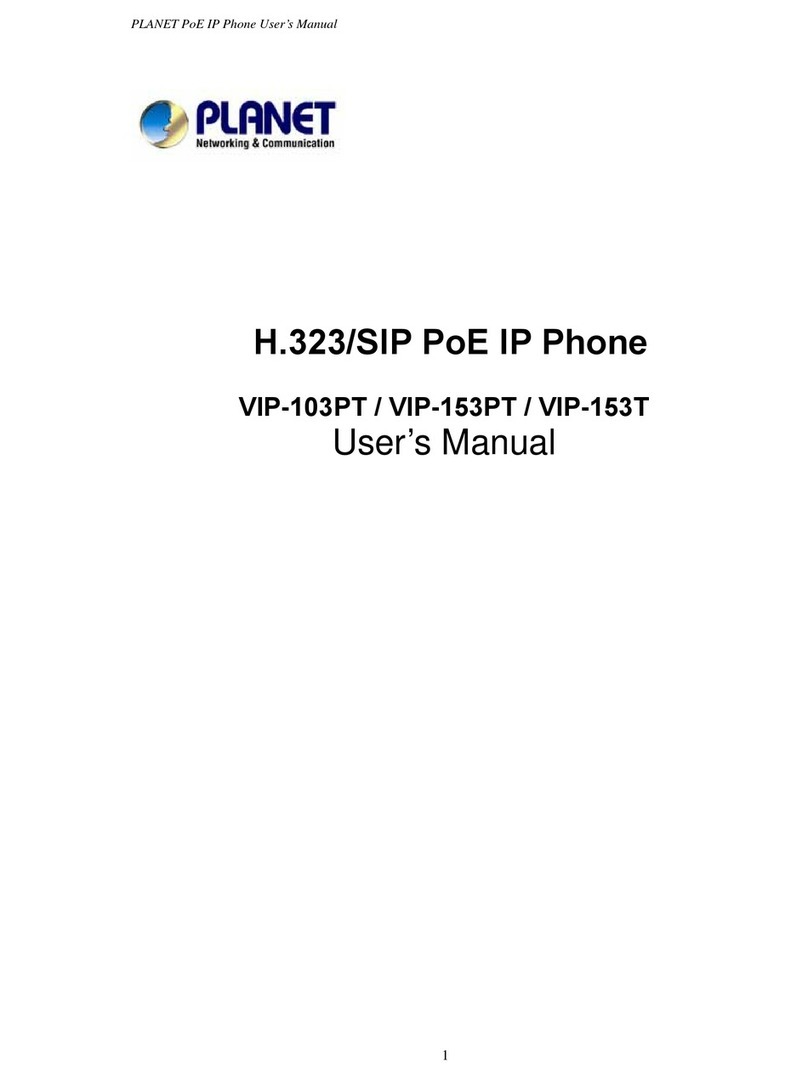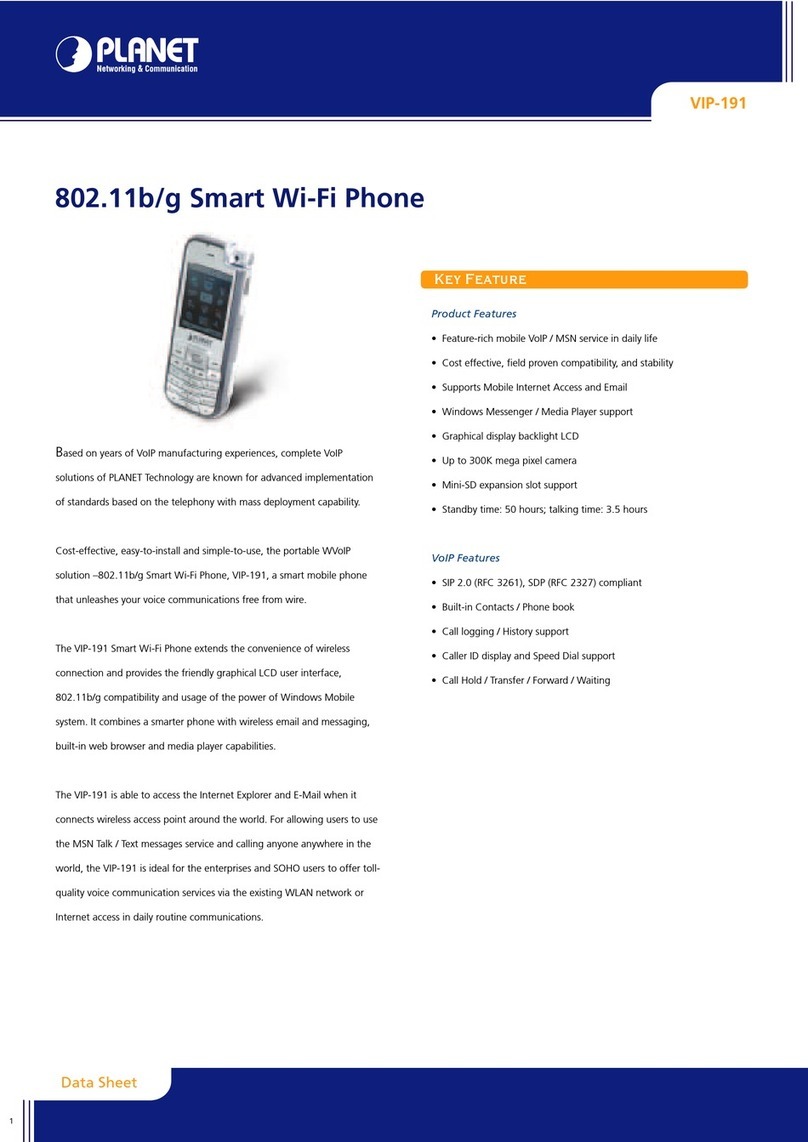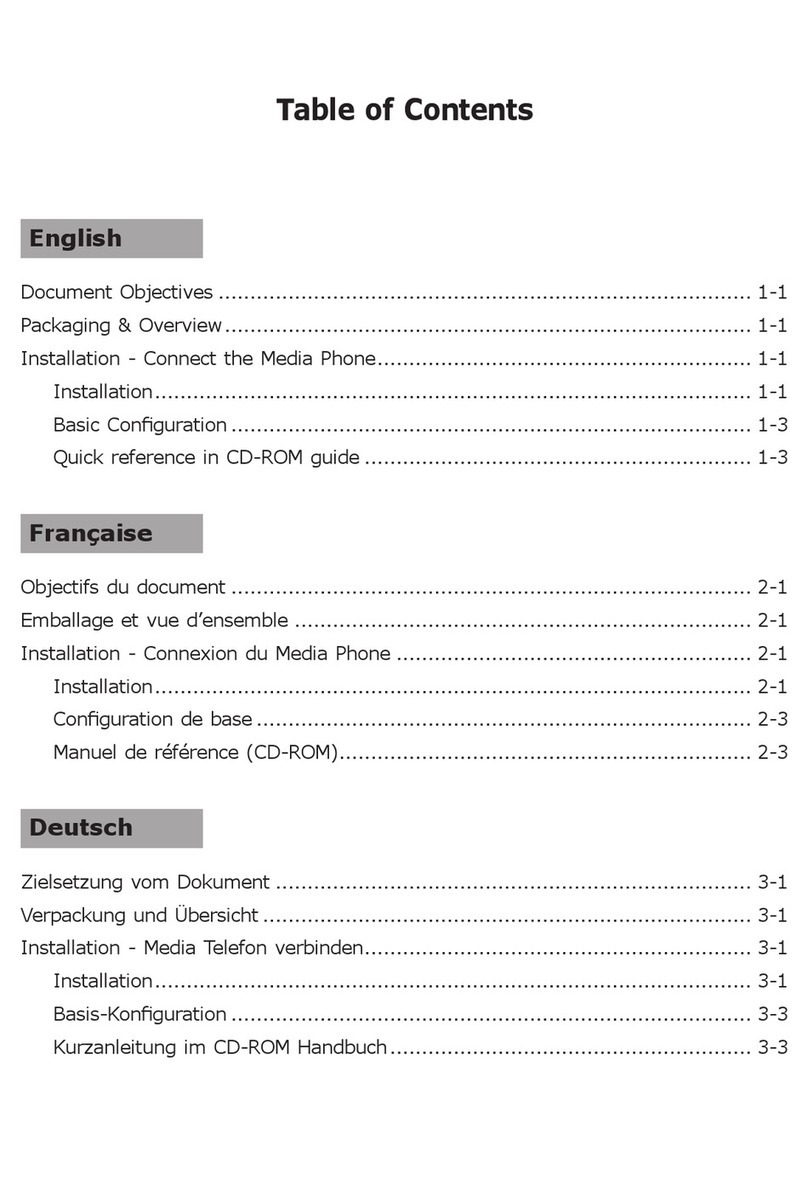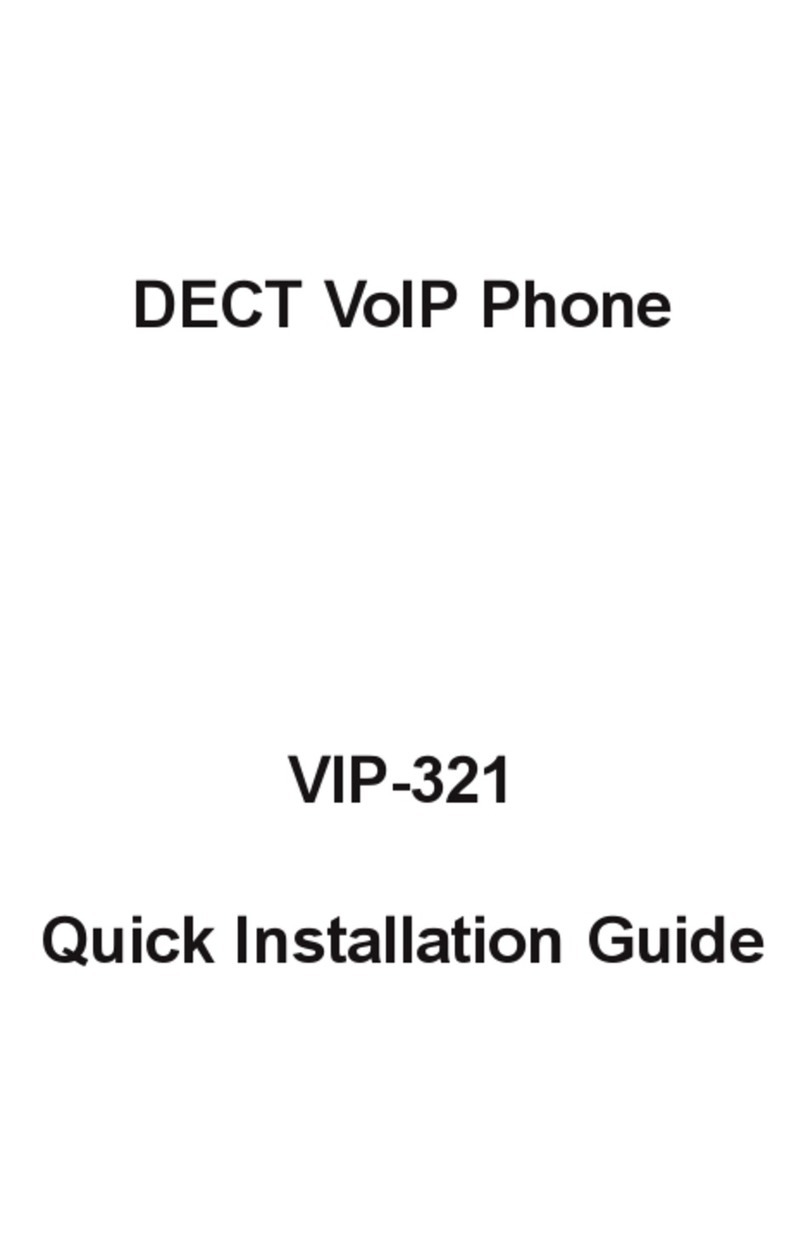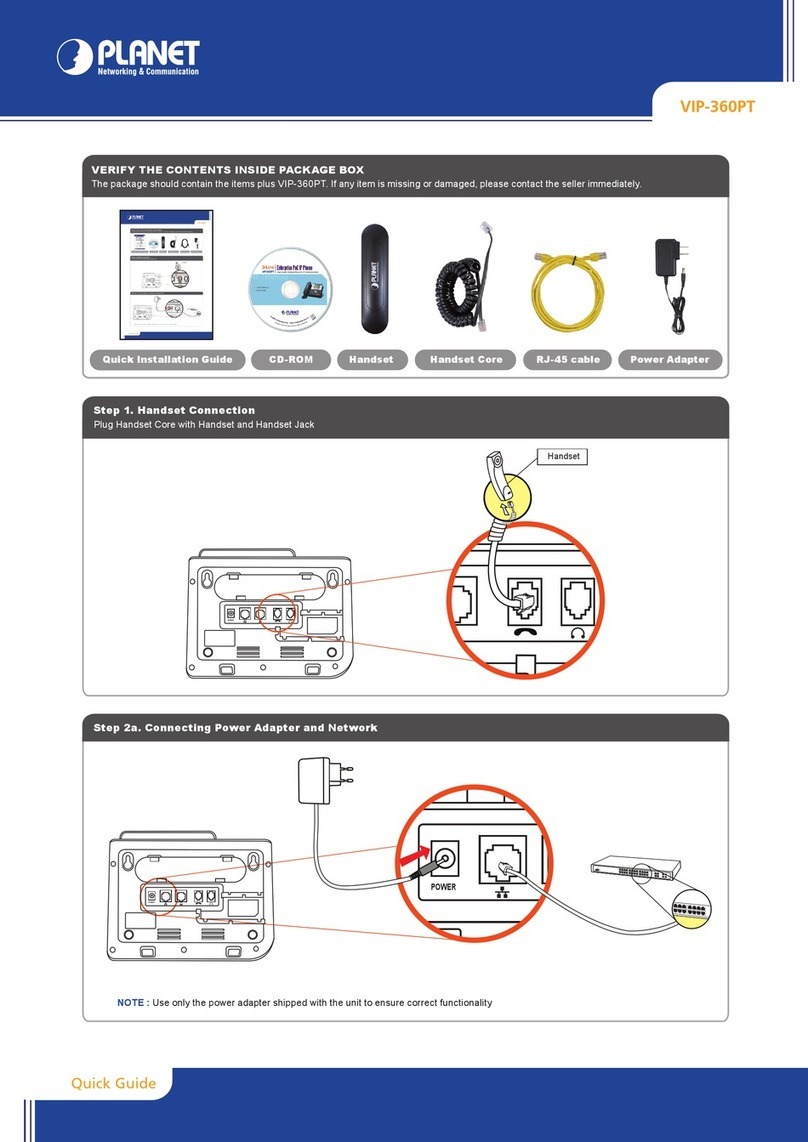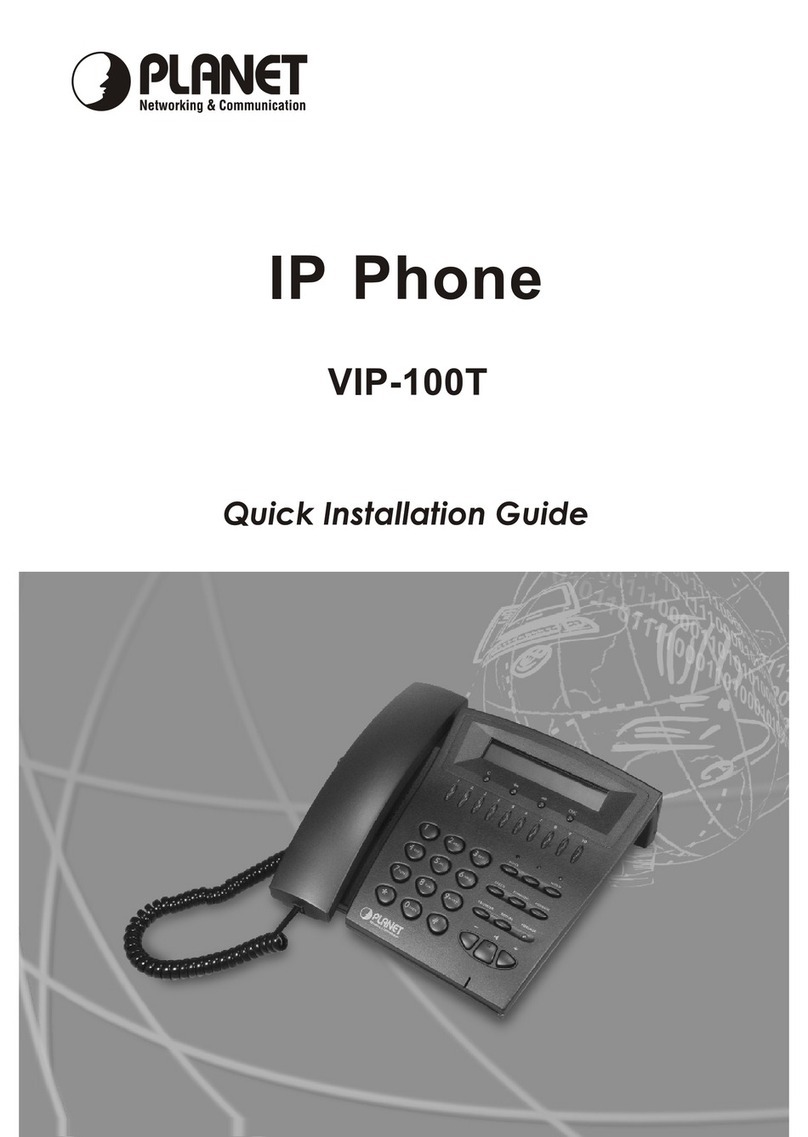VIP-6040PT
Quick Installation Guide
Gigabit Color LCD HD PoE IP Phone
VIP-6040PT
2011-D10530-000
PLANET Technology Corporation
Tel: 886-2-2219-9518 Fax: 886-2-2219-9528
Email: support@planet.com.tw www.planet.com.tw
11F., No.96, Minquan Rd., Xindian Dist., New Taipei City 231, Taiwan (R.O.C.)
PLANET reserves the right to change specications without prior notice. All brand names and trademarks are property of
their respective owners. Copyright ©2014 PLANET Technology Corp. All rights reserved.
Step 4. Computer Network Setup
Use Web browser (Internet Explorer 6.0 or above) to connect to
192.168.0.1 (type this address in the address bar of Web browser).
You’ll be prompted to input user name and password: admin and 123
Step 5. Login Prompt
For detailed configuration, please check user’s manual
which you can download from the website.
http://www.planet.com.tw/en/product/images/48580/EM-VIP-6040PT_v1.0.pdf
If you have any other question, please contact the dealer
where you purchased this product or you can contact
PLANET directly at the following email address:
Further Configuration
Step 3. Connecting Network
Quick Guide
VERIFY THE CONTENTS INSIDE THE PACKAGE BOX
The package should contain the following items plus VIP-6040PT. If any item is missing or damaged, please contact the seller immediately.
Step 1. Handset Connection
Step 2. Connecting Power System
The VIP-6040PT can be powered either by its external AC/DC adapter or by connecting to an IEEE 802.3af/at PSE device such
as 802.3af injector / hub or 802.3af/at PoE switch.
Once the VIP-6040PT is powered, the LCD screen will prompt for POST.
NOTE : 1. This unit does not include the 5V/1.2A power adapter.
2. Only Internet port supports 802.3af/at PoE.
Handset Handset Cord RJ-45 Cable Power Adapter Stand
DC5V
Ext
Internet PC
Handset
Internet
IP PBX
PoE Switch
PC
DC5V
Ext
Internet PC
DC5V
Ext
Internet PC
DC5V
Internet
DC5V
Internet
802.3af/at
PoE Switch
DC5V
Ext
Internet PC
PC
Set your computer’s IP address to 192.168.0.x, where x is a number between 2 to 254 (except 1 where is being used for the phone
by default). If you don’t know how to do this, please ask your network administrator. Connecting your PC to the VIP-6040PT PC port.
Plug one end of the handset cord into the handset and the other end into the handset jack.
VIP-6040PT