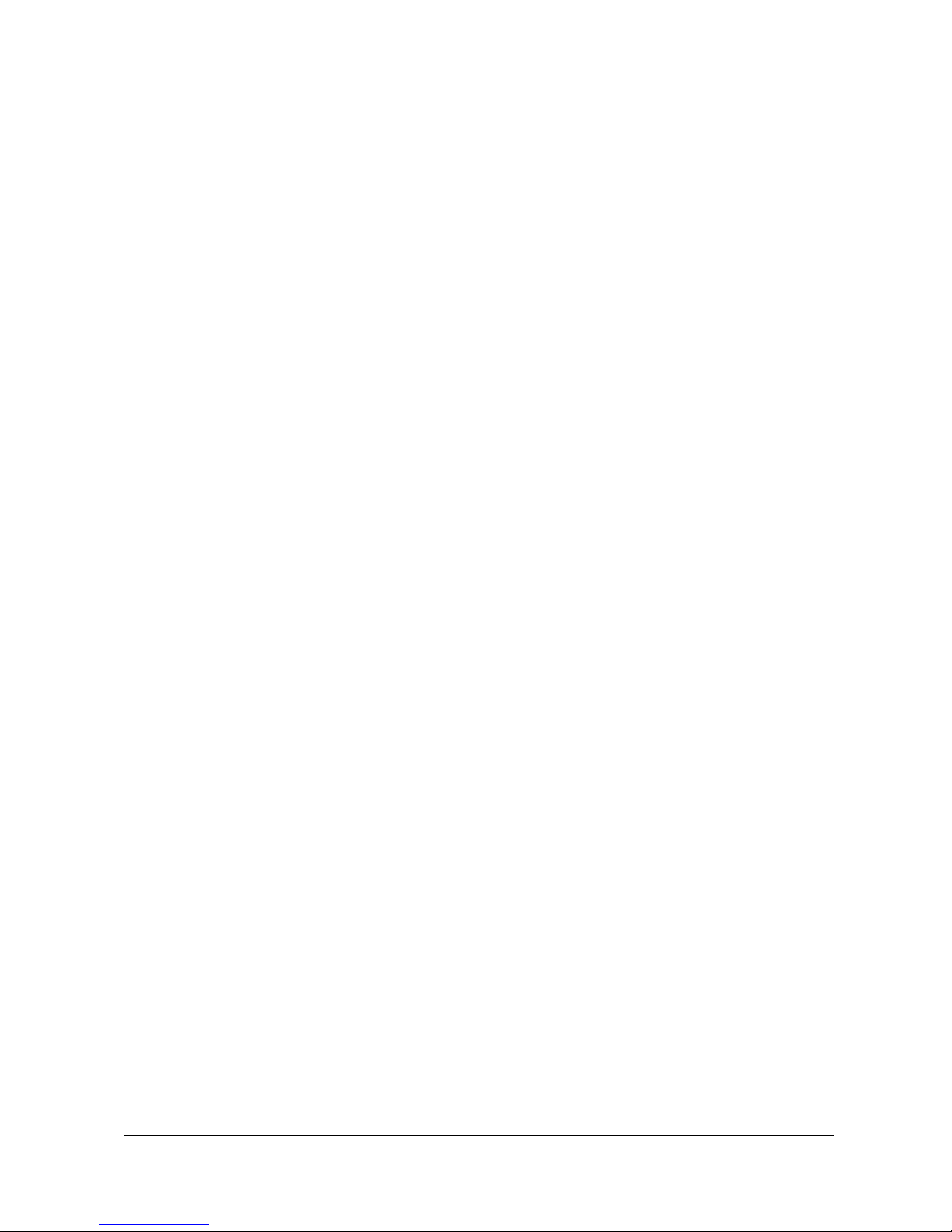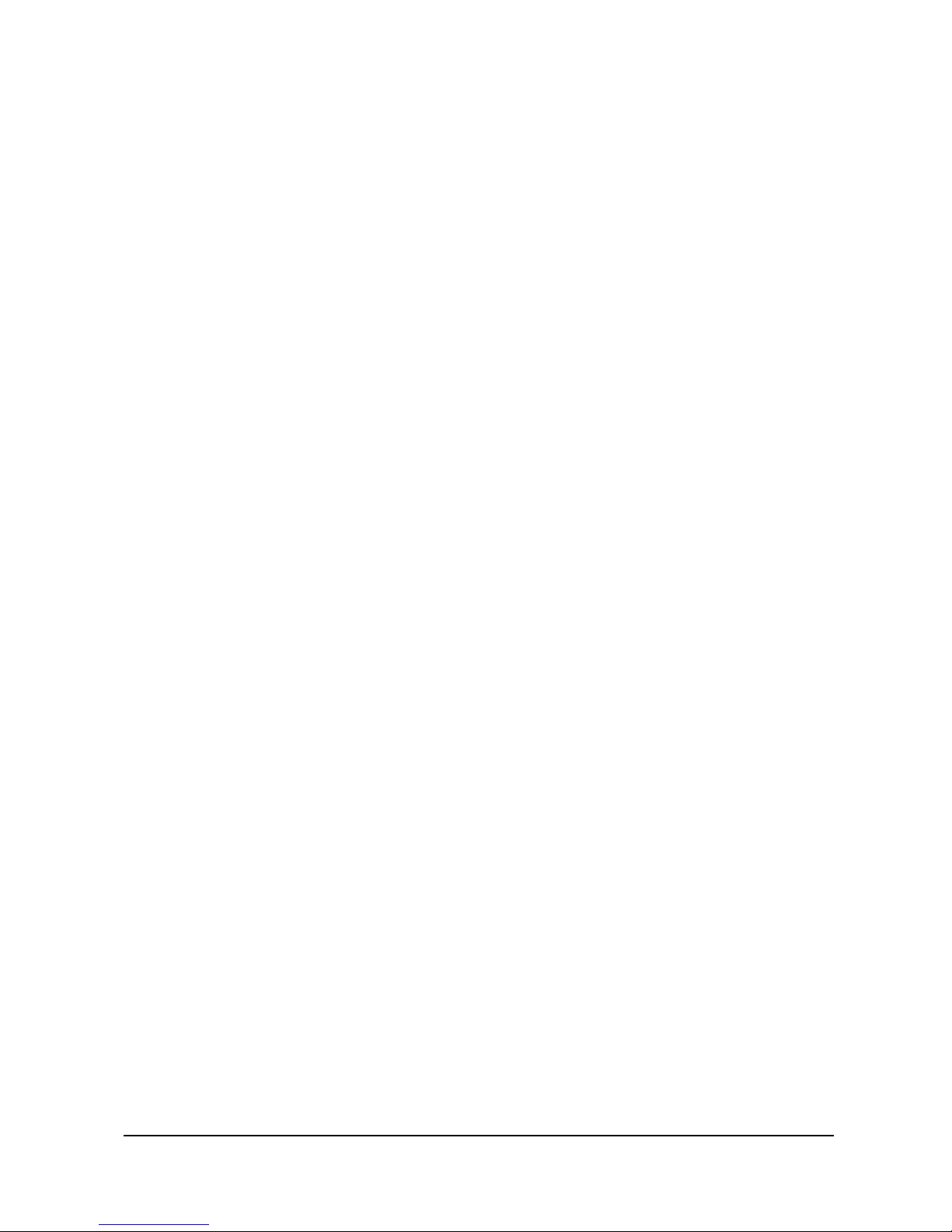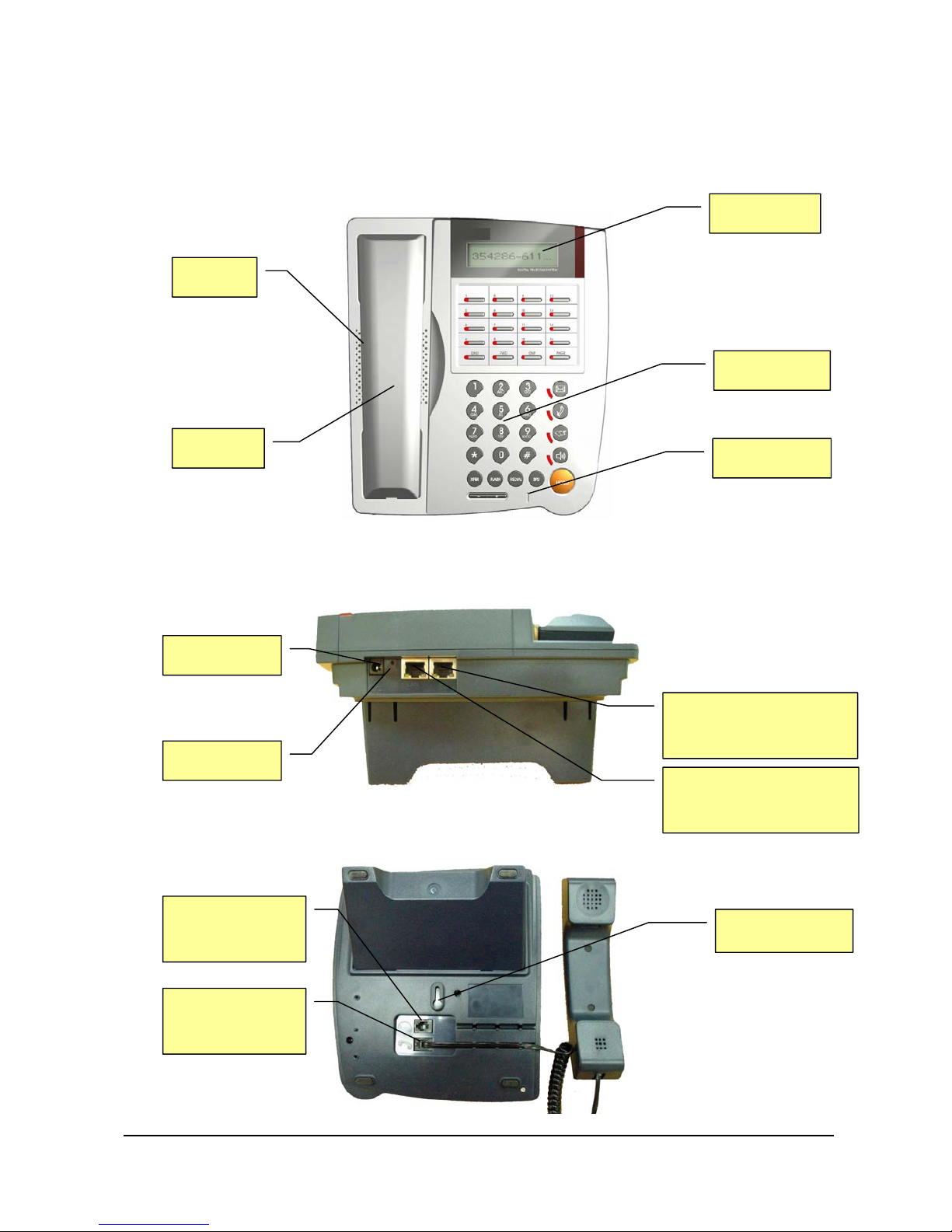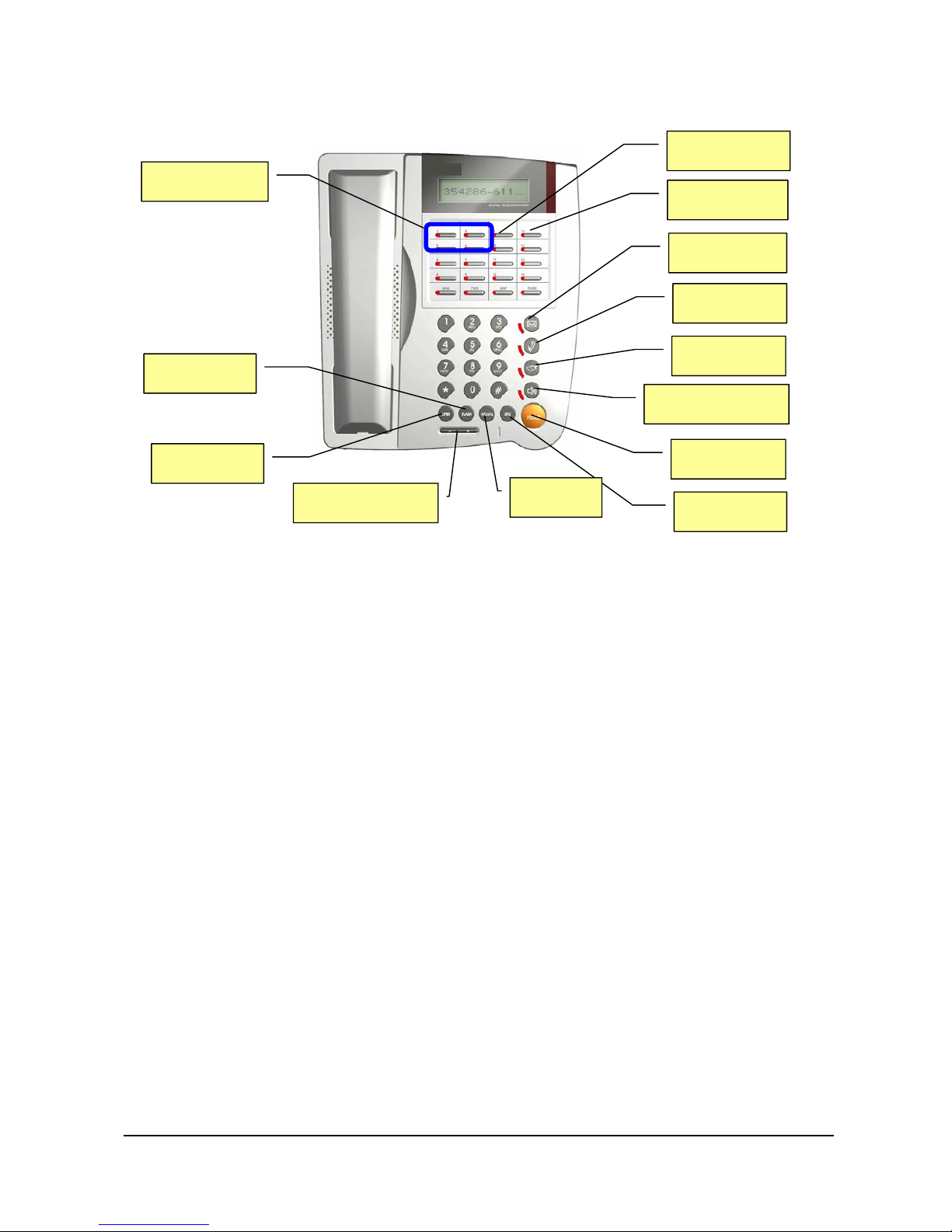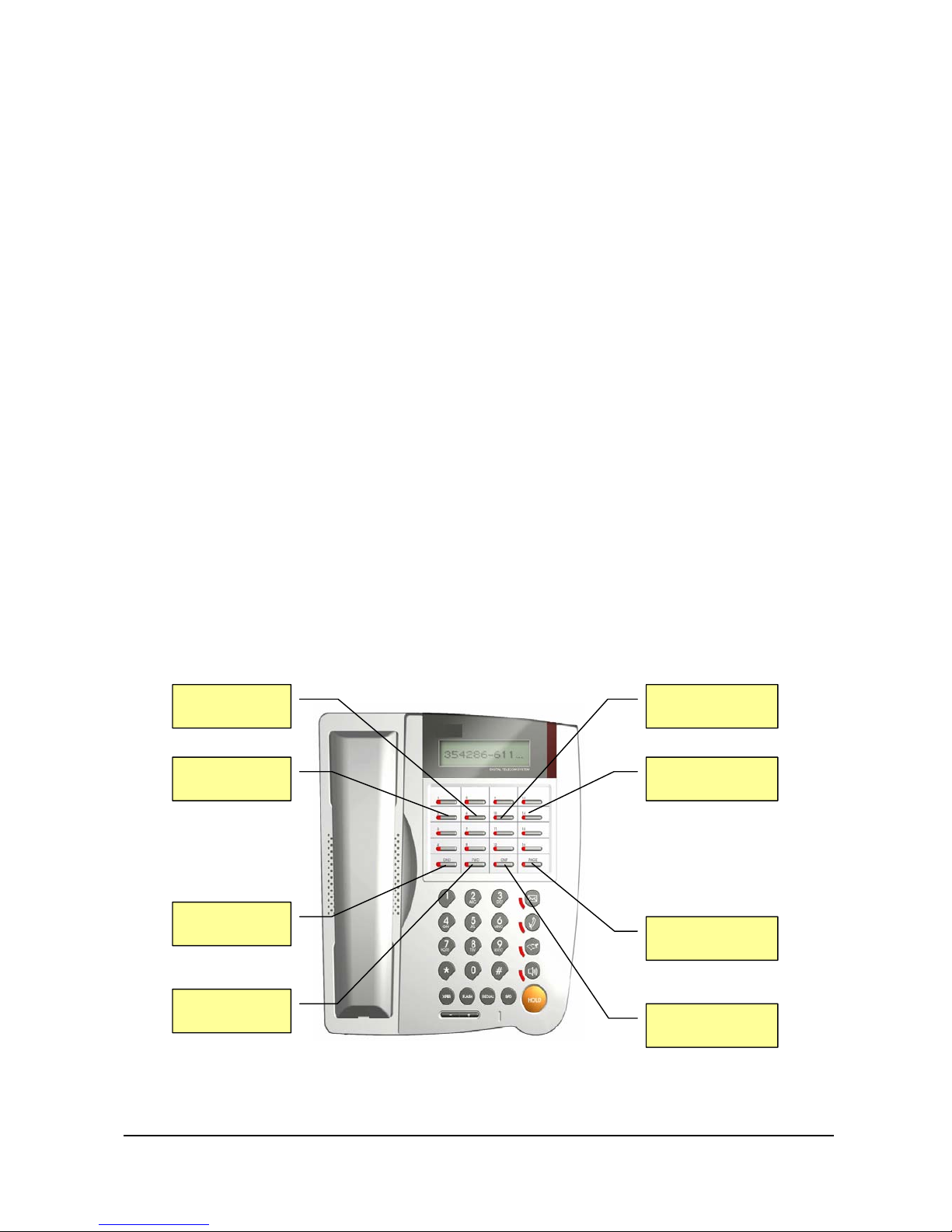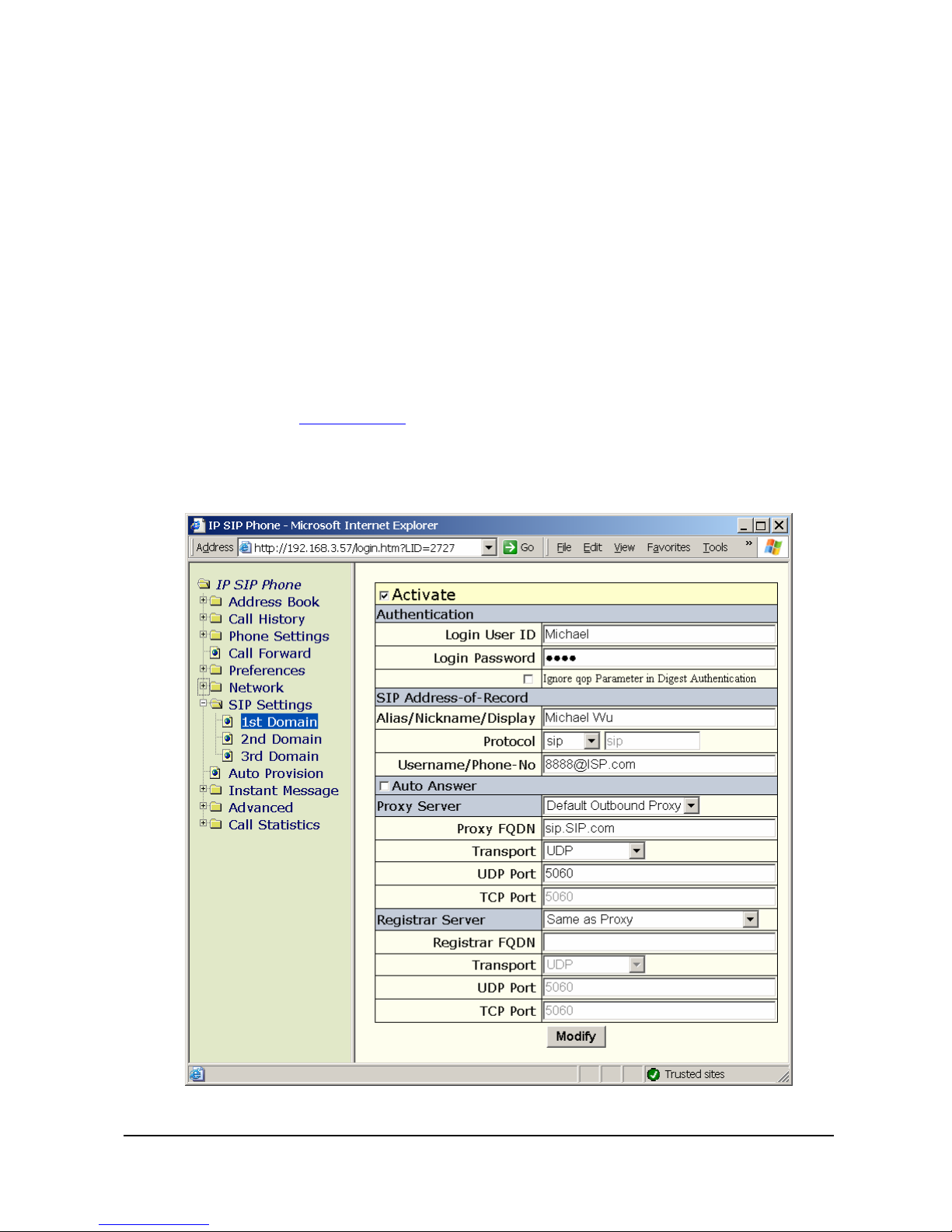AirLiveePhone-2000S EnglishVersion
-iii-
(2) Remove a specific speed dial entry..............................................................................10
(3) Speed Dial....................................................................................................................10
5. Call Screen ...............................................................................................................................10
(1) How to activate and deactivate call screen?........................................................................ 10
(2) List and Revoke Screened Numbers ..................................................................................... 10
V. Call Forward ..............................................................................................................................10
1. Set up forwarding number........................................................................................................11
2. Enable Call Forwarding Features ........................................................................................... 11
(1) All Calls Forward (Unconditionally Forward)............................................................. 11
(2) Busy Forward............................................................................................................... 11
(3) No Answer Forward ..................................................................................................... 11
3. Do Not Disturb (DND)..............................................................................................................12
VI. Phone Settings ........................................................................................................................13
1. Password:.................................................................................................................................13
2. DSS features............................................................................................................................. 13
3. Date/Time ................................................................................................................................. 14
4. Ringer.......................................................................................................................................14
5. Lock..........................................................................................................................................14
VII. NAT and Firewall................................................................................................................... 14
1. To determine whether you resides on public internet or local area network........................... 14
2. Public Internet Configuration..................................................................................................15
3. LAN Configuration to Traverse NAT/Firewall......................................................................... 15
3. Option-1: Contact your network administrator to configure your NAT/Firewall route. ......... 15
4. Option-2 Activate STUN ..........................................................................................................16
(1) To determine whether you are currently NATed or behind a firewall.......................... 17
(2) Activate STUN Mode .................................................................................................. 17
VIII. Specify CODEC..................................................................................................................17
IX. Advanced Call Processing .....................................................................................................18
1. Mute .........................................................................................................................................18
2. Hold and Retrieve .................................................................................................................... 18