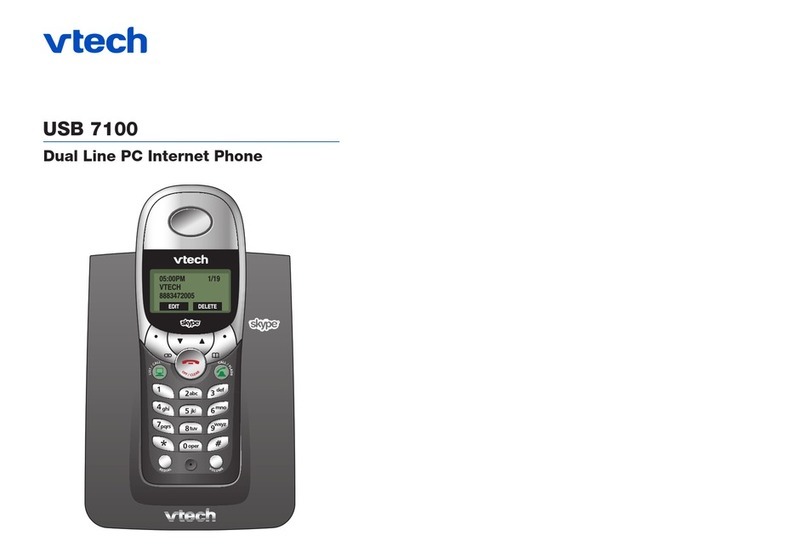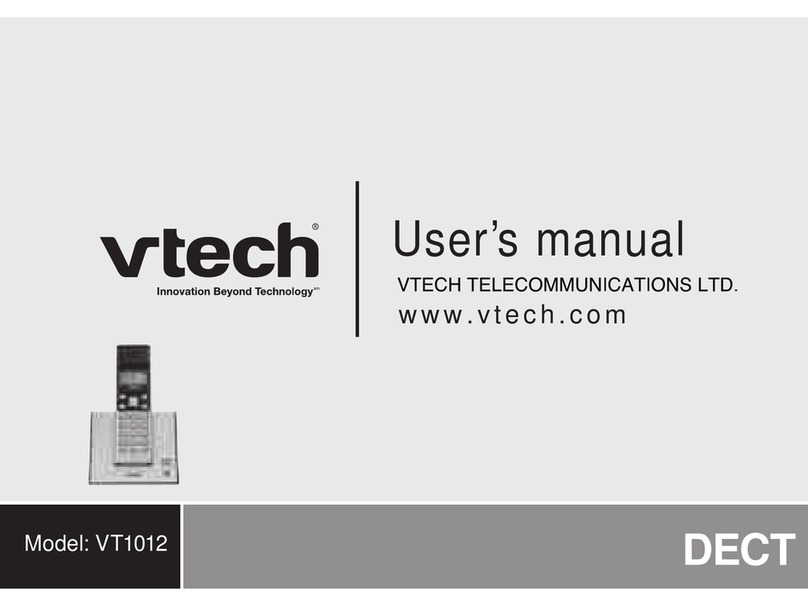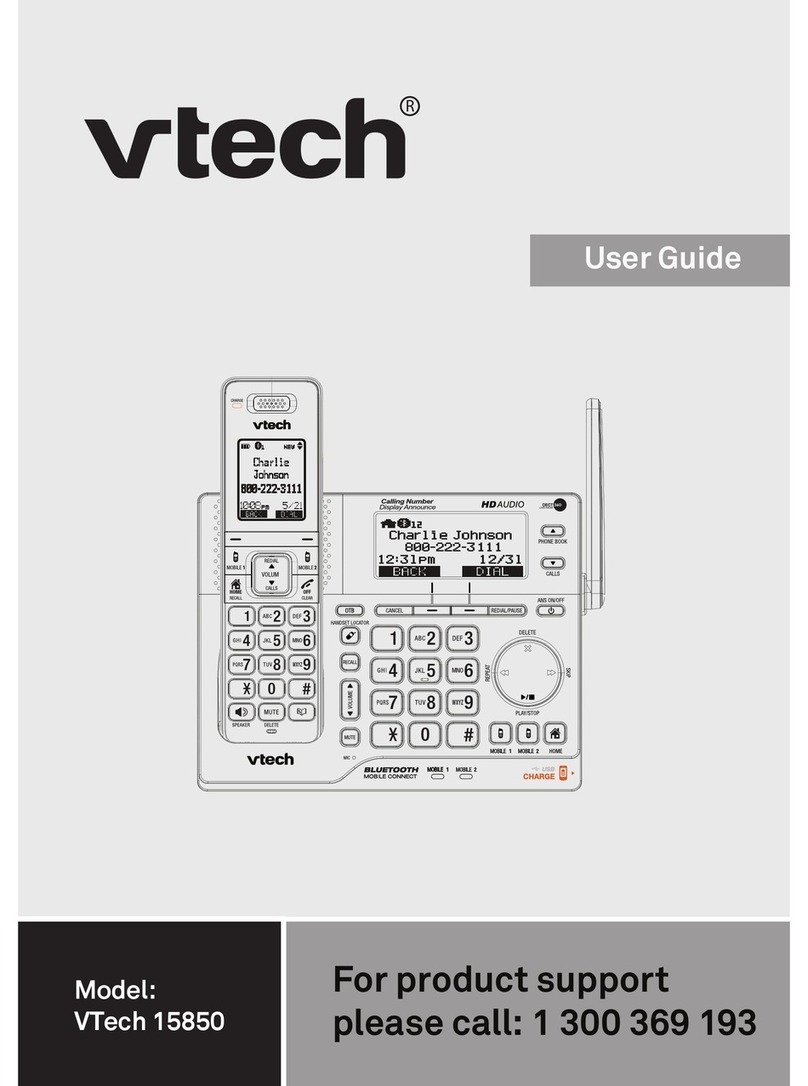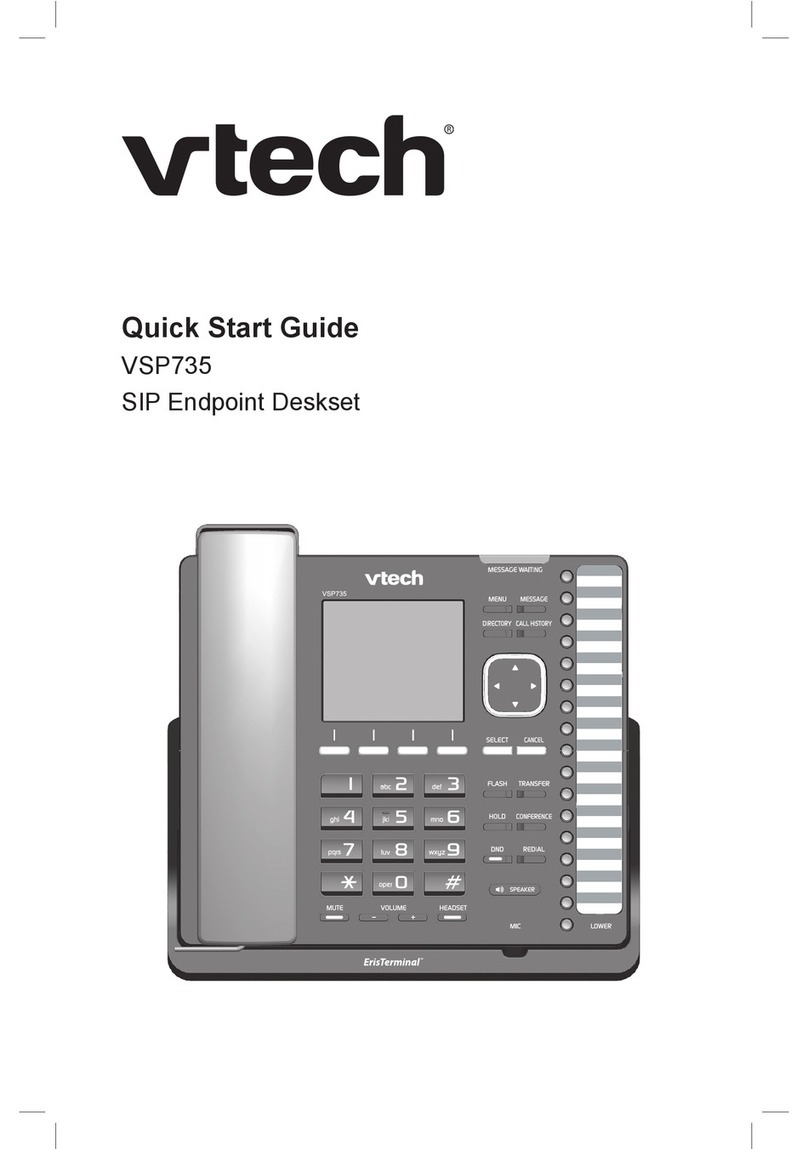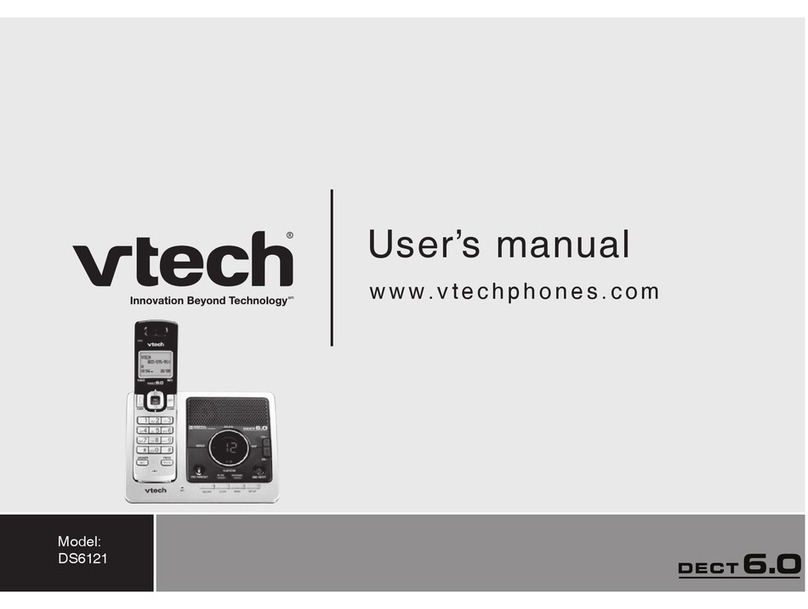5. PHONEBOOK..........................................................................20
5.1 Store a Number Entry in the Phonebook................................................ 20
5.1.1 Entering Names ........................................................................ 20
5.1.2 Writing Tips ...............................................................................20
5.2 Review a Phonebook Entry ....................................................................20
5.3 Dial a Phonebook Entry.......................................................................... 21
5.3.1 Search a Phonebook Entry Alphabetically ................................ 21
5.4 Edit a Phonebook Entry.......................................................................... 21
5.5 Delete a Phonebook Entry...................................................................... 21
5.6 Delete the Entire Phonebook Entries ..................................................... 21
5.7 Check Phonebook Status....................................................................... 21
6. CALLER DISPLAY (NETWORK DEPENDENT)......................22
6.1 Call List................................................................................................... 22
6.2 View the Call List.................................................................................... 22
6.3 Store a Call List Number into the Phonebook...........................................22
6.4 Delete an Entry in the Call List ...............................................................23
6.5 Delete the Entire List of the Call List ...................................................... 23
6.6 View the Details of the a Call Entry ........................................................23
7. VOICE MAIL (NETWORK DEPENDENT)..................................24
7.1 Access Voice Mail Messages ................................................................. 24
7.2 Delete a VMWI Entry.............................................................................. 24
7.3 Delete All VMWI Entries ......................................................................... 24
8. PHONE SETTINGS..................................................................25
8.1 Date and Time Settings .......................................................................... 25
8.1.1 Set the Date Format.................................................................. 25
8.1.2 Set the Time Format .................................................................25
8.1.4 Set the Date andTime ............................................................... 25
8.2 Handset Settings .................................................................................... 26
8.2.1 Alarm......................................................................................... 26
8.2.2 Set the Ringer Melody for External Calls ..................................27
8.2.3 Set the Ringer Melody for Internal Calls ................................... 27
8.2.4 Set the Ringer Volume .............................................................. 27
8.2.5 Set Alert Tones .......................................................................... 28
8.2.6 Rename the Handset ................................................................ 28
8.2.7 Choose the Information to be Displayed in Idle Mode .............. 28
8.2.8 Set the Auto Answer ................................................................. 28
8.3 Base Settings ......................................................................................... 29
8.3.1 Set the Base Ringer Melody ..................................................... 29
8.3.2 Set the Ringer Volume .............................................................. 29
8.3.3 Set the Dial Mode ..................................................................... 29
8.3.4 Set the Flash Time .................................................................... 29