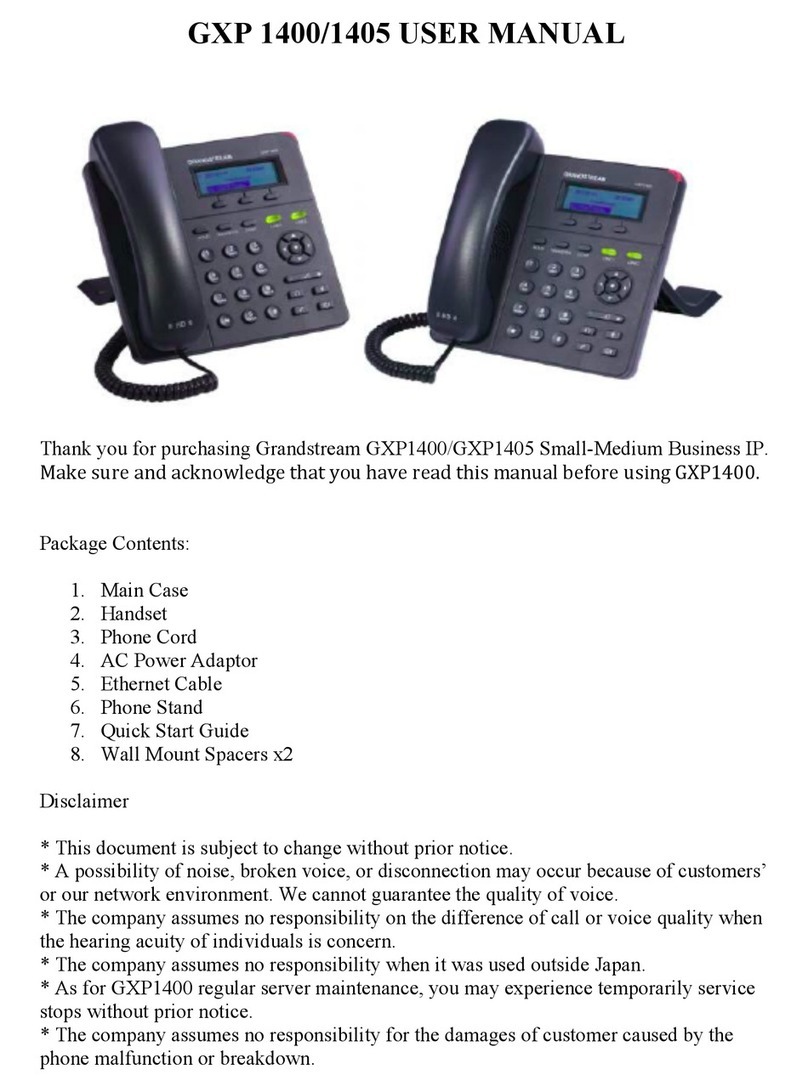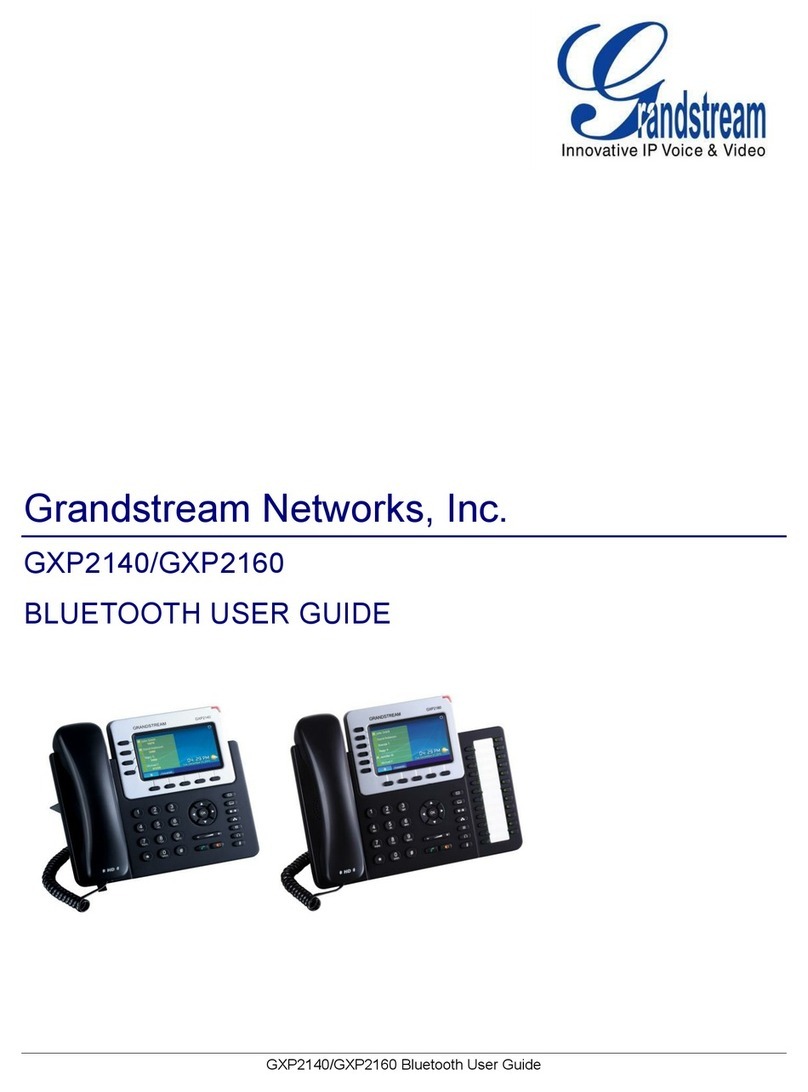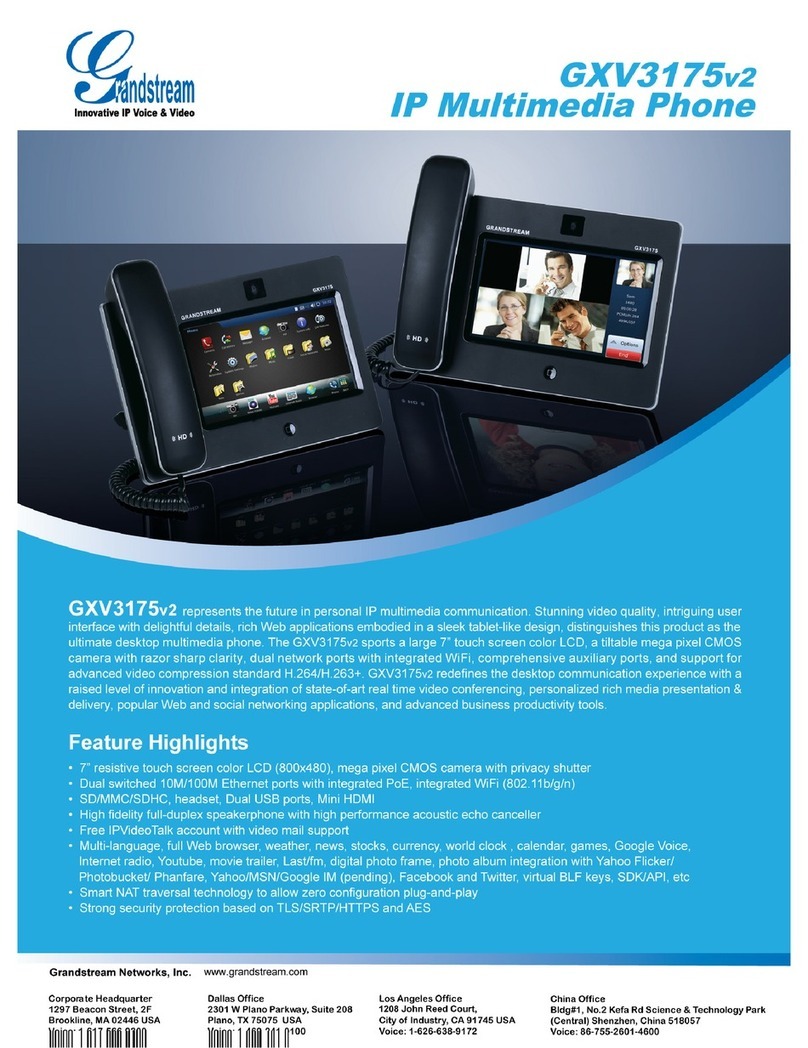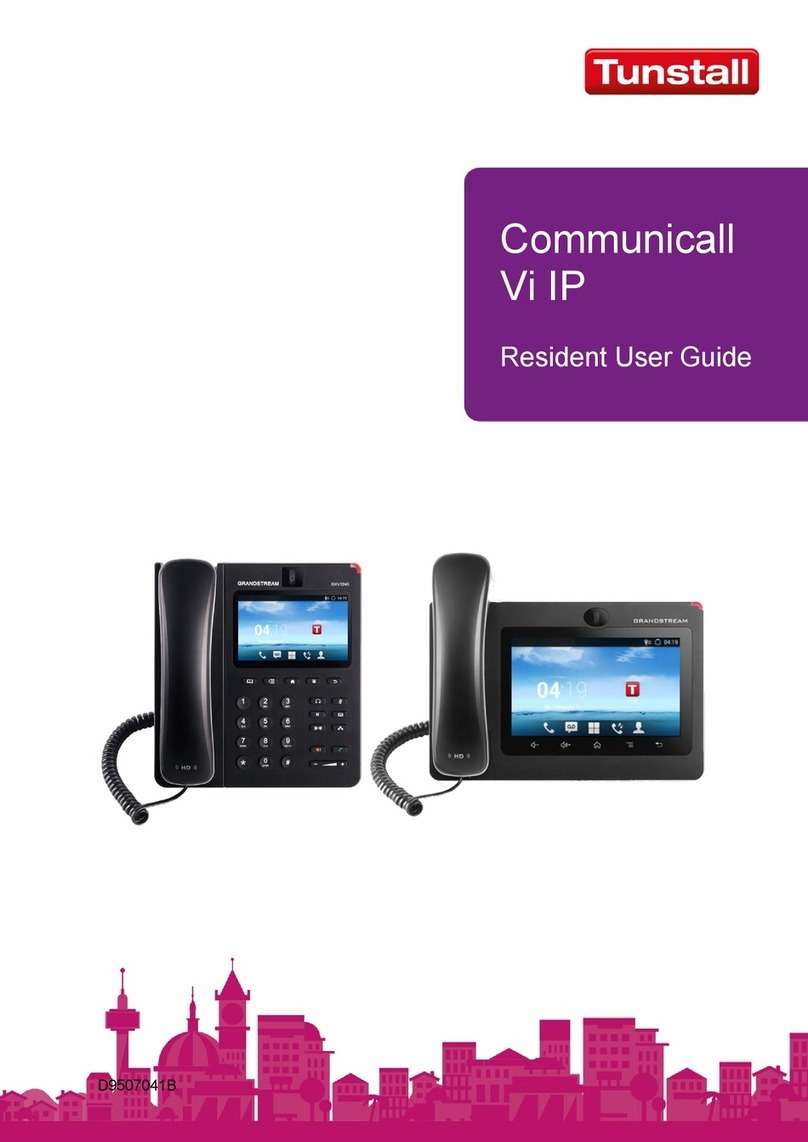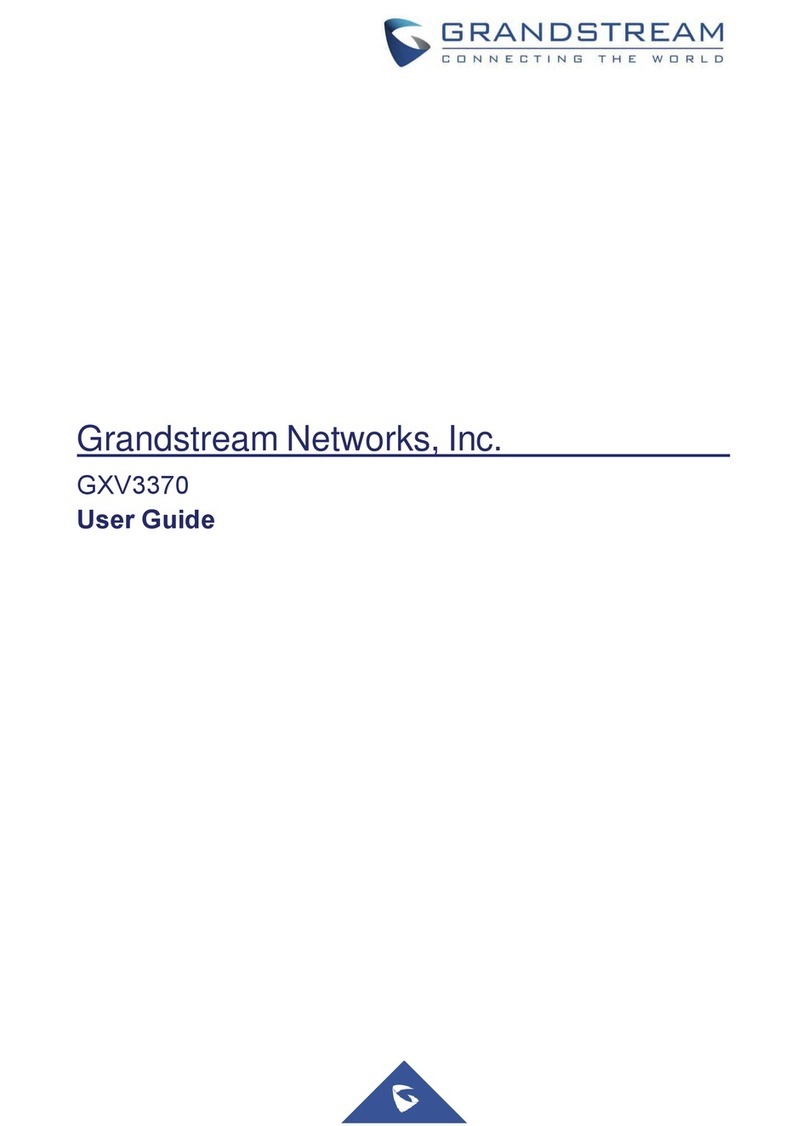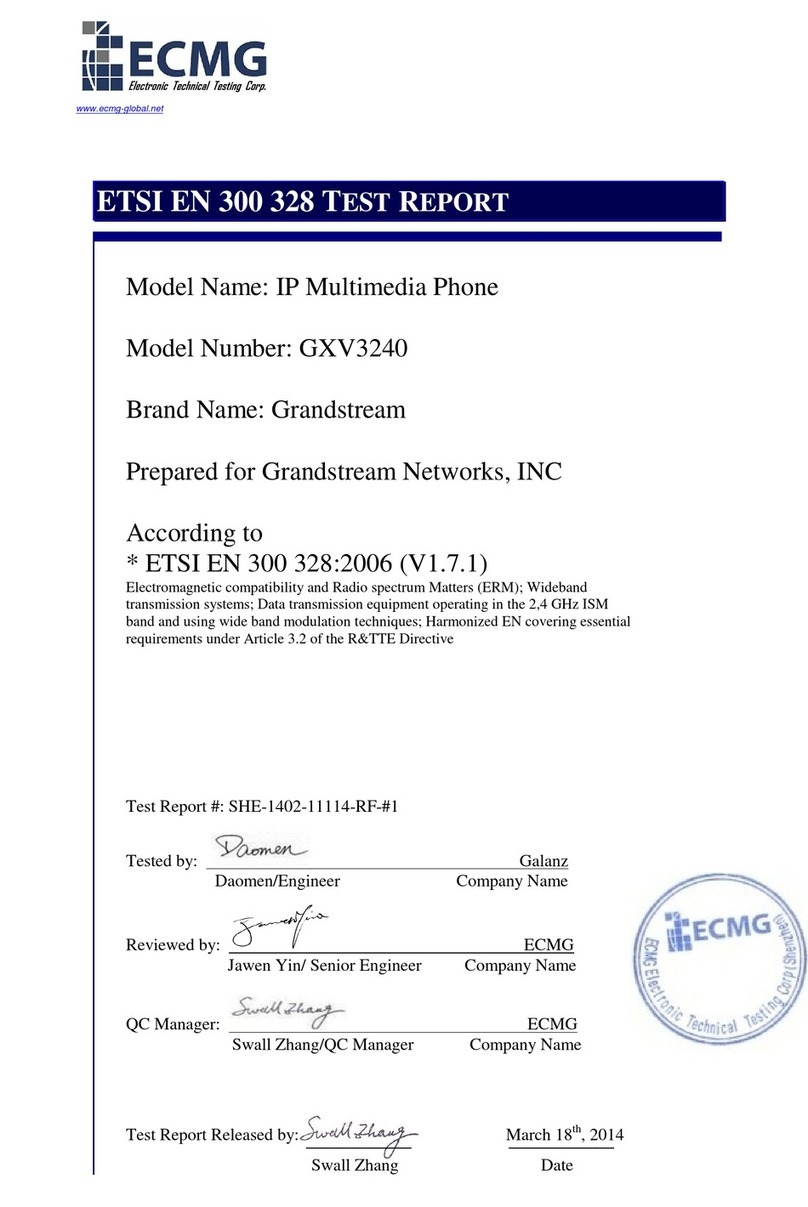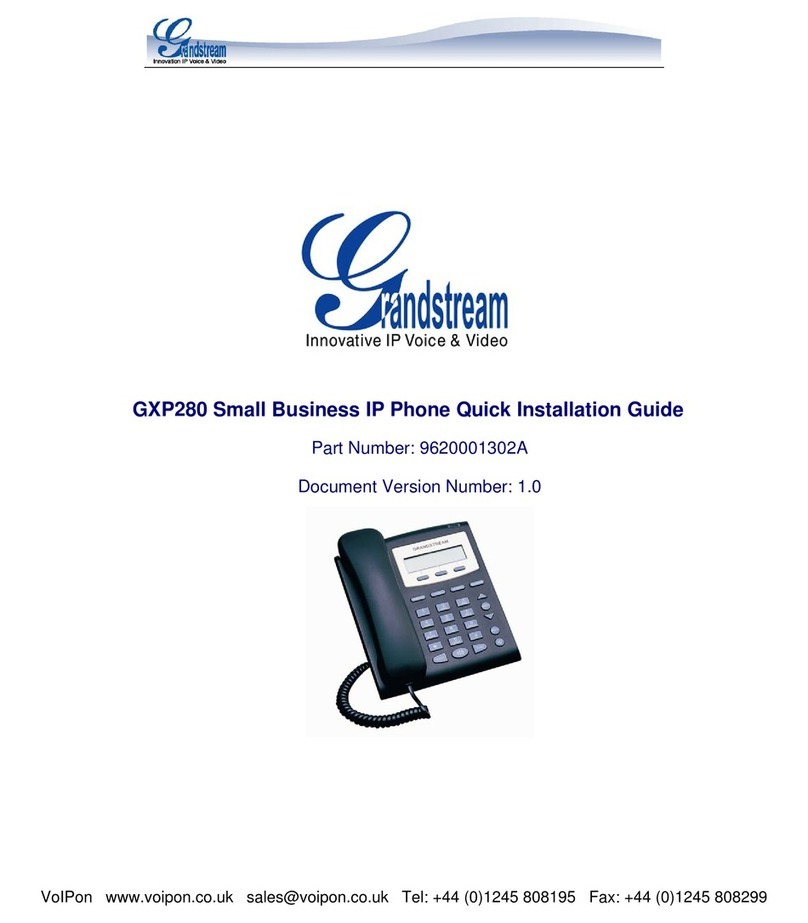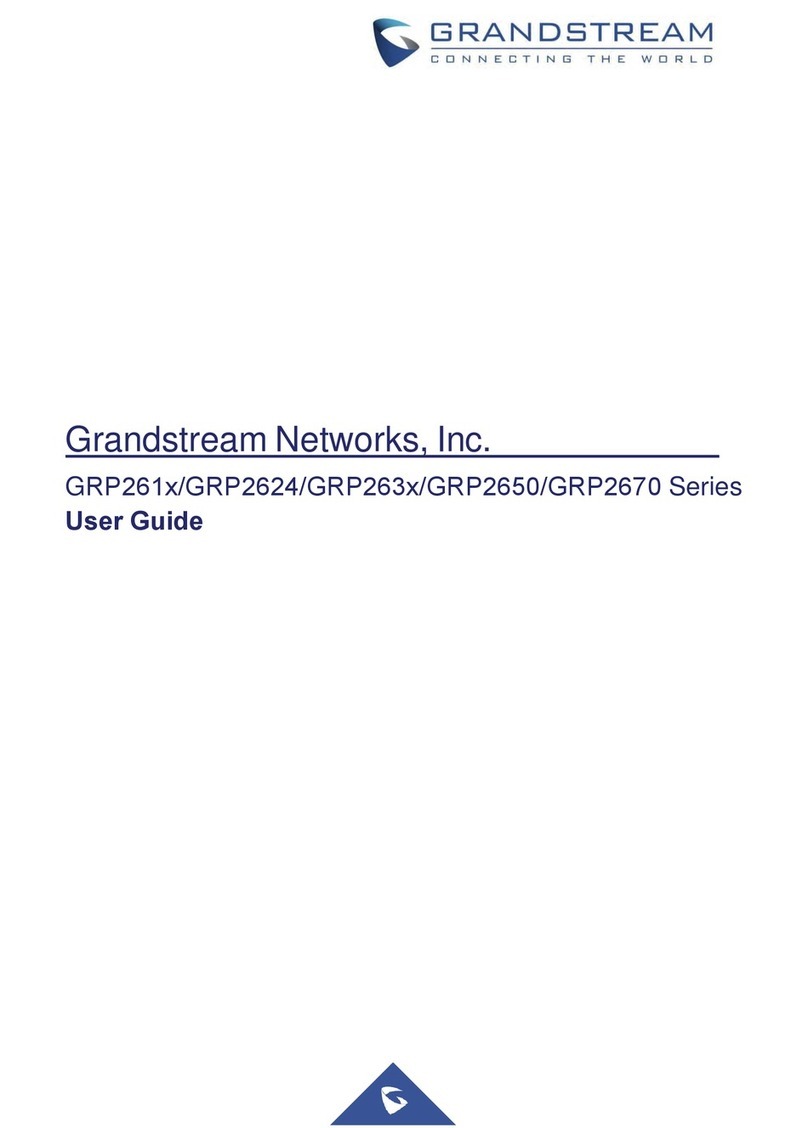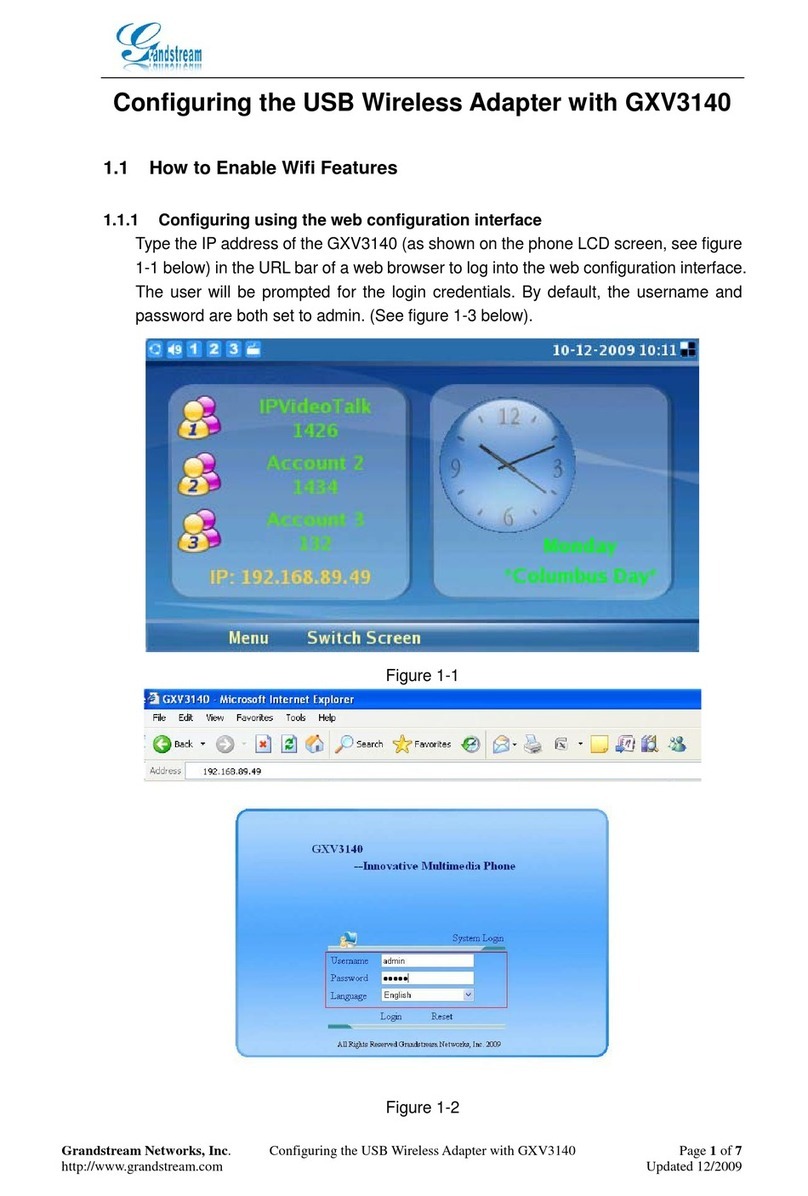Grandstream Networks, Inc.
WP810/WP820
Cordless Wi-Fi IP Phone
Quick User Guide
For detailed information please consult
WP810/WP820 Admin or User Guides
available at: www.grandstream.com
©2020 Grandstream Networks, Inc. All
rights reserved. Reproduction or transmittal
of the entire or any part, in any form or by
any means, electronic or print, for any
purpose without the express written
permission of Grandstream Networks, Inc.
is not permitted. Information in this
document is subject to change without
notice
BASIC OPERATIONS
TURNING THE HANDSET ON / OFF
To turn ON the handset
• Long press on Power Key until the LCD
screen lights up.
To turn OFF the handset
• Long press on Power Key again when
the handset is idle until the display turns off.
ACTIVATE / DEACTIVATE WI-FI
1. On idle screen, press (Right arrow
navigation key) to access the second page.
2. Select “Wi-Fi”, then press ON or OFF softkey.
* Also available under Menu > Settings >
Network Settings
CONNECTING TO WI-FI NETWORK
Auto Connection
For easy deployment, WP8XX out of the box is
preconfigured to connect to a default SSID named
wp_master with a password (WPA/WPA2 PSK)
equal to wp!987@dmin, users can adapt these
settings from the web UI as well to make it easier for
deployment on customer site.
Go under the web interface of the “Network
Settings > Wi-Fi Settings > Wi-Fi Security”.
Manual connection
The WP8XX supports dual-band 802.11a/b/g/n Wi-
Fi, please refer to the following steps:
1. On LCD menu, press Menu key >
Settings > Network Settings > Wi-Fi.
2. Set Wi-Fi to “On “, and navigate to “Wi-Fi
Settings “. A list of Wi-Fi networks will be
displayed.
3. Select the desired network to connect to. (Enter
the correct password to connect if requested
WP8XX will display Wi-Fi icon on the main LCD
menu if the connection is successful.
Wi-Fi Band Configuration
If 5GHz and 2.4Ghz are both available, the WP8XX
will use 5GHz, but it may switch to 2.4GHz if the
signal of 5GHz is poor. Users may also specify the Wi
-Fi Band in order to fix it or to keep it Dual Band under
Settings > Network > Settings Wi-Fi Band.
Wi-Fi Signal Warning Configuration
Users Can configure Wi-Fi signal warning sensitivity
or disable it under Settings > Network Settings
> Wi-Fi signal warning. Five sensitivity levels are
available: Level 1 is the lowest and level 5 is the
highest.
Wi-Fi Roaming Mode Configuration (WP820
only)
Wi-Fi Roaming settings configuration can also be
done by users under Settings > Network
Settings > Wi-Fi Roaming Mode.
The options that can be configured under “Wi-Fi
Roaming Mode” are the following:
• Signal Threshold: When the Wi-Fi signal
strength of the device drops below this value, the
device will scan for a hotspot above the threshold
value and connect to it. The default setting is -70.
• Good Signal Scan Interval: The time interval for
signal scanning when the Wi-Fi signal strength is
higher than the signal threshold. The default
setting is 600s.
• Poor Signal Scan Interval: The time interval for
signal scanning when the Wi-Fi signal strength is
lower than the signal threshold and there is no
hotspot which is higher than the current signal
strength. The default setting is 5s.
ACTIVATE / DEACTIVATE BLUETOOTH
(WP820 ONLY)
1. Press Power Key for idle screen.
2. Press (Right arrow navigation key) to
access the second page.
3. Select “Bluetooth”, then press ON softkey.
Note: Bluetooth icon will be displayed
4. Press OFF softkey to deactivate. And the
Bluetooth icon will disappear.
* Also available under Menu > Settings >
Bluetooth Settings
HANDSET SETTINGS
SETTING THE SCREEN LOCK
Enable the screen lock
To configure Key lock from the handset, follow
below steps:
1. Access WP8XX’s menu à Settings à Basic
Settings à Display à Lock Screen.
2. Set “Lock screen” to “On”.
3. (Optional). Configure “Set Password’ to define
a PIN code (6-digit numerical password) to
unlock the keypad and press “Save”.
Locking/Unlocking the screen
• To lock the Screen : Press the Pound key
and hold for approximately 2 seconds.
• To unlock the Screen : Press Unlock button
(Left softkey) and Pound key to
unlock the keys.