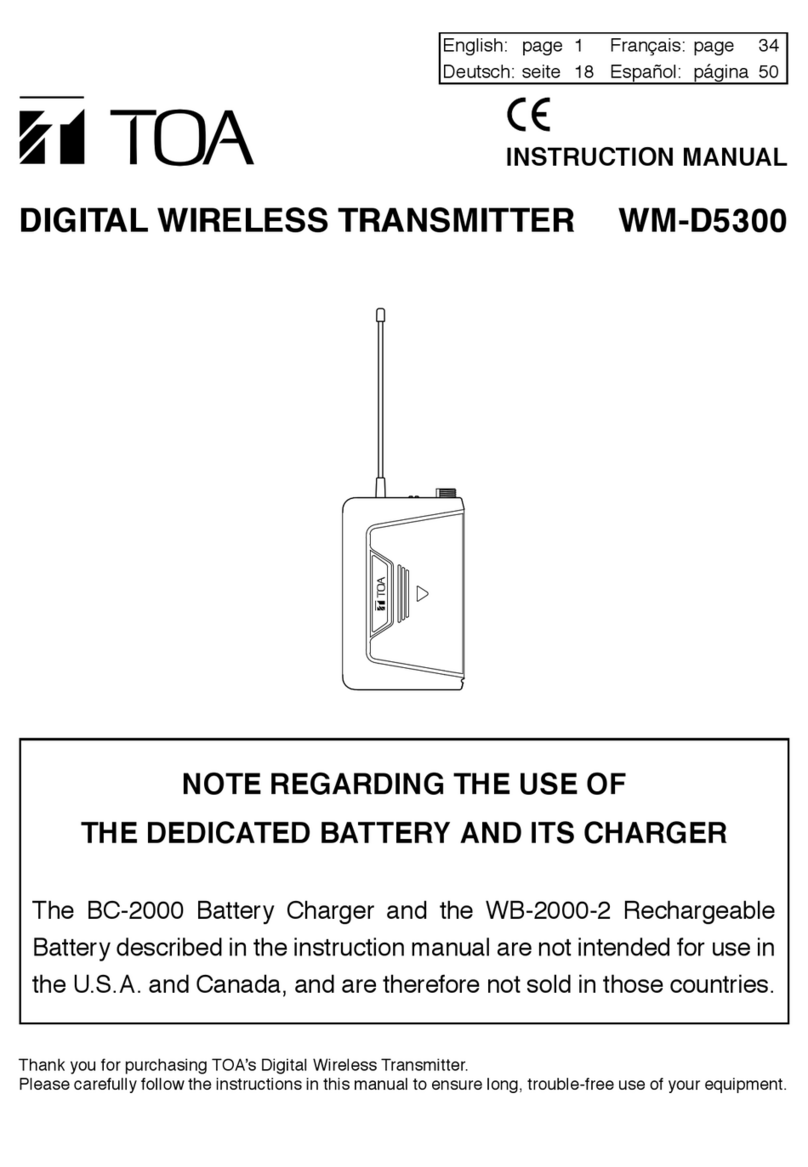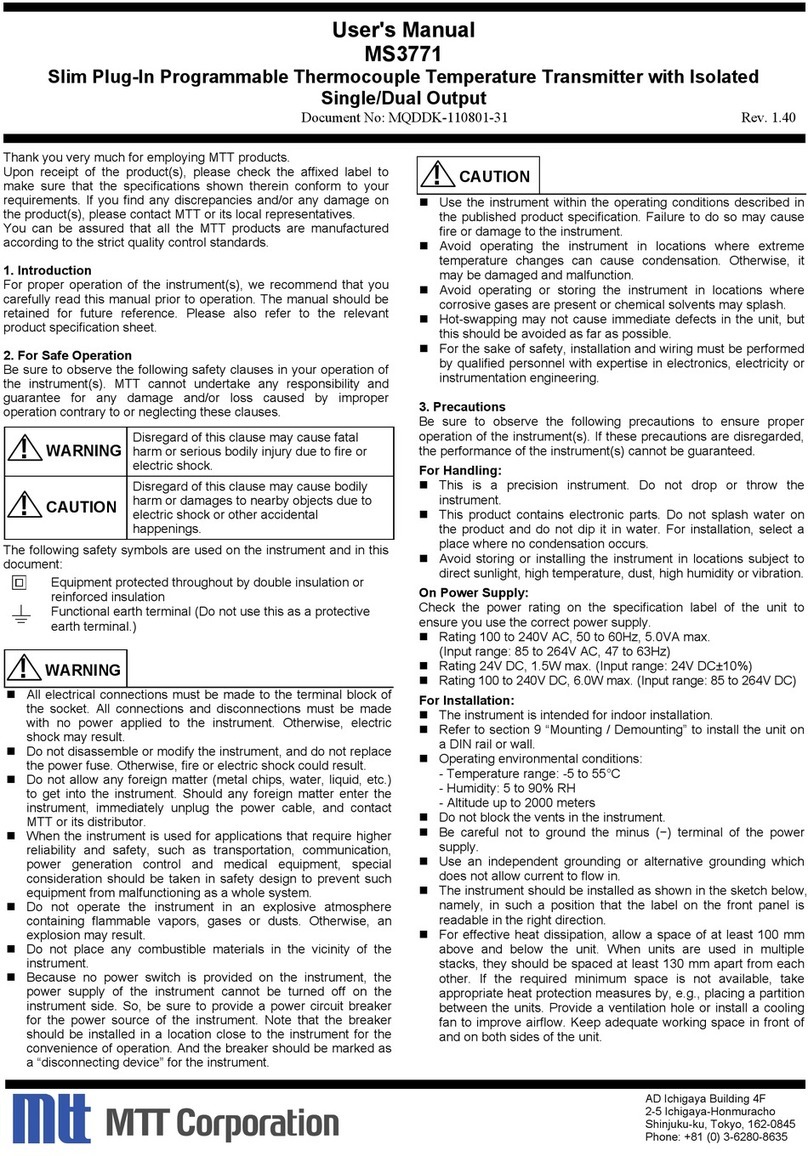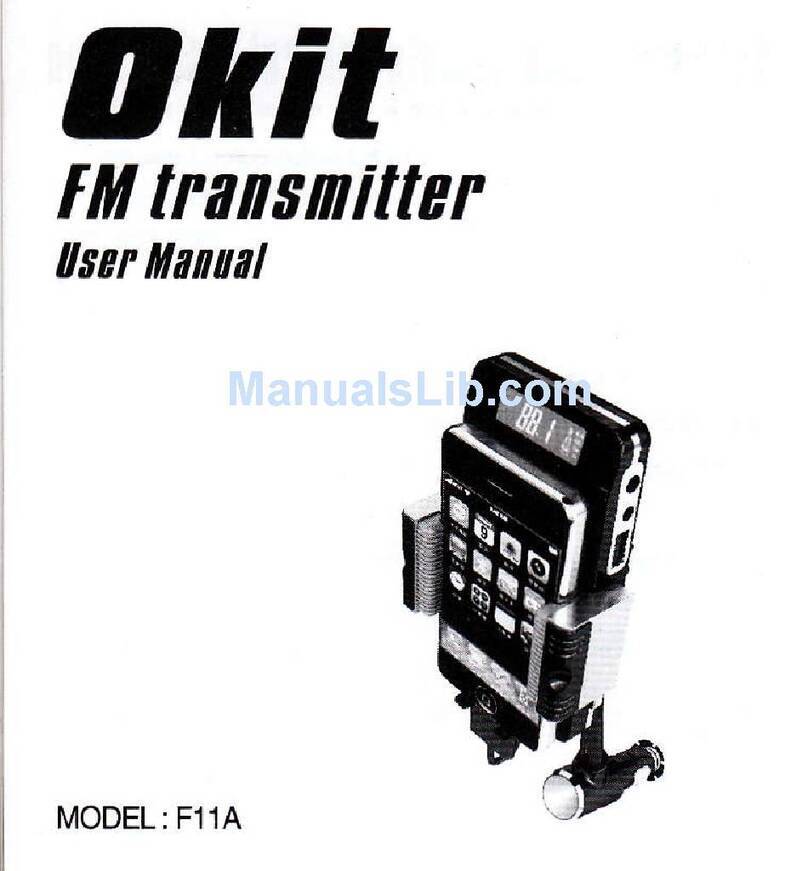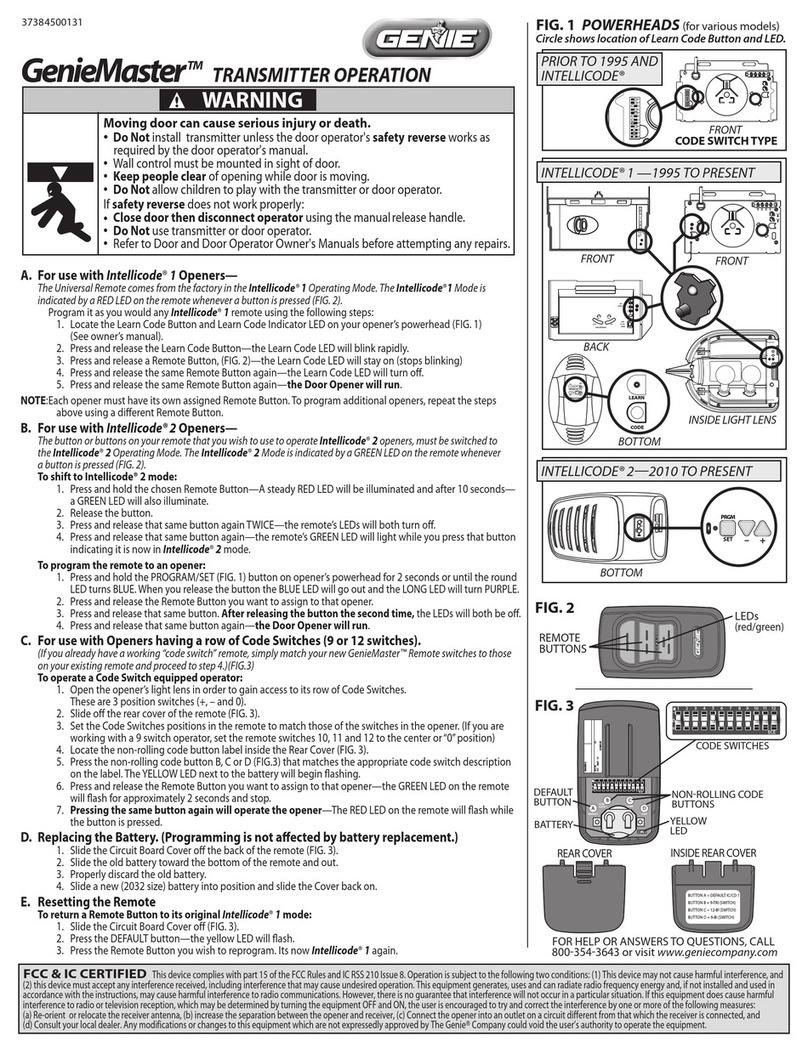Telrad CPE12000 Series User manual

Telrad CPE12000 User Manual
CPE User Manual V1.5
1
Telrad
CPE-12000U-PRO-1D-5.x-Conn.
User Manual

Telrad CPE12000 User Manual
CPE User Manual V1.5
2
Index
INDEX......................................................................................................................................................................2
NOTE.......................................................................................................................................................................4
1. PRODUCT OVERVIEW .................................................................................................................................................6
1.1. LTE SPECIFICATION ..............................................................................................................................................6
1.2. BASIC SPECIFICATIONS ..........................................................................................................................................6
1.3. ELECTRICAL AND ENVIRONMENTAL SPECIFICATION..................................................................................................7
2. PRODUCT PACKAGE ...................................................................................................................................................7
3. MECHANICAL SPECIFICATIONS........................................................................................................................................8
4. LOGIN ....................................................................................................................................................................10
5. HOME PAGE ............................................................................................................................................................10
5.1 LTE .....................................................................................................................................................................10
5.1.1 Overview .....................................................................................................................................................11
5.1.2 ND&S ...........................................................................................................................................................11
5.1.3 PLMN Selection............................................................................................................................................12
5.1.4 eNB Settings ................................................................................................................................................12
5.1.5 PDNs Settings..............................................................................................................................................13
5.1.6 PIN Management ........................................................................................................................................14
5.2 NETWORK ............................................................................................................................................................14
5.2.1 Overview .....................................................................................................................................................14
5.2.2 Internet .......................................................................................................................................................15
5.2.3 LAN ..............................................................................................................................................................15
5.2.4 VPN ..............................................................................................................................................................16
5.2.5 QoS...............................................................................................................................................................17
5.3APPLICATIONS .......................................................................................................................................................17
5.3.1 Port forwarding ..........................................................................................................................................17
5.3.2 DMZ .............................................................................................................................................................18
5.3.2 DDNS ...........................................................................................................................................................18
5.4 MANAGEMENT ......................................................................................................................................................19
5.4.1 Device Management....................................................................................................................................19
5.4.2 TR069..........................................................................................................................................................19
5.4.2 SNMP ...........................................................................................................................................................20
5.5 SYSTEM................................................................................................................................................................20
5.5.1 Password .....................................................................................................................................................20
5.5.2 NTP..............................................................................................................................................................21
5.5.3 Configuration Management........................................................................................................................21
5.5.4 Firmware Update ........................................................................................................................................22
5.6 MAINTENANCE .....................................................................................................................................................22
5.6.1 Ping .............................................................................................................................................................22

Telrad CPE12000 User Manual
CPE User Manual V1.5
3
5.6.2 Iperf .............................................................................................................................................................22
5.6.3 Traceroute...................................................................................................................................................23
6. PRODUCT SHIPPING PACKAGE...................................................................................................................................24
7. REVISION HISTORY ..................................................................................................................................................25

Telrad CPE12000 User Manual
CPE User Manual V1.5
4
Note
The content of this User Manual has been made as accurate as possible. However, due to
continual product improvements, specifications and other information are subject to change
without notice.
This device must be installed by professional installer.
Federal Communication Commission Interference Statement
This device complies with Part 15 of the FCC Rules. Operation is subject to the following two conditions: (1)
This device may not cause harmful interference, and (2) this device must accept any interference received,
including interference that may cause undesired operation.
This equipment has been tested and found to comply with the limits for a Class A digital device, pursuant to
part 15 of the FCC Rules. These limits are designed to provide reasonable protection against harmful
interference when the equipment is operated in a commercial environment. This equipment generates, uses, and
can radiate radio frequency energy and, if not installed and used in accordance with the instruction manual,
may cause harmful interference to radio communications. Operation of this equipment in a residential area is
likely to cause harmful interference in which case the user will be required to correct the interference at his
own expense.
FCC Caution
Any changes or modifications not expressly approved by the party responsible for compliance could void the
user's authority to operate this equipment. This transmitter must not be co-located or operating in conjunction
with any other antenna or transmitter.
Radiation Exposure Statement
This equipment complies with FCC radiation exposure limits set forth for an uncontrolled environment. This
equipment should be installed and operated with minimum distance 20 cm between the radiator & your body.

Telrad CPE12000 User Manual
CPE User Manual V1.5
5
Prerequisite Skills and Knowledge
To use this document effectively, you should have a working knowledge of Local Area
Networking (LAN) concepts and wireless Internet access infrastructures. In addition, you
should be familiar with the following:
●Hardware installers should have a working knowledge of basic electronics and mechanical
assembly, and should understand related local building codes.
●Network administrators should have a solid understanding of software installation
procedures for network operating system and troubleshooting knowledge. LTE CPE has a
web GUI which supports http/https protocol; it could be used to configure the CPE
settings through the web browser by user’s PC. Please refer to the following pages for
more detail.

Telrad CPE12000 User Manual
CPE User Manual V1.5
6
1. Product Overview
This CPE supports LTE air interface with popular operating systems like Windows, Linux
and Mac.
Once you have identified the place for CPE, insert USIM card supplied by your service
provider at the appropriate place, plug in the adapter in the AC socket and DC in the power
port of CPE. Power On device, after few minutes the CPE should attach itself to the LTE
network. It is as simple as that. It is advised to read this manual at leisure to make best use
of the CPE. Products follow LTE standard protocols,When the product has no data
transmission, it will stop transmitting.
1.1. LTE Specification
See LTE module spec, below table is an example
Key features
Specification
3GPP Version
Release 12
UE category
Category 12
Bandwidth-No CA
10,20MHz
MIMO
2Tx/4Rx
UL/DL sub frame configuration
Configuration 1,2,3,4,5,6
Special sub frame configuration
0,1,2,3,4,5,6,7,8
Transfer mode
TM1, TM2, TM3, TM4, TM7,TM8,TM9
Data Speed
Down load420Mbps, Up load 30Mbps
1.2. Basic Specifications
Interface definition
RJ45
1 Giga Ethernet Ports with passive PoE PIN enabled(56V)
USIM interface
One USIM interface under the cover
Power supply
Power supply
Passive POE
Max power consumption
56V / 0.45A
Maxim length of Ethernet
cable
100 meters
Environmental Parameters

Telrad CPE12000 User Manual
CPE User Manual V1.5
7
Water & Dust Protection
IP67
Operating Temperature
-40 to +60 ºC
Humidity
0 to 95%
1.3. Electrical and Environmental Specification
Item
Specification
Operating Temperature
-40ºC to +60ºC
Operating Humidity
0 to 95%
Lightning protection ability
Common mode 6kV /Differential mode1.5kV
2. Product Package
Items
Quanty
ODU unit
1
Mounting Kit
1
User Manual
1
Installation Guide
1
Charger
1

Telrad CPE12000 User Manual
CPE User Manual V1.5
8
3. Mechanical Specifications
Figure 1: CPE12000 Bottom View
Item
Description
Size
330(L) x 330(W) x 75(H) mm(IP67)
Color
Off-White
LED
Power, ETH, SIM, 5 RF CINR bars
RJ45 connector
1 Giga port, need support passive POE 56V
USIM Interface
1 USIM interface inside the cover

Telrad CPE12000 User Manual
CPE User Manual V1.5
9
LED Indicators
LED name
Location
Color
LED Behavior
Status
Indication
LED List
Blue
PWR
Blue
ON
Blue
OFF
ETH
Blue
Steady ON
Blue
Blinking
Blue
OFF
SIM
Blue
Steady ON
Blue
Blinking when On-hook
Blue
OFF
RF Link Status LED Bar:
When CPE is power on, LED bar indicates SINR
RF Status 1
Blue
Steady ON
1dB <SINR<8dB
RF Status 2
Blue
Steady ON
8dB <SINR <12dB
RF Status 3
Blue
Steady ON
12dB <SINR <16dB
RF Status 4
Blue
Steady ON
16dB < SINR<24dB
RF Status 5
Blue
Steady ON
24dB < SINR

Telrad CPE12000 User Manual
CPE User Manual V1.5
10
4. Login
Open your Web browser and enter 192.168.254.251,
Default is username / passwords are:
admin / admin for end-user
Figure 4-1 Login
5. Home page
5.1 LTE
There are 6 function on this page, they are “Overview”, ”ND & S”, ”PLMN Selection”, “eNB
Settings”, “PDNs Settings”, “PIN Management”
Figure 5-1 LTE

Telrad CPE12000 User Manual
CPE User Manual V1.5
11
5.1.1 Overview
There are more LTE information on this page, they are “Serial Number”, “IMEI”, “IMSI”,
“Supported Band”, “Firmware version” and so on.
Figure 5-1-1 Overview
5.1.2 ND&S
On this page include “Uplink QAM64”, “Scan Mode”and “Band”

Telrad CPE12000 User Manual
CPE User Manual V1.5
12
Figure 5-1-2 ND&S
Uplink QAM64: Enable/Disable
Scan Mode: Full band/Dedicated Earfcn
Band: Supported Band selection (Default band is 46)
5.1.3 PLMN Selection
On this page, include “Network Mode “and “Allow Roaming”
Figure5-1-3 PLMN Selection
Network Mode: there are two modes Nomadic, Mobile
Nomadic: modified scanning eNB selection.
Mobile: regular scanning PLMN/ eNB selection.
Allow Roaming:
If “allow roaming” is checked, then CPE first selects eNBs from the Home/ Equivalent
PLMN-IDs, Otherwise If not available, it tries connection to “any” PLMN-ID.
If “allow roaming” is not checked, the CPE is allowed to connect to eNBs from Home/
Equivalent PLMN-IDs only.
Equivalent PLMN-ID List: Home PLMN-ID can be created automatically from SIM’s IMSI
(read-only). Customer can also add PLMN-ID.
5.1.4 eNB Settings
On this page, include “Preferred eNB Settings” , “ Preferred eNB List” and “ Sorted eNB List”.

Telrad CPE12000 User Manual
CPE User Manual V1.5
13
Figure5-1-4 eNB Settings
Preferred eNB List: Enable/ disable “preferred” selection checkbox.
When CPE performs scan it should build a list of all found eNBs, there have Few regions –
each region is sorted (top down)
Region A (top priority) –list of “preferred BS”, sorted by the relative eNB priority
Region B –eNBs from Home PLMN-ID or Equivalent PLMN-ID, not in the “preferred” list,
sorted by the best CINR
Region C –eNBs from the Last Registered PLMNID (if Roaming is enabled), sorted by the
best CINR
Region D –all the rest eNBs (if Roaming is enabled), sorted by the best CINR
Default value is disable, from Region B to Region D select Preferred eNB List. If Preferred
eNB List is enable, from Region A to Region D select Preferred eNB List.
Lock ND&S to the preferred list: limit eNB selection to the “preferred” list only.
Condition –this checkbox should be possible only if “enable preferred list” is checked.
Auto-Rescan Duration: Forces CPE to perform periodic re-scan/ re-connection
(Nomadic mode only) –in order to connect to the best/ preferred eNB according to the
“best eNB list”
Default value is 0-disable, hence in case the UE is attached to the first one in the list, the
UE will not rescan even it is configured.
Preferred eNB list: configure “preferred” list
Sorted eNB List: you can clean last found channels and refresh eNB list.
5.1.5 PDNs Settings
The default APN is “internet”, if you want to configure the LTE APN, you can add the new
APN and change default APN, then you can configure the APN settings by clicking on the

Telrad CPE12000 User Manual
CPE User Manual V1.5
14
“ ” button.
Figure 5-1-5 Bearer Settings
5.1.6 PIN Management
From this page, you can see the USIM card status and PIN status.
The default PIN status is disabled; you can input the correct PIN to enable the PIN function.
The maximum PIN attempts are 3, otherwise you must enter PUK to reset the PIN code. The
USIM will be invalid after the unsuccessful attempts for 10 times.
Figure 5-1-6 PIN Management
5.2 Network
5.2.1 Overview
On this page, you can see LAN setting information. They are “LAN IP address”, “LAN Subnet
Mask”, “Local DNS”, “LAN Porte Status”, “Speed / Duplex”, “Sent(Errors/Dropped)”,
“Received(Error/Dropped”, “RX CRC Errors” and so on.

Telrad CPE12000 User Manual
CPE User Manual V1.5
15
Figure 5-2-1-1 Overview
5.2.2 Internet
On this page, include “Connection Mode”, “NAT”, “MGMT and Date Interface”, and “MTU”.
Figure 5-2-2-1 Internet
Connection Mode: Route/NAT, L2 Bridge(GRE), L3 Bridge
NAT: Default Enable
MGMT and Date Interface: Combine/ Separate
5.2.5 LAN
On this page, include “LAN Reset”, “Device IP” and “DHCP”

Telrad CPE12000 User Manual
CPE User Manual V1.5
16
Figure 5-2-3-1 LAN
LAN Reset: Restore of LAN default setting.
Duplex: Autot/Full/Half
Max Bit Rate: 10Mbps/100Mbps/1000Mbps
Local IP Address :Enter the IP address of your router (factory default:
192.168.254.251).
Subnet Mask:An address code that determines the size of the network. Normally use
255.255.255.0 as the subnet mask.
DHCP:Default Enable
DHCP Address Allocation: Specify an IP address for the DHCP server to start and end
with when assigning IP address.
DHCP lease time: The Lease Time is the amount of time a network user will be allowed
connection to the router with their current dynamic IP address. Enter the amount of
time in minutes and the user will be "leased" this dynamic IP address. After the time is
up, the user will be assigned a new dynamic IP address automatically.
Static IP - IP/MAC binding function, the system will assign a fixed IP address to the
MAC according to the rules.
5.2.6 VPN
A virtual private network (VPN) is a point-to-point connection across a private or public
network (Internet).
VPN Passthrough allows the VPN traffic to pass through the router. Thereby we can
establish VPN connections to remote network.

Telrad CPE12000 User Manual
CPE User Manual V1.5
17
Figure 5-2-4-1 VPN
5.2.7 QoS
On this page, include “DSCP Configuration” and “TOS Configuration”, you can change QoS
setting by manual.
Figure 5-2-5-1 QoS
Data Traffic DSCP: Default value is 0. The range is 0~63.
Management Data DSCP: Default value is 6. The range is 0~63.
Data Traffic TOS: Default value is 0. The range is 0~255.
Management Data TOS: Default value is 0. The range is 0~255.
5.3Applications
5.3.1 Port forwarding
Clicking on the “ ” button, you can configure IP address, port range to achieve the port
forwarding purpose.

Telrad CPE12000 User Manual
CPE User Manual V1.5
18
Figure 5-3-1-1 Port Forwarding
5.3.2 DMZ
From this page, you can configure a De-militarized Zone (DMZ) to separate internal
network and Internet.
Figure 5-3-2-1 DMZ
DMZ Enable: Default value is Disable
DMZ Host IP address: The IP address of your PC.
Exclude Web Server Port: Default value is Disable
Exclude Remote Port 443: Default value is Disable
Exclude Ping: Default value is Disable
Exclude Telnet: Default value is Disable
Exclude SSH: Default value is Disable
5.3.2 DDNS
The dynamic DNS function is disabled in default, you can choose the dynamic DNS
provider to configure the DDNS settings.
Figure 5-3-3-1 DDNS

Telrad CPE12000 User Manual
CPE User Manual V1.5
19
5.4 Management
5.4.1 Device Management
On this page, include “ Allow ping from WAN ”, “Telnet Service”, “ SSH Service”, “ Access
Control ”and “ HTTPs From WAN”.
Figure 5-4-1-1 Device Management
5.4.2 TR069
On this page, include “TR069 Enable” and “TR069 Configuration”
Figure 5-4-2-1 TR069

Telrad CPE12000 User Manual
CPE User Manual V1.5
20
TR069: Default value is Enable
ACS Interface: Default value is “lte0pdn0”
ACS Port: Default value is “7547”
ACS URL: Default “ http://cpe.tr69.management.server:8080/ftacs/ACS”
ACS Username: Default value is “ quickynikynyoky”
ACS Password: Default value is “ quickynikynyoky”
Re-enter Password: Default value is “ quickynikynyoky”
Periodic Inform Enable: Default value is Enable
Periodic Inform Interval: Default value is “3600”, Range is “ 90-604800”
Periodic Inform Time: Default value is “2001-01-01”~“00-00-00”
CPE Username: Default value is “ quickynikynyoky”
CPE Password: Default value is “ quickynikynyoky”
Re-enter Password: Default value is “ quickynikynyoky”
5.4.2 SNMP
On this page, include “Snmpd”, “ Snmpd Read Only Community”, “ Snmpd Read Write Community”,
you can change setting by manual.
Figure 5-4-3-1 SNMP
Snmpd: Default value is Enable
Snmpd Read Only Community: Default value is “public”
Snmpd Read Write Community: Default value is “public”
5.5 System
5.5.1 Password
The default password is admin, you can enter 1~32 characters for 2 times as your new
password. Then you would logout automatically and you should login to the system by the
Other manuals for CPE12000 Series
1
This manual suits for next models
1
Table of contents
Popular Transmitter manuals by other brands
ACS contsys
ACS contsys Sonicont USN020 manual
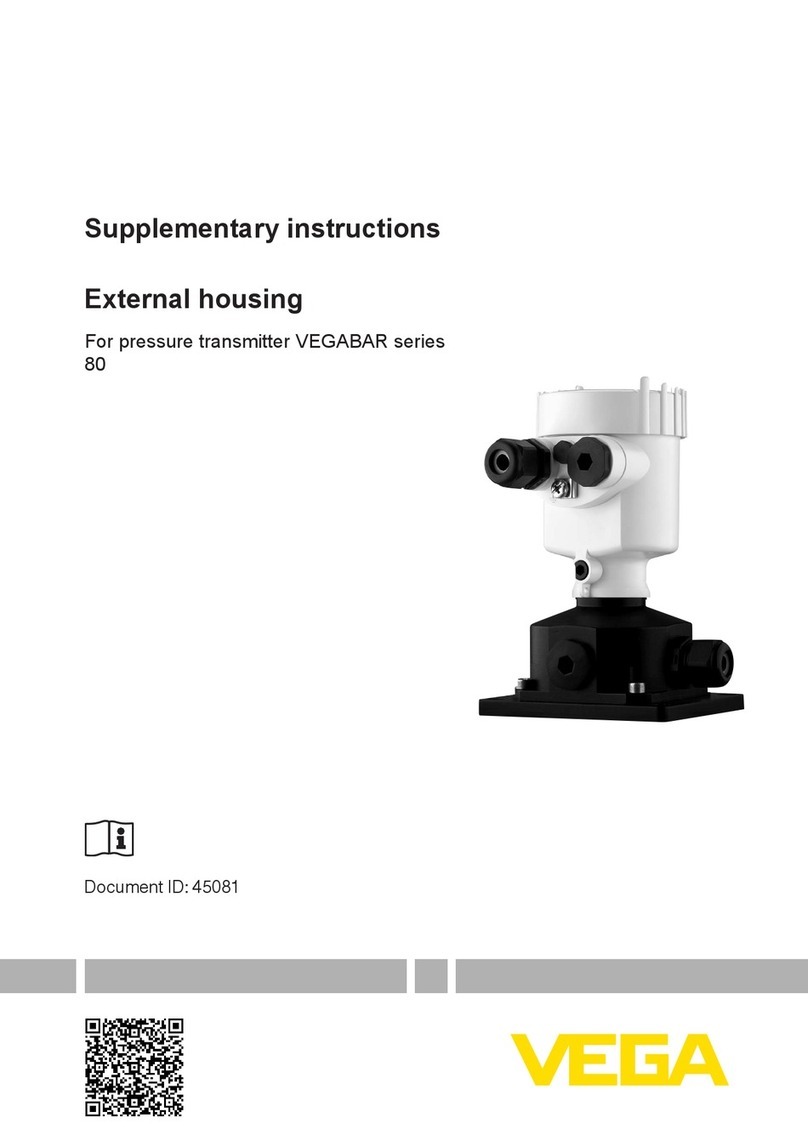
Vega
Vega VEGABAR 80 Series Supplementary instructions
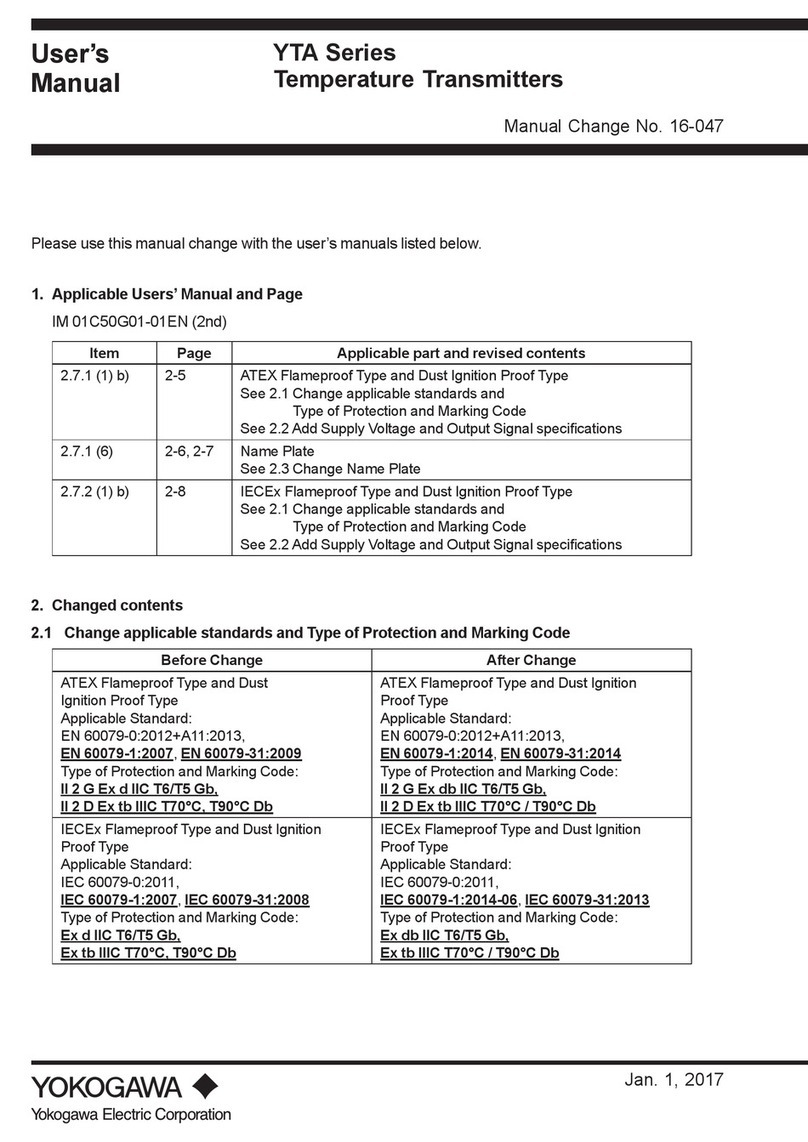
YOKOGAWA
YOKOGAWA YTA Series user manual

Rose electronics
Rose electronics UltraLink E Series Installation and operation manual
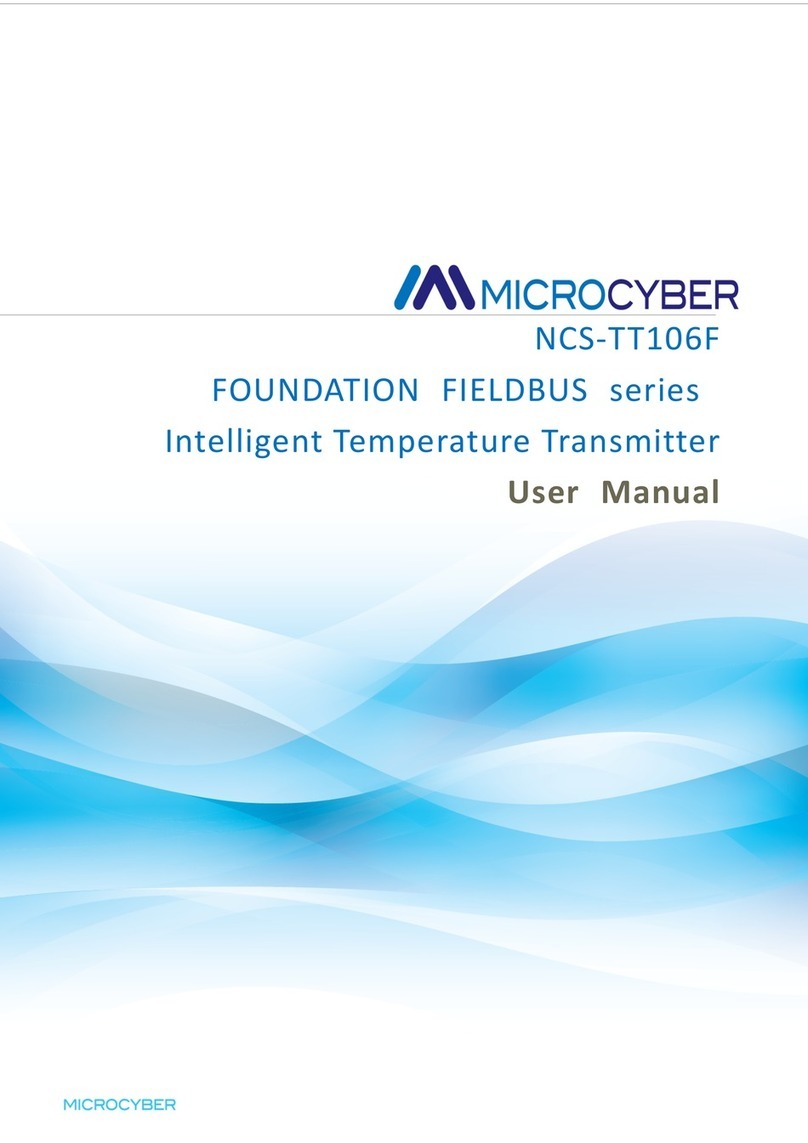
Microcyber
Microcyber FOUNDATION FIELDBUS NCS-TT106F user manual

Lectrosonics
Lectrosonics WM/E02 quick start guide