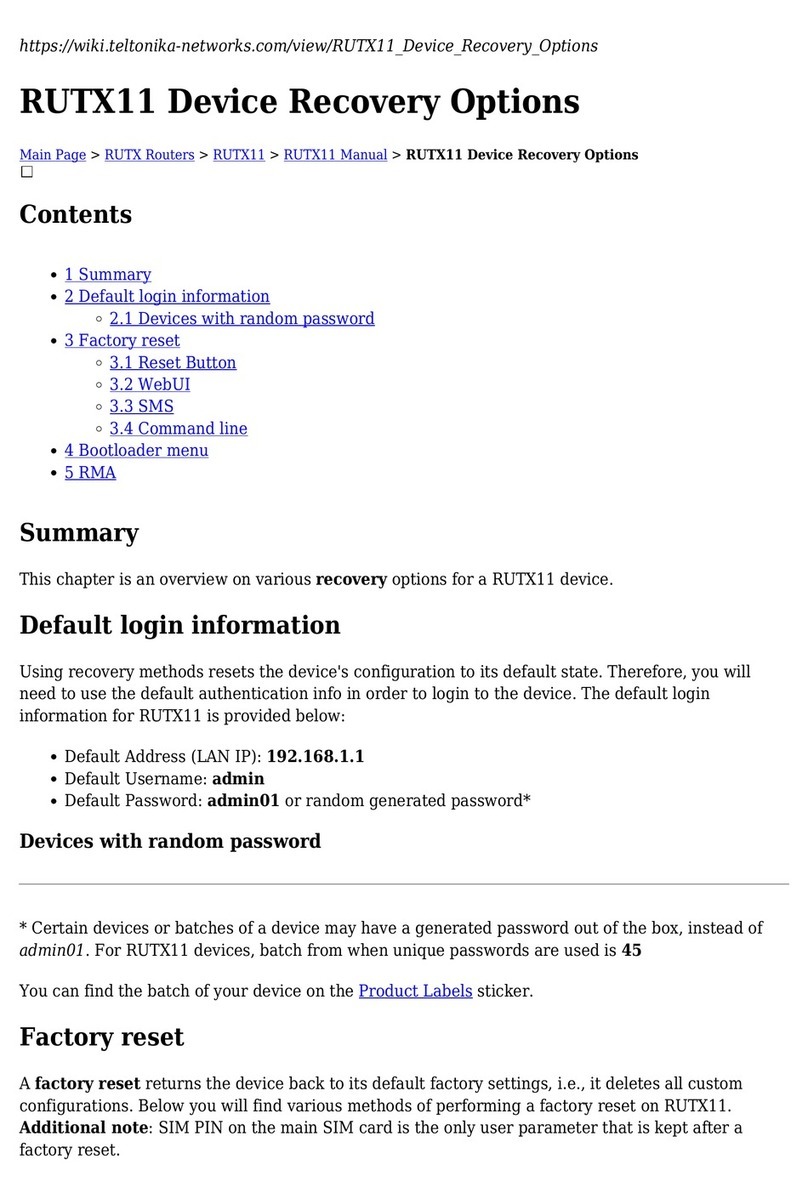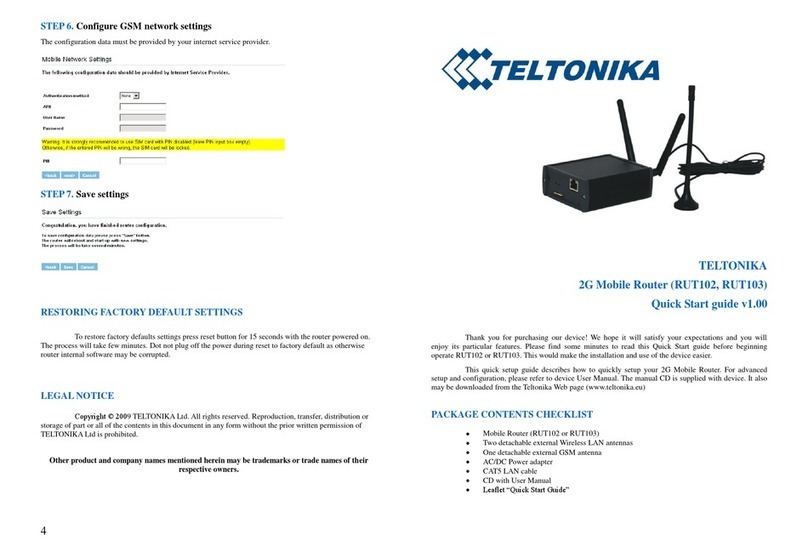Table of Content
CHA TER 1: RODUCT OVERVIEW.......................................................................................... 6
1.1 INTRODUCTION .................................................................................................................................................... 6
1.2 PACKAGE CONTENTS .......................................................................................................................................... 6
CHA TER 2: RUT600 HARDWARE, LED'S, CONNECTIONS AND FEATURES .................. 6
2.1 LED INDICATOR AND PORT DESCRIPTION ................................................................................................... 6
2.2 PRODUCT FEATURES ........................................................................................................................................... 8
CHA TER 3: HARDWARE INSTALLATION .............................................................................. 9
CHA TER 4: ROUTER CONFIGURATION .............................................................................. 11
4.1 CONNECT TO ROUTER WEB CONFIGURATION PAGE USING WIRED CONNECTION ............................. 11
4.2 CONNECT TO ROUTER WEB CONFIGURATION PAGE USING WIRELESS CONNECTION ........................ 11
CHA TER 5: WEB CONFIGURATION AGE INTERFACE STRUCTURE ........................... 12
5.1 WAN MEDIUM TYPE ........................................................................................................................................ 13
5.2 SETUP WIZARD ................................................................................................................................................... 13
1. 3G Broadband Connection ................................................................................................................................ 13
2. Wired Broadband Connection (Wired WAN) ................................................................................................. 13
3. Wireless Broadband Connection (Wireless WAN) ........................................................................................... 14
5.3 ADVANCED SETTINGS ...................................................................................................................................... 14
1. LAN Settings .................................................................................................................................................. 14
2. WAN Settings ................................................................................................................................................. 14
3. MAC Address Clone ....................................................................................................................................... 15
4. NS Settings ................................................................................................................................................... 16
5.4 WLAN SETTING ................................................................................................................................................ 17
1. Basic Settings .................................................................................................................................................... 17
2. Security Settings ................................................................................................................................................ 18
3. Advanced Settings ............................................................................................................................................. 19
4. WPS Settings ................................................................................................................................................... 20
5. W S Settings................................................................................................................................................... 21
6. Access Control .................................................................................................................................................. 21
7. Connection Status ............................................................................................................................................. 22
5.5 DHCP SERVER ................................................................................................................................................... 22
1. HCP Settings ................................................................................................................................................ 22
2. HCP List and Binding ................................................................................................................................. 22
5.6 VIRTUAL SERVER ............................................................................................................................................... 23
1. Single Port Forwarding ..................................................................................................................................... 23
2. Port Range Forwarding ..................................................................................................................................... 23
3. ALG Service Settings ....................................................................................................................................... 24
4. MZ Settings .................................................................................................................................................. 24
5. UPNP Settings ................................................................................................................................................ 24
5.7 TRAFFIC CONTROL ............................................................................................................................................ 25
1. Traffic Control .................................................................................................................................................. 25
2. Traffic Statistics ................................................................................................................................................ 25
5.8 URL MONITOR ................................................................................................................................................... 26
1. URL Monitor .................................................................................................................................................. 26
5.9 SECURITY SETTINGS .......................................................................................................................................... 26
1. Client Equipment Filtering Settings .................................................................................................................. 26
2. URL Filter Settings ......................................................................................................................................... 27
3. MAC Address Filter ....................................................................................................................................... 27
4. Prevent Network Attack .................................................................................................................................. 27
5. Remote Web Management ................................................................................................................................. 28
6. Local Web Management ................................................................................................................................... 28
7. WAN Ping ...................................................................................................................................................... 28
5.10 ROUTING SETTINGS ..................................................................................................................................... 28
1. Routing Table ................................................................................................................................................... 28
2. Static Routing ................................................................................................................................................... 28