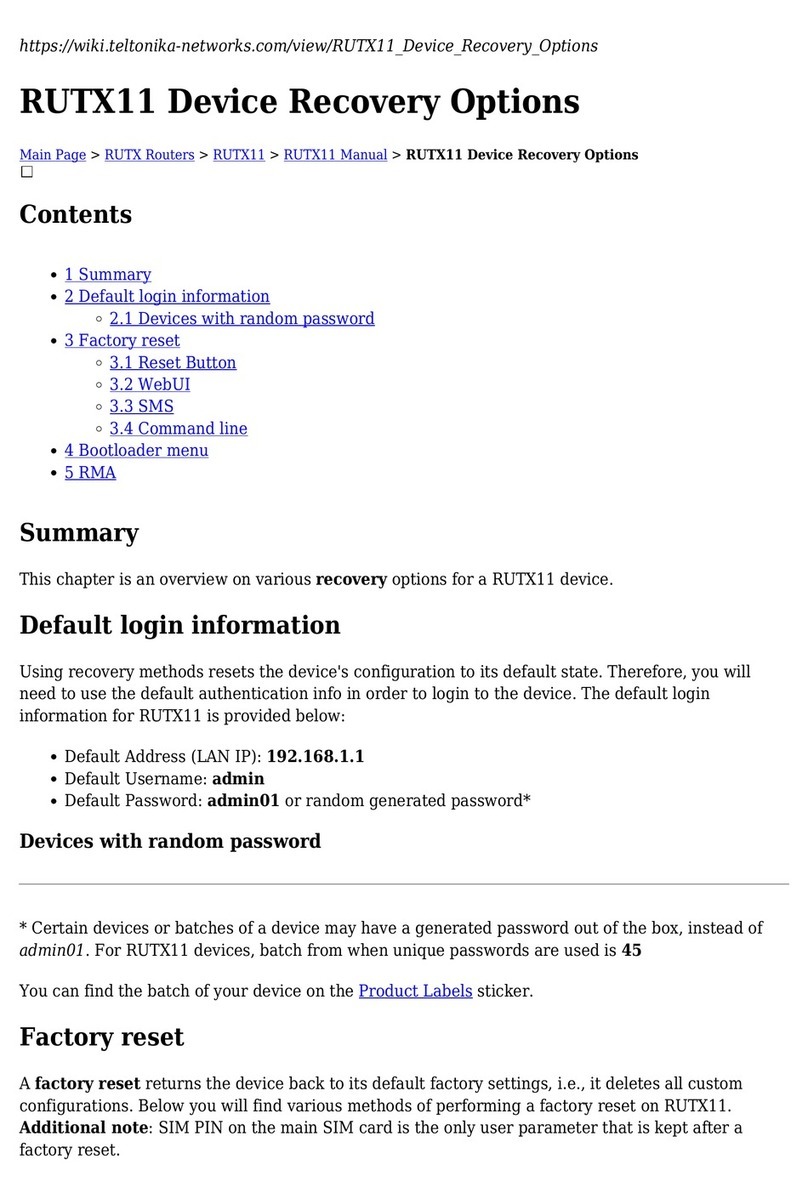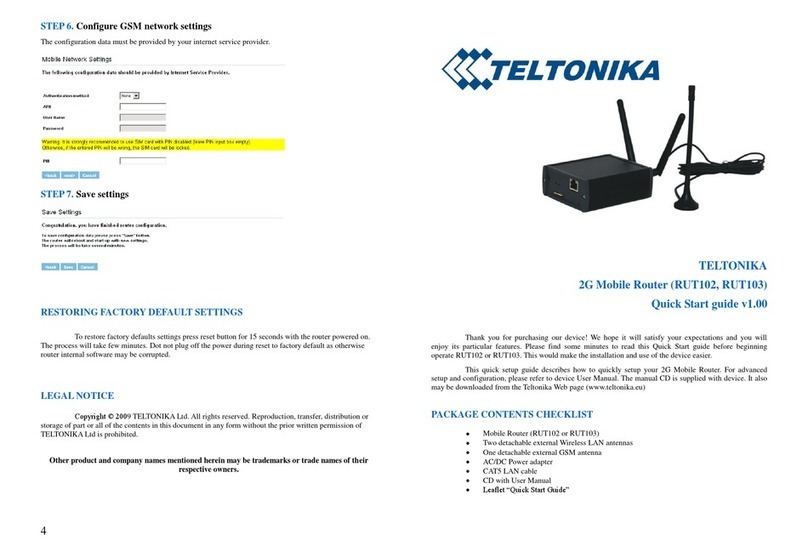3
Table of Contents
Legal notice........................................................................................................................................................................2
Attention............................................................................................................................................................................2
SAFETY INFORMATION ......................................................................................................................................................5
Device connection .........................................................................................................................................................6
Introduction .......................................................................................................................................................................7
Key features ...................................................................................................................................................................7
Specifications .................................................................................................................................................................7
LTE..............................................................................................................................................................................7
UMTS..........................................................................................................................................................................7
GSM/GPRS/EDGE.......................................................................................................................................................7
LAN and Wi-Fi ............................................................................................................................................................8
Electrical, Mechanical & Environmental....................................................................................................................8
Applications .......................................................................................................................................................................9
Setting up your router .....................................................................................................................................................10
Installation ...................................................................................................................................................................10
Connectors...............................................................................................................................................................10
Inserting the SIM card..............................................................................................................................................10
Connecting the device .............................................................................................................................................11
Logging in.....................................................................................................................................................................11
Operation Modes.............................................................................................................................................................15
Function explanations......................................................................................................................................................16
Status ...........................................................................................................................................................................16
System Information .................................................................................................................................................16
Network Information...............................................................................................................................................17
Routes ......................................................................................................................................................................21
Network .......................................................................................................................................................................22
LTE............................................................................................................................................................................22
WAN.........................................................................................................................................................................23
LAN...........................................................................................................................................................................28
Wireless ...................................................................................................................................................................30
Backup WAN ............................................................................................................................................................33
Firewall.....................................................................................................................................................................35