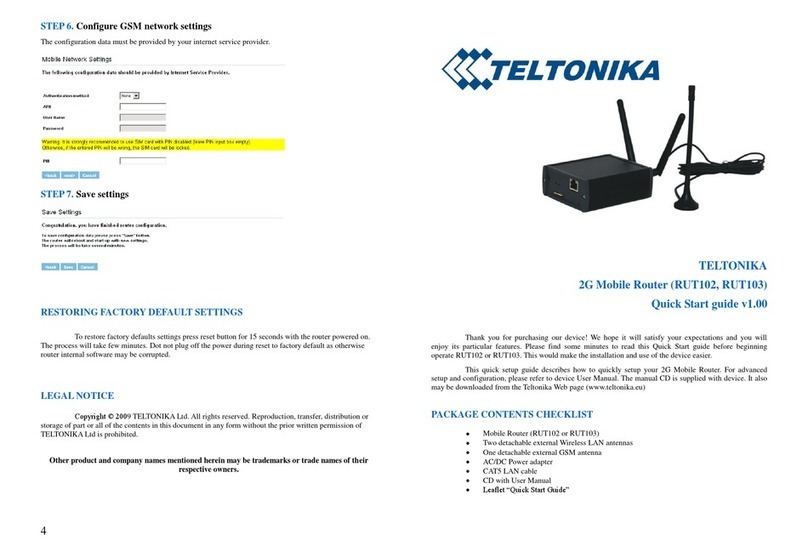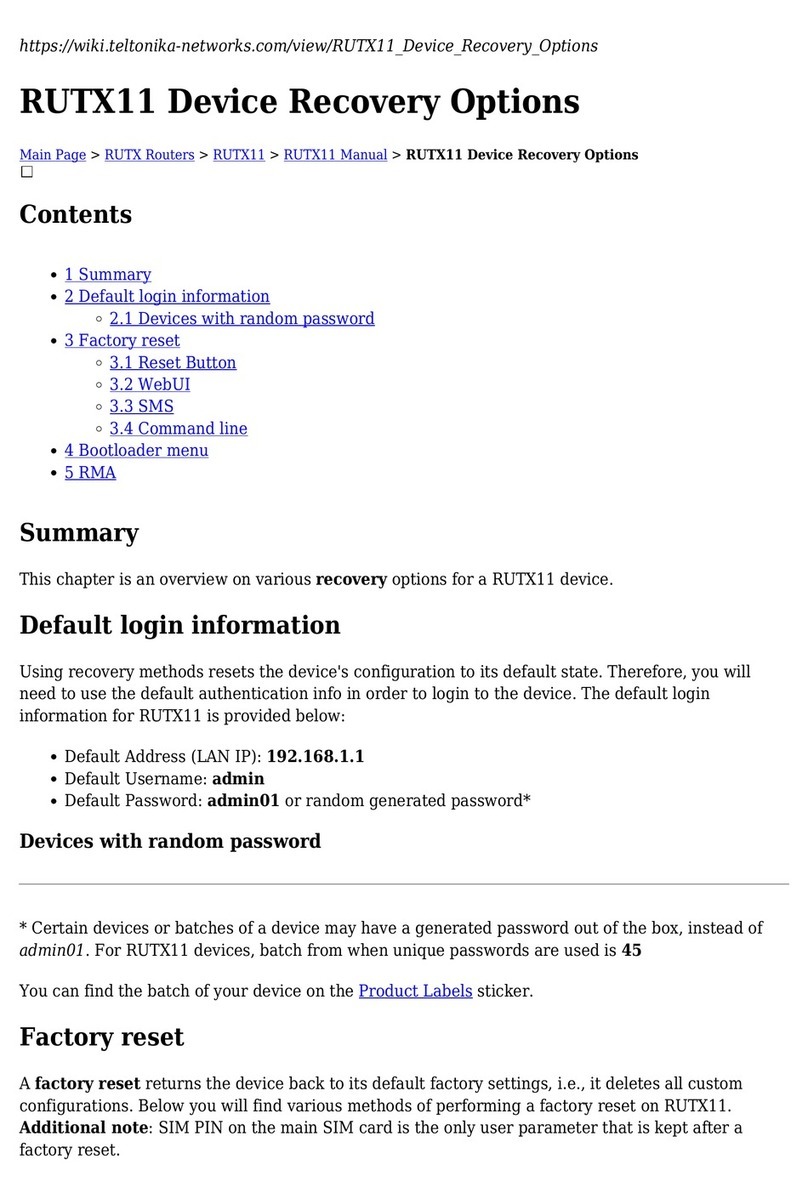3G Mobile Router User Manual
Table of Contents
1 FOR YOUR SAFETY......................................................................................................................................4
2 PRODUCT OVERVIEW...............................................................................................................................5
2.1 I troductio ................................................................................................................................................5
2.2 Package co te ts........................................................................................................................................5
2.3 System requireme ts..................................................................................................................................5
2.4 Hardware. LED's a d co ectio s.........................................................................................................6
2.4.1 Back pa el............................................................................................................................................6
2.4.2 Fro t pa el..........................................................................................................................................6
3 GETTING STARTED....................................................................................................................................7
3.1 I itial setup..................................................................................................................................................7
3.2 Co ect to etwork...................................................................................................................................7
4 ROUTER CONFIGURATION....................................................................................................................8
4.1 Co ect to router WEB co figuratio tool usi g LAN co ectio ................................................8
4.2 Co ect to router WEB co figuratio tool usi g wireless LAN co ectio .................................9
4.3 WEB co figuratio i terface structure................................................................................................12
4.4 Status..........................................................................................................................................................12
4.4.1 System I formatio .........................................................................................................................13
4.4.2 I terfaces...........................................................................................................................................13
4.4.3 Wireless..............................................................................................................................................14
4.5 Co figuratio ............................................................................................................................................14
4.5.1 3G Network......................................................................................................................................14
4.5.2 Network.............................................................................................................................................15
4.5.3 Wireless..............................................................................................................................................16
4.5.4 Port forwardi g................................................................................................................................19
4.5.5 Service................................................................................................................................................20
4.6 Admi ........................................................................................................................................................21
4.6.1 Accou t..............................................................................................................................................21
4.6.2 Mai te a ce .....................................................................................................................................22
4.7 Tools..........................................................................................................................................................23
4.7.1 Site Survey.........................................................................................................................................23
5 TECHNICAL SPECIFICATION...............................................................................................................25
6 TECHNICAL SUPPORT CONTACTS....................................................................................................27