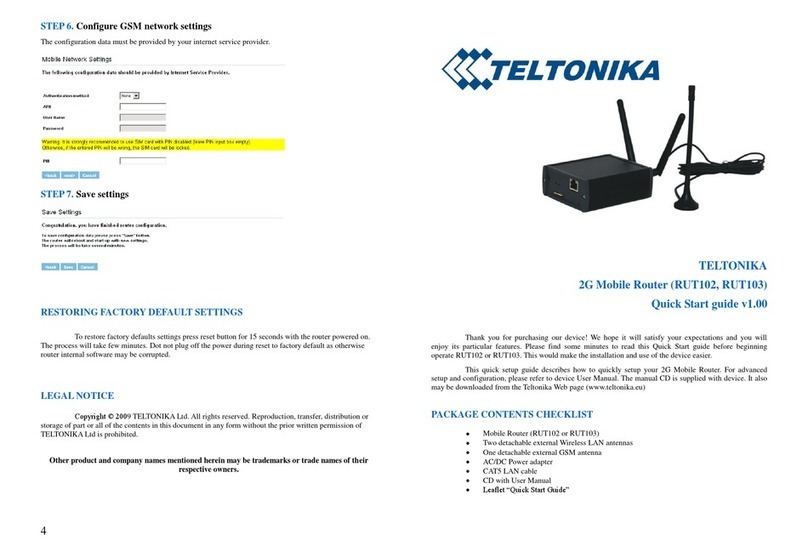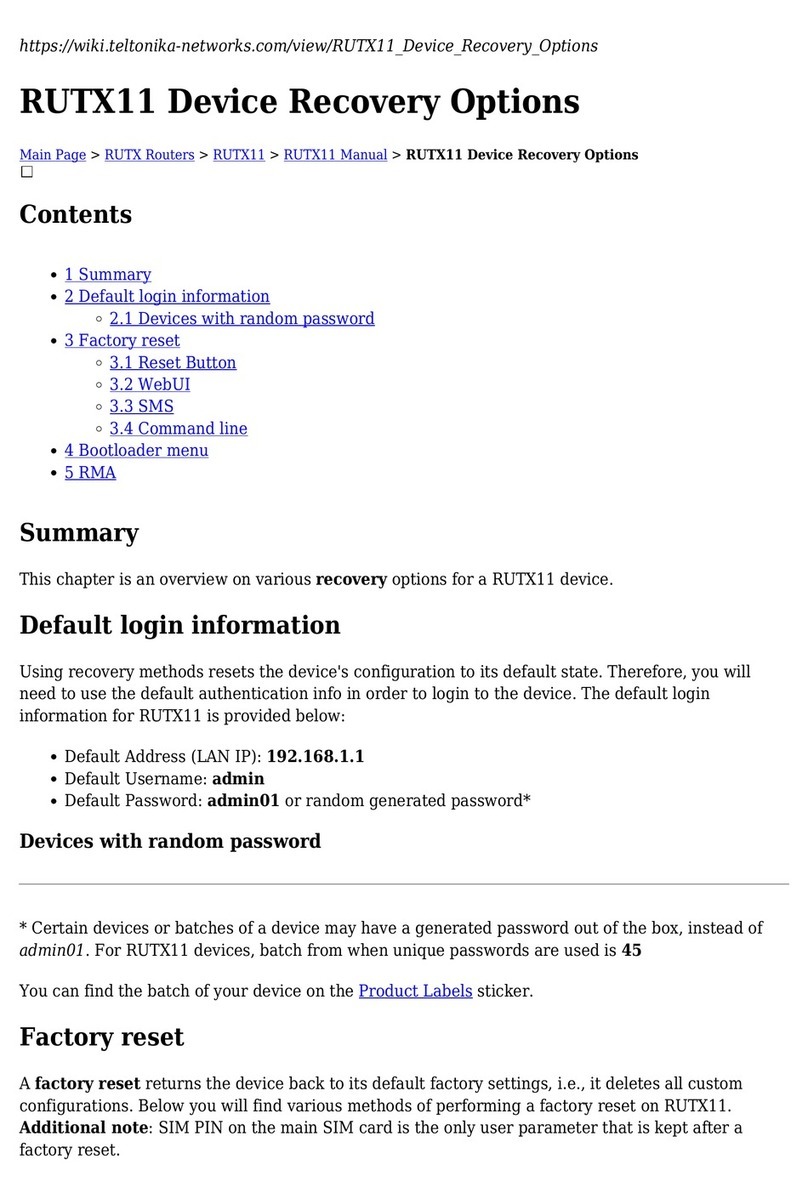6.7.4 Realtime Wireless.................................................................................................................................37
6.7.5 Realtime Connections...........................................................................................................................38
6.8 Mobile Traffic ..............................................................................................................................................39
6.9 Speed Test ...................................................................................................................................................40
6.10 Events Log..................................................................................................................................................40
6.10.1 All Events ............................................................................................................................................40
6.10.2 System Events.....................................................................................................................................41
6.10.3 Network Events ..................................................................................................................................42
6.10.4 Events Reporting ................................................................................................................................43
6.10.5 Reporting Configuration .....................................................................................................................44
7 Network ..............................................................................................................................................................47
7.1 Mobile..........................................................................................................................................................47
7.1.1 General .................................................................................................................................................47
7.1.2 Mobile Data Limit .................................................................................................................................49
7.2 WAN.............................................................................................................................................................51
7.2.1 Operation Mode ...................................................................................................................................51
7.2.2 Common configuration.........................................................................................................................51
7.3 LAN ..............................................................................................................................................................58
7.3.1 Configuration........................................................................................................................................58
7.3.2 DHCP Server..........................................................................................................................................59
7.4 Wireless .......................................................................................................................................................62
7.5 VLAN ............................................................................................................................................................65
7.5.1 VLAN Networks.....................................................................................................................................65
7.5.2 LAN Networks.......................................................................................................................................65
7.6 Firewall ........................................................................................................................................................66
7.6.1 General Settings ...................................................................................................................................66
7.6.2 DMZ ......................................................................................................................................................67
7.6.3 Port Forwarding....................................................................................................................................67
7.6.4 Traffic Rules ..........................................................................................................................................69
7.6.5 Custom Rules........................................................................................................................................74
7.6.6 DDOS Prevention..................................................................................................................................74
7.6.7 Port Scan Prevention ............................................................................................................................77
7.7 Routing ........................................................................................................................................................77
7.7.1 Static Routes.........................................................................................................................................77
7.7.2 Dynamic Routes....................................................................................................................................79