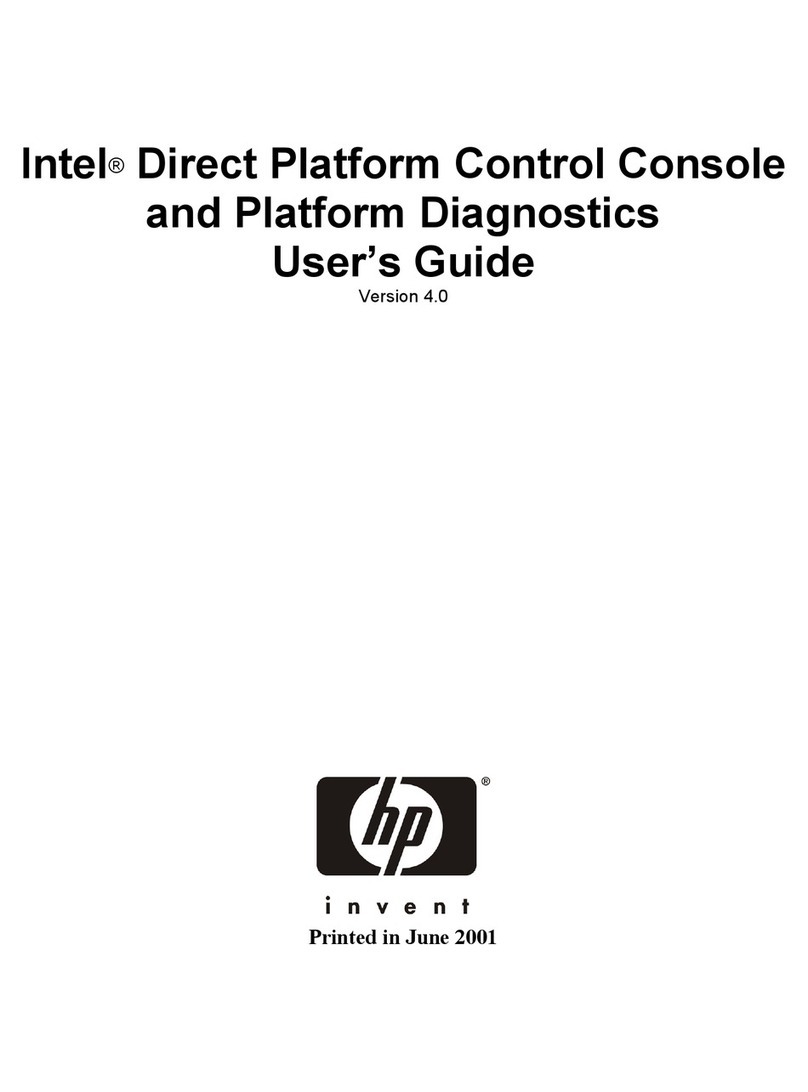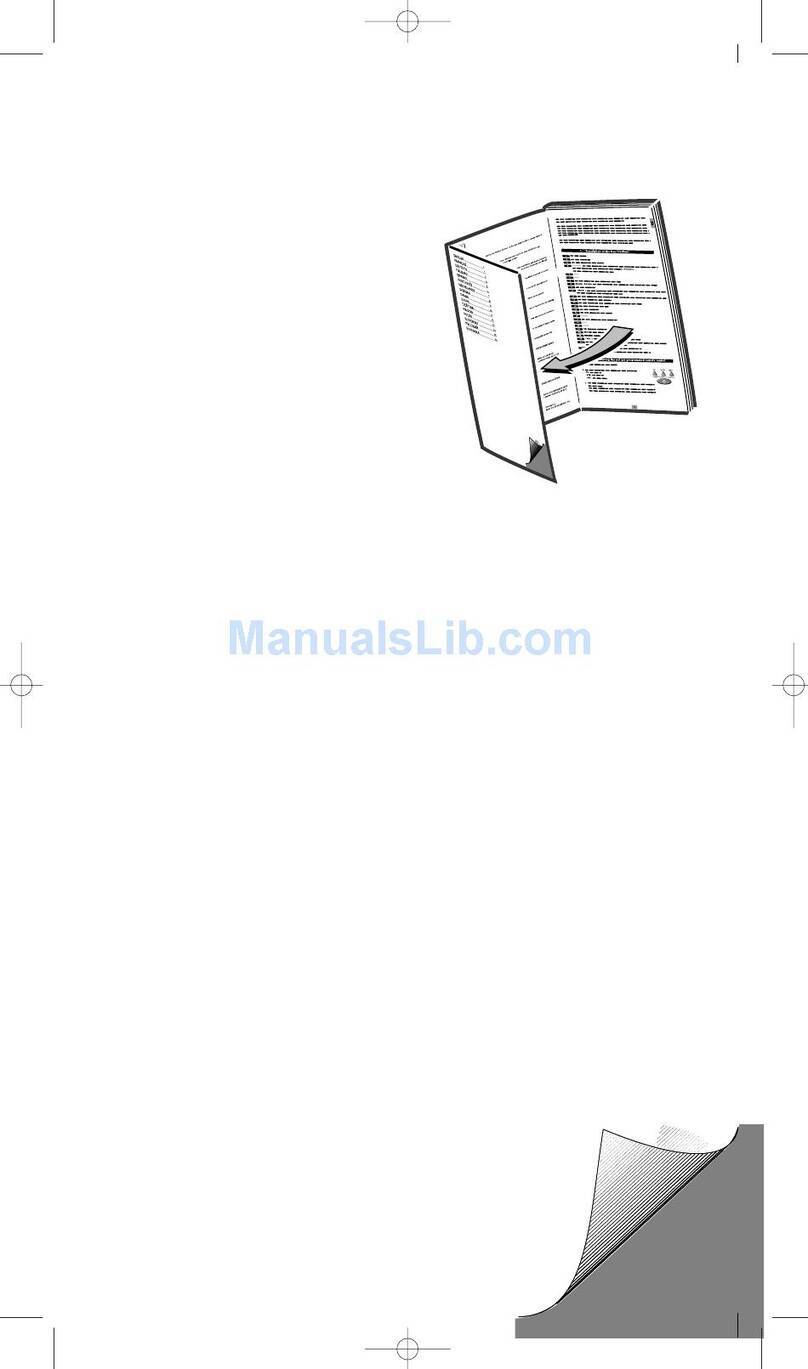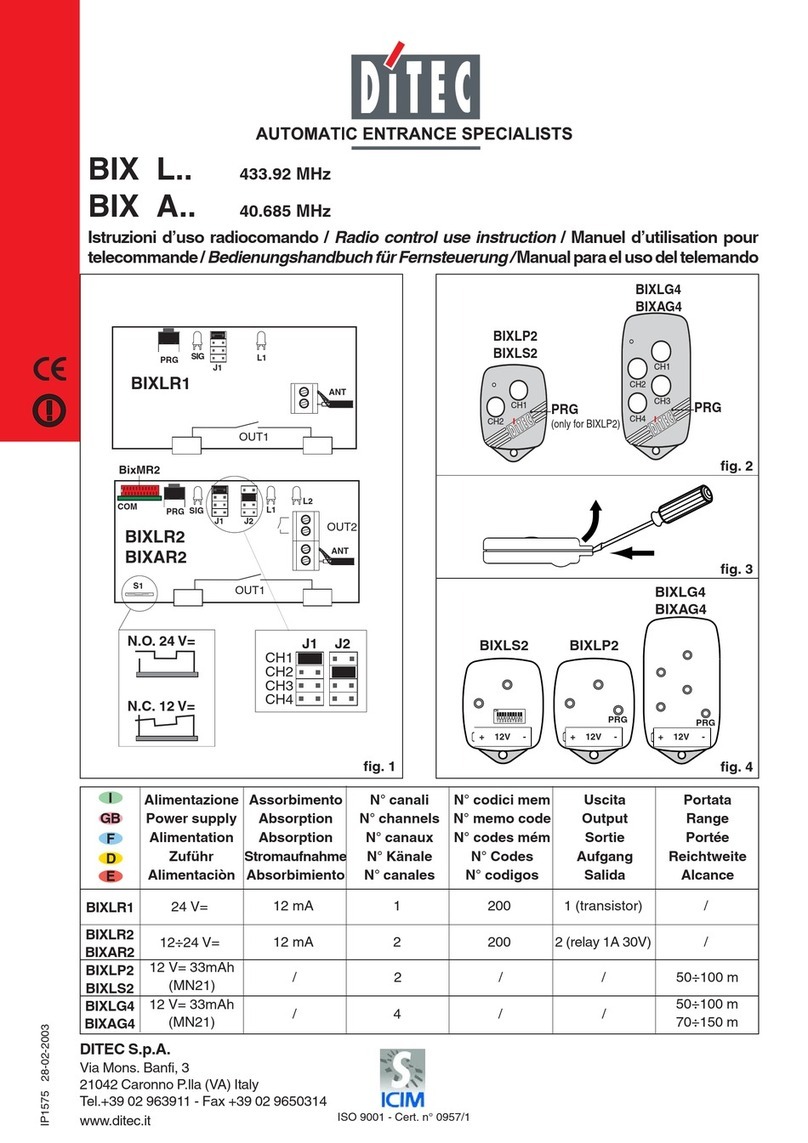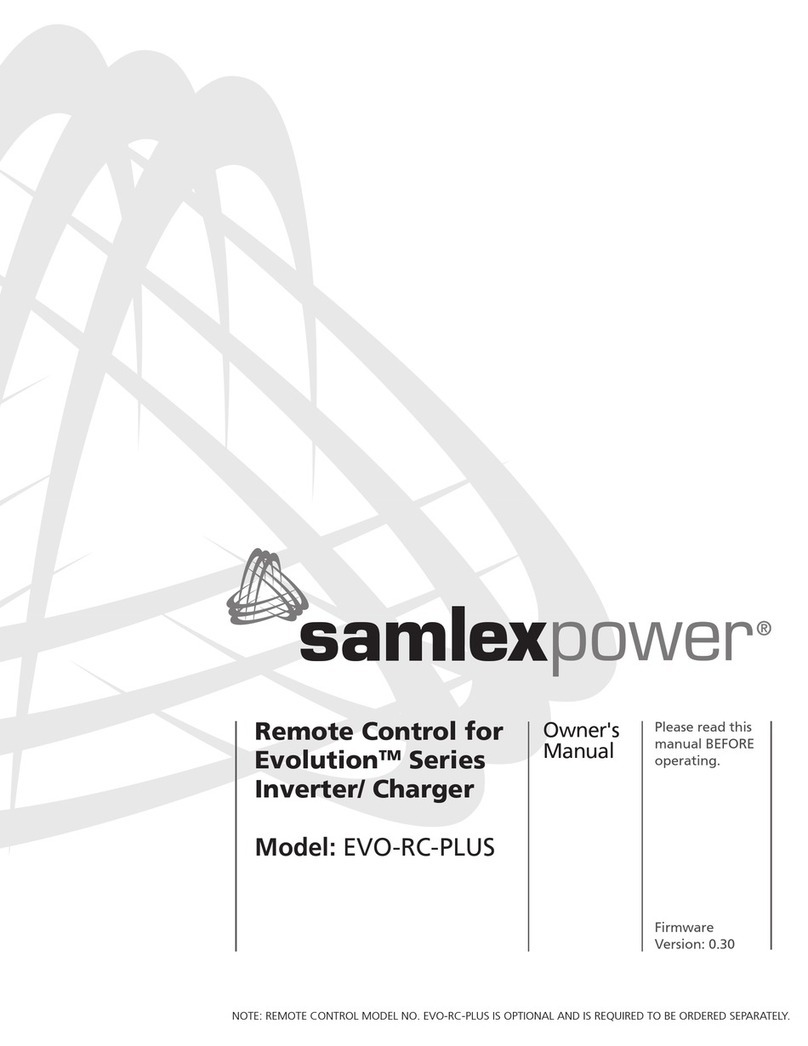TELUS 2359699 User manual

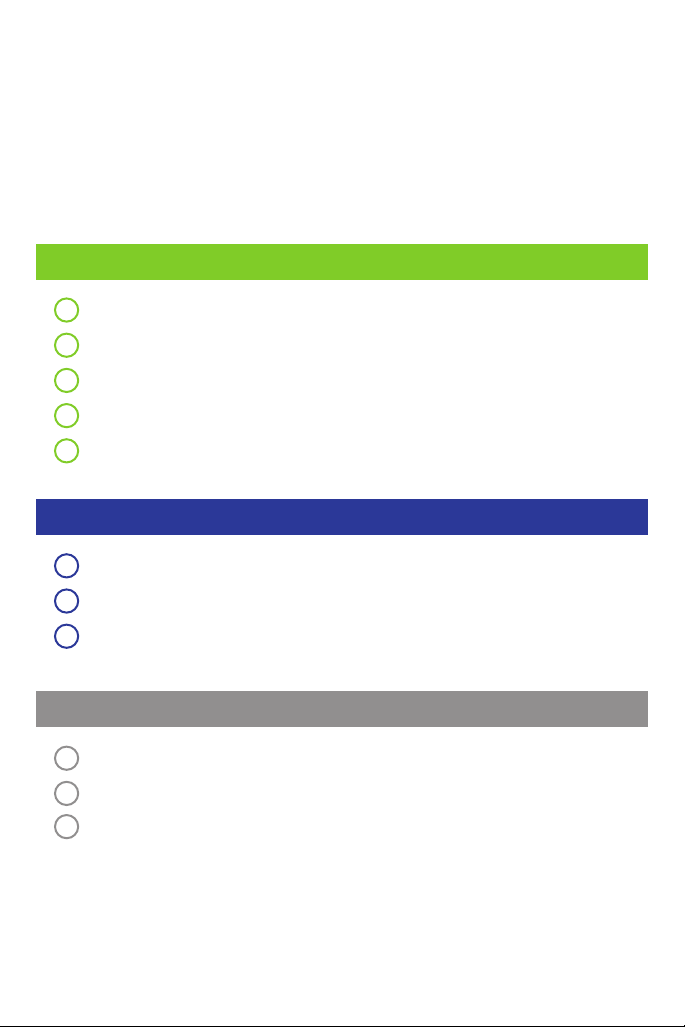
At TELUS, we’re committed to putting you first, and that’s why we’re
here to help you every step of the way. Please see the below table
of contents, for helpful information on setting up and using your
Optik TV and Internet, as well as troubleshooting common issues.
Here’s what you’ll find inside:
Optik TV
1Get to know your Optik TV remote
2Record and watch TV programs
3Watch On Demand movies & shows / Use apps on your Optik TV
4Watch Optik on the go
5Set up parental controls
High Speed Internet
6Connect your devices to Wi-Fi
7Get the best from your Wi-Fi
8Create a TELUS.net email address
Troubleshooting
9My TV is not displaying Optik TV
10 My remote is not controlling my Optik TV
11 My HD TV picture quality is not good
Version 1
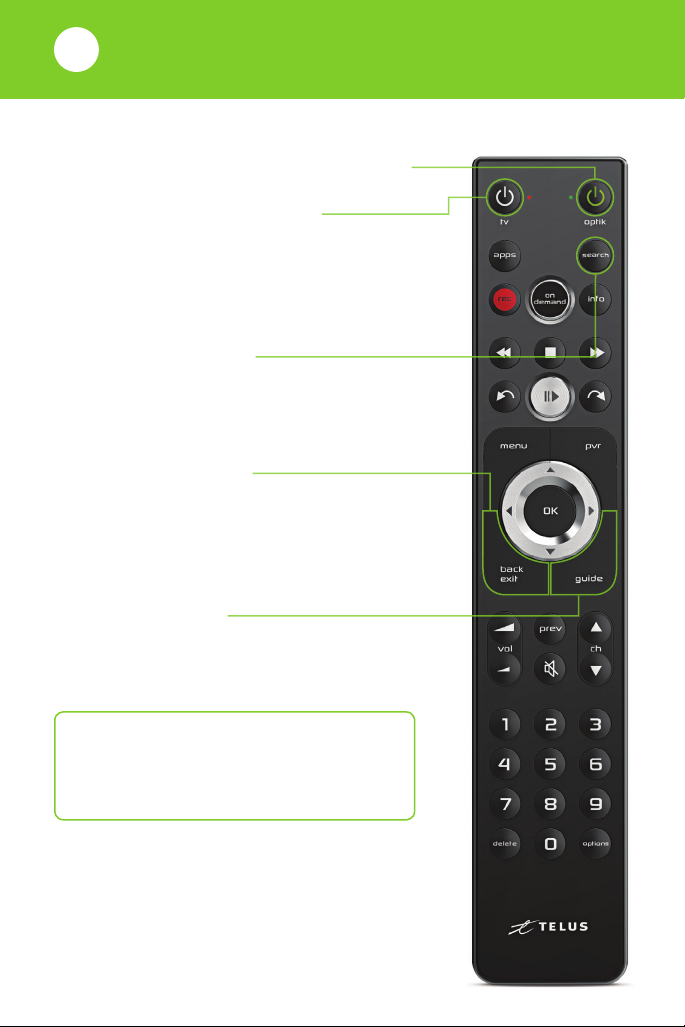
Turn on your TV and digital box
Press optik to turn your digital box on/off.
Press tv to turn your TV on/off.
Search for shows and movies
Press search to search the channel
listings by TV show, movie title,
actor or channel name.
Press back/exit to go back one
screen. Press back/exit and hold
(2 seconds) to exit the Channel Guide,
main menu, or an app.
Browse the Channel Guide
Press guide to find out which shows
are on now and which shows
are coming up later.
For more information on
programming your Optik TV remote,
visit telus.com/optikremote
Get to know your Optik TV remote
1
Version 1
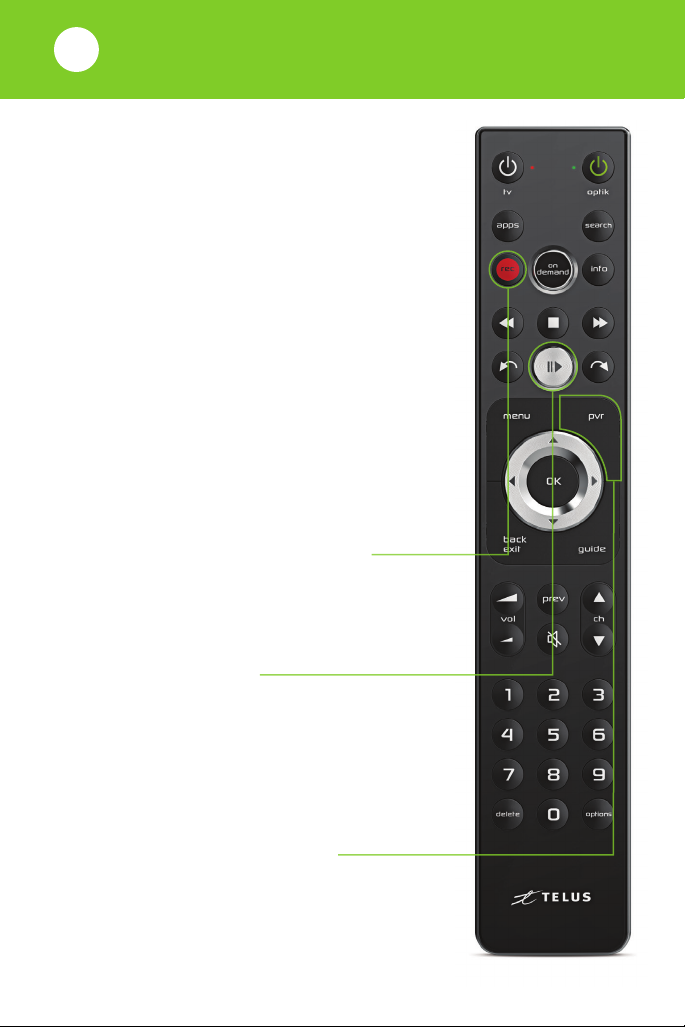
Your Optik Personal Video Recorder (PVR)
allows you to:
n Record your favourite programs.
n Pause and replay TV.
n Start watching a recording in one room,
pause it and resume in another.
Record single episodes
and TV series
1. While watching live TV, from the
Channel Guide or search results,
highlight the program to record.
2. Press rec once to record a single
episode; twice to record the series;
three times to cancel a recording.
Pausing and playing live TV
1. Press pause/play to pause live TV
for up to 90 minutes.
2. Press again to resume live TV.
Watch your recordings
Press pvr to watch your recorded programs,
view your scheduled recording and
access your PVR storage space.
Version 1
Record and watch TV programs
2
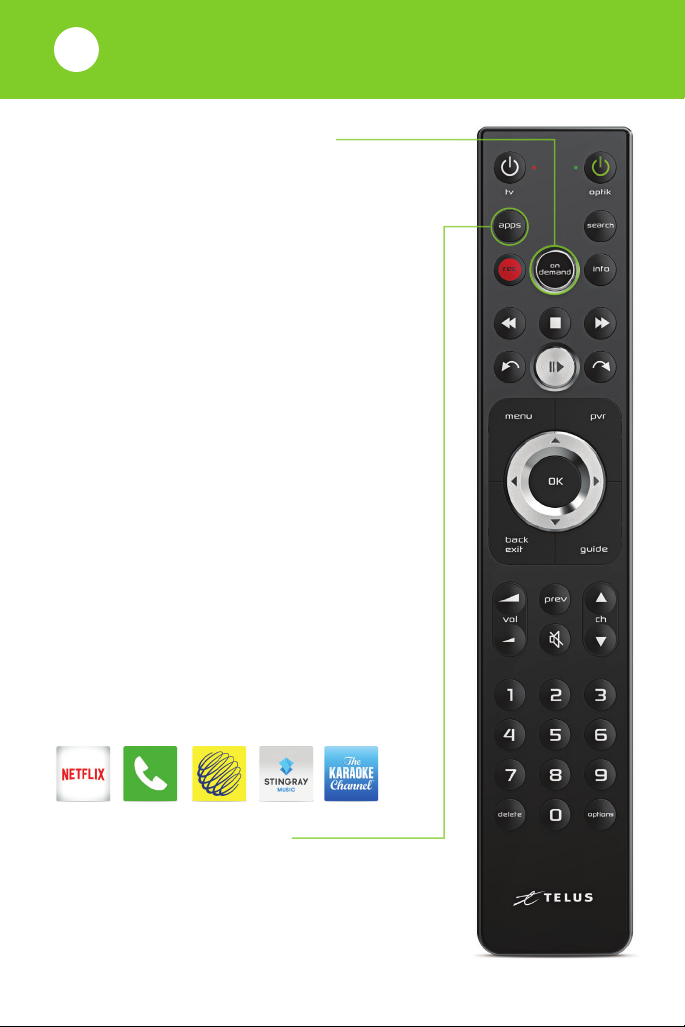
With Optik on Demand you can:
n Browse the library of over 23,000
movies and TV shows at no cost.
n Catch up on the latest episodes
of select TV shows for free.
n Binge watch shows from the premium
channels you subscribe to.
n Rent the latest blockbusters or choose
from classic movie titles.
Explore Optik On Demand carefree
For paid content, Optik TV clearly
displays the price and requires you to
click $ Order before you get charged.
Use apps on your
Optik TV
You can access great apps like Netflix,
TED Talks, The Weather Network and
more, directly through your Optik TV.
Press apps to launch apps.
Version 1
Watch On Demand movies
& shows
3
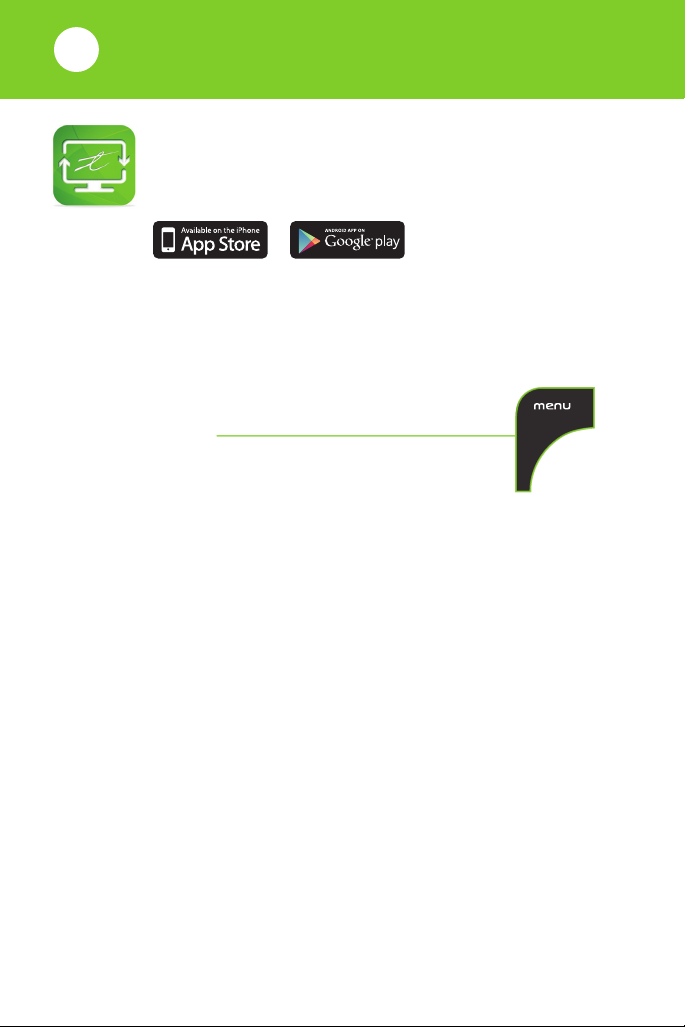
You can browse and watch a huge library of On
Demand shows, movies, and select TV anytime,
anywhere with Optik on the go.
Create a free Optik TV account
Get access to Optik TV apps on your mobile device with an
Optik TV account. To get started:
1. Turn on your TV and press menu
on your remote.
2. On the TV, select Settings from the menu.
3. Select Optik TV account from the menu.
4. Select Create account from the menu.
5. Enter your email address and select Create account.
Now, complete your registration from your computer or tablet:
1. Find the Optik on the go confirmation email in your inbox.
2. Click the link in the email or simply copy the code.
3. On the website, follow the instructions including entering your
email address and the confirmation code.
onthego.telus.com
Version 1
Watch Optik on the go
4

You can control what your family watches
by setting parental controls to block
specific content.
Parental control settings are specific to
each digital box, allowing you to block
different types of content on each TV in
your home. Follow these steps to set up
parental controls:
1. Press menu on your remote.
2. On the TV, select Settings
from the menu and then select
Parental Controls.
3. If this is your first time setting up
parental controls, you will be asked
to create a 4-digit parental control
PIN. If you have already created a
PIN, you will be asked to enter it.
4. Use the arrows to highlight
Change next to the blocking
option (channels, movie ratings,
TV ratings, adult), you want to
select and press OK.
Note: To block adult movies or TV programs,
you must enable Adult locking.
5. Use the arrows to make your
selection and press OK.
6. Navigate to Save and press OK.
Version 1
Set up parental controls
5

Version 1
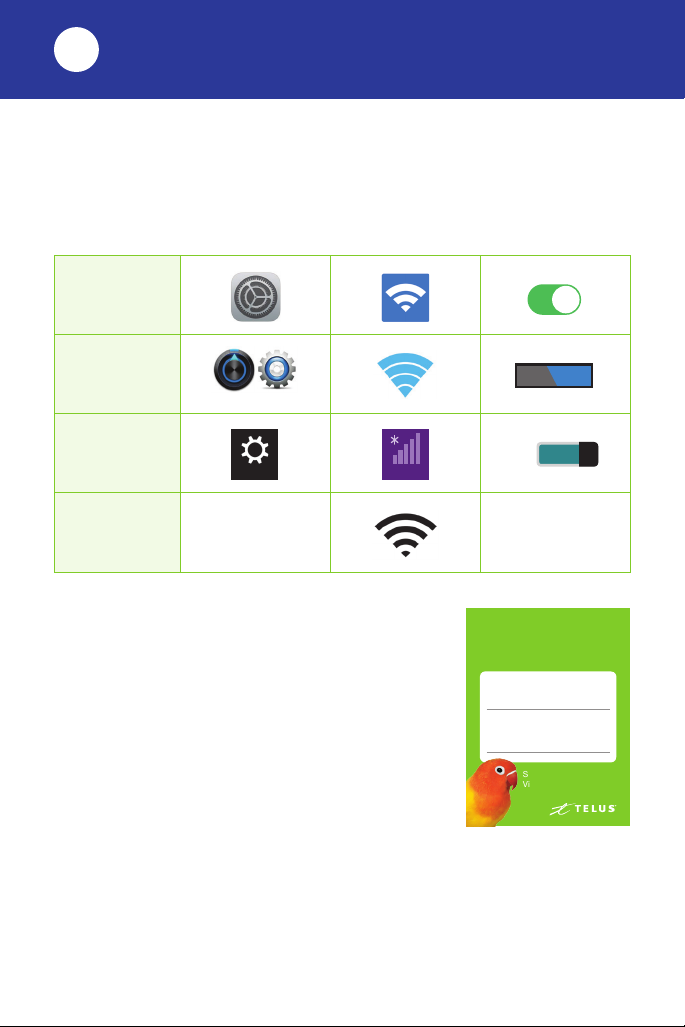
You can easily connect your smartphone, tablet, laptop or
computer to your home Wi-Fi network using the steps below:
Step 4 Select your Wi-Fi network name once
it appears. You can find your Wi-Fi
network name and password on the
magnet that your installer provided.
Step 5 Type your password and then
tap Connect. Your device will be
connected to Wi-Fi.
Step 1
Go to Settings
Step 2
Click Wi-Fi
Step 3
Turn on Wi-Fi
Apple iOS
Android
Windows
8 / 10
Mac OS X N/A Wi-Fi: ON
Connect your devices to Wi-Fi
6
Wi-Fi details slip
your mind?
Wi-Fi Network Name:
Wi-Fi Network Password:
Still need help?
Visit telus.com/support
ON
icons may vary
ON
Settings Available
Version 1
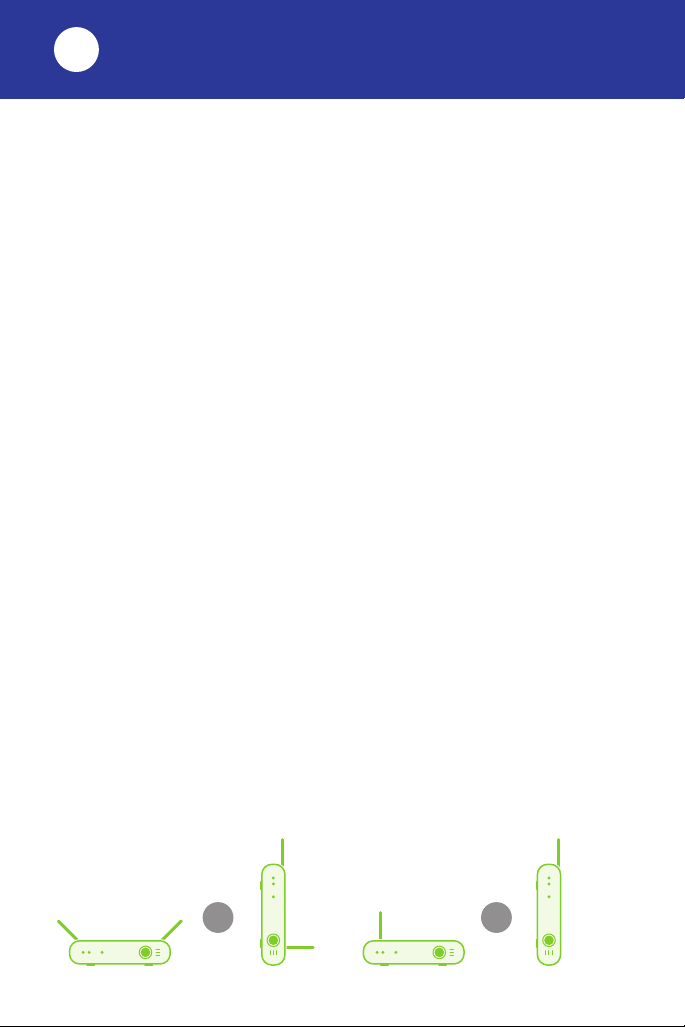
For the fastest possible connection
Connect your computer or laptop using a cable to your TELUS
modem. For Wi-Fi devices, it’s always best to get close to
your modem.
Avoid congestion
Each additional device that you connect to Wi-Fi may reduce
the speed for each device.
Keep your devices fully charged
Your smartphone, tablet and other Wi-Fi devices may receive and
send a stronger Wi-Fi signal when they are fully charged.
Minimize interference
Try to keep the following items 2-3 metres from your modem:
nCordless telephone
base station
nMicrowaves
nBaby monitors
n
Bluetooth devices
n
Wireless speaker systems
Adjust antenna position
Your TELUS installer has positioned your modem to optimize
the Wi-Fi performance in your home. If the antenna position has
accidentally changed, you can re-adjust to get the best Wi-Fi
performance.
OR OR
Modem with two antennas Modem with one antenna
Get the best from your Wi-Fi
7
Version 1

As a TELUS customer, you can create your own free personalized
TELUS.net email account:
1. Visit telus.com/myaccount. If you already have an account,
login using your My Account username and password.
If not, register for an account.
2. From the left hand menu, click Classic Home Services.
3. From the Product & services section halfway down
the page, find Telus High Speed and on the right click
View details/modify.
4. From the E-mail boxes section, click Add new mailbox.
5. Complete all required fields and click Next.
6. Click Order Now.
Create a TELUS.net email account
8
Once you’ve created your TELUS.net email account,
you can access your email by visiting webmail.telus.net
Version 1

Version 1
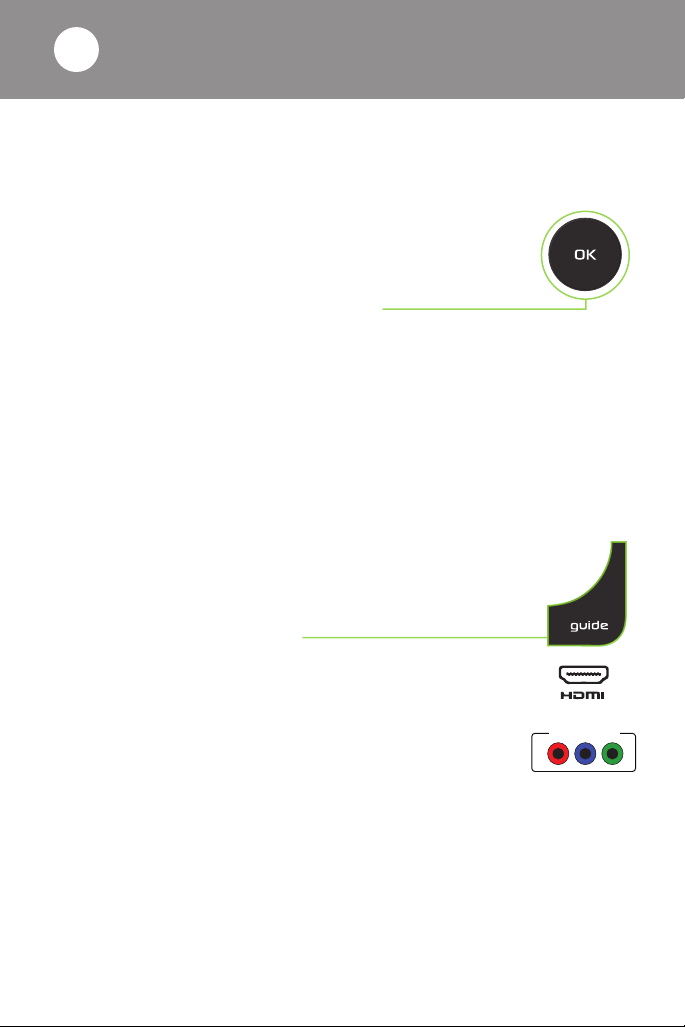
Try the following steps to successfully display Optik TV:
nMake sure that your digital box is plugged in and switched on.
Check that the oval power light in the front of the box is green.
nIf the digital box’s power light is not green, press OK.
Your digital box may have entered Energy Star mode,
which occurs after 4 hours of being idle in order to
save you money on your energy bill.
nCheck that the TV power cord is firmly plugged into a working
power outlet and/or power bar.
nConfirm the TV is on by checking that its power light is on.
Still seeing No Signal / Input, a blue screen or static?
Try the following steps, and wait 8-10 seconds between each step
to confirm if the issue has been resolved.
nPress guide. If the guide comes up but there is still
no picture, try changing the channel. If other channels
are appearing properly, it may be a temporary
problem with that channel.
nConfirm which port on your TV (either back or side)
the HDMI or component cable leading to your digital
box is plugged into (usually HDMI 1 or Component).
Check using your TV remote that the TV input is set
to this input.
nMake sure that the cable is firmly plugged into the back of your
digital box and the TV port. Try resetting both ends by unplugging
and plugging the cable back in.
nIf that doesn’t work, try moving the cable from HDMI 1 to
HDMI 2 and change the input on the TV to HDMI 2.
COMPONENT
My TV is not displaying Optik TV
9
Version 1
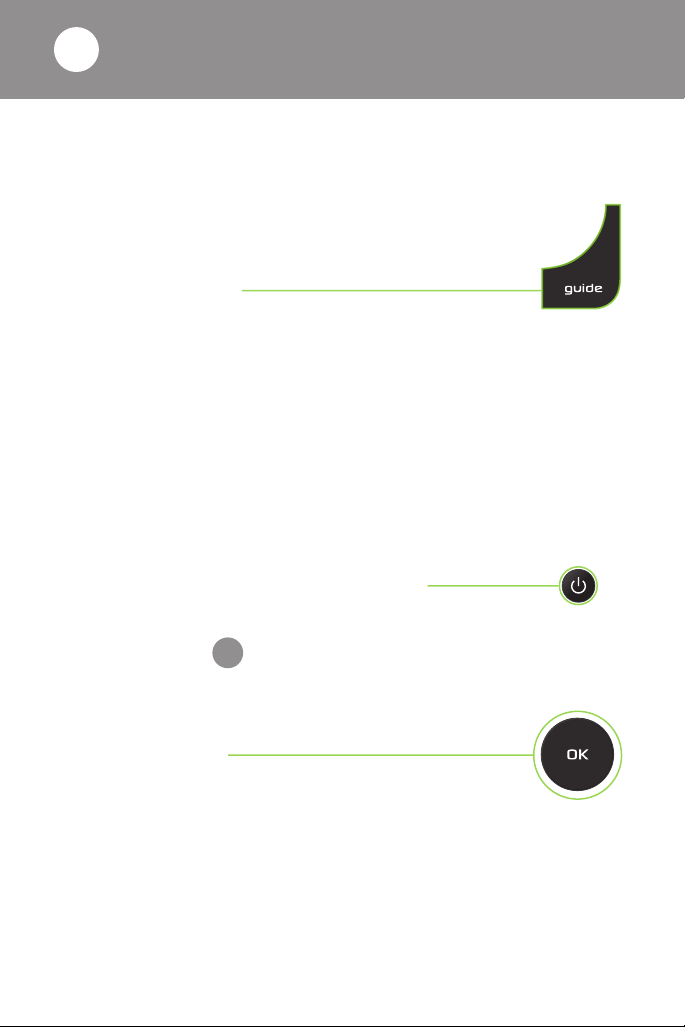
Your remote control may be unresponsive because its signal
is weak or cannot reach your TV and digital box.
Try the following steps:
1. Clear any objects in front of the TV and digital box
and press guide on your remote, it should appear
after a short delay.
2. Replace the batteries in your remote and
press guide on your remote, it should appear
after a short delay.
If the above steps were unsuccessful, visit telus.com/support
for more troubleshooting tips.
Is your remote not turning on your TV and digital
box at the same time?
If the digital box is on and the TV is off:
nPress tv on the remote to turn the TV on.
nYou should see your TV’s power light turn on.
If the digital box is off and the TV is on:
nPress OK on the remote to turn
the digital box on.
nYou should see the oval green power light
on the front of the digital box turn on and
should now see a picture on the screen.
tv
OR
My remote is not controlling
my Optik TV
10
Version 1
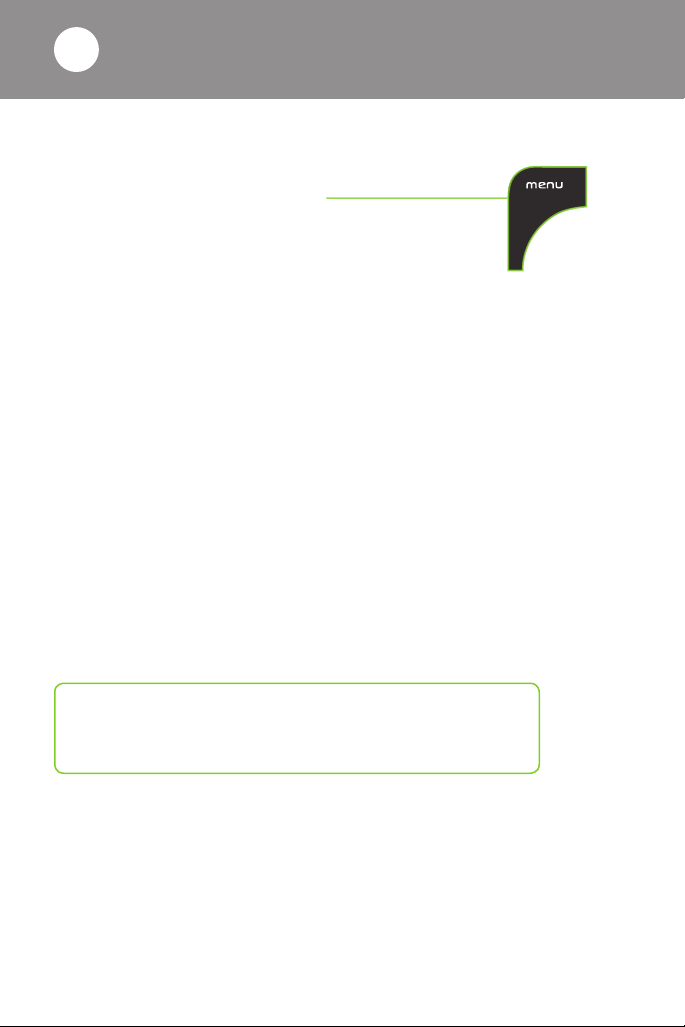
Does the TV picture quality on an HD channel look squished,
stretched or have black bars on the side?
1. Press menu on your remote.
2. Choose Settings from the menu,
then select Television.
3. Select Screen aspect ratio.
4. Use the up/down arrows to select 720p, 1080i or 1080p
(if supported by your digital box). The TV will prompt you to
confirm that the settings work.
5. Be sure to save your new or updated settings.
Are you experiencing poor Optik TV picture quality?
nCheck the picture quality on other channels you watch. If you’re
having problems with only one channel, it may be the channel
provider and/or that specific program.
nCheck the back of your digital box and TV to ensure that all of the
cables are firmly connected.
Still having other picture quality problems?
Visit telus.com/support for more help.
My HD TV picture quality
is not good
11
Version 1

Notes
Version 1

Our customer service is what
sets us apart.
Welcome to TELUS. We look forward to keeping you happy with
outstanding telecommunications service. Month after month,
99% of our customers choose to stay with us.
Following today’s installation, you may receive a survey call
from TELUS. The questions are intended to rate your service
experience, and provide feedback on the technician who visited
your home today.
Here is a sample of what you will see on the survey:
nHow would you rate the overall performance of the technician
who did your install or repair?
nDid you receive a call from the technician prior to their arrival
at your home?
nDid the technician introduce themselves and provide you with
a business card when they arrived?
nDid the technician tell you when they completed the job?
nDid the technician provide information on TELUS products
and services, including additional channels, how to use your
services, etc.?
nIf you have any Wi-Fi devices, did the technician explain
how Wi-Fi works and show you the Wi-Fi performance
around your home?
If you have any questions or experience any issues over the next
7 days, please call your technician.
Thank you for choosing TELUS.
Version 1
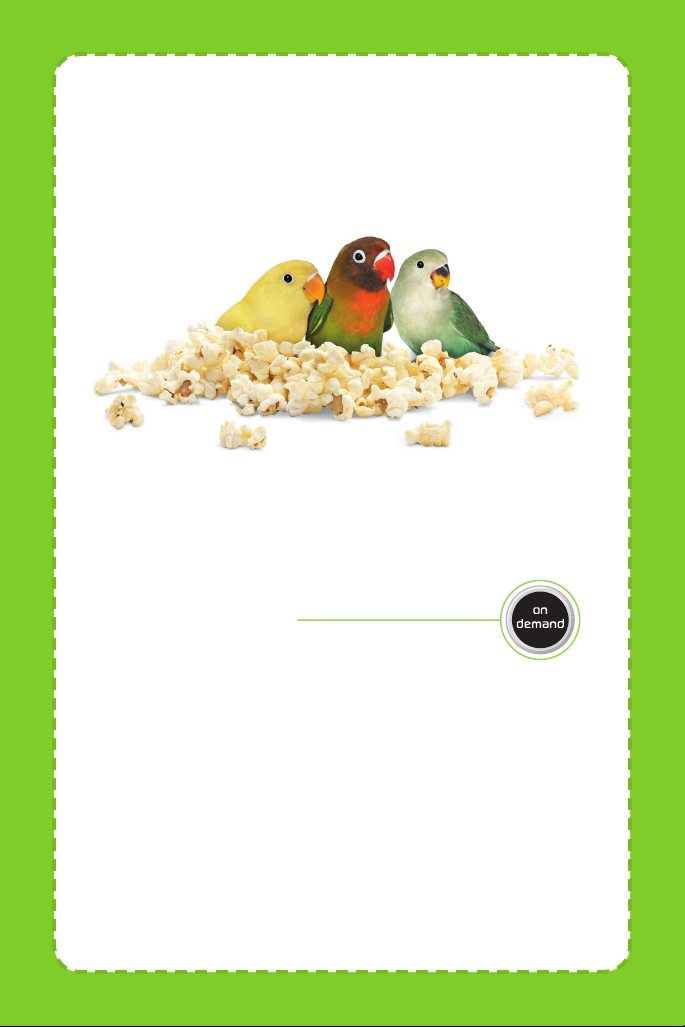
Our gift to you. Enjoy your
first movie rental on us!
Get a free movie rental in your first 30 days
*
:
Here’s how to get started:
Step 1 Simply press on demand on your
Optik remote.
Step 2 Make your selection from our library
featuring over 23,000 hit movies,
classic titles, family favourites and more.
Step 3 Hit Order $ and enjoy the show. A credit will be
automatically applied to your next bill.
Learn more at TELUS.com/ondemand
*Up to a maximum of $8. Credit must be used within 30 days of installation.
Unused credits will expire.
Version 1

Learn more about your TELUS
services:
Get help online
Find the answers to your problems at telus.com/support
Manage your account
Check your bill, change your channel packages or update
your address at your convenience 24/7 by registering your
account at telus.com/myaccount
Understand your bill
Your regular monthly charges are billed one month in advance.
Depending on your activation date, your first bill may be higher as it
will also include any partial charges up to the month’s billing date.
Learn more at telus.com/billing
Book a learning session
Book your free in-store session to learn more about your Optik TV
and internet. Visit telus.com/learn to book today.
Visit the TELUS Neighbourhood
Ask questions and find answers all in one place at
telus.com/neighbourhood
Tweet @TELUSsupport
You can also tweet your questions to us @TELUSsupport
We are dedicated to continuous improvement.
You can download the latest version of this Welcome Kit
at telus.com/welcomekit
Version 1

For a complete channel guide, visit telus.com/optikchannelguide
Visit telus.com/serviceterms for terms and conditions.
Find your favourite channels
Optik TV channels are grouped by categories so you can easily
find your favourite kids, sports, news or lifestyle channels.
Type in a channel number below and start channel surfing.
Channels
starting at Category Channels including
100 Major networks
200 Timeshift Watch your favourite shows earlier or
later on channels in other timezones
300 Entertainment
400 Movies & series
500 Comedy & Music
600 Kids & family
700 Learning
800 News
900 Sports & PPV
1000 Premium sports
2000 French
2300 Multicultural
© 2016 TELUS. 03/16 SKU: 2359699
Table of contents
Other TELUS Remote Control manuals
Popular Remote Control manuals by other brands

Universal Electronics
Universal Electronics Potenza ST user guide

Universal Remote Control
Universal Remote Control URC 22?-7 Instruction booklet
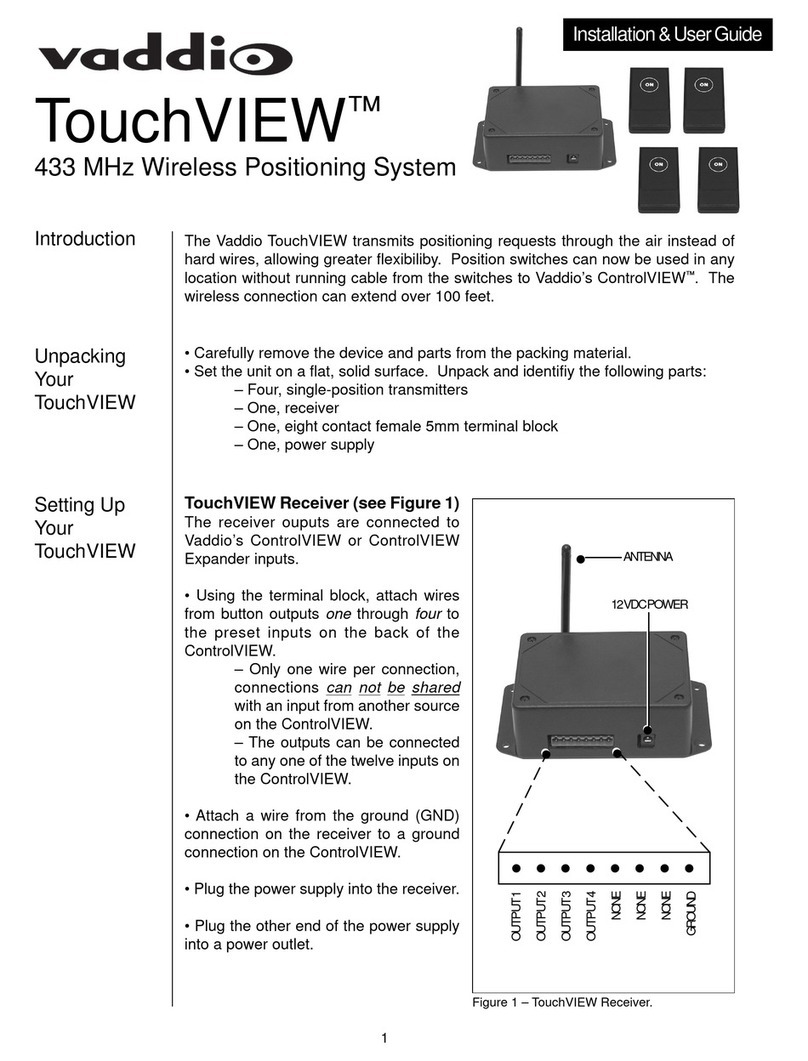
VADDIO
VADDIO TouchVIEW Installation & user guide

HTW
HTW RG51 owner's manual

Universal Remote Control
Universal Remote Control Aeros MX-850 manual

Mitsubishi
Mitsubishi RC-EX3A quick reference