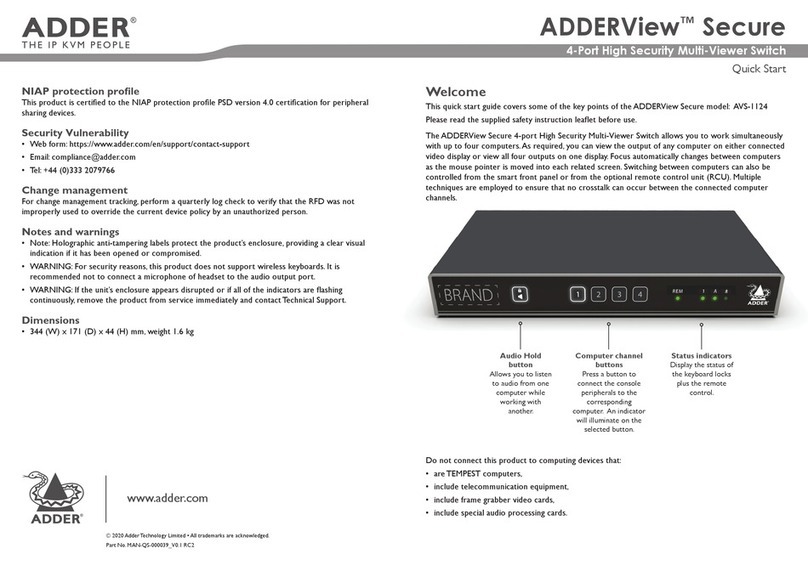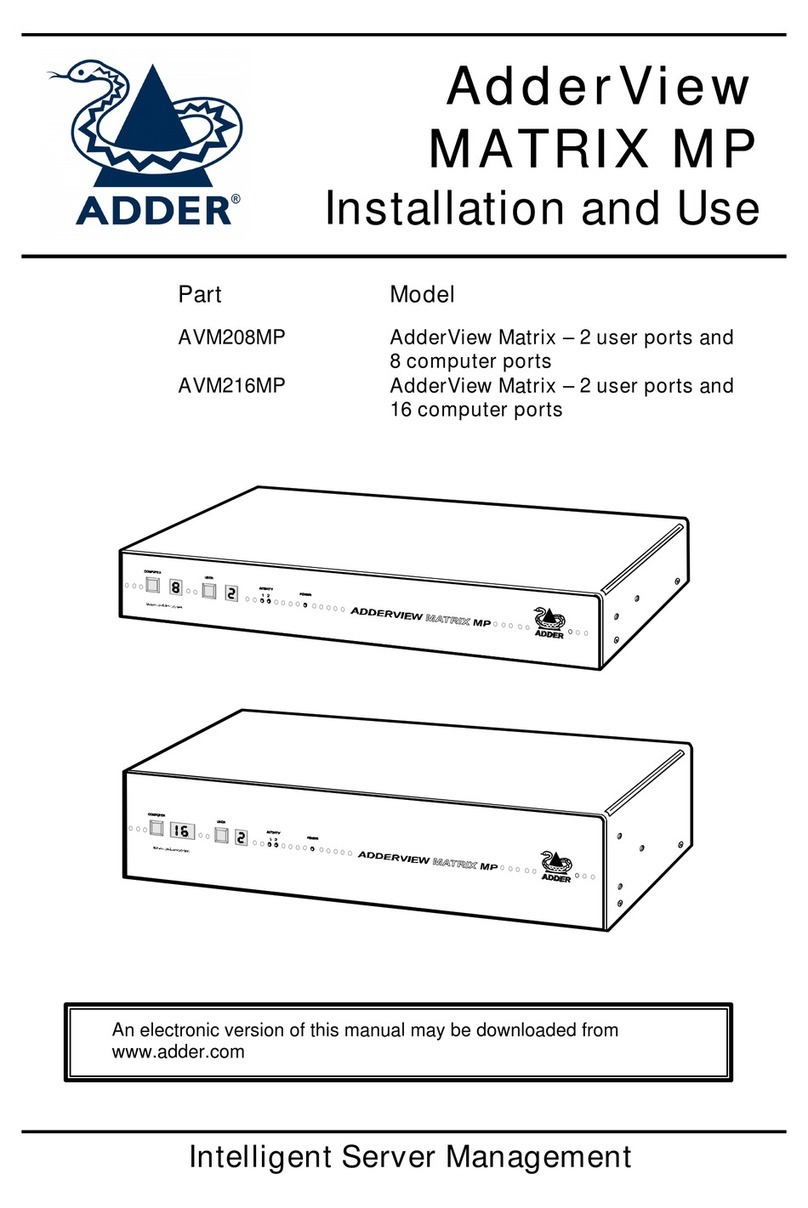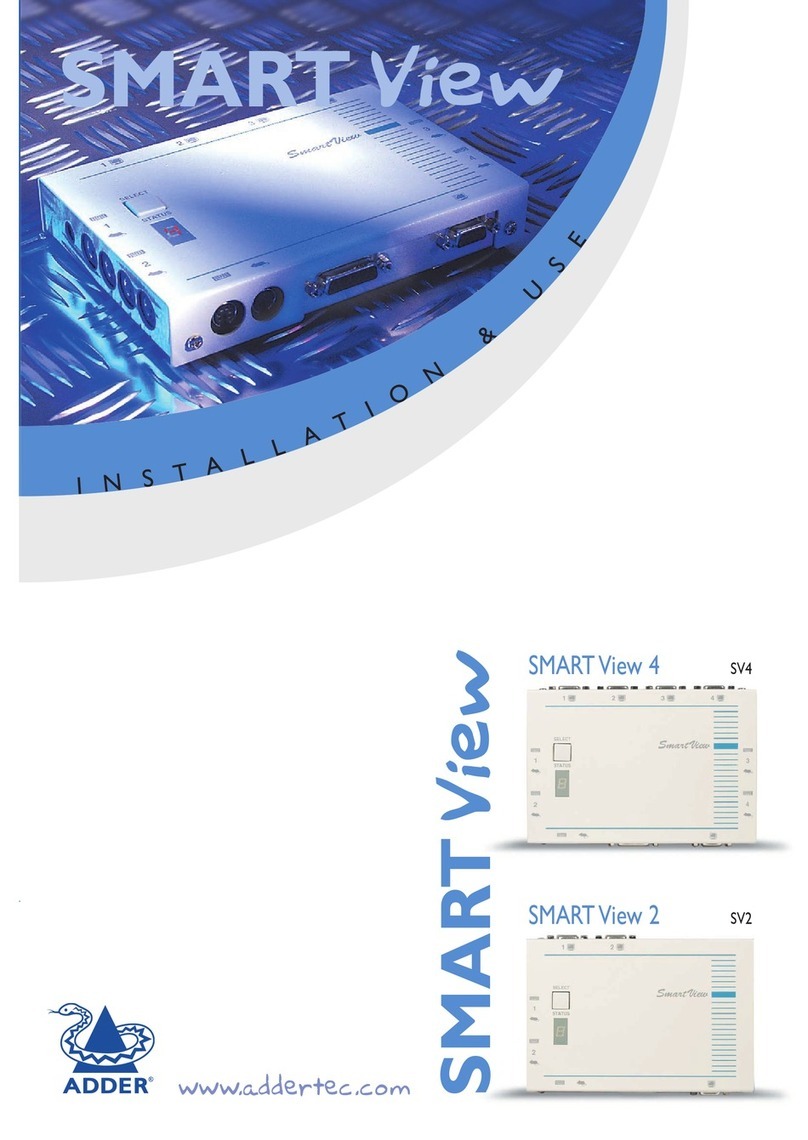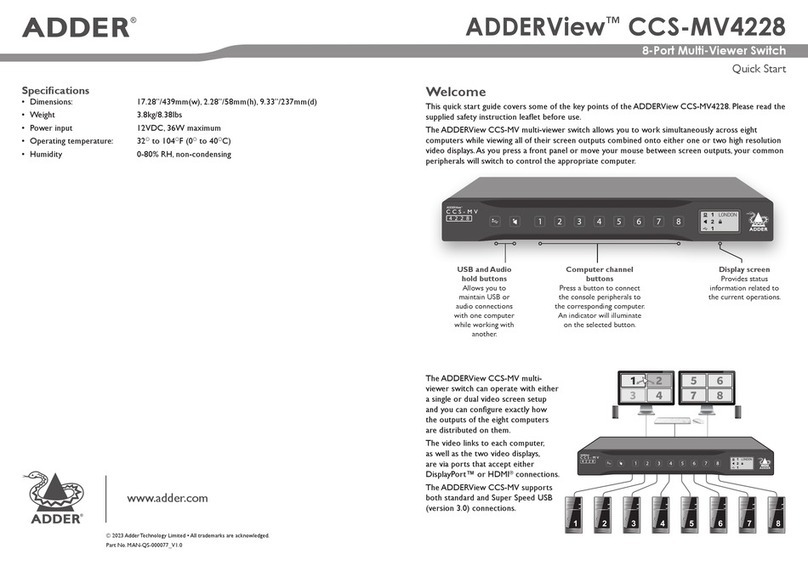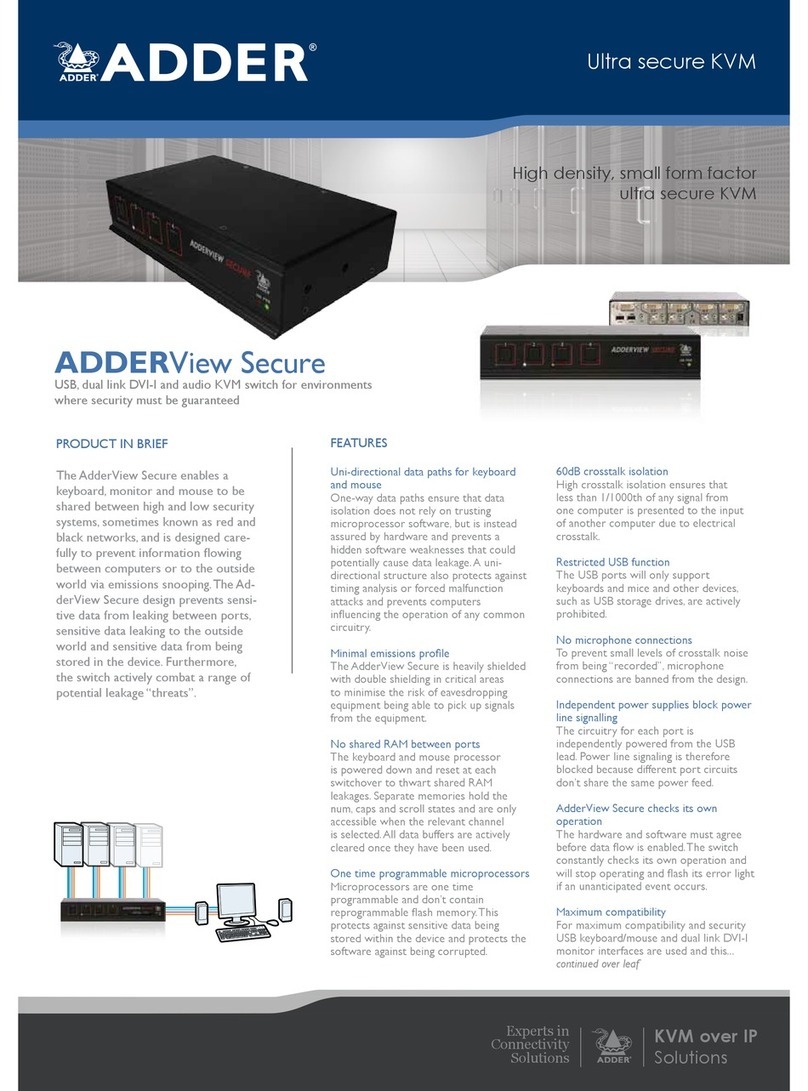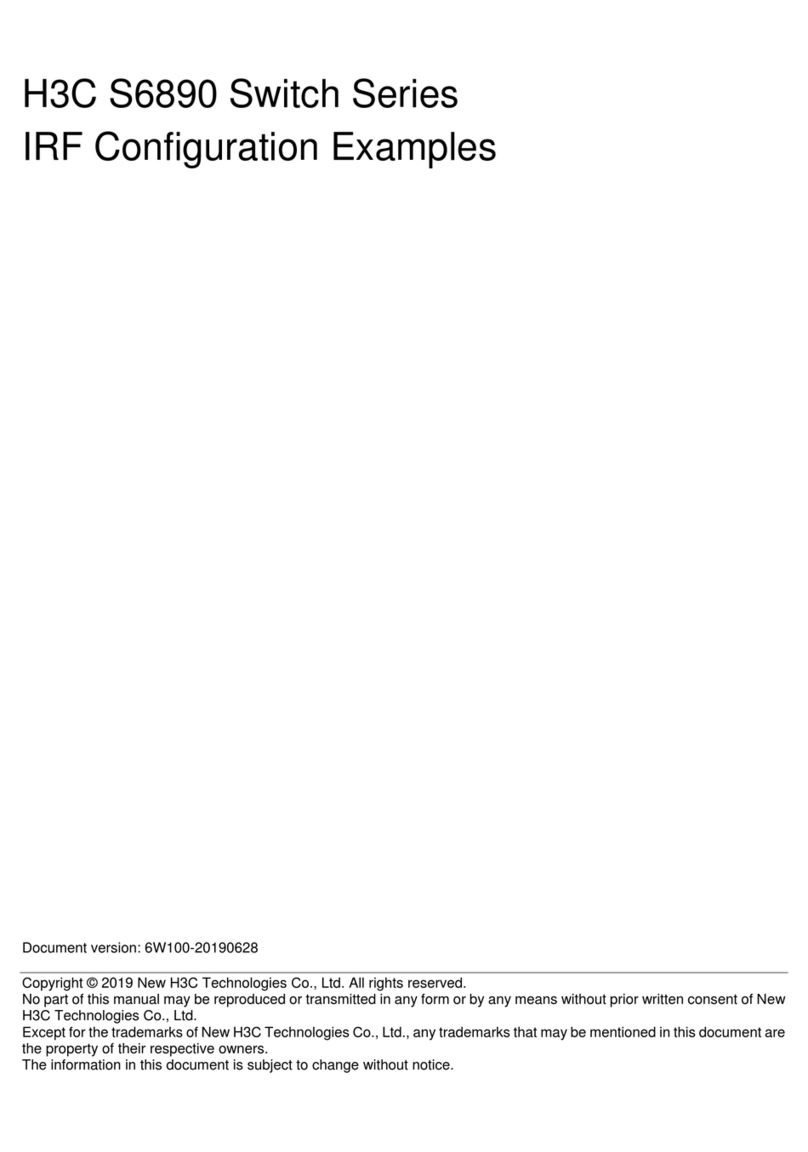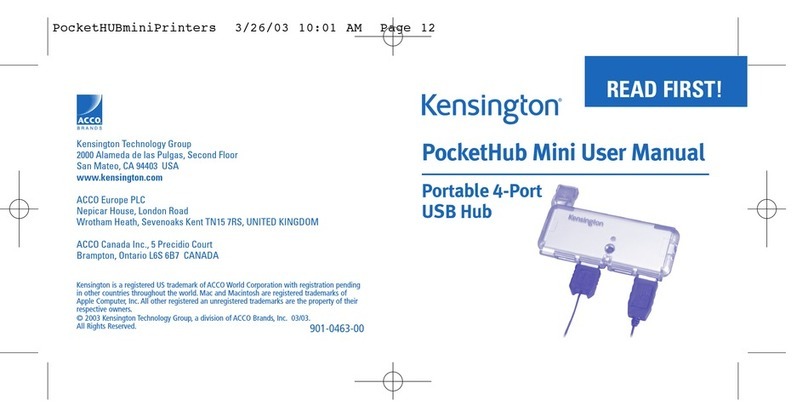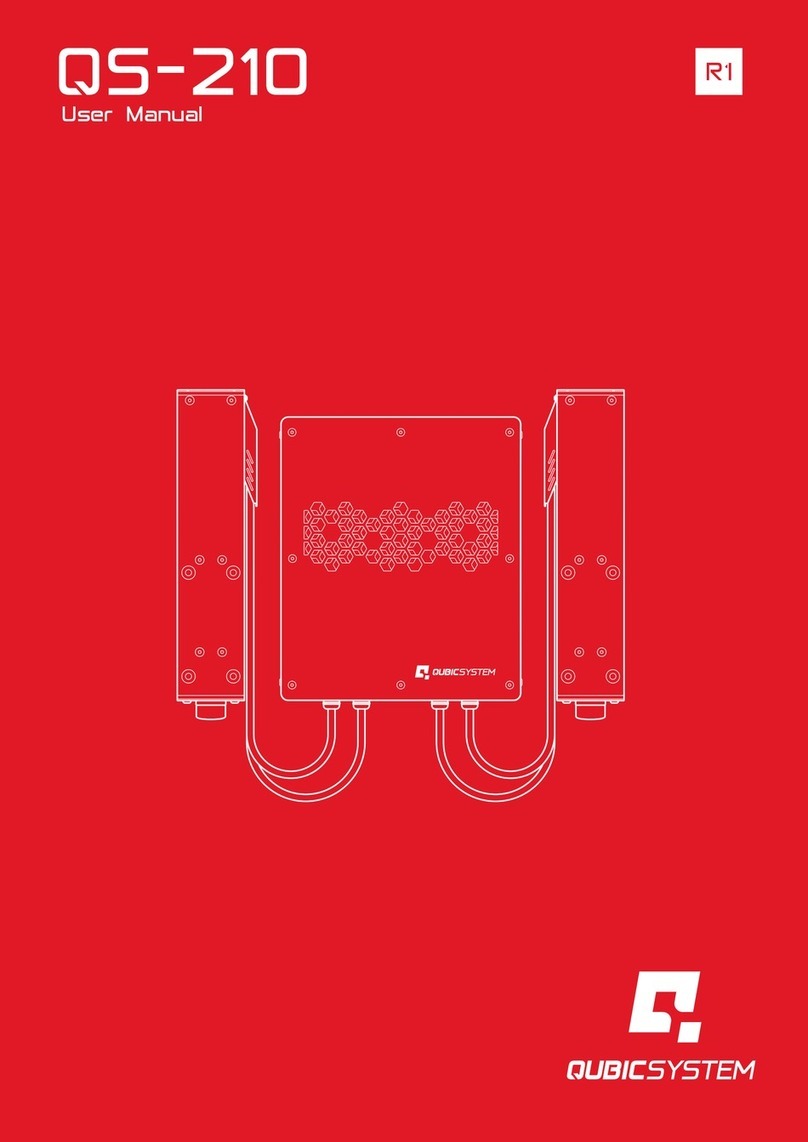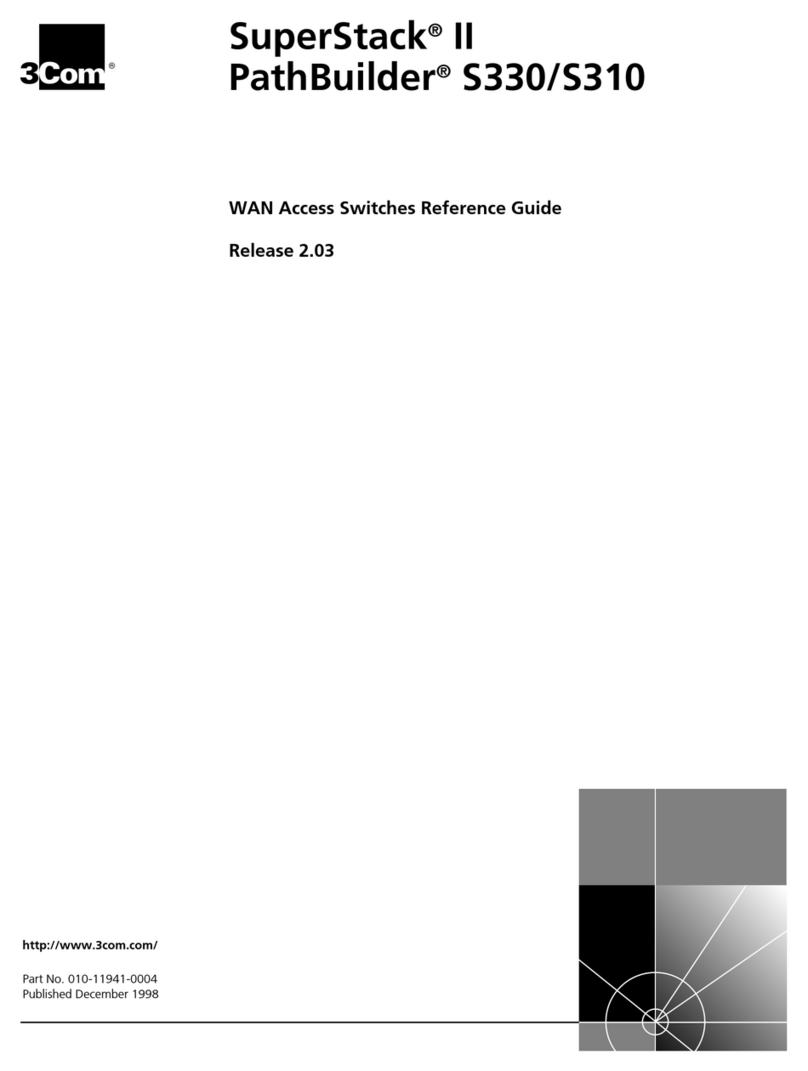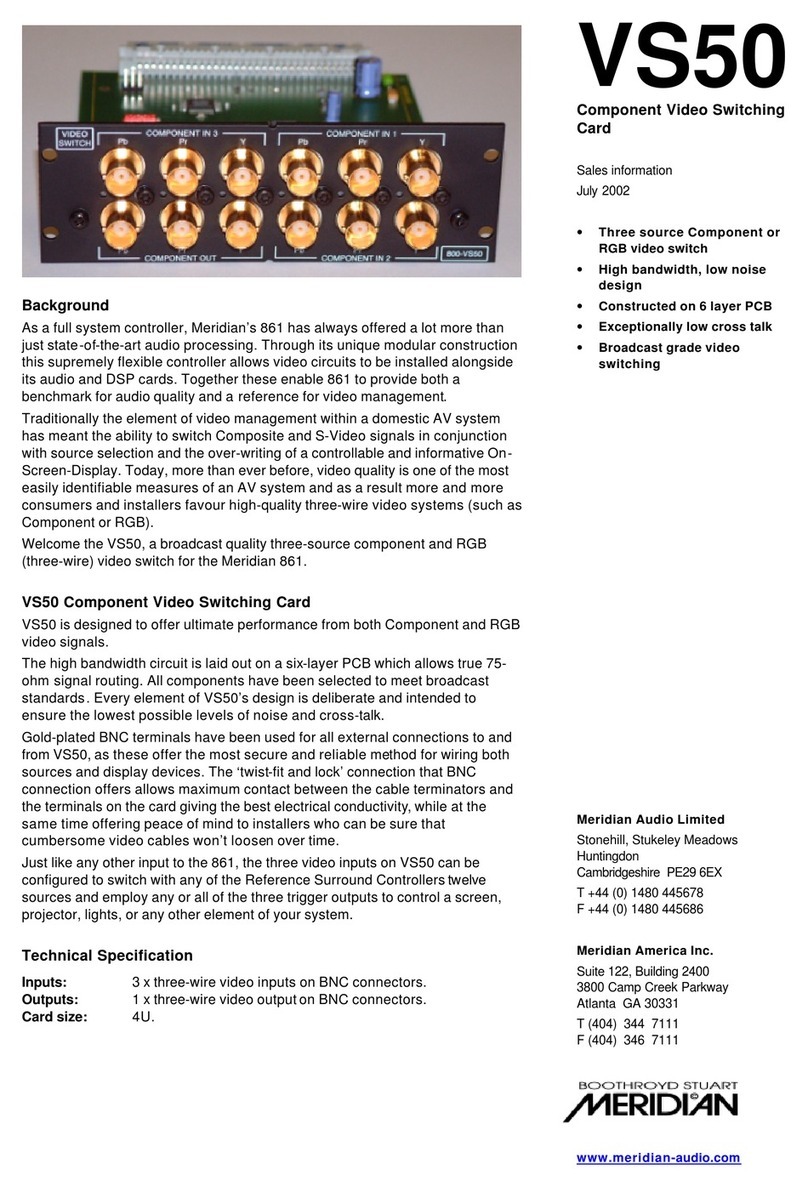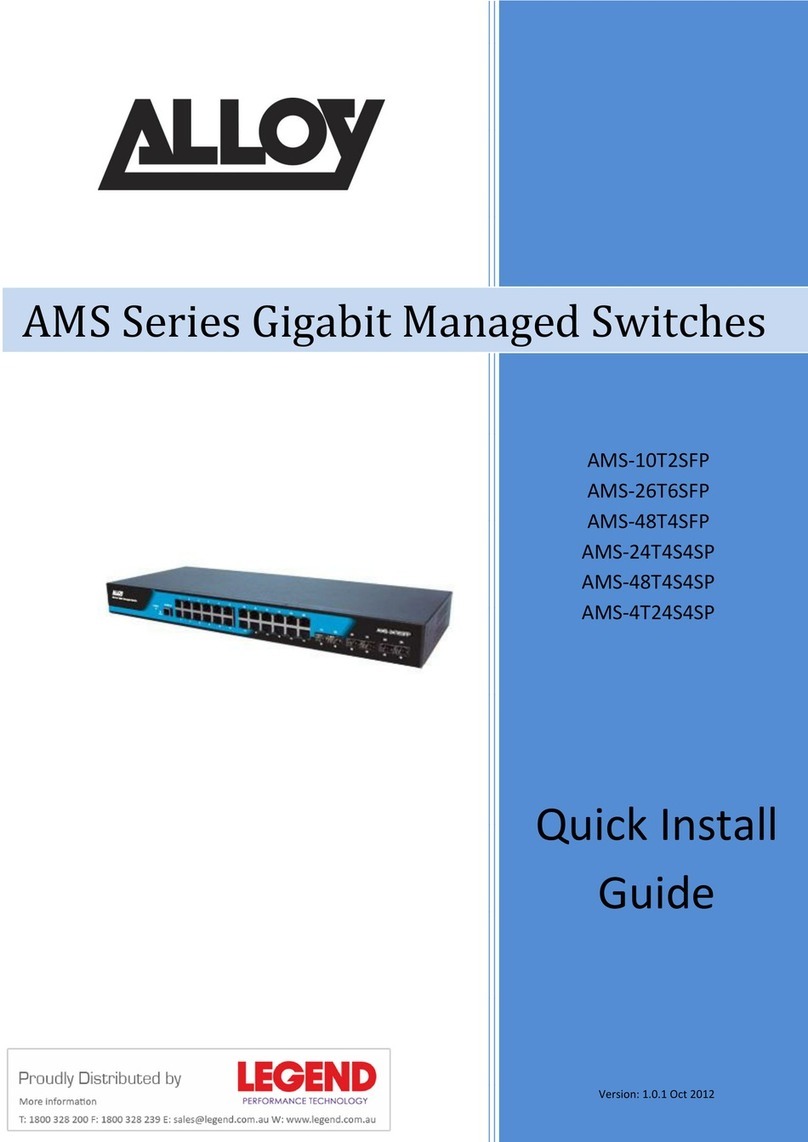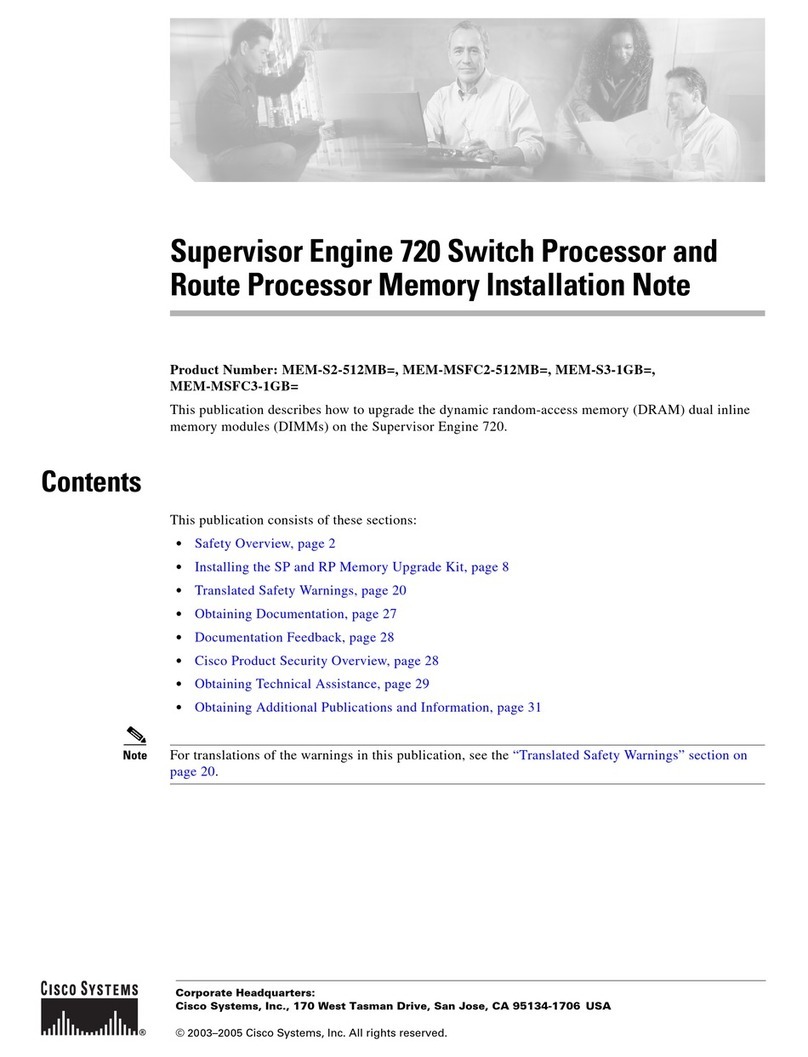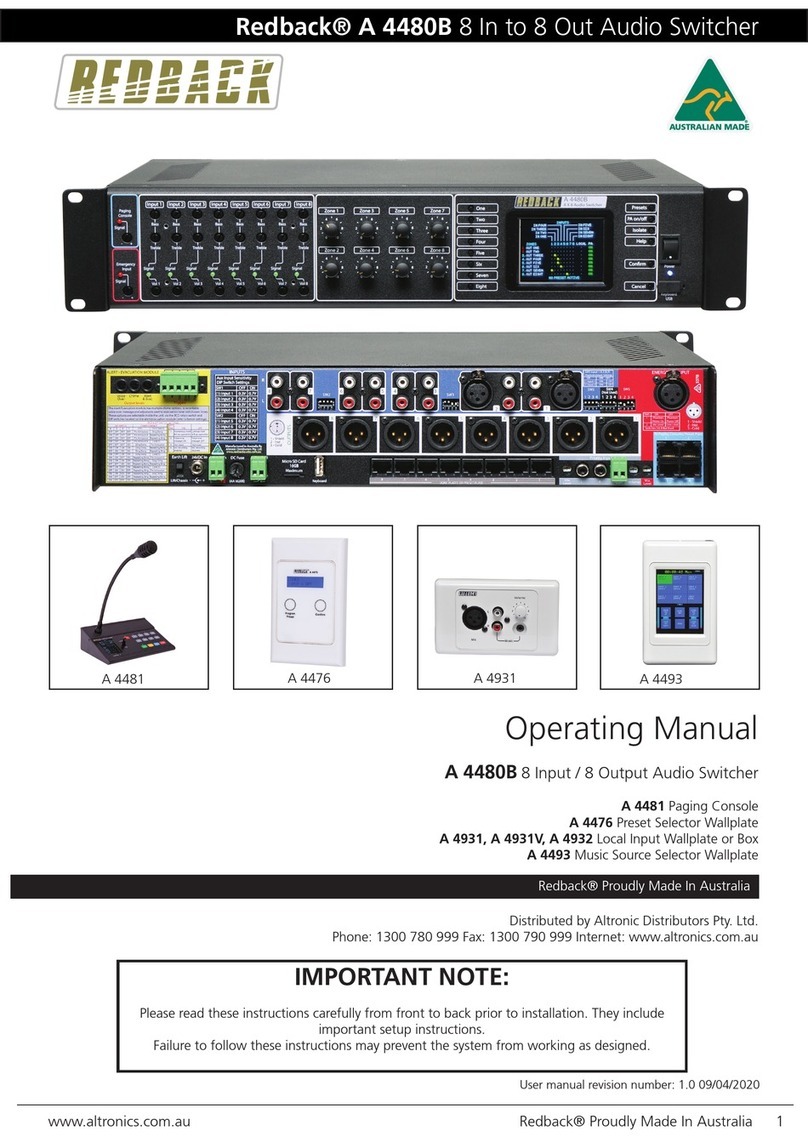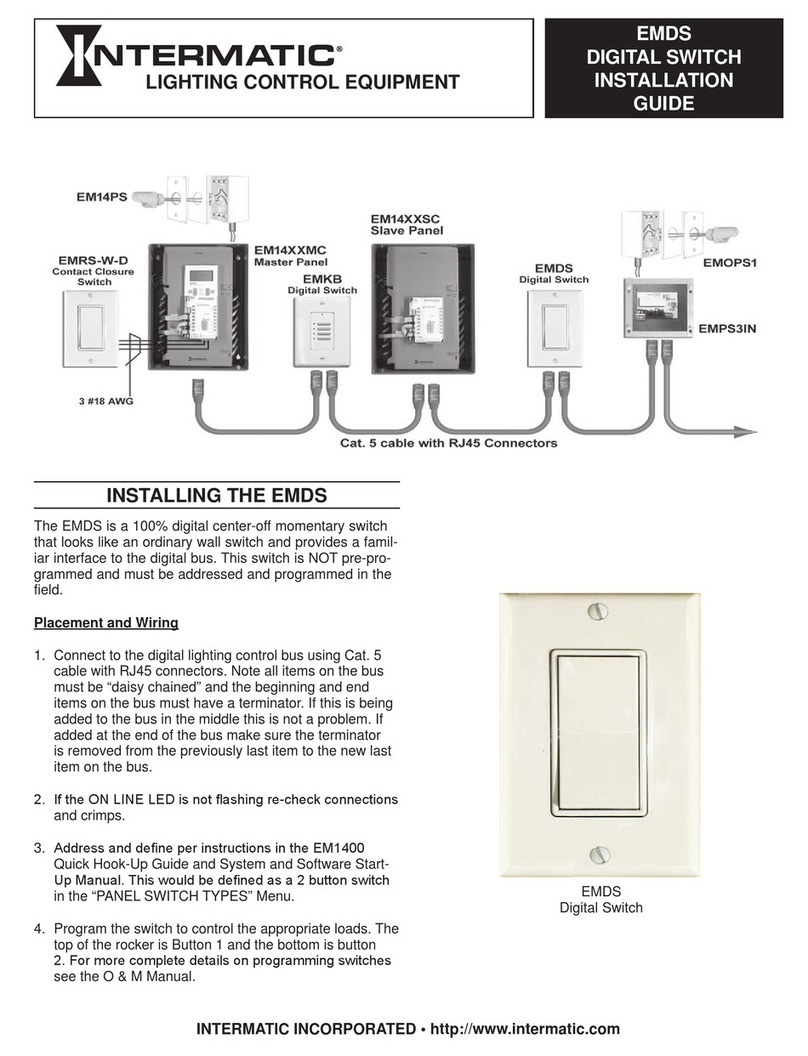11
INSTALLATIONCONFIGURATIONOPERATION
FURTHER
INFORMATION
INDEX
Conguration
The secure switch has an internal Terminal Mode, which requires you to run a text editor
application (such as Windows Notepad,Word, etc.) on the computer that is connected
to channel 1. As you type commands on the console keyboard, the secure switch will use
the text editor application to communicate with you.
Note: Always use the number buttons above the letters (not the numeric keypad).
Note: After three failed login attempts, terminal mode will be locked. Cycle the device power and
try again.
To enter Terminal Mode
1 Switch to computer 1 and ensure that a text editor application (such as Windows
Notepad, Word, etc.) is running and that the cursor is active within it.
2 On the console keyboard, enter the following in succession:
• Left Ctrl then Right Ctrl then t (upper or lower case is accepted)
Within the text editor application, the secure switch will respond with:
secure switch conguration, please enter admin name
3 Type the default admin name: admin1234 (or an alternative if it has been changed)
and press Enter. If correct, the secure switch will respond with:
[sc]please enter the password…
4 Type the default password: Adder123% and press Enter.
• IMPORTANT: On rst access, you will be compelled to change the default
password.
If the password is correct, the secure switch will now list the top level options:
authentication succeeded. please select operation…
0 – asset management
1 – rmware versions
3 – congure sc (system controller)
4 – account management
5 – reset to factory defaults
6 – logs and events
7 – congure peripheral devices
8 – exit terminal mode
9 – power cycle the kvm
5 On the console keyboard, enter the number of the required option. See map right >
To exit terminal mode
• To exit from the menu but still remain logged in: Press option 8at the top level.
• To log out completely from the menu: Press option 9at the top level.
Terminal mode map
This map shows the top level options (0 to 9) and the second level options within each
- certain options also have third level menu items. Note: Every sub-level group also includes
the options: 8 - back (to return to the top level menu) and also 9 - exit terminal mode.
0 – asset management.......................................................................................see page 17
1 – use standard descriptor as asset container
2 – use custom descriptor as asset container
3 – enter new asset tag
4 – show current asset tag
5 – apply asset tag to de
1 – rmware versions..........................................................................................see page 17
1 – de version
2 – sc version
3 – vc version
4 – dpp version (not used on these models)
5 – fp version
3 – congure sc.....................................................................................................see page 17
1 – enter desktop conguration (not used on these models)
2 – enter mouse speed [0-32][default=5]
3 – upload conguration from the host
4 – use ctrl key as shortcut prex
5 – use alt key as shortcut prex
6 – guard mode conguration
7 – fp conguration
4 – account management..................................................................................see page 18
1 – change password
2 – create admin account
3 – delete all accounts
5 – reset to factory defaults..............................................................................see page 13
6 – logs and events ..............................................................................................see page 18
1 – show otp log
2 – show critical ram log
3 – show non-critical ram log
7 – congure peripheral devices ......................................................................see page 19
1 – toggle touch screen support
2 – toggle consumer control support
3 – congure absolute mouse support
4 – toggle copy/paste support
5 – toggle video follow mouse
8 – exit terminal mode
9 – power cycle the kvm
For details of each
option, please refer
to Appendix A.
See page 17.
TERMINAL MODE
HT