TELUS VMO User manual

TELUS Voice Mail Options (VMO)
– Premium Mailbox
User Guide Version 1.0

911 Disclaimer:
Service outages may prevent successful 911 call completion.
You must tell us where you are. International Restrictions:
If you are calling from outside of Canada, use a telephone
which connects you to local emergency services. The TELUS
operator will not be able to connect your call to emergency
personnel in an international location.
TELUS VMO – Premium Mailbox
Getting started 3
Accessing and managing your messages 5
Quick steps for customizing your mailbox 8
Other types of TELUS VMO services 9
Setting up extension mailboxes 9
Troubleshooting tips 11

TELUS – changing the way business communicates 3
TELUS VMO – Premium Mailbox |User Guide Version 1.0
Getting started
Welcome to TELUS VMO
Before you set up the TELUS VMO – Premium Mailbox, here are a few tips to help you get started.
Helpful key presses
Use the following telephone keys when you are in your mailbox to:
Complete an entry or skip instructions
Return to a previous menu or exit
Hear more instructions
Access numbers and passwords
– dial this number for quick access to your mailbox while in the office.
310-9898 – call this number to retrieve messages when you are away from the office.
Mailbox number – this is your 10 digit phone number (area code + phone number).
Temporary password – this is your 10 digit phone number (area code + phone number).
Permanent password – should be between 4 to 15 digits, should not be your phone number,
and cannot start with zero.
Personal greetings
This is the message callers will hear when you are unavailable. There are 2 main greetings to choose from:
Personal greeting – This is a greeting that you record using your own voice. Your greeting may be up
to 60 seconds in length.
Standard system greeting – If you don’t want to record your own greeting, you can use the standard
system greeting, which will tell callers you are unavailable.

Setting up your mailbox for the first time – using the TELUS tutorial
When you first log into your TELUS VMO – Premium Mailbox, the TELUS tutorial will prompt you through the
first time set-up of your mailbox. If you want to change any of the options after you have initialized your
mailbox, proceed to the section “Quick steps to personalizing your mailbox”, found later in this user guide.
The following steps provide detailed instructions on how to personalize your mailbox using the TELUS tutorial.
From your own office phone
1. Access mailbox – Dial or 310-9898.
2. Temporary password – The tutorial will prompt you to enter your temporary password, which is
your 10 digit phone number, followed by .
3. Permanent password1– You will then be prompted to create your permanent password.
After you have created your password, press . To accept your new password, press .
4. Personal name – You will be prompted to start recording your personal name (tip – say your
name slowly) by pressing . When you have finished recording your name, press again.
To accept your recorded Personal Name, press .
5. Personal greeting2– You will be prompted to start recording your personal greeting by pressing .
When you have finished recording your greeting, press . To accept your recorded personal greeting,
press .
6. Zero-out password3– You will be prompted to create a zero-out password and press .
To confirm your zero-out password, press .
7. Your mailbox is now ready to use.
8. Exit mailbox4– Press to exit.
From another phone
1. Dial 310-9898.
2. Listen to the voice instructions. You will be required to press and then enter your 10 digit
mailbox number.
3. Follow Steps 2 – 8 above.
TELUS – changing the way business communicates 4
TELUS VMO – Premium Mailbox |User Guide Version 1.0
Notes:
1 Use the guidelines in the Access Numbers and Password – Permanent Password section in this document.
2 This greeting is what callers will hear before they leave a message for you.
3 The Zero-out password cannot be the same as your log-in password, and has to be between 6 – 15 digits.
4 Whenever you exit your mailbox, press until the system says “Good-bye.”
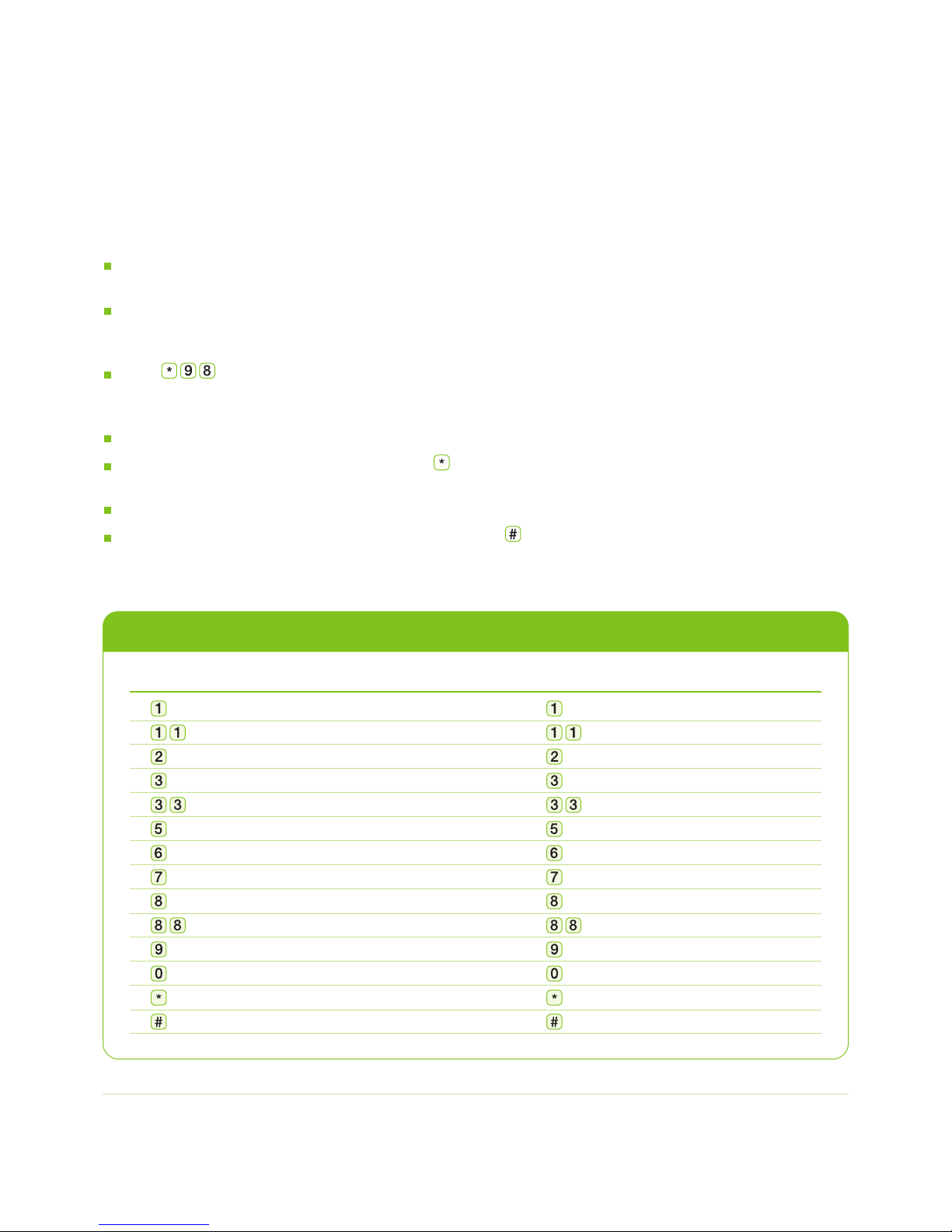
Accessing and managing your messages
To retrieve your messages
You will know you have new messages when:
Your message waiting light is on or flashing, if you have a phone equipped with one.
or
You lift your phone handset and hear a series of short tones1.
Retrieving your messages from your office phone
Dial . When prompted, enter your password and follow the instructions.
Retrieving your messages away from your office phone (locally or long distance)
Dial your own phone number.
When you hear your personal greeting , press , then enter your password and follow the instructions.
or
Dial 310-9898 or 1-866-755-4256 access number.
Listen to the voice instructions. When prompted, press , enter your 10 digit mailbox number,
enter your password, and follow the instructions.
TELUS – changing the way business communicates 5
TELUS VMO – Premium Mailbox |User Guide Version 1.0
Note:
1 You may still place an outgoing call when you hear these short dial tones.
QUICK TIPS: MESSAGE PLAYBACK CONTROLS
During message playback
Rewind 10 seconds
Rewind to beginning
Pause, press again to restart
Forward 10 seconds
Forward to end of message
Date, time, sender
Forward message
Delete message
Reply to message
N/A
Save message
Help prompts
Cancel/back up
Skip to end of message
After message playback
Replay message
N/A
Previous message
N/A
N/A
Date, time, sender
Forward message
Delete message
Reply to message
Call the sender
Save message
Help prompts
Cancel/back up
Skip to end of message
Table of contents

















