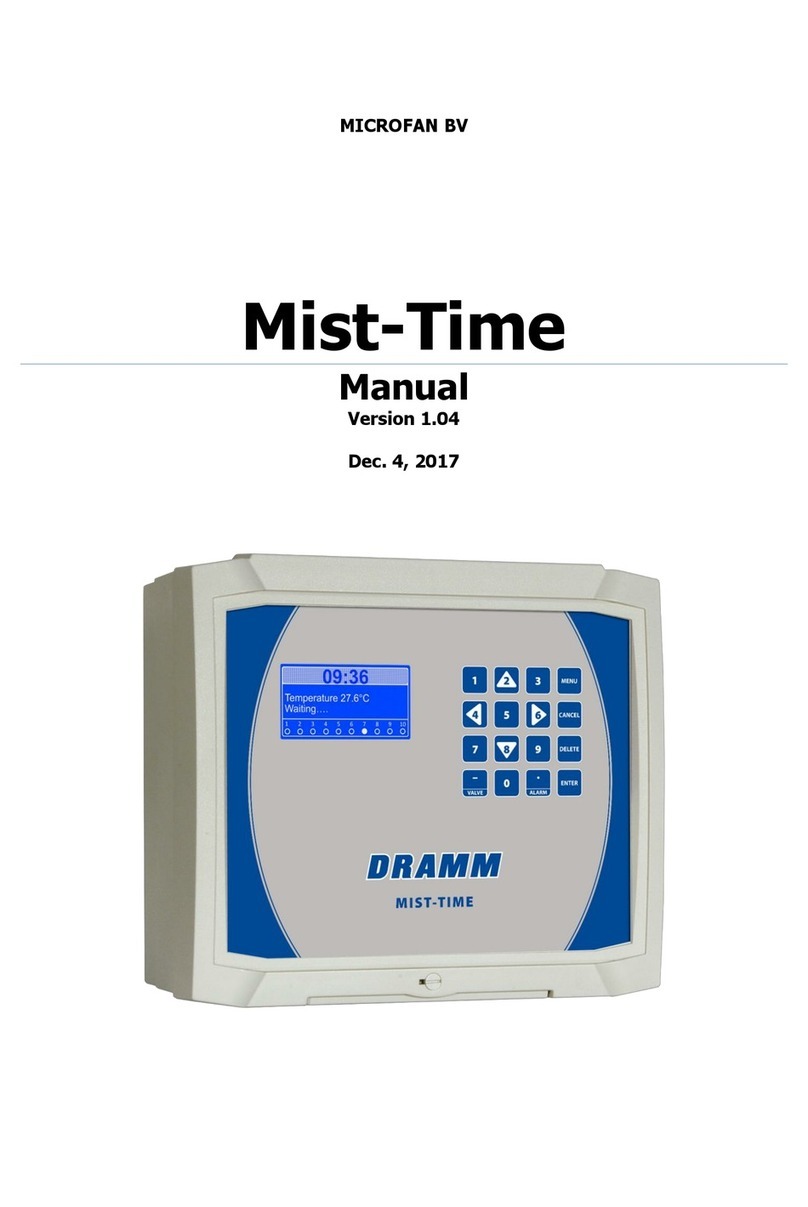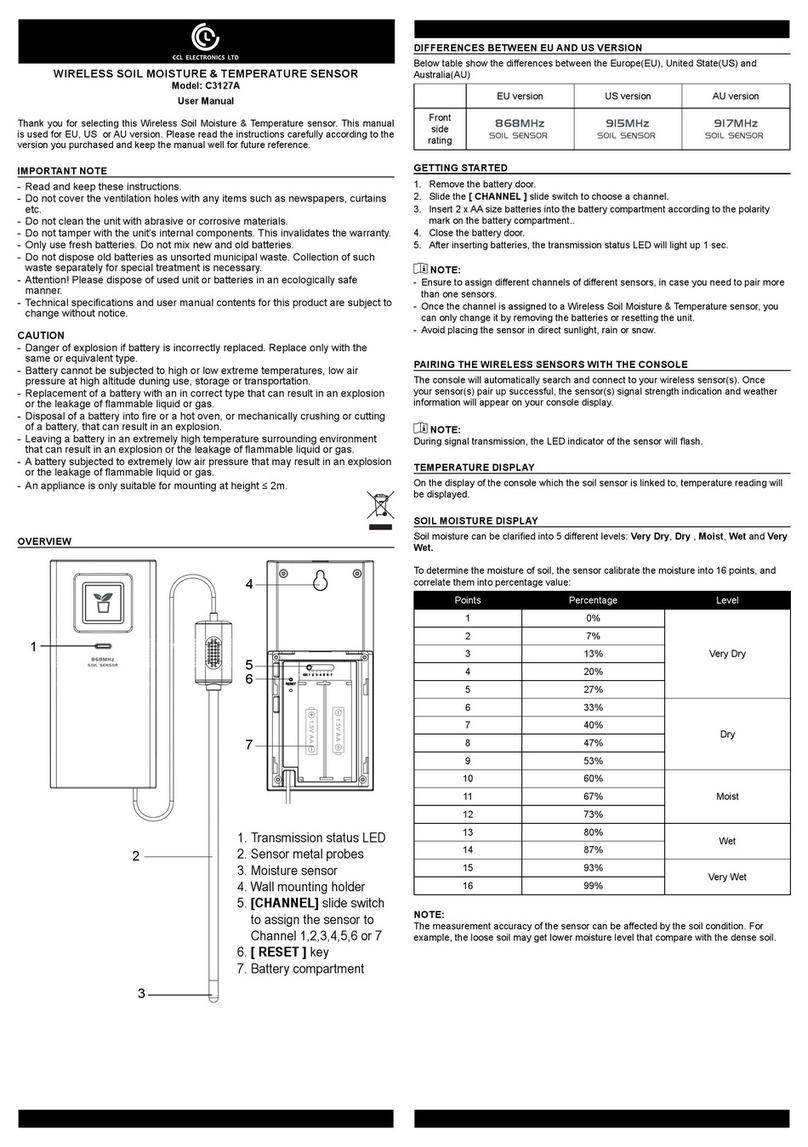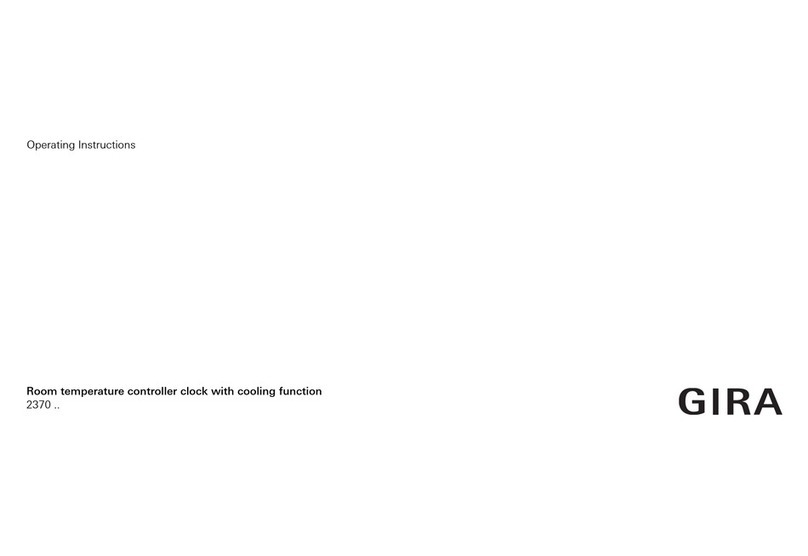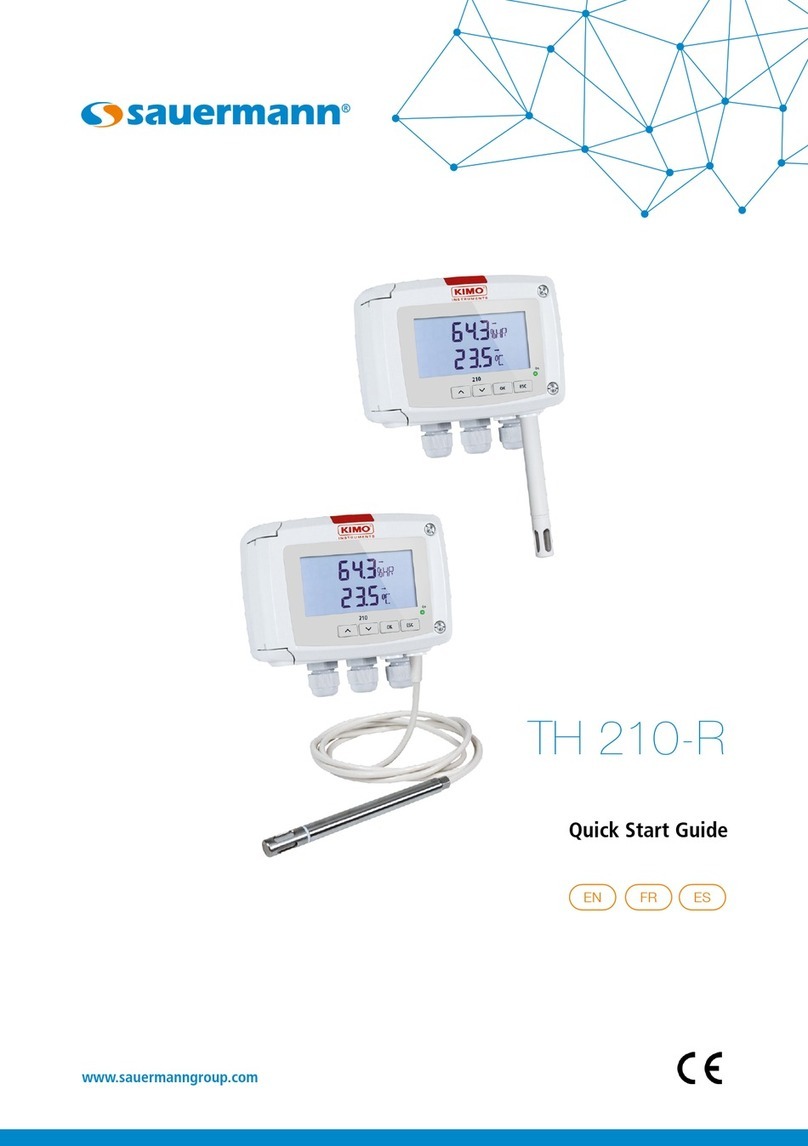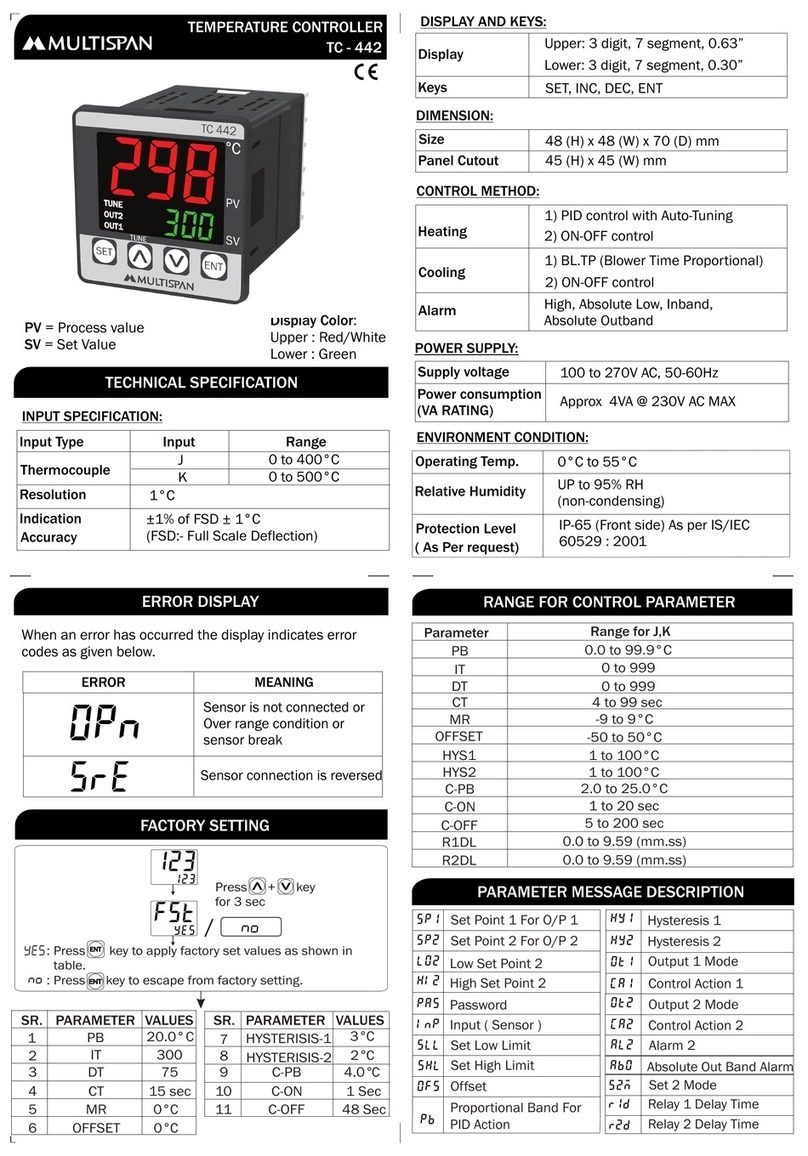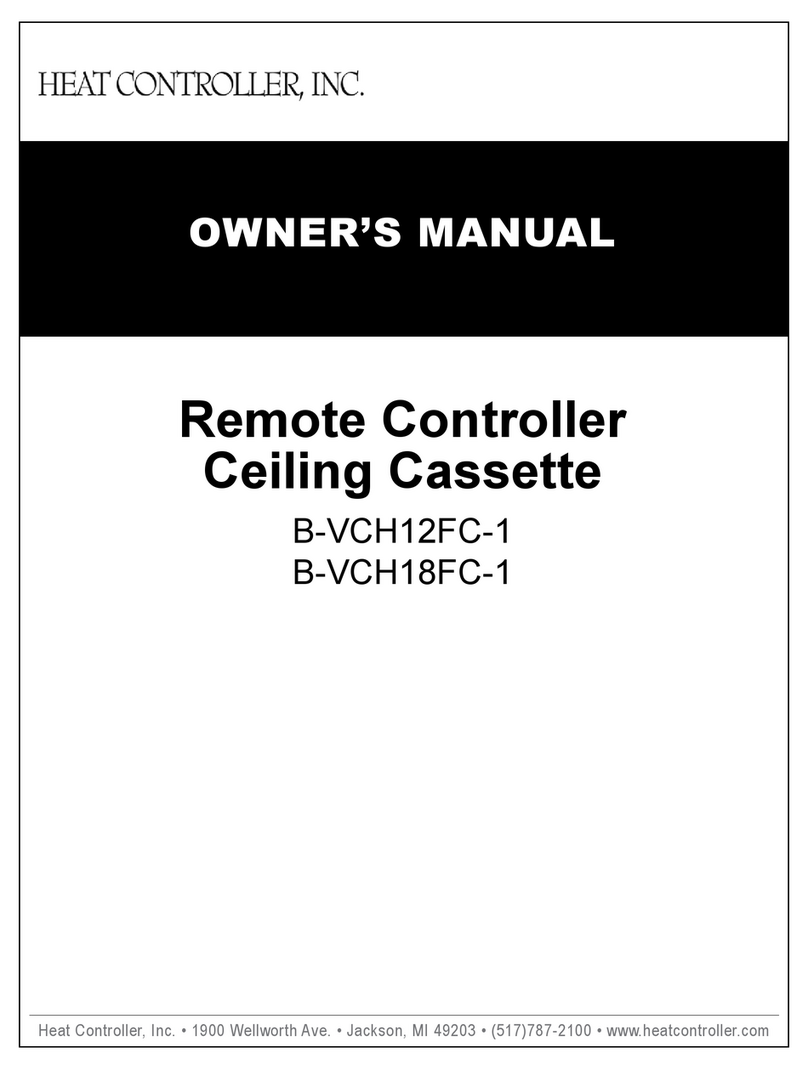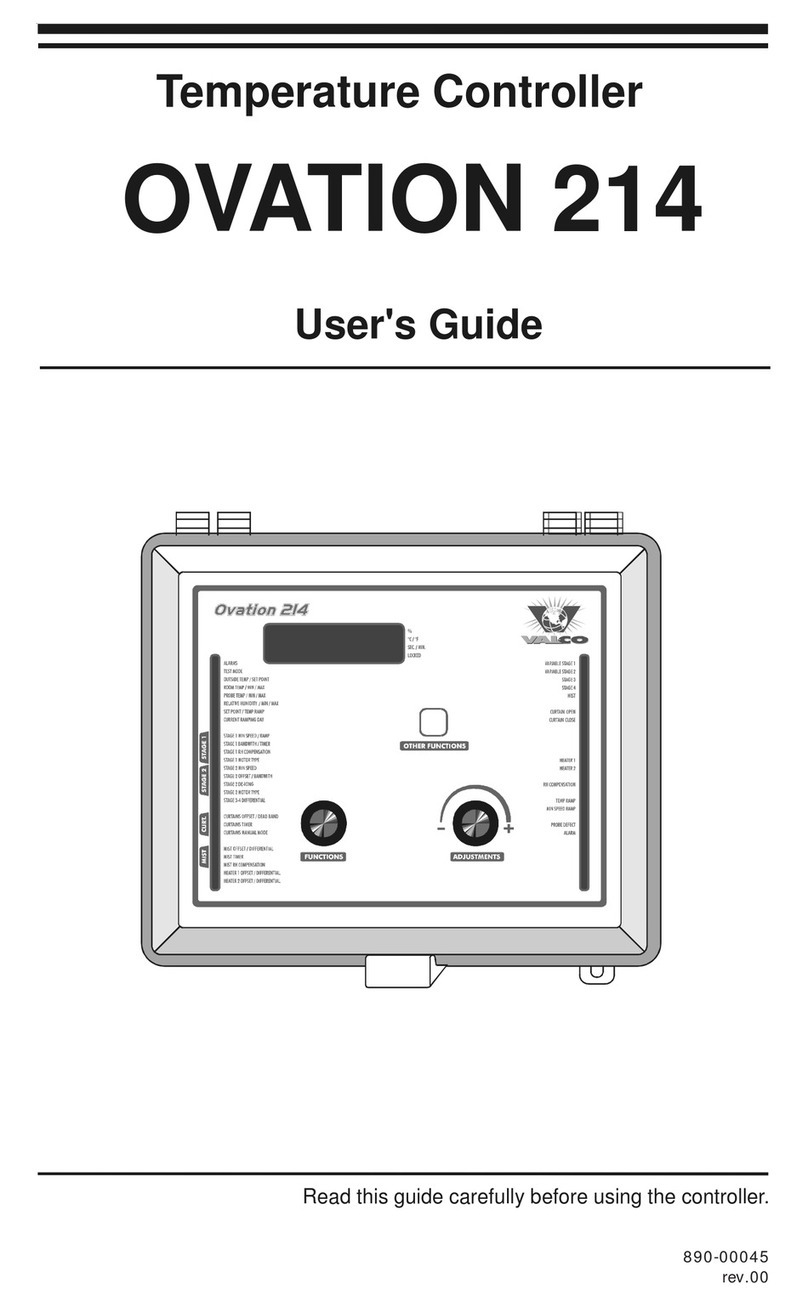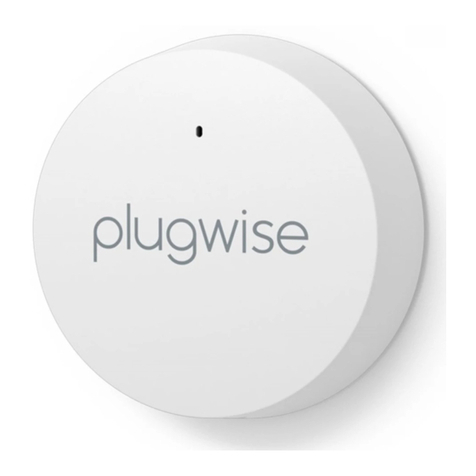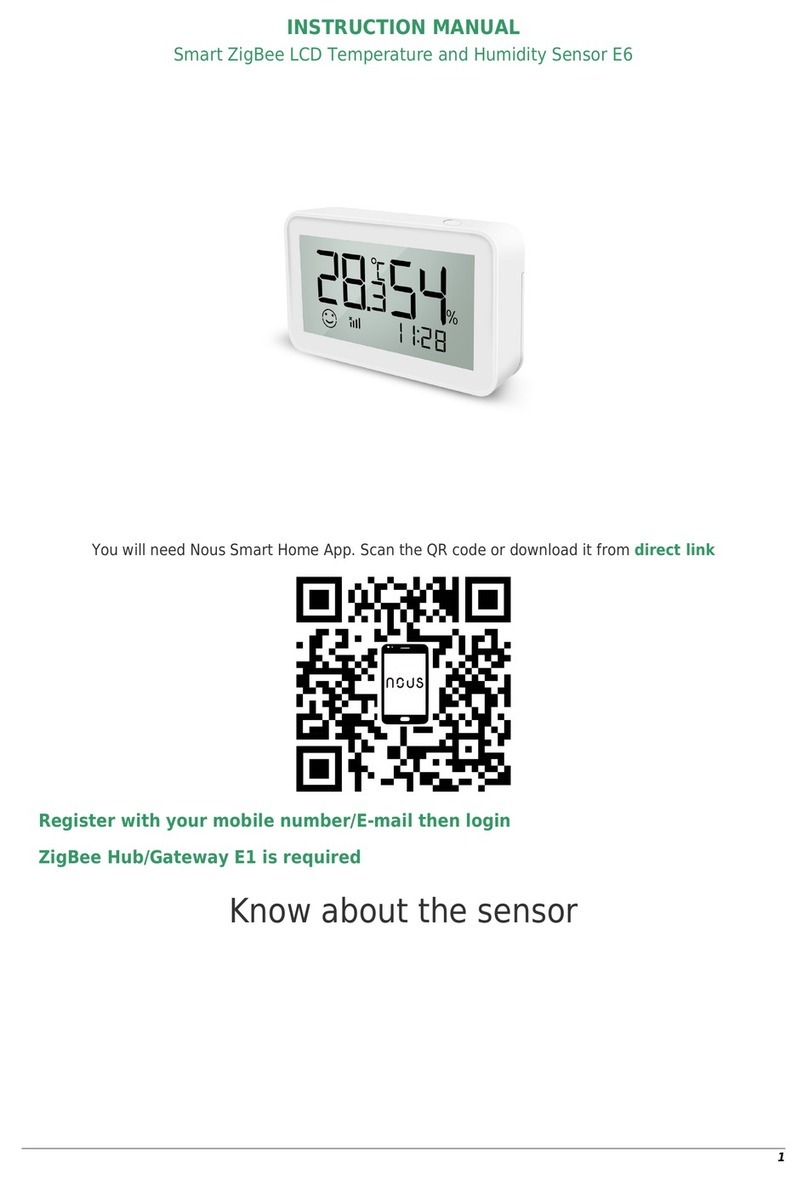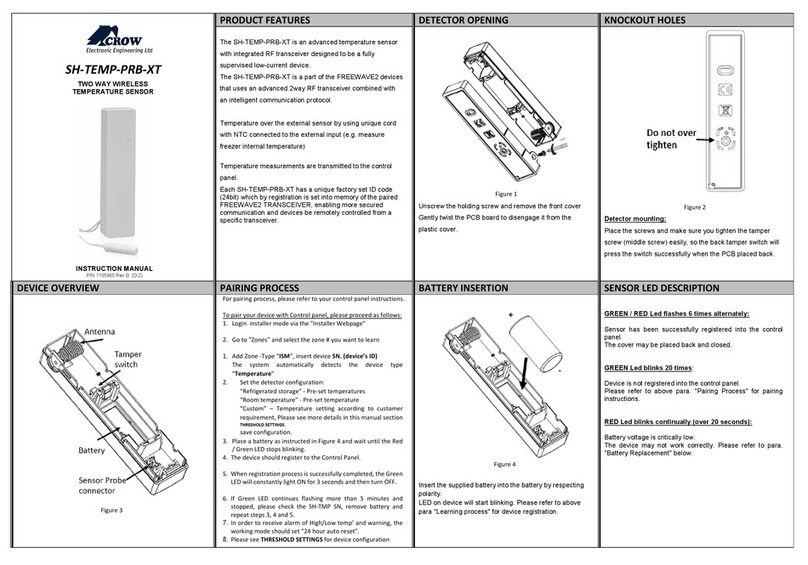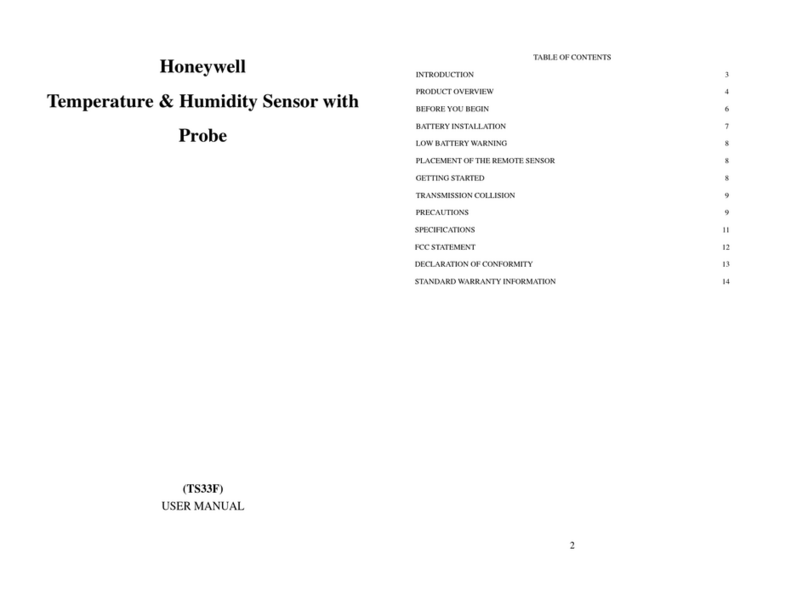Tempcube TC-3200 Lite User manual

TC-3200 Lite
Ver. 1.1 ENG
Instruction
Manual

Thank you very much for the choice of TempCube Product.
A content of manual can be different on each product
version or by TempCube’s reason.
Some parts of manual can be changed without notice to the users.
Please contact to Head Office or Sales Office for questions of the product.
TC3200 LITE
1. Controller unit specification ...............................7
2. Basic structure of controller ...............................8
3. Check up list and operate order before using the controller.....10
4. Operating modes ......................................11
5. Basic Operation .......................................12
6. Function of protection ..................................12
7. Structure of display ....................................13
8. Connector and cable ...................................36
9. Default Value when Product is released .....................40
10. Diagram for terminal connection & structure................42
11. Electric wiring diagram.................................43
12. Wiring modification method ............................46
13. Check points for the trouble shooting .....................48
14. Security marks .......................................51
Contents

Warning and Caution for the safety
● DO NOT Touch the product or power plug with wet hands.
(You can get electric shock.)
● NEVER break up the product while the product is running.
(There is high voltage inside of the product.)
● Separate the controller unit or progress other repairs after turning off
the power.
(It can cause severe malfunction if you separate a controller unit
while the product is running.)
● DO NOT change, separate or fix the product of your own accord.
(You MUST visit Head Office or Sale Office for fixing.)
● Please use rated capacity of fuse.
(DO NOT use iron or copper wire instead of fuse,
It may cause malfunction or fire.)
Caution If you don’t keep the following steps, you can
get hurt on your body or properties. Warning If you don’t keep the rule, it is possible
that you could get hurt.
- These are contents to keep users safe and protect loss of their properties.
- Please Read the user’s manual before you start to use the product and
be careful not to make problem from the wrong operation.
- Screen shots and pictures in User’s Manual can be different
from the product.
● Clean a dust filter once a weeks.
● DO NOT shock or put heavy stuffs on the product.
● Please connect correct power according to the User Manual.
● Please use apparatus or electricity that connected to the product
within the range that allowed.
● DO NOT block the vents of the product.
(It can cause malfunction of the product.)
● DO NOT touch the Touch LCD with sharp stuffs or dirty hands.

6 7
1. Controller unit specification
Thermocouple Calibration
Accuracy 0.1℃
Control Accuracy ±0.3℃ from Set point
Control Algorithm PID, Auto Tuning, Balance Controlling
Manual Mode Power Compensation for incoming
Voltage variation (0 ~ 65%)
Operation Range 30 ~ 500℃ (86~932℉)
Power Output Range 15 Amp/zone (3600W/Zone)
StandBy Temperature User Selectable (30~500℃)
Boost Mode 1~99min. 0~65% output
Sensor Thermocouple Type, J or K
Cold Junction
Compensation Internal to enclosure
External Resistance 10Meg. Ohms
Temperature Variation Due to T/C Length None
Input Voltage 90~250VAC, 50/60Hz
Operation Conditions 0 ~ 50 ℃
UP to 90% humidity(Non-Condensing
● PID Control and Balance Control
PID Control is a method in order to maintain temperature at the set temperature
value accurately by controlling output power reflecting proportion, integration, and dif-
ferentiation values. In addition, it can raise same temperatures of nozzle and manifold
accrding to heater capacity.
● Re-Tuning
Auto tuning is a function to extract the governing factors through analysing capacity
of the heaters and heat constant of the mold (characteristics of latent heat and released
heat). It helps precise control of temperature regardless of environmental change.
● Output Type
You can choose either PWM or SSR mode and control it with users optimized envi-
ronment.
● Color touch LCD and various display
You can check and control the status of the product easier through various displays
such as Text/Graph/Digital/Detail
● Mold File
You can Manage Setting data for the each Mold and move and copy
setting data between several apparatus and control.
● Alarm, Reporting and Self inspection
It provides detecting detailed errors and reporting function and it is prossible to
manage the machine quickly with the Alarm function. In addition, you can check the
status of heater and thermocouple with self inspection.
● Controller Unit System
One unit controls 2 zones and it is possible to operate temporary mode without
stopping whole system when there is a problem on near zone.
● Sequence injection timer (option)
You can manage and control timer and controller at the same time and we make the
best circumstances in hot runner controller system.
Feature
The Controller is a device that has a function to maintain the desired tem-
perature consistently by sensing the state of Hot Runner System by use of
high-intellectual computer system named MICOM and input proper power. It
has several important functions as below for precise temperature control.

8 9
2. Basic structure of controller
④ USB port
⑤ Case handler
② Main switch
① Main case
⑦ Control unit
⑥ Acrylic cover
① Unit power LED
② Output 1 LED
③ Output 2 LED
④ Communication LED
You can check the status of unit through unit LED.
③ Touch LCD

10 11
4. Operating modes
Auto Mode (Start)
Auto mode is normal operation mode in which the temperature is controlled
and maintained automatically in accordance with the set degree.
Stand-By Mode
Administrator can decrease setting temperature of the machine on pause
time and turn the temperature back automatically after passing the pause
time. You can save the electric energy.
When you start [Stand By Mode], Value of [Setting temperature (SV)] is
changed to temperature of Stand By Mode ( % rate, [Stand By Output] of
[Advanced setting 2]) and it runs for [System Setting] [Stand by Hour/Minute]
setting time.
It will turn back to the [Auto Mode] After the [Stand by Hour/Minute].
Boost Mode
This is the function to output with setting value of [Maximum output of
Boost %] to approach to the [Setting temperature (SV)] quickly without [PID
control]
When you start [Boost Mode], timer will start running and it will turn to
[Stop Mode] after running as much as minutes that set up for [Boost Minute]
on the [System setting] Screen
Manual Out
It is emergency mode that can be automatically worked by manual out mode
even if it occur sensor open, short and reverse.
1. Check Up status of wiring of connector that connected to the Mold
and type of thermocouple(T/C). (Check up that wiring of the thermocou-
ple and heater is separated and wiring is toward from the heater to the
thermocouple.)
2. Check up resistance of heater, status of insulation and open of ther-
mocouple.
3. Check up that specification of connecting cable.
4. Connect connecting cable after Mold is installed on injection machine.
5. Check up that input voltage (240V/380V) and setting voltage of con-
troller are same and if so, connect the power cable. (You can find the
voltage of the controller from the label on the Controller case.)
6. A Ground wire of controller MUST be grounded.
(It prevents from electric shock, fuse and triac broken by noise voltage.)
7. Turn the main power ON.
8. Check up that temperature is approached to the setting temperature
with clicking Start Button. (It is more safety to use it after self inspection
checking such as wiring, heater and T/C)
Warning : You ALWAYS NEED to check that fan is working or not
since if the fan under the controller is stopped, it causes malfunction.
3. Check up list and operate order
before using the controller

12 13
5. Basic Operation
1. When you turn on Main S/W, System loading will run for 10 seconds.
2. After the loading, initialization of basic system will run for 10 seconds.
3. After the initialization, it will turn to the Main page and Basic running
will be Stop Status.
4. You can use the controller from now on.
5. When you click Text Button, it will turn to the Text Screen.
6. Turn to the System to the start status by clicking [Start/Stop] Button.
7. When you click [Set up] button, you can fix several settings for the
Zone.
6. Function of protection
1. Ground fault function
It automatically detects short between a heater and frame ground and
stops output and protects heater, after turning the power on.
2. T/C open function
If there occurs T/C open, short-circuit or reverse connection, this func-
tion prevents from overheat in mold by stopping output.
3. Protective over current function:
It is a function that is able to stop output and protect heater malfunc-
tion when being heater short or over current.
4. Soft-start
When power on, it will be running in [soft-mode] and protect heater
malfunction from moisture by working slowly.
5. Setting Current-high and low function:
It is a function which is for detecting heater short or open. It protects
heater by stopping output when it detects current because it occurs dif-
ferent setting value.
① Main page: Main page can be moved to 4 kinds of View Display,
Setting Display, Report Display and Guide Display,
1) Text Display
2) Graph Display
3) Digital Display
4) Detail Display
5) Basic Setting Display
6) Report Display
7) Memo Display
8) Mold File Display
9) System Setup Display
10) System information Display
7. Structure of display
7.1. Basic display
7.1.1. Main display
①
② ③
④
⑤⑥
⑦
⑩
⑨
⑧
① Main page
② Main Menu

14 15
② Main Menu: This is the entire Displays and always on the bottom. It
provides change of Temp Control / Timer Control screen and you can control
status for Start / Stand By / Boost / Stop of System through the main menu.
① Temp Control : Move the main display of temp controller.
② Mold File Name & Clock : It is presented loaded mold file names and
time. Move “set mold file” by clicking it.
③ Start/Stop : Start or stop system.
④ Stand By : Set [Standby Mode].
⑤ Boost : Set [Boost Mode].
⑥ Timer Control : Move the main display of timer controller.
① ② ③ ④ ⑤ ⑥
7.1.2. Sub Screen
① Sub Menu: Sub menu is displayed through the entire sub screens and
you can change View screen such as Text, Graph, Digital and Detail and also
change setup screen.
② Sub Screen: It shows screen view or screen setup.
② Sub Screen
① Sub Menu

16 17
7.2. Operation screen
7.2.1. Text Screen
Operation screen has 4 kinds of screens, “Text / Graph / Digital / Detail”.
Operation screen can be chosen by control status of controller or users.
It will show “YELLOW” on Alarm and “RED” on Error according to the status of
Zone.
It will display prefix on Zone number by status of Zone.
x: Zone Off Status.
t: Zone Auto Tuning Status
p: Manual PID Control.
m: Manual Output Status.
You can change the screen page with arrow button when you cannot see the
screen because of many Zones.
You can see the operation status of controller with “Text” type on the Text
Screen. You can display [12 zones/24 zones/48 zones] on entire screen selec-
tively with “Text” Button.
①Zone No
②Present Temp
⑪ErrorCode
③SetTemp
④Output Percent
⑤consumption current
⑥AlarmHigh
⑦AlarmLow
⑧Thermocouple
⑨Output method
⑩Watt
Display changing function in text display

18 19
7.2.2. Graph
You can see the operation status of controller with “Bar” type on the Graph
Screen. You can display [12 zones] on entire screen.
④Output Percent
⑤Consumption current
⑥Alarm High
⑦Alarm Low
①Zone No
③Set Temp
②Present Temp
7.2.3. Digital
You can see the operation status of controller with “Digital” type on the Digi-
tal Screen. You can display [12 zones] on entire screen.
①Zone No
⑤Consumption current
④Output Percent
③Set Temp
②Present Temp

20 21
7.2.4. Detail
You can use Detailed Screen to observe a specific zone.
The basic setting information will be shown on the bottom of the screen and
the screen will show the operation status of controller with Digital Number
and [16 zones] will be displayed on zone selection button on the right side.
7.3. Setting display
① Setting item name: This is the place that displayed name of setting item.
② Display setting value: It will display setting value for set up.
③ No setting value: It will display [- -] when there is no setting or no selection of
zone.
④ Difference of setting value: It will display [ * * ] when setting values are different
if you choose several zones.
⑤ Page change of setting screen: This is the button that change setting screen of
[basic setup], [Advanced setup 1] and [Advanced setup 2]. You can set up Advance
setup when “Lock Mode” is released only.
⑥ Zone Selection Button1: When you click the button, it is selected and when you
click the button again, it is released.
⑦ Zone Selection Button2:
Select All ☞ Click when you select the entire zone.
Release All ☞ Click when you release the entire zone.
Select nozzle ☞ When you click this option, zone that set as nozzle is selected and
when you click this option again, zone that set as nozzle is released.
Select Manifold ☞ When you click this option, zone that set as Manifold is selected
and when you click this option again, zone that set as Manifold is released.
⑤
⑥
⑦
①
②
③
④
7.3.1. Basic setting display
③Set Temp
②Present Temp
⑤Consumption current
④Output Percent
①Zone No

22 23
7.3.1.1. Basic setting
①
②
③
④
⑤
① Setting Temperature (SV): You can set up 30~500℃ (86℉~932℉) range of
temperature.
② Zone ON/OFF: You can turn ON/OFF control of the zone.
③ Manual Mode: This is the setting for control of zone as Auto or Manual.
※ Manual Mode, This is the emergency operation mode when thermocou-
ple is malfunctioned or request injection urgently. User can control amount of
output as user wants.
(You can use this mode when there is Sensor open (TC Op) or Sensor Short
(TC St).)
If you set [Manual Mode] as “ON”, setting of [amount of manual output] is
activated. You can control amount of output from 0% to 65% and output of
your own accord.
④ Amount of Manual output: you can set only when Manual Mode is “ON”
and set amount of output of the zone from 0% to 65% manually.
⑤ Zone Classification: You can set as [Nozzle] or [Manifold] for setting or
classification of zone.
7.3.1.2. Advanced setting 1
① T/C Type : Set thermocouple type [ J ] or [ K ].
② Soft (Minute): You can run this with [Soft Mode] to protect heater. If it is
satisfied the condition below, it will output “30%” of usage power (amount of
control) for setting minute when power is on and it will protect damage of
heater from moisture by control activity on the low heat status.
Condition: 1) Temperature of zone is below 50% of setting temperature.
2) It is until setting time after starting (default one minute)
③ Upper limit of current: This is the function for investigation when heater
has problem (Short Circuit). When current is authorized above the upper limit
of current, it will show Error Code, “Ht St” and Alarm will run and output will
be stopped.
④ Lower limit of current: This is the function for investigation when heater
has problem (open). When current is authorized below the lower limit of cur-
rent, it will show Error Code, “Ht Op” and Alarm will run and output will be
stopped.
①
②
③
④
⑤
⑥
⑦
Remark!
ONLY Skilled user can use Quick setting since it will affect to
operation of hot runner controller system a lot. (It is basically
locked by [System setup] [lock setup] to protect change of set-
ting value by user’s mistake.)

24 25
⑤ Output type: You can select the output type with [SSR] or [PWM] according
to the environment.
If you set Setting temperature (SV) as 200℃, Upper limit of Alarm as 50℃
and Lower limit of Alarm as -50℃? ☞ Alert of Upper limit of Alarm (Al.
Hi) will be raised on current temperature 250℃ and Alert of Lower limit
of Alarm (Al. Lo) will be raised on 150 ℃.
★
⑥ Upper limit of Alarm: You can set upper limit of temperature with standard
of setting temperature and Alarm will run on raising
temperature above the setting temperature.
⑦ Lower limit of Alarm: You can set lower limit of temperature with standard
of setting temperature and Alarm will run on
decreasing temperature below the setting temperature.
7.3.1.3. Advanced setting 2
① Stand By Output: Users can reduce the setting temperature of machine to
the stand by output % on pause time and turn back automatically after the
pause time. So you can save the electric energy.
② Boost Maximum Output: It will be set Maximum amount of Output (%) of
heater on the Boost Mode (When you raise the temperature of heater quickly).
③ T/C Correction: It will be set to correct as much as the gap of tempera-
ture when there is difference between temperature of thermocouple and real
temperature.
④ T/C Change of Zone: This function is to control the temperature with refer-
ence of other thermocouple around the machine when you cannot control the
temperature on the error of the thermocouple.
⑤ Tuning Mode: You can re-tune to meet the feature of the heater when you
cannot control the temperature.
(It will run output activity 2 or 3 times to find the feature until re-tuning is
completed.)
①
②
③
④
⑤
⑥
⑦ ⑧ ⑨ ⑩

26 27
⑥ Setup PID: You can set value of PID manually according to some Mold or
status of the heater.
⑦ K (Constant): This is the value of constant to apply on calculation of PID.
⑧ P (proportion): This is the value to apply on calculation of amount of the
output about the gap of the setting temperature.
⑨ I (Integral): This is the major value to get rid of the accumulation gap
around the setting temperature.
⑩ D (differential): This is the major value to prevent from sudden change of
amount of the control.
7.3.2. System setting display
① Display of Decimal Point: You can set how to display of
[Current Temperature] on the [Active Screen].
Ex) Display of Decimal Point [Yes]: 200.0 ℃
Display of Decimal Point [No]: 200 ℃
② How to display the temperature: You can change the range of the using
temperature. [℃↔℉]
Ex) How to display the temperature [℃]: 200℃
How to display the temperature [℉]: 200℉
③ Stand By (Hour): It will turn to [Auto Mode] after the setting hour
on the Stand By Mode.
④ Stand By (Minute): It will turn to [Auto Mode] after the setting Minute
on the Stand By Mode.
System Setup is for the setting of the entire system. You can set when you
click [System Setup] on [Main Screen].
①
②
③
④
⑤
⑥
⑦
⑧
⑨
⑩
⑪
⑫
⑬

28 29
⑤ Boost (Minute): It will turn to [Stop Mode] after the setting Minute
on the Boost Mode.
⑥ Setup Lock Function: This is the function to lock the system NOT normal
user to change Advanced Setup and some System Setup.
* Setting that affected by Setup Lock Function
→ [Basic Setup]: [Advanced Setup 1] / [Advanced Setup 2]
→ [System Setup]: [Alarm] / [LANGUAGE] / [Administrator] / [Timer Program]
⑦ Protecting overheat function: This is the function which is automatically
able to detect the time of temporary checking or pause. Regarding this, it
protects from overheat of mold and burning or over-temperature resin by con-
verting (Stand-by condition)
⑧ Balance control: It prevents from overheat of mold or burning or over-
temperature resin in ready time by raising all of zones of setting temperature
value at the same time according to heaters capacity and status.
⑨ Alarm: If you use Alarm function, Alarm function will run when system has
error.
⑩ LANGUAGE: You can change display language according to your language.
⑪ Setting in details: It browses setting in details display in order to set details
in each setting
⑫ Administrator: You open administrator mode.
⑬ Timer program: If sequence injection timer is installed, you can select and
control it.
ex) In case (Set Temp:SV) : 200 ℃, t(Stand-By Hour) : 1 hour (1:00),
P (Standby out) : 70 %
☞ Stand-By mode is 140 which is 70% of mode set temperature.
7.4. Mold File
① Load: It will load the saved Mold File in the [Memory] or [USB Stick].
② Save: It will save the loaded mold file or save the file with other name.
③ Delete: It will delete the saved Mold File in the [Memory] or [USB Stick].
④ Number of Zone: It will set a number of zones.
⑤ Number of gate: It will set a number of gates.
⑥ Mode Test: You can test the Mold.
⑦ Checking Window for zone status: It will display setting temperature of
each zone and status of current communication.
7.4.1. Mold File setting
④
①②③
⑦
⑥
[Mode File] is setting for Mold. You can set on each Mold. Even if Mold is
changed, you can load the existed setting without setup again. You can set
when you click [Mold File] on [Main Screen].
⑤

30 31
Mold Test will guide that user can check the status of system and investi-
gate the problem.
1. Select [Mold File] Menu on the [Main Page].
2. Select [Mold Test] Button on the [Mold File].
3. Select test that needs to be investigated and select the next zone for
test.
4. When you start [Start] Button, test will start.
* When you find the problem, it will be useful if you refer to [Problem and
how to handle the problem while you are using the controller] and [Error
Code Table] on Chapter 13.
7.4.2. Mold Test
① Wire Test: You can test wiring Test, T/C, open/Short Circuit/reverse connec-
tion for heater wiring and so on.
② T/C Test: open/Short Circuit/ reverse connection Test for T/C.
③ Heater Test: open/Short Circuit Test for heater
④ Start: When you click the Button, screen will be changed to Test Screen and
test will start.
⑤Selection Button for Test Zone: You can choose the zone to test selectively.
①
②
③
④
⑤
7.4.3. Run mold test
Test will progress when you click [Start] Button on [Mold Test] and Progress
Status will be displayed.
④
⑥
① ② ③ ⑤
① Start Time: It will display Start time of the Test.
② Progress Time: It will display Progress of the Test.
③ Remaining time: It will display forecast remain time until the end of test.
④ Finish Rate: It will display finish rate of the test with 100%.
⑤ Finish: Test will be finished when you click Finish Button whenever you want
to stop on the test.
⑥ Display of progress status: It will display progress status of the test.

32 33
7.5. Report
7.5.1. Error record
Error Record collects generated error code from the hardware on system
operation.
You can refer to [Error Code Table] on chapter 13 and you can solve
the problem with referring to [Problem and how to handle the problem
while you are using the controller] when issue is occurred.
7.5.2. Changing record
It will record a history of setting change or history of changed status on
system operation.
It will help to operate the system if you refer to the changing record.

34 35
7.5.3. System record
It will record system start or history of loading [Mold File].
7.6. System information
You can check system version or language file version with system infor-
mation and you can use this for system upgrade.

36 37
8. Connector and cable
Connector means a component attached to the end part of cable in order
to make it easy to connect / disconnect the wire to the mold / controller.
Various kinds of connectors are used depending on load capacities.
8.1. Connecting cable
8.2. How to wire a heater and T/C in connectors
■ 24Pin Connector

38 39
8.3. Standard specification
Attached connector in main case is female connector type, and TempCube
supply it with 24 pins as same to the following standard.
NO Controller EA
16 Zone 1 EA
2 12 Zone 2 EA
324 Zone 4 EA
448 Zone 8 EA
5 60 Zone 10 EA
6 72 Zone 12 EA
784 Zone 14 EA
8 96 Zone 16 EA
9 108 Zone 18 EA
10 120 Zone 20 EA
11 132 Zone 22 EA
12 144 Zone 24 EA
8.4. Option
As for option in wiring, separate power lines from that of T/C can be selected
depending on customer’s preference.
But also the other connector out of standard could be equipped when those
are supplied from customer. In case that, a cable is fabricated according to
special order, controller connector must be individually fabricated in accord-
ance with the cable specification.
Table of contents