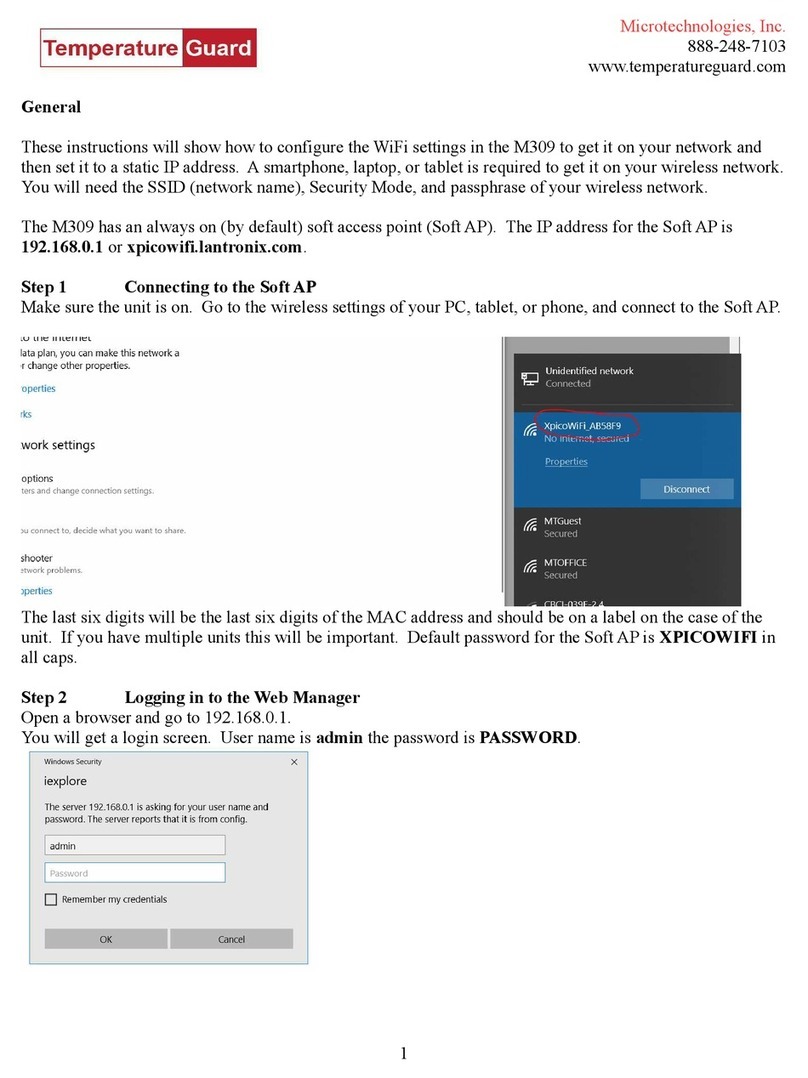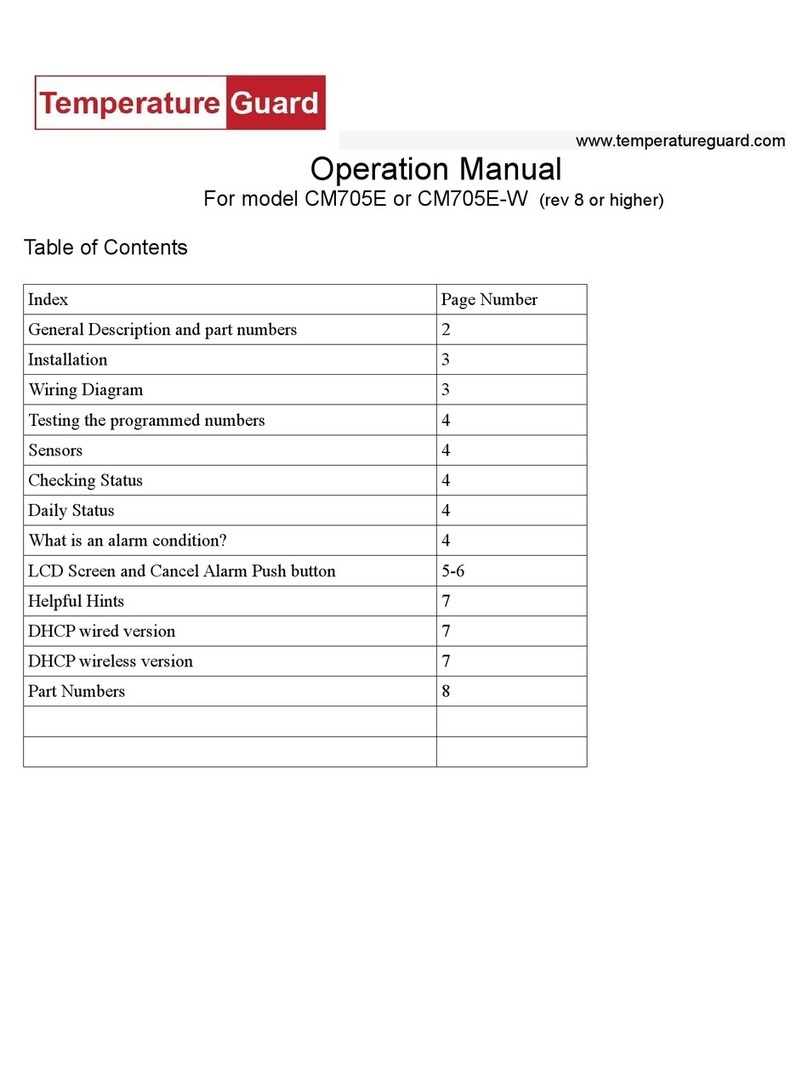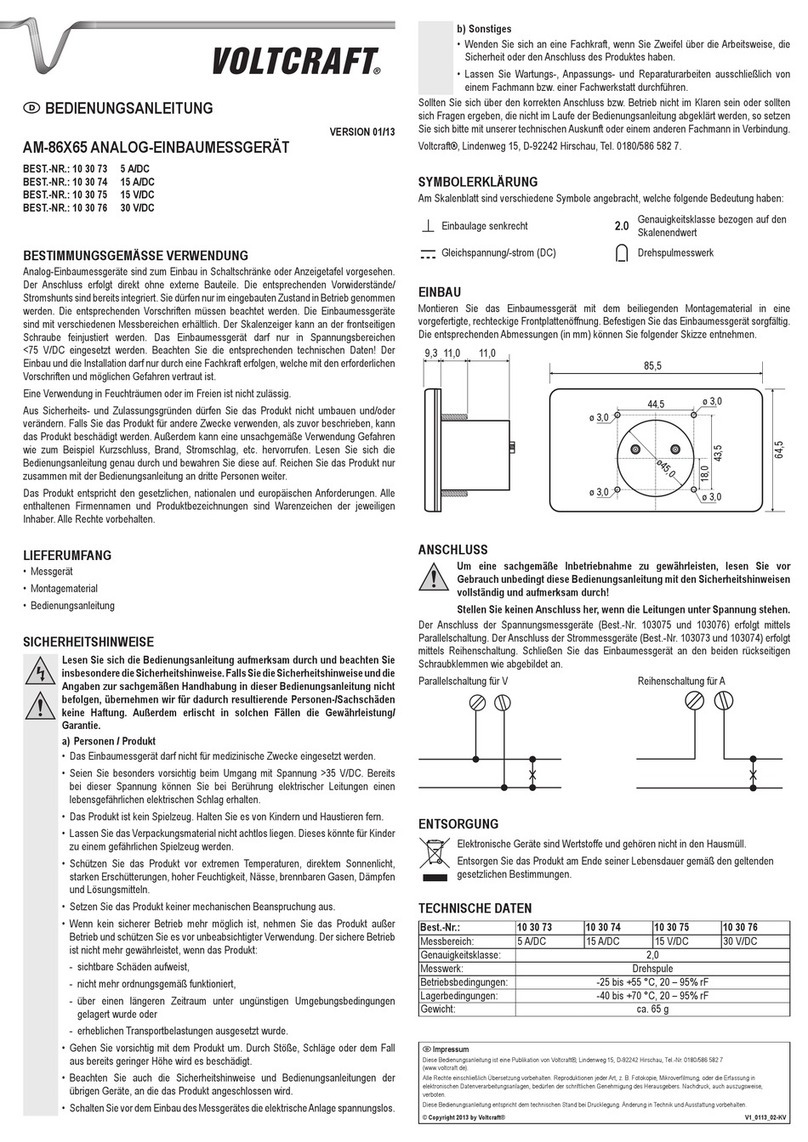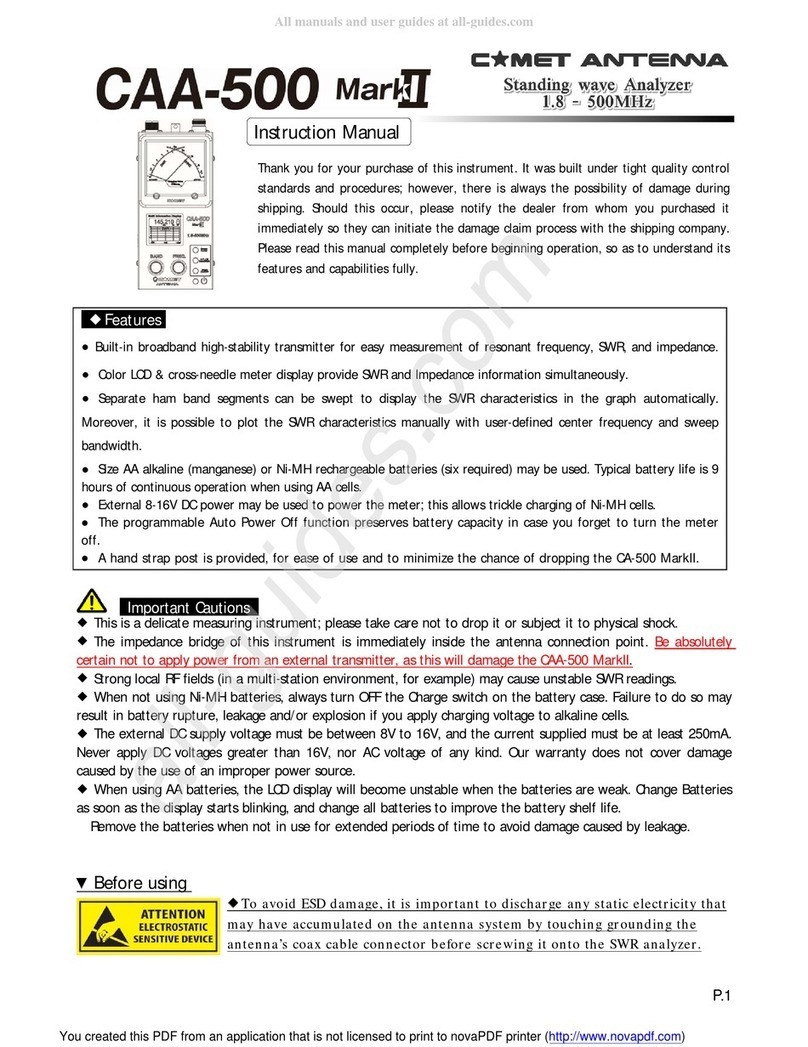Temperature Guard Input Guard VM500-6 Specification sheet

Input Guard
Models VM500-6, VM500-6-LV, VM500-6-HV
For units purchased on or after August 10, 2002
Manual and Installation Instructions

Index Page
General Description 3
Wiring Diagram 4
Installing the Input Guard 5
Setting up the Input Guard 5
Programming Input Parameters 5
Program Menu Items 7
Programming Telephone / Pager Numbers 8
Programming a Local Identification Number for Pager 9
Recording a Personal Identification Message 9
Programming Number of Rings 10
Programming the PIN Number 10
Programming Reminder Calls 10
Using the Input Guard 12
How does in input go into alarm condition 12
What happens when an input is in alarm condition 12
How do I activate the on board relay (-R only)? 12
What happens when the Input Guard calls a voice
number?
12
What happens when the Input Guard calls a pager? 13
Calling to check inputs and power? 13
Connecting the Input Guard to a phone line with a fax 14
Verifying that the Input Guard works with the phone line 14
Trouble shooting 15
Optional 20/30 Hour Extended Batteries 15
FCC Part 68 Information 16
Warranty/Disclaimer 17

General Description
The Input Guard is a complete multi-input monitor and auto-
dialer. The Input Guard monitors up to eight (8) inputs.
The Input Guard allows the user to program individual normal
states and a time delay for each input. When an input goes into
an alarm condition, the Input Guard will call up to four program-
mable voice or pager numbers.
The Input Guard also monitors the power to which it is con-
nected and will calls its programmed numbers if a power outage
exists.
For models with the -A option:
The Input Guard will turn on its alarm relay and buzzer when
any zone or input is in an alarm condition. The alarm relay and
buzzer is turned off by pressing the black button on the face of
the dialer.
For models the -R option:
The Input Guard never activates the alarm relay. The Input
Guard allows the user to control the alarm relay. See the sec-
tion on Using the Controllable Relay.
3

4
Wiring diagram 1

Installing the Input Guard
1. Select a location with access to power and a telephone line.
2. Connect the phone line to an active phone jack.
3. Plug in the wall mount transformer into a power socket of
which you want monitored.
4. Connect the wall mount transformer power jack to the Input
Guard on the top of the unit.
5. For ease of wiring, remove the terminal blocks.
6. Wire each input to the terminal block. See Wiring Diagram 1.
7. If desired, connect additional signaling devices to the alarm
relay contacts at terminals 23 and 24. Alarm relay is dry
contact rated at 5A 250VAC. See Wiring Diagram 1.
5

Setting up the Input Guard
Programming is accomplished over the phone and only has to
be done once, unless it is necessary to make a change. Before
programming, do the following:
1 Connect a phone line and power, and then turn on the Input
Guard.
2 From another phone line dial the number where the Input
Guard is located. The device will pick up after the first ring.
3 When prompted, enter the 4-digit PIN number (Factory
default PIN number is 0000).
4 You will hear the Main Menu options (you may enter your
selection at any time):
1. Status
2. Input Setup
3. Program
4. Turn on relay (-R option only)
5. Turn off relay (-R option only)
0. Hang Up
Programming Input Parameters
Each input can be programmed to be either a normally closed or
normally open input.
Each input has its own time delay for which the input must have
changed state for, before the Input Guard begins making
emergency calls. The time delay is programmed in minutes.
Each input has a unique Input ID message that can be recorded
to give further detail during emergency calls.
TIP: To have the Input Guard callout immediately program a
time delay of 0 minutes.
1. From the Main Menu, press 2 to setup inputs
2. You will hear “Enter Input”
3. Enter the number of the input which you wish setup (i.
e. 1)
4. You will hear "Press 1 for normally on or 2 for
normally off"
5. Enter your selection
6. You will hear the programmed time delay for the input
6

(i.e. 0 minutes)
7. You will hear "Press 1 to change"
8. Press 1to change the delay or press any other
button to not change the delay. (If you do not press
one, go to step 12)
9. You will hear “Enter number then press pound”
10.Enter the time delay in minutes (Valid times are 0 to
999 minutes), then press #.
11.You will hear the value you just entered (i.e. 5
minutes)
12.You will hear the programmed identification message
for the selected input
13.You will hear “Press 1 to change”
14.Press 1 to make a change or press any other button
to not change the message (If you do not press one
go to step 19)
15.You will hear a tone
16.Begin speaking after the tone. The Input Guard will
record for about 4 seconds
17.After 4 seconds you will hear the tone again, marking
the end of your message
18.You will hear the message you recorded
19.You will be returned to the Input Setup Menu
Repeat the above steps for each input used.
Program Menu Items
To access the Program Menu:
1. From the Main Menu, press 3
2. You will hear the Program Menu options (you
may enter your selection at any time):
1. Primary Number
2. Secondary Number
3. Third Number
4. Fourth Number
5. Local ID
6. Personal Identification Message
7. Number of Rings
8. Change PIN number
7

9. Program Reminder Call
0. Exit (return to Main Menu)
Programming Telephone/Pager Numbers
The Input Guard stores up to four (4) emergency telephone or
pager numbers. The Input Guard will call each phone number
until the PIN number is entered. If Input Guard reaches an
answering machine, it will leave your personal identification
message, and then the alarm condition, but will continue calling.
First Time Number Programming:
1 From the Program Menu, Select 1for the primary number, 2
for the secondary number, 3for the third number, or 4for the
fourth number.
2You will hear “Enter number then press pound”
3a For voice phone numbers enter the full phone number
(1 + area code if necessary) followed by the #key.
3b For pager numbers enter *then enter the full pager number
(1 + area code if necessary) followed by the #key.
4 You will hear the telephone number you just entered.
5 You will be automatically returned to the Program Menu
Note: If an extra delay between digits is required, entering * will
provide a two second delay. Do not enter * for the first digit
unless programming a pager number.
To program the second, third, and fourth numbers repeat above
steps, entering 2, 3, and 4 respectively from the program menu.
To Change a Phone Number:
1 Select the phone number to change from the Program Menu
2 You will hear the selected telephone number
3 You will hear “Press one to change”
4Press 1to change
5You will hear “Enter number then press pound”
6a For voice phone numbers enter the full phone number
(1 + area code if necessary) followed by the #key.
6b For pager numbers enter *then enter the full pager number
(1 + area code if necessary) followed by the #key.
7 You will hear the telephone number you just entered.
8

8 You will be automatically returned to the Program Menu
To Delete a Phone Number:
1 Select the phone number to change from the Program Menu
2 You will hear the telephone number you selected
3 You will hear “Press one to change”
4 Press 1 to make a change
5 You will hear “Enter number then press pound”
6 Enter the # key. This will erase the phone number
7 You will be automatically returned to the Program Menu
Programming a Local Identification Number For Pagers
The local identification number is printed on the display of a
pager when the Input Guard calls a pager number. The local
identification number can be up to 20 digits long.
1 From the Program Menu, press 5for the local ID
2 If this is the first time setup, go to step 6
3 You will hear the programmed number
4 You will hear “Press one to change”
5 Press 1if you wish to make a change or press any other
button to return to the Program Menu
6 You will hear “Enter number, then press pound”
7 Enter the number, followed by a #
8 You will hear the number you just entered.
9 You will be automatically returned to the Program Menu
Recording a Personal Identification Message
When the Input Guard calls, it first plays this 5 second personal
identification message. If no message has been recorded this
message is skipped.
1 From the Program Menu, press 6to record a message
2 If this is the first time setup, go to step 4
3 You will hear the recorded message
4 You will hear “Press one to change.”
5 Press 1if you wish to make a change or press any other
button to return to the Program Menu
6 You will hear a tone
7 Begin speaking after the tone. The Input Guard will record
for 5 seconds
8 After 10 seconds you will hear the tone again, marking the
9

10
end of your message
9 You will hear the message you recorded
10 You will be automatically returned to the Program Menu
Programming the Number of Rings
The Input Guard answers the telephone line after the
programmed number of rings. Valid numbers of rings are 1 –
25.
1 From the Program Menu, press 7to set the number of rings
2 You will hear the programmed number of rings
3 You will hear “Press one to change.”
4 Press 1if you wish to make a change or press any other
button to return to the Program Menu
5 You will hear “Enter number then press pound”
6 Enter the number of rings, then press #
7 You will hear the number of rings you entered
8 You will be automatically returned to the Program Menu
Programming the PIN Number
The Input Guard uses a 4-digit PIN number (0000-9999) to
identify you when calling the device or during callout
procedures. After programming the PIN number write it down
here. _____________
The PIN number must be 4 digits and must not include a #
sign.
1 From the Program Menu, press 8to change the PIN number
2 You will hear the programmed PIN number
3 You will hear “Press one to change.”
4 Press 1 if you wish to make a change or press any other
button to return to the Program Menu
5 You will hear “Enter your PIN number”
6 Enter a four digit number (do not put a # anywhere in your
pin number)
7 You will hear the PIN number you just entered
8 You will be automatically returned to the Program Menu
Programming the Reminder Call
The Input Guard can make reminder calls after a programmable

amount of time if inputs are still active after the PIN number has
been entered.
1 From the Program Menu, press 9
2 You will hear “Reminder Call is Off,, press One to change”
3 Press 1 to enable Reminder Calls
4 You will hear “Reminder Call is On, Delay is 6-0- minutes,
press One to Change”
5 Press 1 to set a custom time delay for the reminder call.
6 You will hear “Enter number then press pound”
7 Enter the delay in minutes (Valid times are 0 to 999
minutes), then press #.
8 You will hear the time you just entered.
9 You will be automatically returned to the Program Menu
11

Using the Input Guard
How does an input go into an alarm condition?
An input is in an alarm condition when its current state (on
or off) is the opposite of its programmed state for longer
than the programmed time delay.
For example: Input 1 is programmed as normally off with a
time delay of 1 minute.
Input 1 will be active when it is on for at least 1 minute.
What happens when an input goes into an alarm
condition?
The Input Guard will close the alarm relay (-A option only)
The alarm buzzer will begin to sound.
The Input Guard will begin making emergency phone calls.
Pushing the white Alarm Off button on the face of the Input
Guard will cause the alarm buzzer to turn off and the alarm relay
to de-energize. After the Alarm Off button has been pressed
the Input Guard will stop making emergency phone calls until a
new emergency is present.
How do I activate and deactivate the relay? (-R option
only)
1 Call the Input Guard
2 Enter you PIN number
3 From the main menu press 4 to activate the relay or 5 to
deactivate the relay
or
Press the white push-button on the face of the Input Guard.
What happens during a call to voice number?
1 If you have recorded a Personal Identification Message, it
will be played.
2 The Input Guard will report any alarm condition. For example
12

"Alarm has been caused by Input 1, (Your prerecorded input
ID message)"
3 The Input Guard will ask for the PIN number
4 Once a valid PIN number has been entered, the Input Guard
will not call again because the current alarm condition has
been acknowledged. For units with the -A option, the alarm
buzzer will turn off and alarm relay will de-energize.
What happens during a call to a pager?
The Input Guard will print your Local Identification number,
followed by the status of all inputs, followed by the power status
on the pager screen.
For example, 1234101000001, 1234 is the user ID, 10100000
would indicate inputs 1 and 3 are on, and the last 1 indicates
power is on.
The Input Guard will continue to make calls until either:
•The alarm condition goes away OR
•The Input Guard is called and the PIN number is entered
Calling the Input Guard to check the state of the inputs
and power status
1. Call the Input Guard.
2. The Input Guard will report the following:
•Any alarmed inputs
•If the power is out
To check the state of an input
1. Call the Input Guard
2. Enter you PIN number
3. From the main menu press 1
4. You will hear “Enter Input”
5. Enter the number of the input you wish to hear (i.e. 1)
6. If you wish to hear a full report of all inputs press 9.
To check the status of the power
1. From the main menu press 1
2. You will hear “Enter Input”
1313

3. Enter *
To check to status of the relay (Input GuardR only)
1. From the main menu press 1
2. You will hear “Enter Input”
3. Enter #
4. You will hear the status of the relay
Connecting the Input Guard to a Phone Line which has
a fax or answering machine connected to it
Program the Input Guard to answer after one more ring than
the other device. This allows the other device to always answer
first.
To call and access the Input Guard
1. Dial the phone number
2. Hang up one ring before the other device answers.
3. Wait no longer than 30 seconds, then dial the phone
number again.
4. The Input Guard will answer.
Example:
A fax machine on the same line as the Input Guard is set to
answer after 4 rings.
The Input Guard is programmed to answer after 5 rings.
To access the Input Guard, dial the number, let it ring three
times, then hang up. Wait 20 seconds and call again. After two
rings, the Input Guard will answer.
Verifying that the Input Guard works with your phone
line
To verify that the Input Guard works with your phone line,
perform the following test.
1. Using another phone line, call the Input Guard and
verify that it answers the phone
2. From the Main Menu, press 2to setup inputs
3. Press 1to setup input 1
4. Press 1 to make this input normally closed
5. Program a time delay of 0 minutes (See Input Setup)
6. Skip the input ID message recording for now.
7. Program the phone number you are calling from into
14

1515
the first phone number location. (See Programming
Telephone Numbers)
8. Press ‘0’ twice to exit the Program Menu and hang
up the Input Guard
9. Remove the terminal blocks to ensure input 1 will be
open
10. The Input Guard will close the alarm relay, sound the
buzzer, and call out because input 1 is programmed
to be normally closed and is currently open
If the Input Guard does not answer the phone
Verify that the phone line is working. Connect a standard
phone to the line intended for the Input Guard. Verify that there
is a dial tone.
Check that the phone line is plugged in securely.
Verify that the Input Guard is powered up and the status light is
blinking.
If the Input Guard does not call out
Verify that the phone line is good. Connect a phone to the line
intended for the Input Guard. Verify that there is a dial tone.
Check that the phone line is plugged in securely
Verify that the Input Guard is powered up and the status light is
blinking
Verify that the Input Guard is programmed correctly. Call up
the Input Guard and verify the programmed phone numbers
and inputs setup.
Optional 20 / 30 Hour Extended Batteries
If your unit has been ordered with an extended battery, it is
installed at the factory. These batteries are trickle charged and
can take up to a week to reach full capacity. The battery is
charging whenever the monitor is powered on.

16
FCC PART 68 INFORMATION
This equipment complies with Part 68 of the FCC Rules. The FCC Part 68
Label is located on the bottom of the unit. This label contains the FCC
Registration Number and Ringer Equivalence Number (REN) for this
equipment. If requested, this information must be provided to your telephone
company.
The REN is useful to determine the quantity of devices you may
connect to your telephone line and still have all of those device
ring when your telephone number is called. In most, but not all
areas, the sum of the RENs of all devices connected to one line
should not exceed five (5.0). To be certain of the number of de-
vices you may connect to your line, as determined by the REN,
you should contact your local telephone company to determine the
maximum REN for your calling area.
Connection to the telephone network should be made by using standard
modular telephone jacks, type RJ11. The plug and/or jacks used must comply
with FCC Part 68 rules. If this telephone equipment causes harm to the
telephone network, the telephone company will notify you in advance that
temporary discontinuance of service may be required. But if advance notice
isn't practical, the telephone company will notify the customer as soon as
possible. Also, you will be advised of your right to file a complaint with the
FCC if you believe it is necessary.
The telephone company may make changes in it's facilities,
equipment, operations or procedures that could affect the proper functioning of
your equipment. If they do, you will be notified in advance in order for you to
make necessary modifications to maintain uninterrupted service.
This equipment may not be used on coin service provided by the
telephone company. Connection to party lines is subject to tariffs.
If trouble is experienced with this unit, for repair or warranty
information, please contact customer service at the address and phone listed
below. If the equipment is causing harm to the network, the telephone
company may request that you disconnect the equipment until the problem is
resolved.
DO NOT DISASSEMBLE THIS EQUIPMENT. It does not contain any
user serviceable components.

Limited Warranty:
1. Warrantor: Dealer, Distributor, Retailer, and Manufacturer
2. Warranty and Remedy
We believe that this is a high quality product. Although we test all products for
proper functionality, we cannot guaranty that there will never be a defective
unit, or that a unit will function on every phone line and all communication
equipment in existence. For this reason, it must be clear that the Warrantors
are not insuring your premises or guaranteeing that there will not be
damage to your person or property if you use this Product. If this
warranty is unacceptable please return the unused Product for a full refund.
One Year Limited Warranty - Microtechnologies, Inc. warrants its products to
be free from defects in material and workmanship under normal use for one
year, and is not responsible for consequential damage or installation costs of
any nature. In event that the Product does not conform to this Warranty at
any time during the period of one year from original purchase date, Warrantor
will repair the defect and return it to you at no charge. Important: The
Warranty is limited to replacement of the Product ONLY. Secondly,
because every phone line differs, we strongly encourage you to test this
Product in its actual application. This should include a full test, involving the
Product actually dialing to its designated location and someone verifying the
proper response.
This warranty shall terminate and be of no further effect at the time the Product
is 1) damaged by extraneous causes such as fire, water, lightning, etc. or not
maintained as reasonable and necessary: 2) modified: 3) improperly
installed: 4) repaired by someone other than the Warrantor: 5) used in a
manner or purpose for which the Product was not intended.
WARRANTORS' OBLIGATION UNDER THIS WARRANTY IS
LIMITED TO REPAIR OR REPLACEMENT OF THE PRODUCT
ONLY. THIS WARRANTY DOES NOT COVER PAYMENT OR
PROVIDE FOR THE REIMBURSEMENT OF PAYMENT FOR
INCIDENTAL OR CONSEQUENTIAL DAMAGES.
It must be clear that the Warrantors are not insuring your premises or
guaranteeing that there will not be damage to your person or property if
you use this Product. The Warrantors shall not be liable under any
circumstances for damage to your person or property or some other person or
that person's property by reason of the sale or use of this Product, or its failure
to operate in the manner in which it is designed. The Warrantor's liability, if
any, shall be limited to the original cost of the Product only. Use of this
Product is at your own risk.
3. Procedures for obtaining performance for Warranty:
In the event that the Product does not conform to this Warranty, the Product
should be shipped or delivered freight prepaid to a Warrantor with evidence of
original purchase. If in any way you are not comfortable with the product or its
Limited Warranty, we encourage you to return it unused for a full refund.

Microtechnologies, Inc.
564 Wilbur Cross Highway
Berlin, CT 06907
1-860-829-2710 ph
1-860-829-2712 fax
www.TemperatureGuard.com
Rev 8/10/02
This manual suits for next models
2
Table of contents
Other Temperature Guard Measuring Instrument manuals
Popular Measuring Instrument manuals by other brands
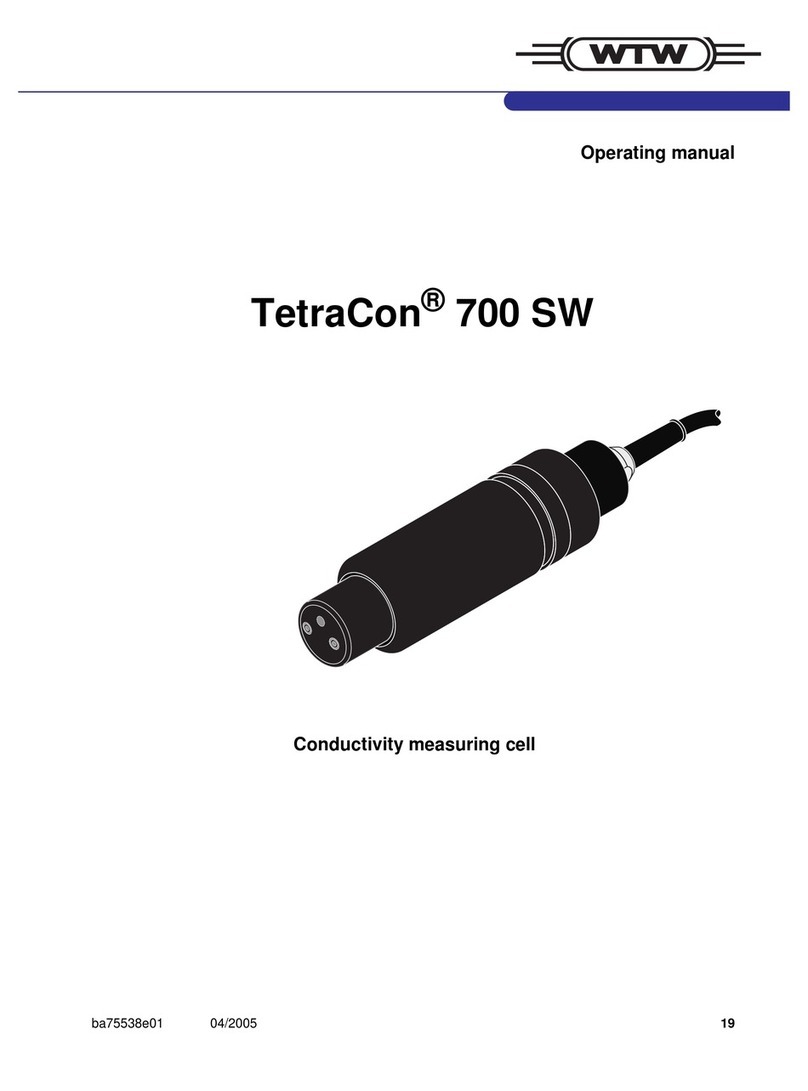
wtw
wtw TetraCon 700 SW operating manual

SYSMEX
SYSMEX CyFlow Cube 6 V2m operating manual
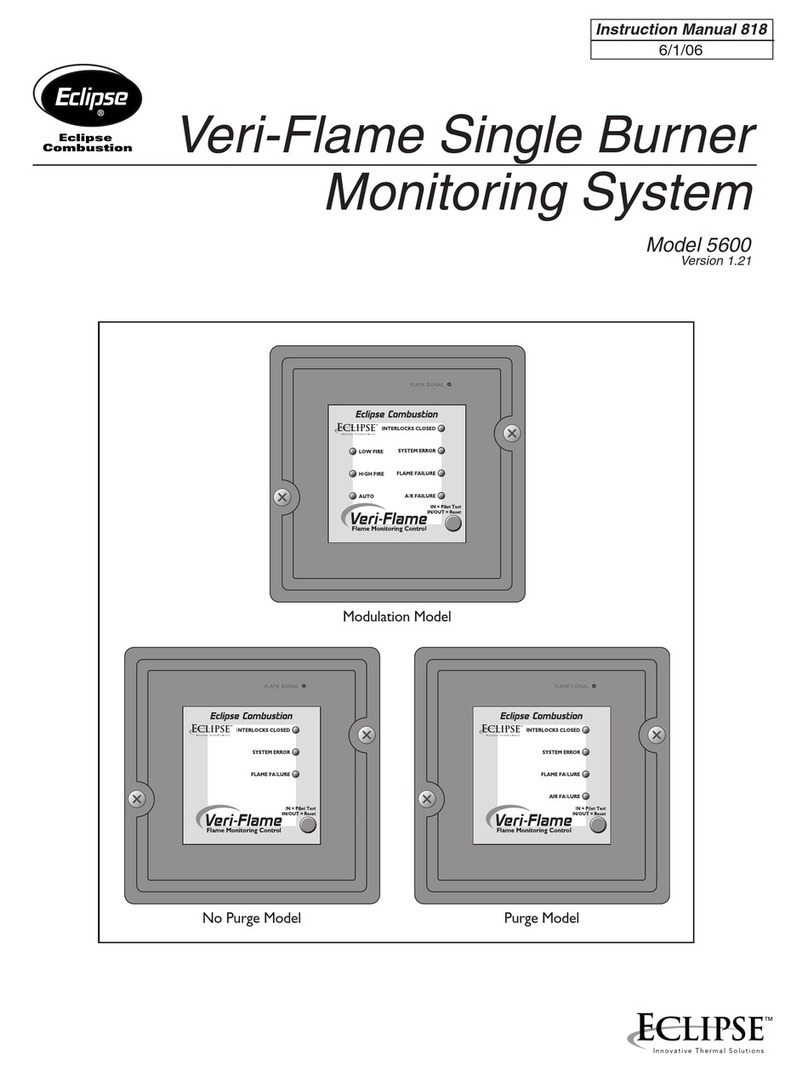
Eclipse
Eclipse VeriFlame 5600 instruction manual
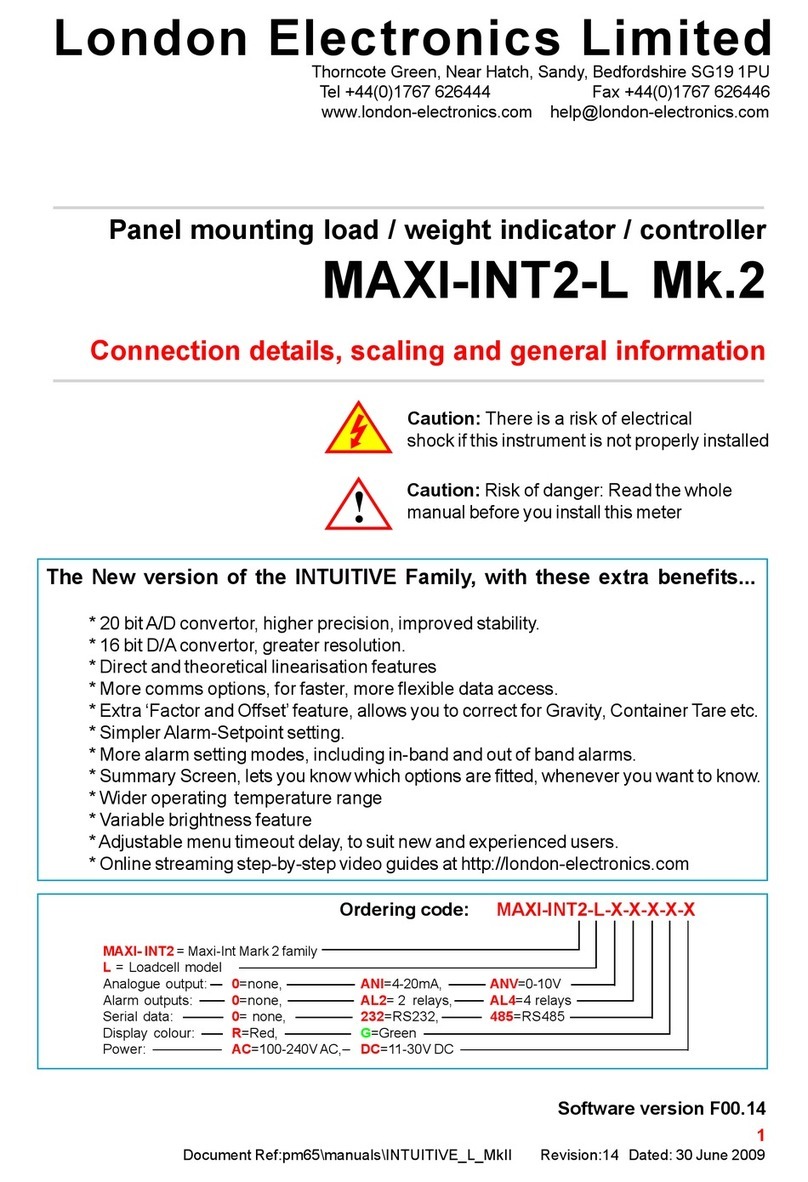
London Electronics
London Electronics MAXI-INT2-L Mk.2 manual

Brooks Instrument
Brooks Instrument 0154 Installation and operation manual

Bosch
Bosch GLM Professional Original instructions
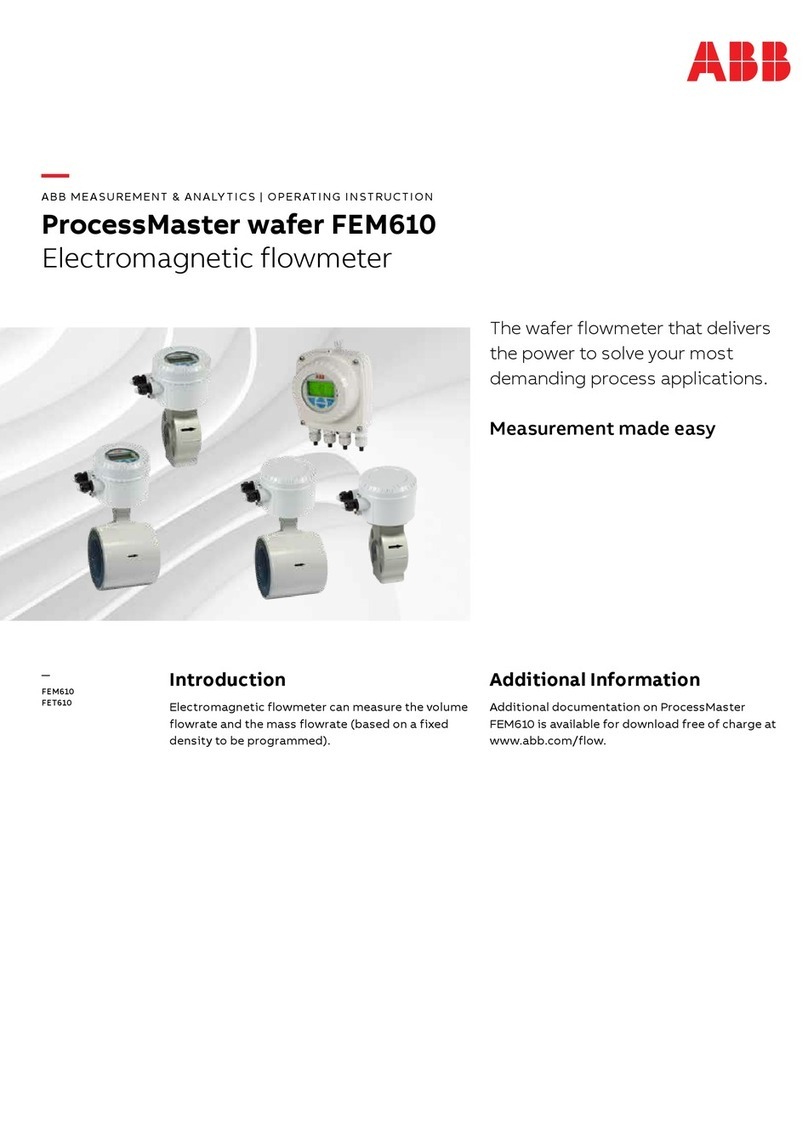
ABB
ABB ProcessMaster wafer FEM610 Series Operating instruction
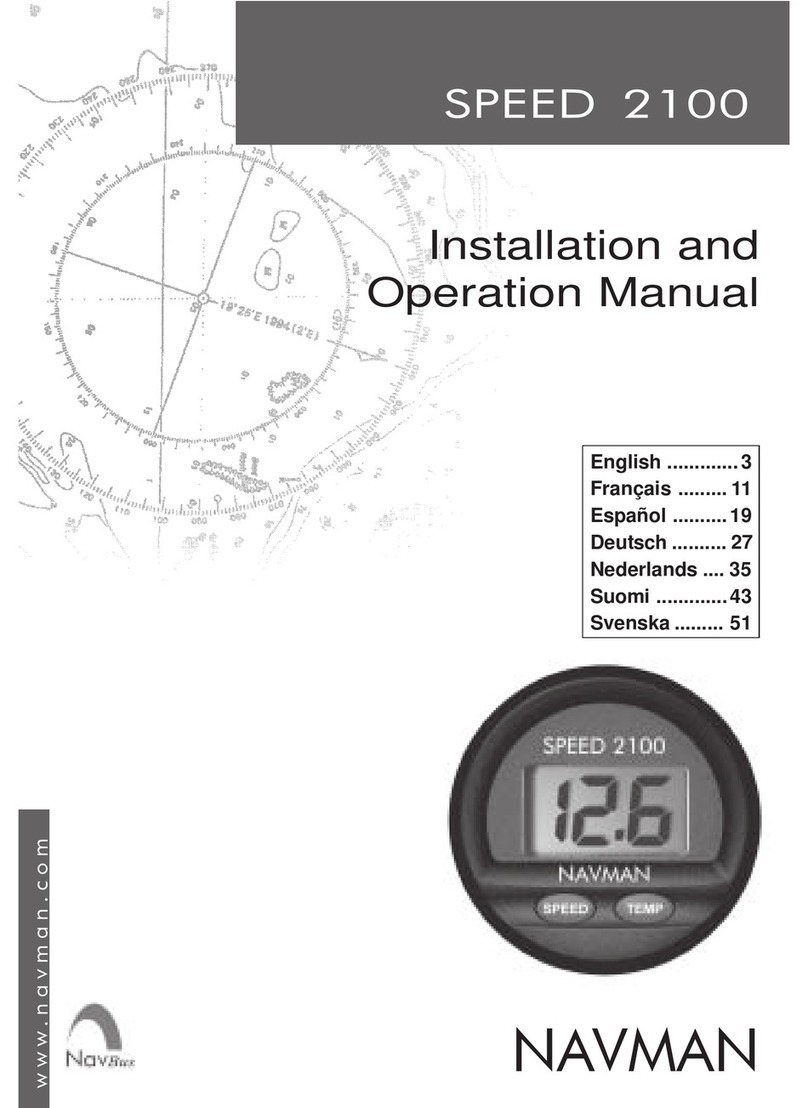
Navman
Navman SPEED 2100 Installation and operation manual

Deviser
Deviser E8900A user manual

Sony
Sony DK805AR instruction manual
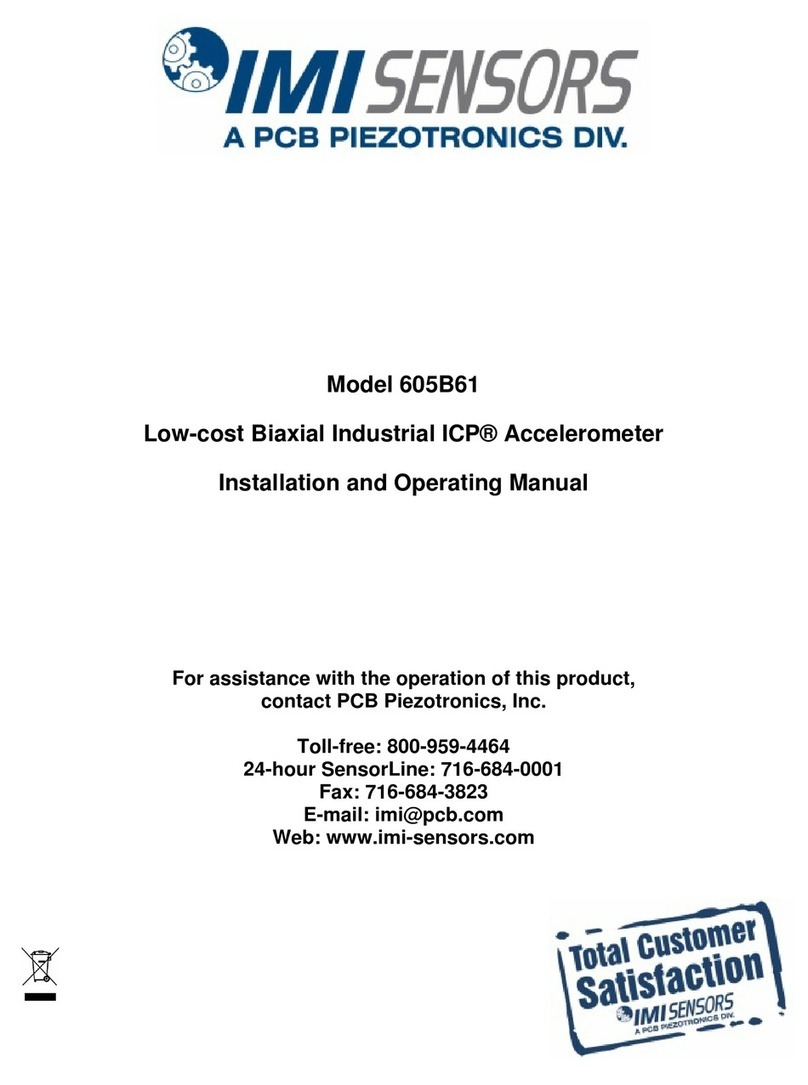
PCB Piezotronics
PCB Piezotronics IMI SENSORS 605B61 Installation and operating manual

ELECTOR
ELECTOR MINIguard operating manual