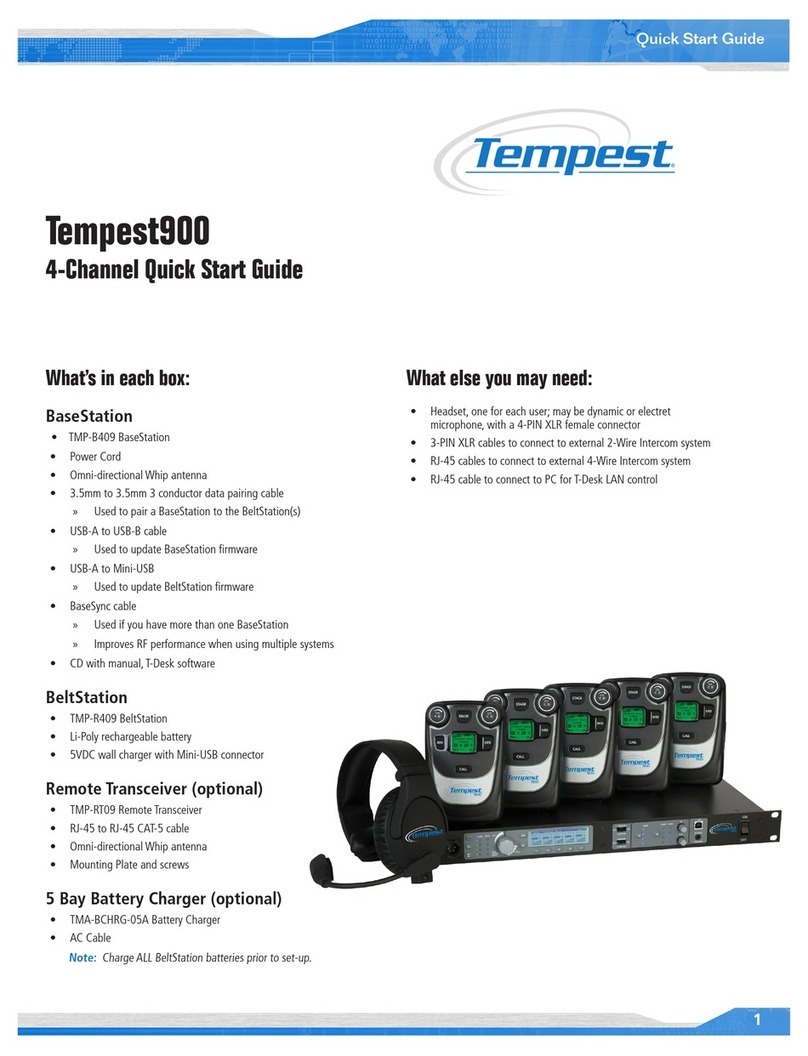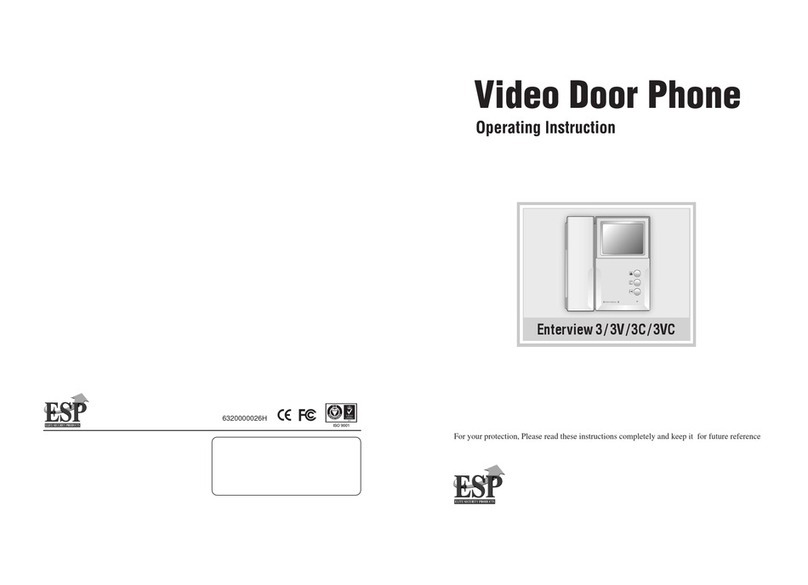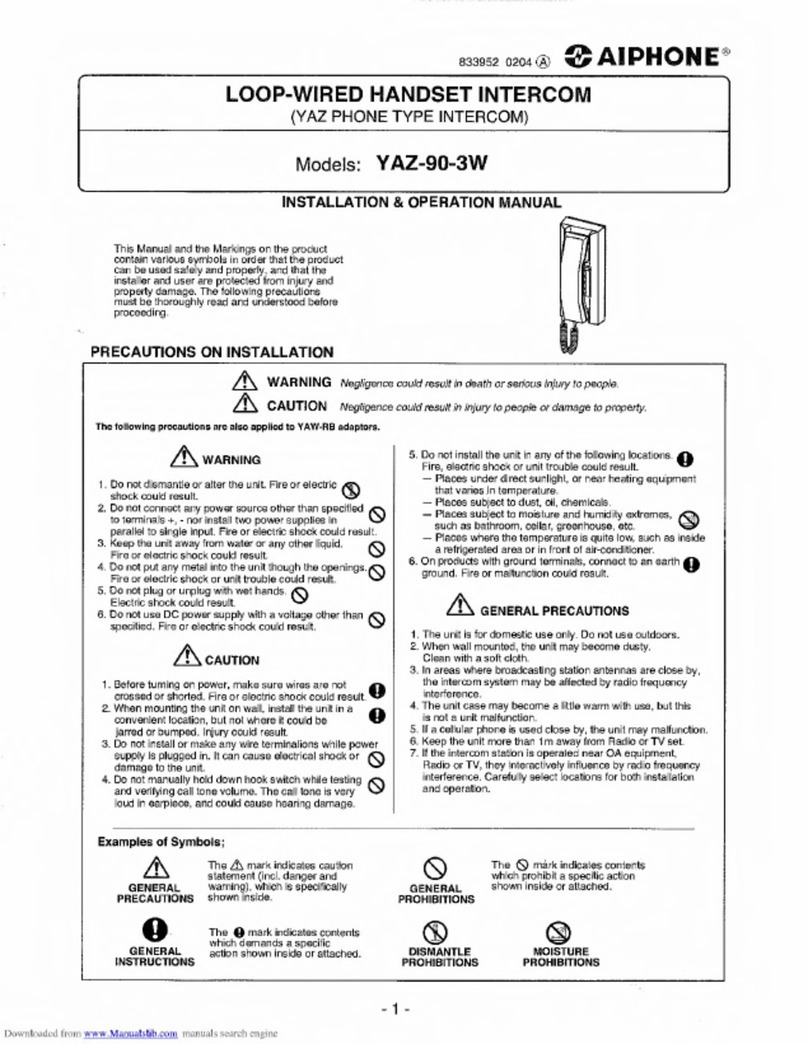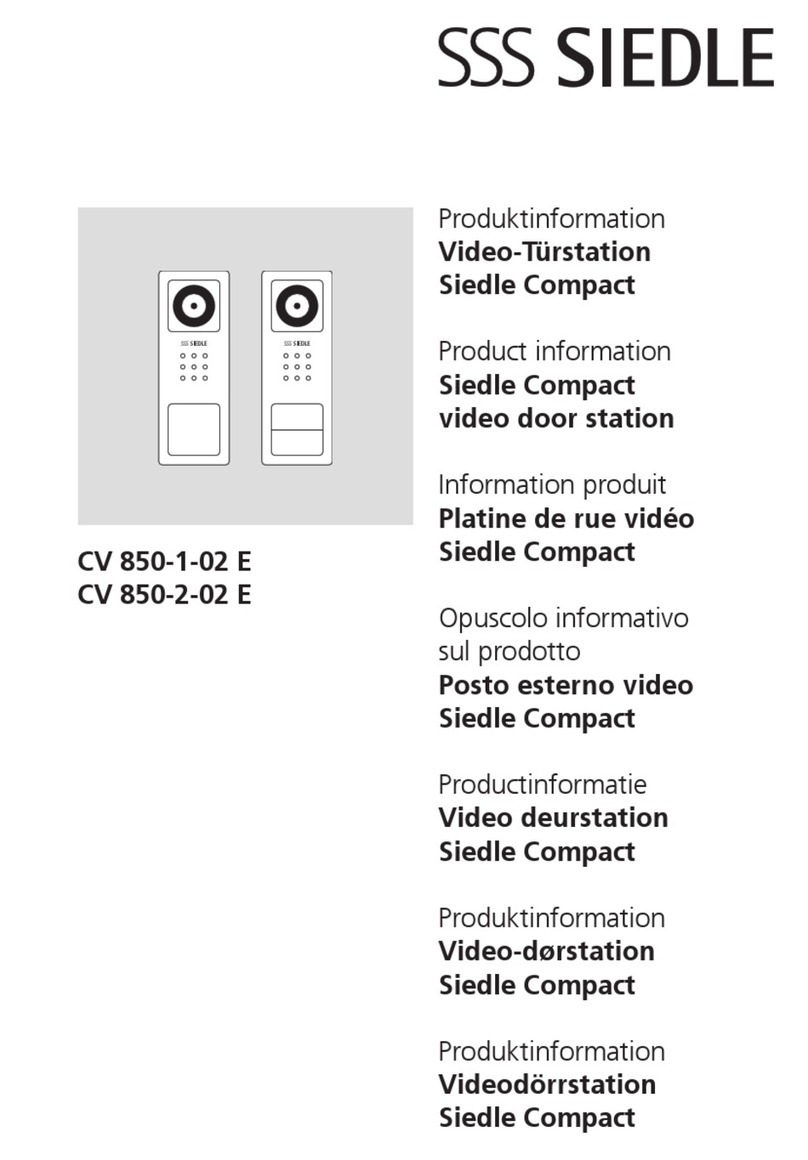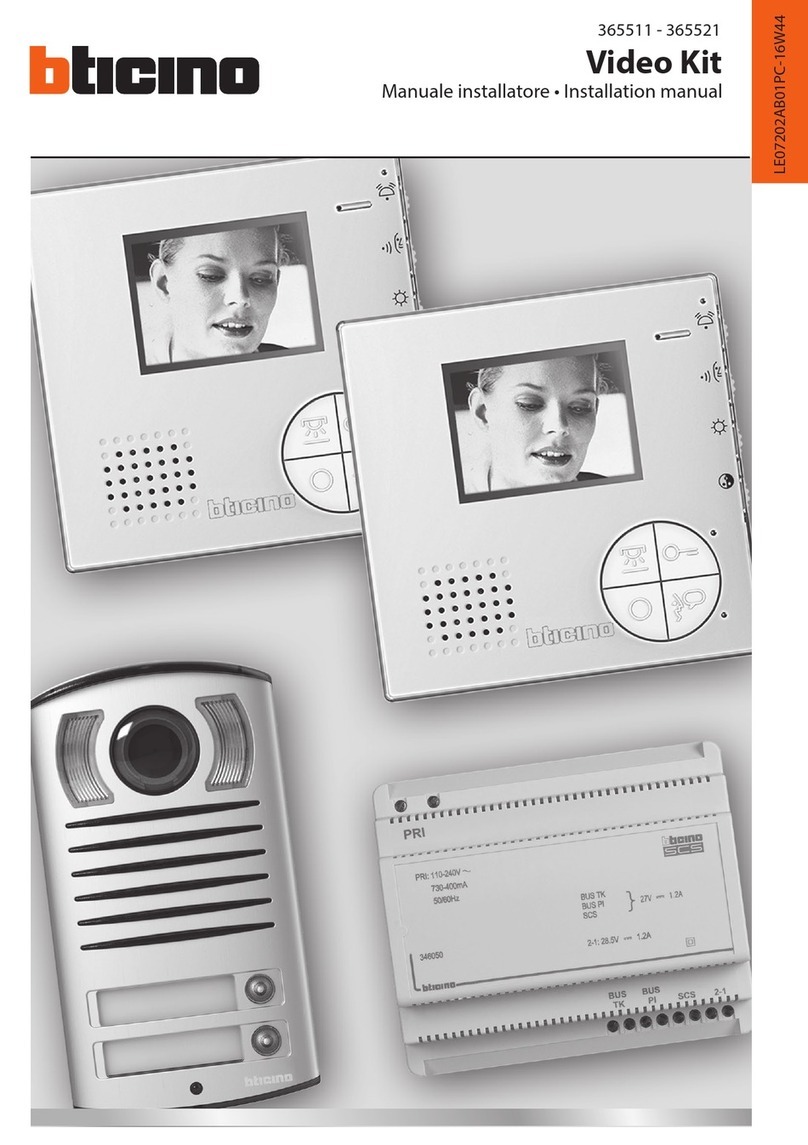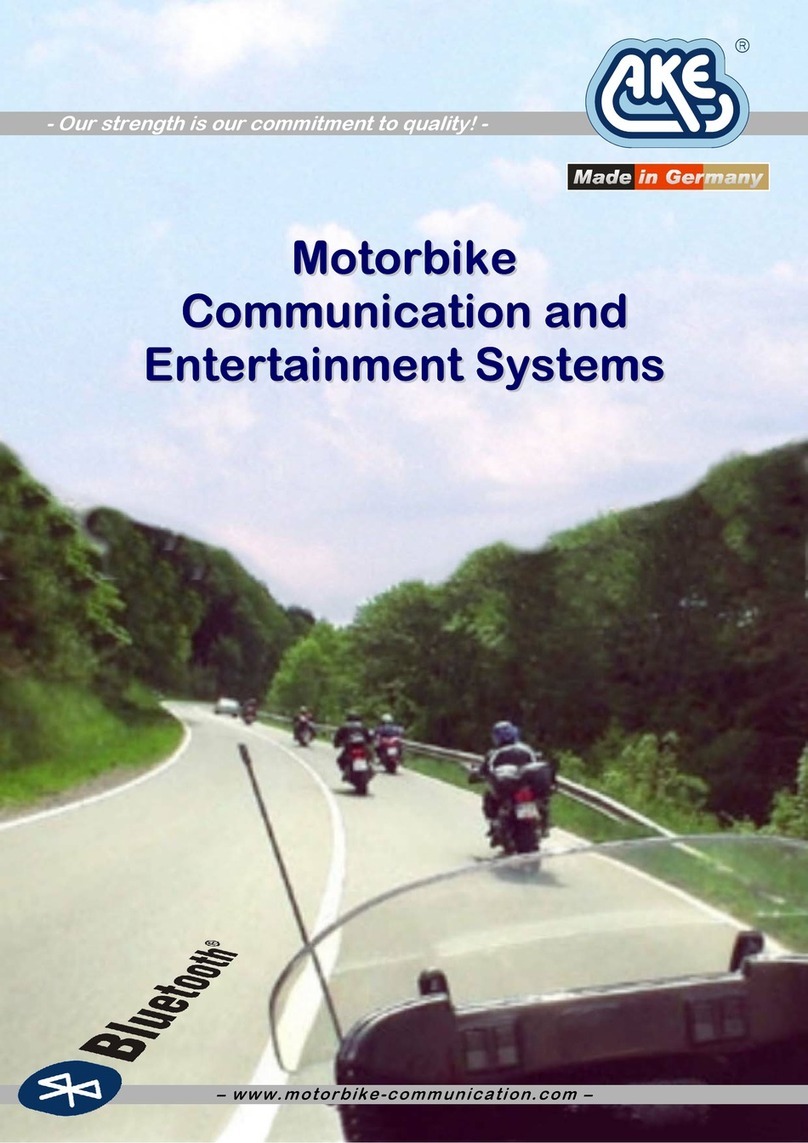Tempest MasterBelt 2400 User manual

Tempest2400 MasterBelt®
2-Channel Wireless Intercom
Operating Manual


Thank You
Thank you for purchasing a Tempest®MasterBelt®Wireless Intercom System. We have made every effort to build a reliable, intuitive wireless
intercom system that provides the same functionality that you expect from your hard-wired intercom equipment.
One of our goals in the design of Tempest was that it should work the way you think it should work – that is, it should be intuitive and similar to
other equipment that you may already use. You will be able to begin using your new Tempest wireless intercom system with nothing more than
the Quick Start Guide. However, to fully benet from the available features, please read this manual carefully.
We want Tempest to make your job easier and your experience to be positive. To successfully familiarize yourself with the many diverse and
powerful features Tempest offers, it is crucial that you acquaint yourself with the manual. Your time spent will help you get the most from your
Tempest wireless intercom by making setup easier.
We are committed to providing you with a high quality product that will deliver years of trouble-free service. Should you experience any problem
with your Tempest equipment, whether it is a warranted problem or service after you have owned the system for several years, we will be there
to take care of you.
Thank you for choosing Tempest for your wireless intercom needs.

ii
Tempest MasterBelt Operating Manual
Tempest 2400 MasterBelt 2-Channel Wireless Intercom Operating Manual
D0000153
MasterBeltManual_D0000153_B
Legal Information
CoachComm, LLC
Tempest®
205 Technology Parkway
Auburn, AL 36830
www.tempestwireless.com
1.844.475.4268 or +1.334.321.1160
COPYRIGHT © 2015 CoachComm, LLC. All rights reserved. The CoachComm®, Tempest®, and MasterBelt®logos are registered trademarks of
CoachComm, LLC. Any and all other trademark references within this document are property of their respective owners.
This document /content contains proprietary information which is protected by copyright. No part of this document and/or content may be
transcribed, distributed, stored, translated into any language or computer language, copied, reverse engineered, reproduced, or transferred in
other form whatsoever without the previous express written approval of CoachComm, LLC.
The software described in this document is furnished under a license agreement and may be used only in accordance with the terms of the
agreement.
In no event shall CoachComm, LLC. be held liable for any loss, expenses, or damages of any kind whatsoever, whether direct, indirect, incidental,
or consequential arising from the use of this product or the support materials provided with the product. We have done our utmost to ensure
that the information in this user guide is complete, accurate and up-to-date. No warranties are made, either expressed or implied, with regard
to the contents of this work, its merchantability, or tness for a particular use. CoachComm, LLC assumes no responsibility for errors and
omissions or for the uses made of the material contained herein or reader decisions based on such use. No warranties are provided for changes
to third-party equipment, which could be referred to in this guide and will have no effect on the applicability of the information provided within.
The author reserves all rights, including the right to reproduce this guide in full or part in any form. The content is subject to change without
prior notication. The product is subject to technical change without prior notication.
www.tempestwireless.com

iii
Tempest MasterBelt Operating Manual
Table of Contents
Important Safety Instructions.................................................................................................................................................1
A/C Power Warning ...............................................................................................................................................................2
Battery Safety........................................................................................................................................................................2
Maintenance and Care ..........................................................................................................................................................3
MasterBelt Overview .............................................................................................................................................................4
BeltStation Overview.............................................................................................................................................................7
MasterBelt Setup.................................................................................................................................................................10
Pairing BeltStations to MasterBelt........................................................................................................................................14
Congure BeltStation Settings .............................................................................................................................................15
Modes of Operation ............................................................................................................................................................18
Radio Compliance ...............................................................................................................................................................20
Warranty Information ..........................................................................................................................................................22
Technical Support................................................................................................................................................................23
MasterBelt Menu ................................................................................................................................................................24
BeltStation Menu ...............................................................................................................................................................25

iv
Tempest MasterBelt Operating Manual
This page is intentionally blank.

1
Tempest MasterBelt Operating Manual
Important Safety Instructions
The word “Caution” is the lowest of the three signal words (Caution, Warning and Danger), with “Danger” being the highest. Therefore,
whenever the word “Caution” is used, it may be replaced with either of the higher rated signal words: “Warning” or “Danger.”
• DANGER – indicates a situation which, when not avoided, results in death or severe injury;
• WARNING – indicates a situation which, when not avoided, has the potential to result in death or severe injury;
• CAUTION – indicates a situation which, when not avoided, results or has the potential to result in minor injury.
1. Read these instructions.
2. Follow all instructions.
3. Heed all warnings.
4. Keep these instructions.
WARNING – To reduce the risk of re or electric shock, do not expose this apparatus to rain or moisture.
Do not use this apparatus near water.
Do not expose the apparatus to dripping or splashing. Do not place objects lled with liquids, such as vases, on the apparatus.
The MasterBelt shall be connected to a main socket outlet having a protective earthing connection.
Install the MasterBelt so that the appliance coupler (AC power inlet) is readily accessible and operable. Clean only with a dry cloth.
Install in accordance with manufacturer’s instructions.
Do not install near any heat sources such as radiators, heat registers, stoves, or other apparatus (including ampliers) that produce heat.
Do not defeat the safety purpose of the polarizing or grounding type plug. A polarized plug has two blades with one wider than the other. A
grounding type plug has two blades and a third grounding prong. The wide blade or third prong is provided for your safety. When the provided
plug does not t into your outlet, consult an electrician for replacement of the obsolete outlet.
Protect the power cord from being walked on or pinched, particularly at plugs, convenience receptacles, and the point where they exit the
apparatus.
Only use attachments/accessories specied by the manufacturer.
Unplug this apparatus during lightning storms or when unused for long periods of time.
Refer all servicing to qualied service personnel. Servicing is required when the apparatus has been damaged in any way, for example if the
power-supply cord has been damaged, liquid has been spilled or objects have fallen into the apparatus, or if the apparatus has been exposed to
rain or moisture, does not operate normally, or has been dropped.

2
Tempest MasterBelt Operating Manual
A/C Power Warning
Users should exercise extreme care when working with electricity. Addional care should be used when
working with electricity outdoors in inclement weather. When working outdoors or near water, always
connect the system into a ground-fault interrupng circuit.
There are no user-serviceable parts inside the Tempest MasterBelt. Opening the case may expose dangerous electrical components, and will
void the warranty.
ALERT SYMBOL – Indicates important information.
CAUTION SYMBOL – Indicates a potential to damage equipment.
DANGER SYMBOL – indicates a potential safety hazard.
Battery Safety
Battery Transportation
Rechargeable lithium batteries are subject to special regulation by U.S. and International
laws, particularly regarding transportation on passenger aircraft. However, individual
batteries installed in consumer electronics are not restricted, provided there are only
the correct numbers and types of batteries as may be needed to operate the electronic
equipment.
Your Tempest MasterBelt Wireless Intercom System includes rechargeable lithium-polymer batteries that power the MasterBelt and BeltStations.
To ensure that there is no violation of U.S. or International laws, and to ensure your own safety, always:
• Transport rechargeable lithium batteries installed in the equipment they are intended to power.
• Transport spare batteries in a padded case, separated from one another.
• Never transport your rechargeable lithium batteries bundled together.
• Never transport more than 12 lithium batteries in a single package.
Lithium-polymer batteries include a chemistry that is intended to overcome the dangers associated with lithium ion batteries. In addition, the
batteries that accompany your Tempest Wireless system include protective circuits to further reduce the possibility of a dangerous reaction
associated with charging or discharging beyond safe limits. With reasonable care you can expect many years of safe and reliable power from
your batteries.

3
Tempest MasterBelt Operating Manual
Tempest batteries are not subject to transport regulations of dangerous goods because they fulll the following regulatory provisions:
• ADR 188
• IATA A45
• IMDG 188
Battery Storage
Long-term storage of batteries at maximum charge can result in permanent loss of capacity.
For long term storage of batteries, charge/discharge the batteries to approximately 60% of capacity. Batteries stored for longer than one year
should be recharged to 60% annually. Trickle charging is not recommended due to the very low self discharge rate of the batteries.
As with all batteries:
• Do not burn.
• Do not expose batteries to excessive heat such as sunshine, re or other heat sources.
• CAUTION – Danger of explosion if battery is incorrectly replaced. Replace only with the same or equivalent type.
• Properly dispose of used batteries promptly.
• Keep away from children.
Maintenance and Care
Cleaning
Generally, the Tempest Wireless hardware should be cleaned only with a dry cloth. A soft cloth with rubbing alcohol may be used to wipe the
units if needed. Never spray solvents or chemicals onto the units.
Because of Tempest’s weather resistant design, it is not highly susceptible to dust or airborne contaminants. However, all electronic devices can
be susceptible to particulate contamination. If exposed to an extremely dusty environment, contact an authorized Tempest service center for
internal cleaning.
Temperature and Humidity
Ideally, all electronics should be stored and used in a controlled environment with moderate temperature and humidity. Tempest components are
designed to be very durable, and can tolerate a wide range of environmental conditions.
Install the MasterBelt in a location where it will not be exposed to extreme weather conditions. Protect the unit against dust or moisture. Always
protect any AC power connections from the elements with safety in mind.
The MasterBelt and BeltStations are designed to work wherever people work. While the design is weather resistant, the headset XLR connector
on the bottom is not watertight. MasterBelts or BeltStations should not be submerged in liquids. Protect the battery compartment from water
when changing batteries. The battery compartment offers a route to the electronic circuitry.

4
Tempest MasterBelt Operating Manual
MasterBelt Overview
The Tempest MasterBelt is a 2-Channel Tempest BeltStation that serves as a Tempest BaseStation. The MasterBelt is compatible with existing
2-Channel Tempest BeltStations. Like a Tempest BaseStation, the MasterBelt is capable of hosting and supporting up to ve standard
BeltStations in full duplex communication when operating in Normal mode. When operating in Shared or Split mode, the MasterBelt can
support an unlimited number of standard BeltStations in a listen/push-to-talk capacity.
The MasterBelt can be situated in a xed location (like a BaseStation) or worn in a mobile capacity (like a BeltStation). This type of exibility and
mobility enables users to overcome challenges associated with AC power needs, xed antenna placement and limited coverage area. With a
MasterBelt, groups of Tempest users can effectively move together and maintain wireless communication with one another without the need of
a traditional BaseStation or xed antenna.
A MasterBelt has many of the same functional and cosmetic characteristics of a standard BeltStation. Talk buttons, channel buttons, volume
knobs, and many other features remain the same.
1- Volume- CH A and CH B
In Operational Mode, turning the Volume control adjusts the volume of the audio.
Volume indicators appear on the display during adjustment and are expressed in
Decibels (dB).
The Volume control has an option to be set to “Volume Press” where it requires a
“press and turn” to adjust the volume level. The “Volume Press” option can be
adjusted under the “Set Controls” section of the MasterBelt menu.
Pressing the Volume control in “Dual-listen” mode does nothing. In “Single-listen”
mode, pressing “CH A” enables channel A, and pressing “CH B” enables channel B .
The Volume control has a channel “Delay Switch” option which requires the knob to
be pressed and held slightly longer in order to switch from one channel to the other.
This feature can be enabled under the “Set Controls” section of the MasterBelt
menu.
In Menu Mode, turning either Volume control allows the user to scroll the options of
the current menu screen. Pressing the Volume control selects the option.
2- Base Button
The BASE button (when pressed) changes the
MasterBelt’s display to show the telemetry status of all current BeltStations logged into the MasterBelt. Once on
this screen, pressing the BASE button will cycle through each BeltStation’s telemetry based on their assigned slot
position.
3- MENU Button
Pressing MENU while the MasterBelt is in Operational mode will select Menu Mode, and the Main Menu screen will be displayed. Once in Menu
Mode, pressing MENU again will act as an escape key and will back out of the current menu screen moving the user up one level. Pressing the
MENU button while at the Main Menu screen will exit Menu Mode and return to Operational mode. The menu can be locked via a “Menu Lock”
feature per MasterBelt.
4- ENTER Button
The ENTER button operates differently depending on the mode of the MasterBelt. In Menu Mode, pressing the ENTER button selects the current
menu option and is the same as pressing a Volume control. A menu item is not selected until the ENTER button (or Volume control) is pressed.
The ENTER button can also activate Wireless ISO (wireless talk around).
BASE Button Display

5
Tempest MasterBelt Operating Manual
5- LCD
While in Operational Mode, the LCD displays the number of BeltStations currently in use with
the MasterBelt. In addition, it includes the name of the MasterBelt, battery life remaining,
channel indicators and other data. The LCD backlight and contrast can be adjusted from the LCD
Adjustments menu screen under the LCD/LED section of the MasterBelt menu.
6- CALL Button
The CALL Button sends a call signal to any wireless BeltStation on the same intercom channel. The Call signal will be routed to intercom
channels indicated by the user’s active Talk button(s).
Note: The TALK button must be enabled to send a call signal.
1- Rubberized Access Cover
The Rubberized Access Cover helps prevent dust, dirt and liquid from entering the MasterBelt through the
USB or the BeltStation pairing connector. Keep this cover securely closed at all times to ensure the best
possible seal.
2- USB Mini B Connector
The USB Connector is used to charge the MasterBelt with the supplied wall charger. In addition, the USB
connect is used to update the rmware of the MasterBelt.
3- Pairing Connector
The Pairing Connector is used to pair the MasterBelt to BeltStations using the supplied 3.5mm stereo mini
connector.
1- Belt Clip
The Belt Clip enables the MasterBelt to be worn on the user’s belt or other clothing item.
2- Power ON/OFF Button
The Power ON/OFF button is used to turn the MasterBelt ON or OFF. Press and hold the
Power ON/OFF button for two seconds to turn the MasterBelt ON. Press for four seconds to
turn the MasterBelt OFF.
3- Battery Compartment
The Battery Compartment holds either one Tempest Lithium-Polymer rechargeable battery
or (3) standard alkaline AA cells. To remove the battery door, press down on the thumb
markings and pull the battery door toward the bottom of the MasterBelt. To remove
batteries from the battery compartment turn the MasterBelt battery side down and tap the
bottom of the MasterBelt on the palm of your other hand. Please be careful to insert alkaline AA batteries according to the marked polarity. All
of the alkaline AA cells face the same direction. If the battery cover does not t or close properly, the battery may not be inserted correctly.
Operational Display

6
Tempest MasterBelt Operating Manual
4- Headset Connector
The 4-pin XLR male headset connector mates with most Dynamic or Electret headsets that have 4-pin XLR female connectors. This Headset
connector allows a user to communicate in “Dual-listen” or “Single-listen” mode on either intercom channel.
The mic detect circuit (dynamic/electret) will indicate dynamic when it sees a load of 600Ω or less. It will indicate an electret when it sees 1kΩ or
greater. Between 600Ω and 1kΩ is not recommended as it may not accurately detect mic type.
Talk Button A and B
There are two TALK buttons on each MasterBelt, one for channel A and the other
for channel B. The Talk button enables the microphone signal for the assigned
intercom channels.
Tempest uses an intelligent latching method for TALK buttons. Pressing the TALK
button momentarily will cause the TALK button to latch. Pressing and holding the
TALK button will cause the button to act as a momentary switch.
Talk tones can be enabled or disabled per MasterBelt. If enabled, users will here a
tone each time the TALK button is pressed.
Channel Indicator LEDs A and B
Each Talk button has two individual LED indicators. Together they surround the Talk
button. The LEDs will ash blue to indicate which intercom channel, A or B, has been
selected and will illuminate continuously to indicate that “Talk” is enabled on that
channel.
The Channel Indicator LEDs will ash red when the microphone signal is reaching a
peak level and is entering into limiting.
MasterBelt Display Overview
1. Mode Setting - indicates the mode the MasterBelt is currently operating in (NORM, SHARE, or SPLIT.)
2. Battery Alert - indicates that the battery alert is enabled or
disabled (shown as enabled).
3. Battery Status - visual indicator of battery level.
4. Battery Time - the operational time remaining on the battery.
5. MasterBelt Name - the name assigned to the MasterBelt.
6. Belt Slot/Status - surrounding box indicates a BeltStation is
logged into that slot.
7. Channel Indicators - available channels and active channel
shown with surrounding box.
8. Talk Status - TALK is displayed when latched/pressed.

7
Tempest MasterBelt Operating Manual
BeltStation Overview
1- Volume- CH A and CH B
In Operational Mode, turning the Volume control adjusts the volume of the audio.
Volume indicators appear on the display during adjustment and are expressed in
Decibels (dB).
The Volume control has an option to be set to “Volume Press” where it requires a
“press and turn” to adjust the volume level. The “Volume Press” option can be
adjusted under the “Set Controls” section of the BeltStation menu.
Pressing the Volume control in “Dual-listen” mode does nothing. In “Single-listen”
mode, pressing “CH A” enables channel A, and pressing “CH B” enables channel B .
The Volume control has a channel “Delay Switch” option which requires the knob to be
pressed and held slightly longer in order to switch from one channel to the other. This
feature can be enabled under the “Set Controls” section of the BeltStation menu.
In Menu Mode, turning either Volume control allows the user to scroll the options of the
current menu screen. Pressing the Volume control selects the option.
2- STAGE Button
The Stage Announce (STAGE) button has no functionality when a BeltStation is
operating with a MasterBelt.
3- MENU Button
Pressing MENU while the BeltStation is in Operational mode will select Menu Mode, and the Main Menu screen will be displayed. Once in Menu
Mode, pressing MENU again will act as an escape key and will back out of the current menu screen moving the user up one level. Pressing the
MENU button while at the Main Menu screen will exit Menu Mode and return to Operational mode. The menu can be locked via a “Menu Lock”
feature per BeltStation.
4- ENTER Button
The ENTER button operates differently depending on the mode of the BeltStation. In Menu Mode, pressing the ENTER button selects the current
menu option and is the same as pressing a Volume control. A menu item is not selected until the ENTER button (or Volume control) is pressed.
The ENTER button can also activate Wireless ISO (wireless talk around), providing wireless communication isolated from any connected wired
intercom system.
5- LCD
While in Operational Mode, the LCD displays the status of the BeltStation including the name of the
currently communicating MasterBelt, radio strength, battery level, and other data. The LCD backlight
and contrast can be adjusted from the LCD Adjustments menu screen under the LCD/LED section of
the BeltStation menu.
6- CALL Button
The CALL Button sends call signal to any wireless BeltStation on the same intercom channel. The Call signal will be routed to intercom channels
indicated by the user’s active Talk button(s).
Note: The TALK button must be enabled to send a call signal.
Operational Display

8
Tempest MasterBelt Operating Manual
1- Rubberized Access Cover
The Rubberized Access Cover helps prevent dust, dirt and liquid from entering the BeltStation through the USB or
the BeltStation pairing connector. Keep this cover securely closed at all times to ensure the best possible seal.
2- USB Mini B Connector
The USB Connector is used to charge the BeltStation with the supplied wall charger. In addition, the USB connect
is used to update the rmware of the BeltStation.
3- Pairing Connector
The Pairing Connector is used to pair the MasterBelt to BeltStations using the supplied 3.5mm stereo mini
connector.
1- Belt Clip
The Belt Clip enables the BeltStation to be worn on the user’s belt or other clothing item.
2- Power ON/OFF Button
The Power ON/OFF button is used to turn the BeltStation ON or OFF. Press and hold the
Power ON/OFF button for two seconds to turn the BeltStation ON. Press for four seconds
to turn the BeltStation OFF.
3- Battery Compartment
The Battery Compartment holds either one Tempest Lithium-Polymer rechargeable
battery or (3) standard alkaline AA cells. To remove the battery door, press down on
the thumb markings and pull the battery door toward the bottom of the BeltStation.
To remove batteries from the battery compartment turn the BeltStation battery side
down and tap the bottom of the BeltStation on the palm of your other hand. Please be
careful to insert alkaline AA batteries according to the marked polarity. All of the alkaline
AA cells face the same direction. If the battery cover does not t or close properly, the
battery may not be inserted correctly.
4- Headset Connector
The 4-pin XLR male headset connector mates with most Dynamic or Electret headsets that have 4-pin XLR female connectors. This Headset
connector allows a user to communicate in “Dual-listen” or “Single-listen” mode on either intercom channel.
The mic detect circuit (dynamic/electret) will indicate dynamic when it sees a load of 600Ω or less. It will indicate an electret when it sees 1kΩ or
greater. Between 600Ω and 1kΩ is not recommended as it may not accurately detect mic type.

9
Tempest MasterBelt Operating Manual
Talk Button A and B
There are two TALK buttons on each BeltStation, one for channel A and the other
for channel B. The Talk button enables the microphone signal for the assigned
intercom channels.
Tempest uses an intelligent latching method for TALK buttons. Pressing the TALK
button momentarily will cause the TALK button to latch. Pressing and holding the
TALK button will cause the button to act as a momentary switch.
Talk tones can be enabled or disabled per BeltStation. If enabled, users will here a
tone each time the TALK button is pressed.
Channel Indicator LEDs A and B
Each Talk button has two individual LED indicators. Together they surround the Talk
button. The LEDs will ash blue to indicate which intercom channel, A or B, has been
selected and will illuminate continuously to indicate that “Talk” is enabled on that
channel.
The Channel Indicator LEDs will ash red when the microphone signal is reaching a peak level and is entering into limiting.
BeltStation Display Overview
1. RSS Indicator - indicates the Radio Signal Strength of the BeltStation’s
internal radio.
2. Battery Alert - indicates that the battery alert is enabled or disabled
(shown as enabled).
3. Battery Status - visual indicator of battery level.
4. Battery Time - the operational time remaining on the battery.
5. MasterBelt Name - the name assigned to the MasterBelt.
6. BeltStation Name - the name assigned to the BeltStation.
7. Channel Indicators - available channels and active channel shown with
surrounding box.
8. Talk Status - TALK is displayed when latched/pressed.
1
2 3 4
5
6
8
7

10
Tempest MasterBelt Operating Manual
MasterBelt Setup
Selecting MasterBelt Location
Antenna Pattern
The Tempest MasterBelt and BeltStation have the same internal patch antenna located at the top-end
of the unit. It is important to understand the antenna propagation when determining the location
of the MasterBelt during operation. The MasterBelt and BeltStation antenna is a linear polarized
omnidirectional antenna. However, due to its positioning at the top of the BeltStation, the antenna is
attenuated at its bottom, thus creating a directional pattern.
Fixed Location
Despite having no external antenna, the Tempest
MasterBelt can be used in the same manner as traditional
Tempest BaseStations. However, there could be an impact
on the system’s range depending on the chosen location
and orientation.
When determining a location to place the MasterBelt,
use the same approach used with Tempest BaseStations
and/or Remote Transceivers. Be sure that line-of-sight
from MasterBelt to standard BeltStations is maintained
for optimal performance. Any obstructions can cause the
RF signal to become attenuated and diminish range and
performance.
Mobile Operation
When using the MasterBelt in a mobile application, system range will be less due to body shielding.
MasterBelt BeltStations
MasterBelt
BeltStations

11
Tempest MasterBelt Operating Manual
Battery Charging and Installation
With the Lithium-Polymer batteries installed in the battery compartment, plug the AC end of the supplied
5VDC Charger/Power Supply into a standard AC wall outlet. Open the rubberized access cover on the side of
the MasterBelt or BeltStation and plug the USB end of the Charger/Power Supply into the USB connector. The
Lithium-Polymer batteries will take approximately 2¾ hours to charge from completely empty to completely
full. This time is the same with the unit turned ON or OFF. A new, fully charged battery should power a Tempest
MasterBelt or BeltStation for approximately nine hours. Fast charging with the supplied fast charger requires a
temperature range of 32° – 113° F.
Batteries can receive more than 500 charge cycles, and continue to maintain more than 70% of their power
rating. The Tempest battery indicator will maintain its accuracy as battery life decreases.
Alternatively, remove the Lithium-Polymer rechargeable battery from the unit
and insert it into the optional 5-Bay Battery Charger. The Lithium-Polymer
batteries will take approximately 2½ hours to charge from completely empty to
completely full. See the battery charger manual for additional details.
The Tempest MasterBelt and BeltStation Battery Compartment holds either one Tempest Lithium-Polymer
rechargeable battery or three standard alkaline AA cells. Lithium-Polymer batteries are the primary power source.
High quality alkaline AA cells may be used in situations where Lithium-Polymer batteries are not available or
are not charged. One Lithium-Polymer battery comes standard with each Tempest MasterBelt or BeltStation.
Additional Lithium-Polymer batteries may be purchased. Contact your dealer or distributor to purchase
additional batteries. The Lithium-Polymer batteries supplied with your Tempest Wireless system are warranted for 90 days from the date of
purchase.
Lithium-Polymer batteries offer 7+ hours of battery life in a MasterBelt and up to 9 hours of battery life in a BeltStation. The batteries recharge
in approximately 2¾ hours.
Lithium-Polymer batteries ship from the factory with approximately 50% charge. It will not damage the Lithium-Polymer batteries to use them
without charging them rst. This will, however result in shorter run time until the Lithium-Polymer battery is fully charged. When possible, charge
Lithium-Polymer batteries to full capacity to ensure full battery life prior to use.
Using (3) alkaline AA batteries can provide up to four hours of battery life. Use only high quality alkaline AA cells. This will provide enough time
to fully charge the Lithium-Polymer battery.
To remove the battery door, press down on the thumb markings and pull the battery door toward the bottom of the unit.
To remove batteries from the battery compartment, turn the MasterBelt battery side down and tap the bottom of the unit on the palm of your
other hand.
Please be careful to insert alkaline AA batteries according to the marked polarity. All of the alkaline AA cells must be oriented the same
direction. If the battery cover does not close properly, the battery may not be inserted correctly.

12
Tempest MasterBelt Operating Manual
MasterBelt Power ON/OFF
• The Power ON/OFF button is used to turn the MasterBelt ON or OFF.
• Press and hold the Power ON/OFF button for two seconds to turn the MasterBelt
ON.
• Press and hold for four seconds to turn the MasterBelt OFF.
Selecting a Frequency Band
The Tempest MasterBelt 2.4GHz model is approved for license-free use in most countries.
However, due to differences in radio spectrum regulations, a few countries require that 2.4GHz equipment limit or adjust its RF spectrum
operation. Always determine if there are country specic frequency restrictions that apply and select the required frequency band as described
below. Tempest performs RF frequency adjustment automatically when you select the appropriate frequency band from the “Tech Menu.” It is
only necessary to use this feature if you use Tempest in one of the countries with special frequency requirements. Otherwise, Band 1 should be
used for maximum RF performance.
If the Tempest Wireless system is transported to a country with special requirements, navigate to the Radio Conguration screen in the “Tech
Menu” to select the appropriate frequency band from the “Set Band” menu screen of the MasterBelt.
After changing the frequency band selection it is necessary to “pair” each BeltStation with the MasterBelt so the information can be transmitted
from the MasterBelt to the BeltStation. See the “Pairing BeltStations with MasterBelt” section of this manual for more information on pairing.
MHz MHz Avoid 802.11 b/g
Band Start End Width
1 2400 2480 80 None
2 2400 2450 50 11
3 2423 2473 50 1
4 2431 2480 49 1, 2,
5 2400 2428 28 7, 8, 9, 10, 11
6 2423 2450 27 1, 11
7 2453 2480 27 1, 2, 3, 4, 5, 6, 7
2 sec
POWER ON

13
Tempest MasterBelt Operating Manual
Set Network Number and Lockout Key
The Network Number determines the frequency hopping pattern for the MasterBelt and its respective BeltStations. This is a key operational
parameter and is represented by a number between 0 and 63.
Using different congurations or systems in close proximity can cause interference and diminish performance. Multiple MasterBelt congurations
within the same proximity should maintain a respectable distance from one another and always utilize different network numbers.
The Lockout Key prevents systems with the same Network Number from trying to communicate with each other and is represented by a number
between 0 and 255. Together, the Network Number and Lockout Key represent more than 16,000 possible combinations to minimize the
possibility of inter-system interference.
The Network Numbers and Lockout Keys for Tempest Wireless are set to factory defaults before leaving the factory. Always adjust the Network
Number and Lockout Key of any Tempest Wireless that are known to operate in close proximity to one another as described below. Users should
conrm these settings to minimize the opportunity for improper performance issues.
Failure to set a unique Network Number and Lockout Key may result in poor system performance caused by interference from another Tempest
Wireless system using the same Network Number and Lockout Key. Tempest BeltStations received their Network Number and Lockout Key’s
from their respective MasterBelt, therefore it is not possible to manipulate Network Numbers and Lockout Keys to gain unauthorized access to a
communication channel.

14
Tempest MasterBelt Operating Manual
Pairing BeltStations to MasterBelt
Pair BeltStation to MasterBelt:
Conrm that the MasterBelt is powered ON and in Operational Mode (not in Menu Mode) and that
the BeltStation is powered OFF. Conrm that the MasterBelt’s Network Number and Lockout Key are
adjusted as needed. See the section on Set Network Number and Lockout Key.
Plug one end of the pairing cable into the MasterBelt and the other end into the BeltStation.
The pairing cable is a standard 3.5mm
(1/8 in.) Male to Male stereo patch cord.
Turn the BeltStation power ON by pressing and holding the BeltStation Power ON/OFF button for two seconds. The pairing process will begin
automatically. Watch for the message “Pairing Complete” to appear briey on the BeltStation display. The BeltStation will automatically re-
initialize.
Name MasterBelt
Name the MasterBelt with a descriptive name. The MasterBelt name can include up to 14 characters. Prior to a name being assigned, a
hexadecimal serial number is displayed as a default.
The MasterBelt name will appear on the LCD Display, on the BeltStation LCD display, and in the BeltStation’s menu under “Select Base.”
To name each MasterBelt:
1. On the MasterBelt press MENU and select “Belt Settings,” then “Name BeltStation.”
2. Rotate the Volume control to move the underscore “_” to select the character to be changed.
3. Press ENT and notice the underscore changes to a pointer “^” under the selected character.
4. Rotate the Volume control to scroll through the character list. Press ENT to select the new character. Characters always replace and never
insert. Repeat as needed.
5. Press ENT to save the new name after all characters are complete. Failure to press ENT to save will clear all changes.
6. Press MENU to escape to the Operation Mode screen.
Naming the BeltStation works the same as naming the MasterBelt.
Table of contents
Other Tempest Intercom System manuals
Popular Intercom System manuals by other brands
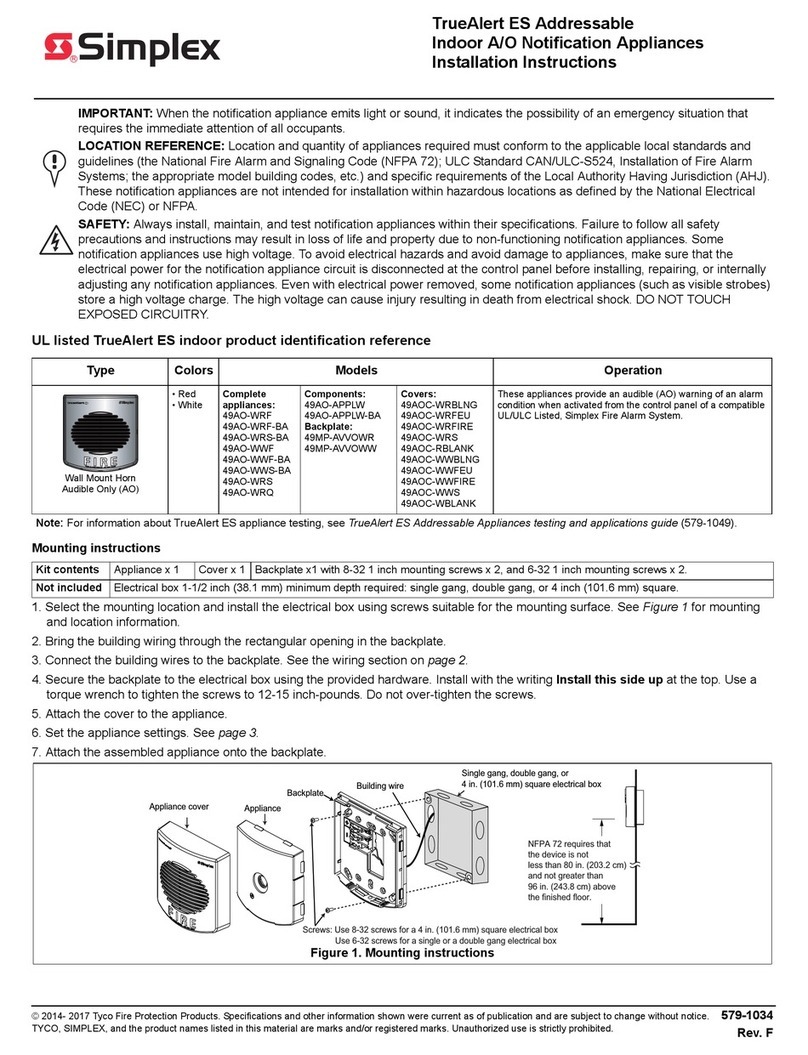
Simplex
Simplex TrueAlert ES Series installation instructions
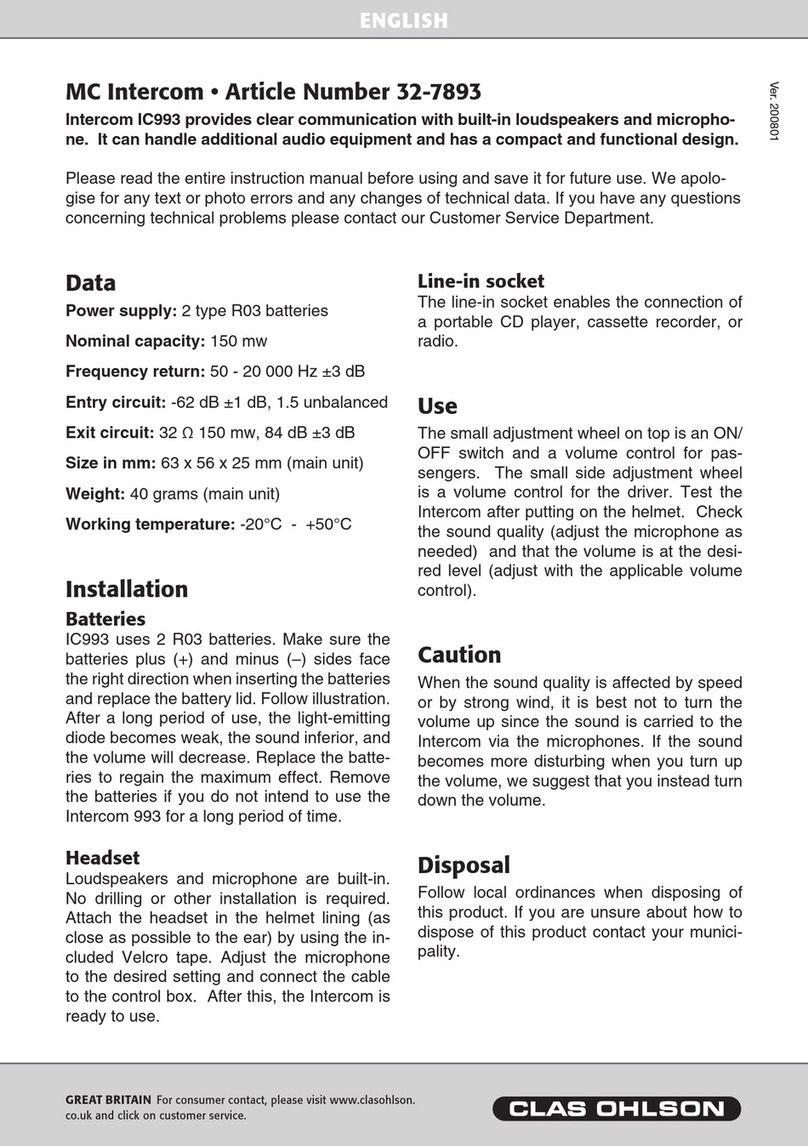
Clas Ohlson
Clas Ohlson MC Intercom quick start guide

entraguard
entraguard Platinum installation guide

Extel
Extel WEVPMH 001 Installation and user guide

Home Sentinel
Home Sentinel VI 450 owner's manual

Panasonic
Panasonic VL-VN1800 Feature manual